Have you ever experienced a frozen screen or a glitchy app on your iPhone or iPad? Sometimes, these devices can act up and make you frustrated. But don’t worry, there’s a simple solution that can fix most of these problems and that is force restart iPhone or iPad. Let’s see more about it in detail.
What is Force Restarting?
Force restarting is different from the normal way of turning off and on your device. It’s like a hard reset that clears the memory and stops any processes that might be causing issues. Force restarting doesn’t erase any of your data or settings, so it’s safe to do.
But how do you force restart your iPhone or iPad? Well, it depends on the model you have. Let’s see how to do force restart the iPhone or iPad for different models.
How to Force Restart iPhone 8 to iPhone 14
- On the left-hand side of the iPhone, press and quickly release the volume-up button.
- Now press & quickly release the volume-down button.
- Now on the right side of the iPhone, press and hold the side button until you see the Apple logo.
- When the Apple logo appears on your iPhone screen, release the side button.
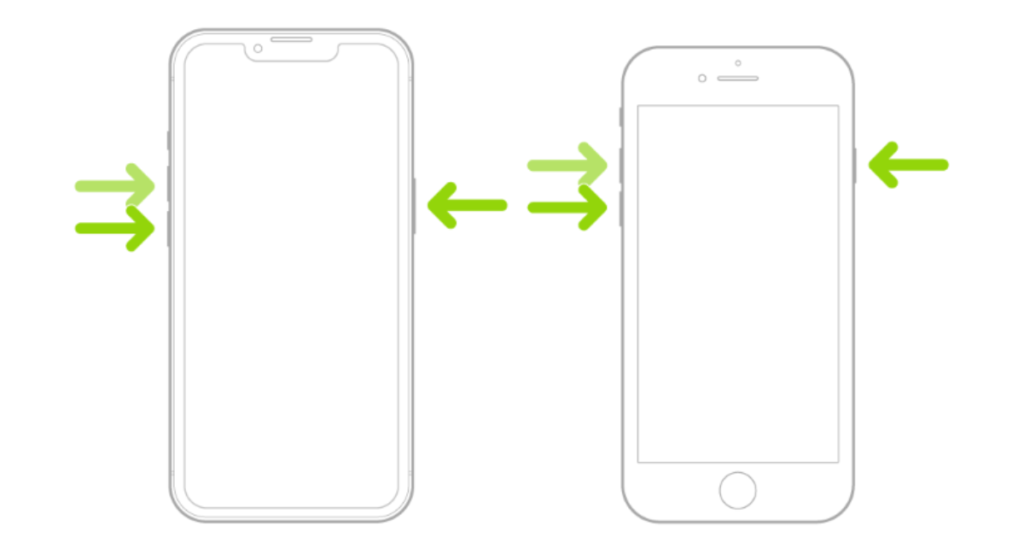
How to Force Restart For iPhone 7 and 7 Plus
To restart your iPhone, you need to do two things at the same time.
- First, find the power button on the right side of your phone and the volume-down button on the left side. Then, press and hold them both for 10 seconds or more, until you see a picture of an Apple logo on your screen. That means your phone is rebooting.
- When you see the Apple logo, you can let go of the buttons and wait for your phone to turn on again.
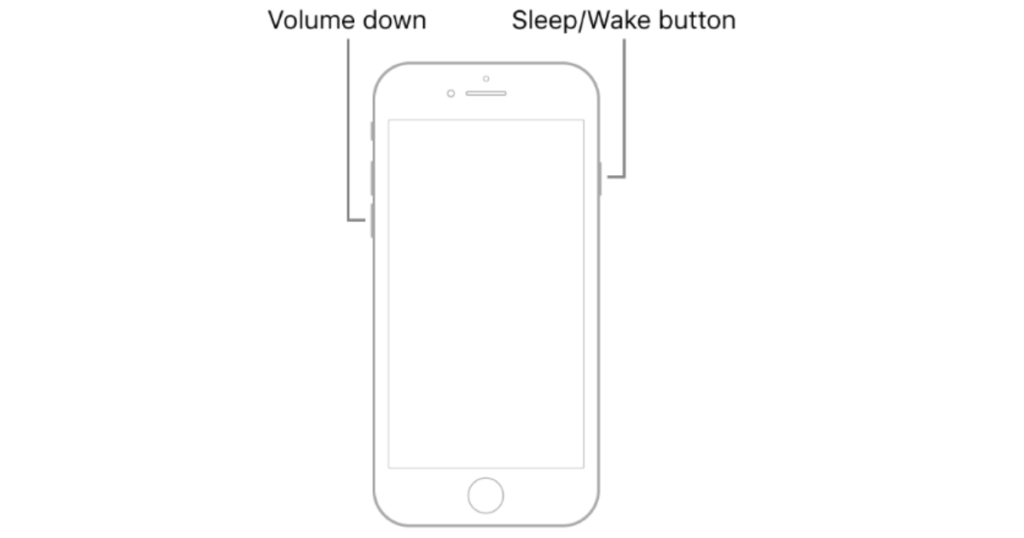
Note: You can also apply this technique to the iPod Touch 7th Gen. The only difference is that you need to press the Top button instead of the Side button.
How to Force Restart If You have iPhone 6s or Earlier
- Press and hold both the power (on the right side of the iPhone) and the home button (on the front side at the bottom) simultaneously for at least 10 seconds, until you see the Apple logo.
- When you see the Apple logo, you can let go of the buttons and wait for your phone to turn on again.
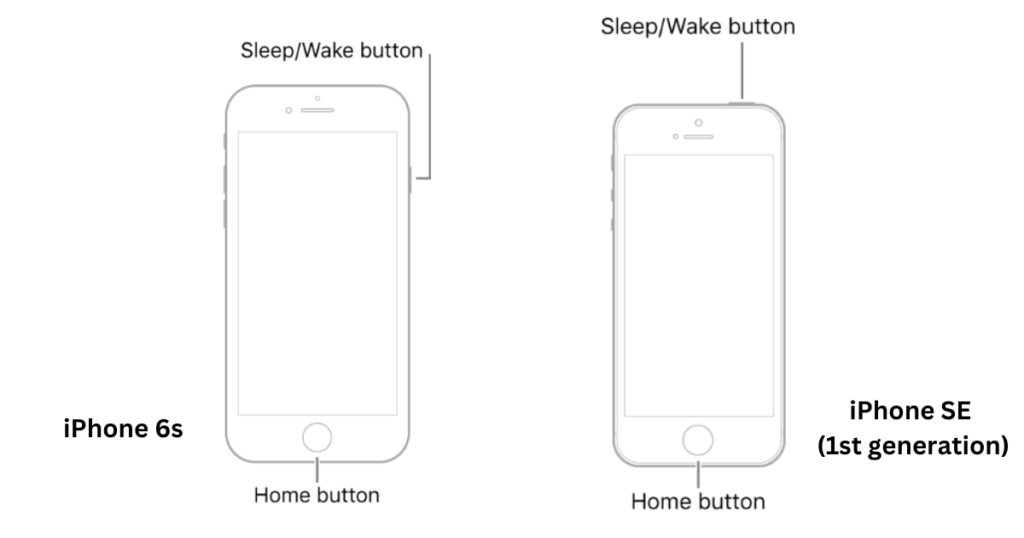
Note: You can do the same thing with the iPod Touch 6th Gen. The only difference is that you have to press the Top button instead of the Side button.
Force Restart iPad with Face ID (Without Home Button)
- On the right-hand side of the iPad, press and quickly release the volume-up button.
- Now on the right-hand side of the iPad, press and quickly release the volume-down button.
- Finally press and hold the power button at the top of your iPad.
- Now release the power button when the iPad starts or you see you see the Apple logo.
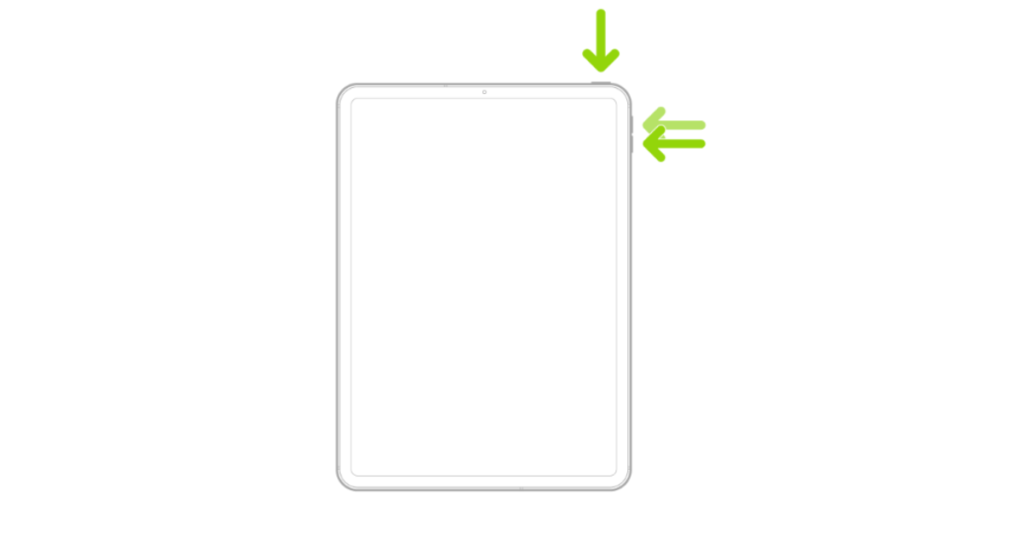
Force Restart iPad With Home Button (Without Face ID)
To force restart your iPad, you need to do the below process.
- Simultaneously press the top button and the Home buttons.
- Let’s release the both of buttons when you see the Apple logo on your iPad screen.
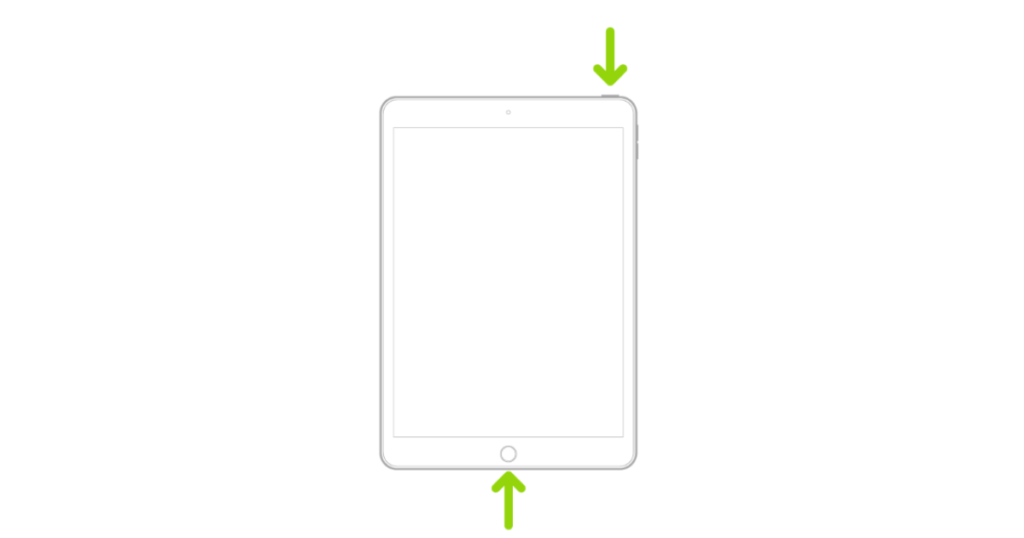
That’s it! You’ve successfully force restarted your iPhone and iPad. Hopefully, this will resolve any problems you have. If not, you might need to contact Apple support or visit an Apple store for further assistance.
Conclusion
To sum up, force restarting your iPhone or iPad is a simple and effective way to fix some common issues with your device. Whether it’s frozen, unresponsive, or stuck in a loop, you can try this method before contacting Apple support. Just remember to follow the steps for your specific model and press the right buttons for the right amount of time. Hopefully, this guide has helped you learn how to force restart your iPhone or iPad and get it back to normal.
Must Read


10 thoughts on “How to Force Restart iPhone and iPad?”
Comments are closed.