Sometimes you rely on your iPhone alarm to wake you up in the morning. But what if your alarm doesn’t go off? That can be a frustrating and stressful situation, especially if you have an important meeting or appointment to catch. Luckily, there are some simple steps you can take to fix your iPhone alarm not working issue. Here are some of the most common causes and solutions to fix the alarm not working on your iPhone.
1. Check your sound settings to Fix the Alarm Not Working on Your iPhone
Sometimes, your alarm may not work because your iPhone is muted or the volume is too low. To fix this, make sure the mute switch on the side of your iPhone is not turned on. You can also adjust the volume by using the buttons on the side or by following the below process.
- Tap on the Settings App.
- Tap, Sounds & Haptics.
- Make sure the RINGER AND ALERTS slider is not set to zero.
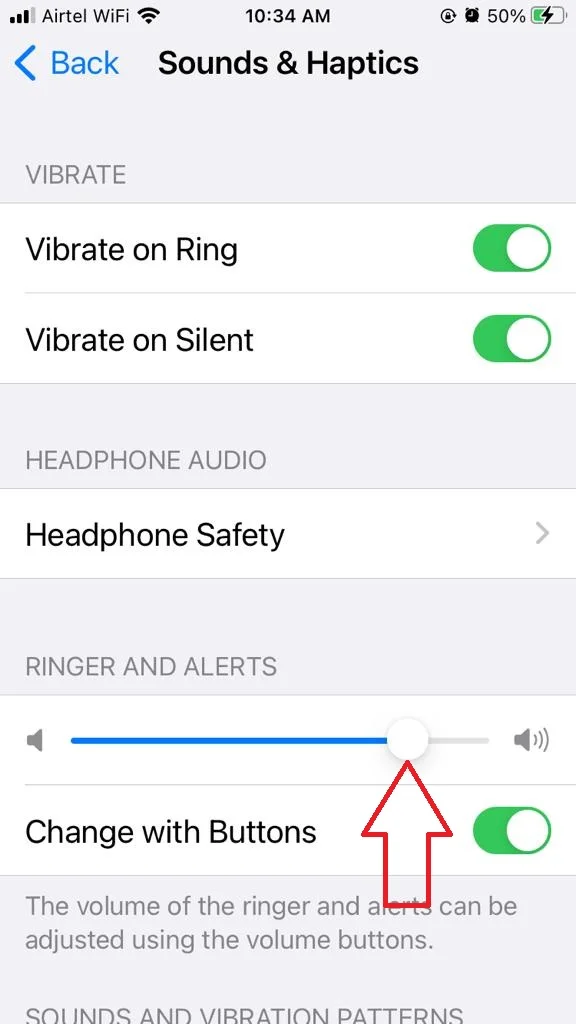
2. Check your alarm settings to Fix the Alarm Not Working on Your iPhone
Another possible reason why your alarm doesn’t work is that you have set it incorrectly. For example, you may have accidentally turned off the repeat option, or set the wrong time or date. To fix this, you need to follow the below steps.
- Tap on the Clock App.
- Tap on the Alarm tab at the bottom.
- Then, tap on the alarm you want to edit and make sure everything is set correctly.
- You can also tap on Sound and choose a different ringtone or vibration pattern for your alarm.
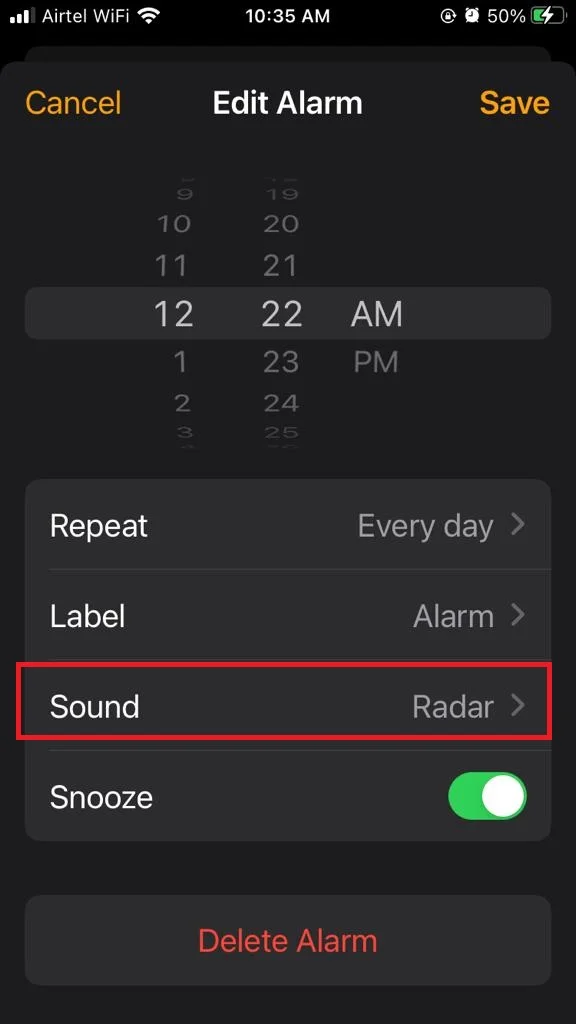
3. Check your Do Not Disturb mode to Fix the Alarm Not Working on Your iPhone
Do Not Disturb mode is a feature that silences all calls and notifications on your iPhone when it’s locked. This can be useful when you don’t want to be disturbed by unwanted calls or messages, but it can also prevent your alarm from sounding. To fix this, follow the below process.
- Tap on the Settings App.
- Tap Focus.
- Then, tap Do Not Disturb and make sure its toggle is turned off.
- Alternatively, you can turn on the Scheduled option and set a time range when Do Not Disturb mode will be active. You can also enable the Allow Calls From option and choose Everyone or Favourites to allow certain contacts to reach you even when the Do Not Disturb mode is on.
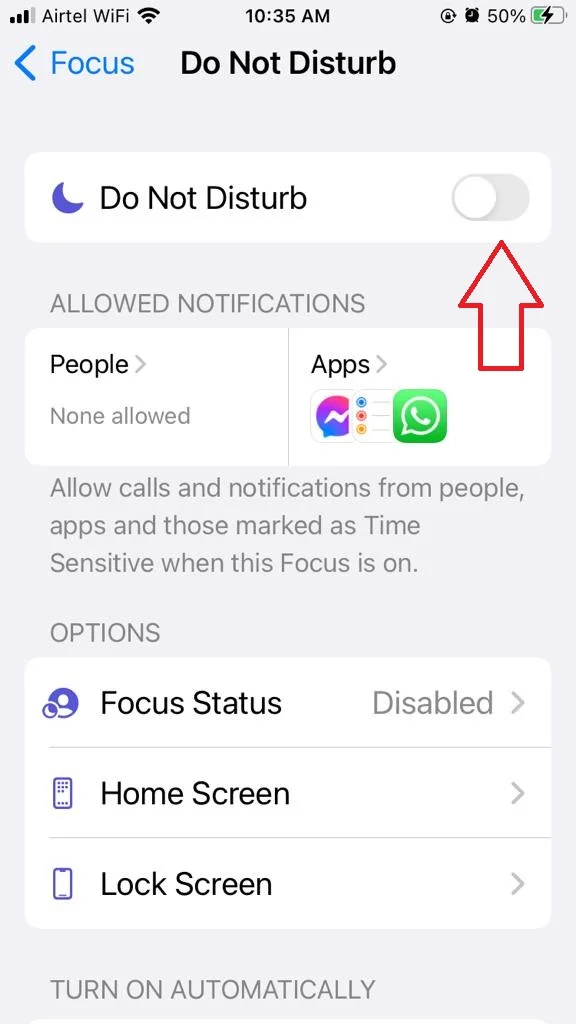
4. Disconnect Bluetooth or Wired Earphones or Headphones
Sometimes, the smart folks at Apple who make the Alarm app can’t prevent some bugs and glitches from messing up the sound. For instance, your iPhone might think it’s still connected to headphones or speakers when it’s not. To avoid missing your alarm, you should unplug or disconnect any audio devices from your iPhone.
5. Delete All Alarms and Set Again
Maybe you have too many alarms on your phone and it’s hard to keep track of them. Sometimes having a lot of alarms can mess things up and make them not work properly.
If that’s the case, you might want to clear all your alarms and start fresh. Just wipe them all out and set a new one for whenever you need it. It’s easy to do, just follow the below steps:
- Tap on the Clock App.
- Tap on the Alarm tab at the bottom.
- Then, tap on Edit (top left).
- Tap on the – icon (minus the icon in red color).
- Tap on Delete.
- In the same way, you can delete the rest alarm options.
- Finally, tap on Done (top left) after deleting all the alarms.
- Now again, set your alarm.
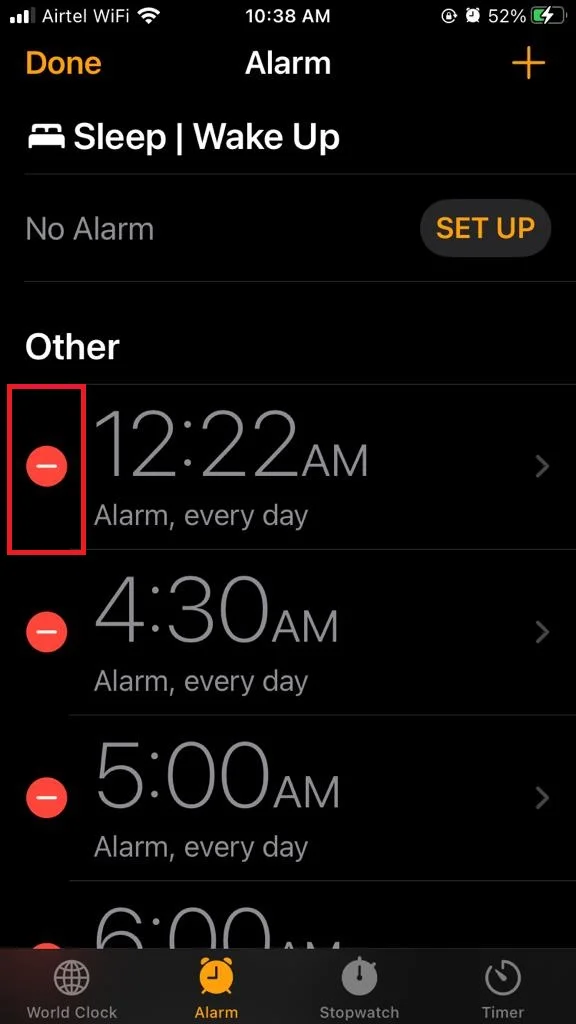
6. Update the Clock App to Fix the Alarm Not Working on Your iPhone
Sometimes older version of the Clock app causes this issue. Make sure you have an updated version of the Clock app. Let’s see how to update the Clock App (or any app) to its latest version.
- Tap on the App Store.
- At the top right, tap on your profile image.
- Now scroll down to find a list of apps that have updates available.
- Tap on Update All (to update all the apps at once), or tap on Update next to each app (if you want to update individually).
- Wait for the updates to finish (or download and install).
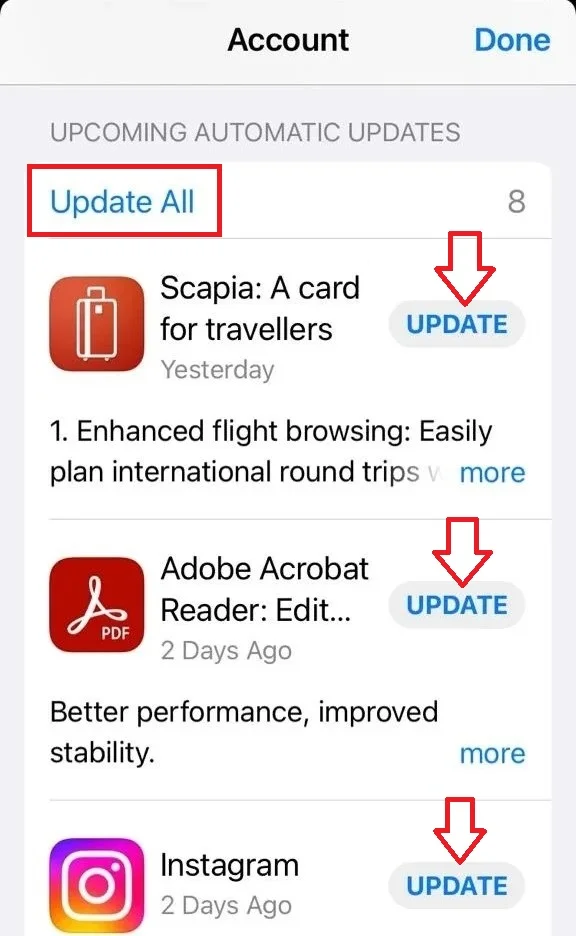
7. Reset All Settings to Fix the Alarm Not Working on Your iPhone
If none of the above steps fixes your problem, it’s better to reset your iPhone all settings. It will erase all your iPhone settings including Wi-Fi passwords, Bluetooth-paired device names, and many more. Let’s see how to do this.
- Tap on the Settings App.
- Tap General.
- Then, tap Transfer or Reset iPhone.
- Tap, Reset.
- Tap Reset All Settings.
- Enter the passcode and follow the on-screen instructions.
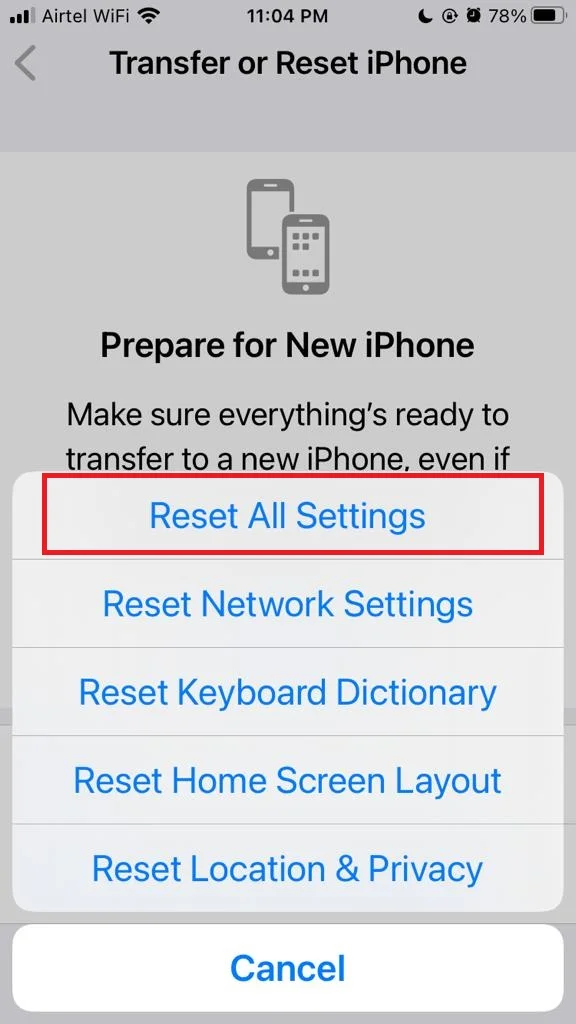
8. Restart your iPhone to Fix the Alarm Not Working on Your iPhone
Sometimes, a simple restart of force restart can fix many issues on your iPhone, including the alarm not working problem. To restart your iPhone, there is a very simple process. You just need to press and hold the power button until you see the slide to power off the slider. Swipe it to turn off your iPhone, then press and hold the power button for 2-4 seconds again until you see the Apple logo.
9. Update your iOS software
If none of the above steps worked, you may need to update your iOS software to fix any bugs or glitches that may be affecting your alarm function. To update your iOS software, follow the below steps.
- Tap on the Settings App.
- Tap General.
- Then, tap Software Update.
- Tap the Download and Install if there is a new version available. Make sure your iPhone is connected to a Wi-Fi network and has enough battery power before updating.
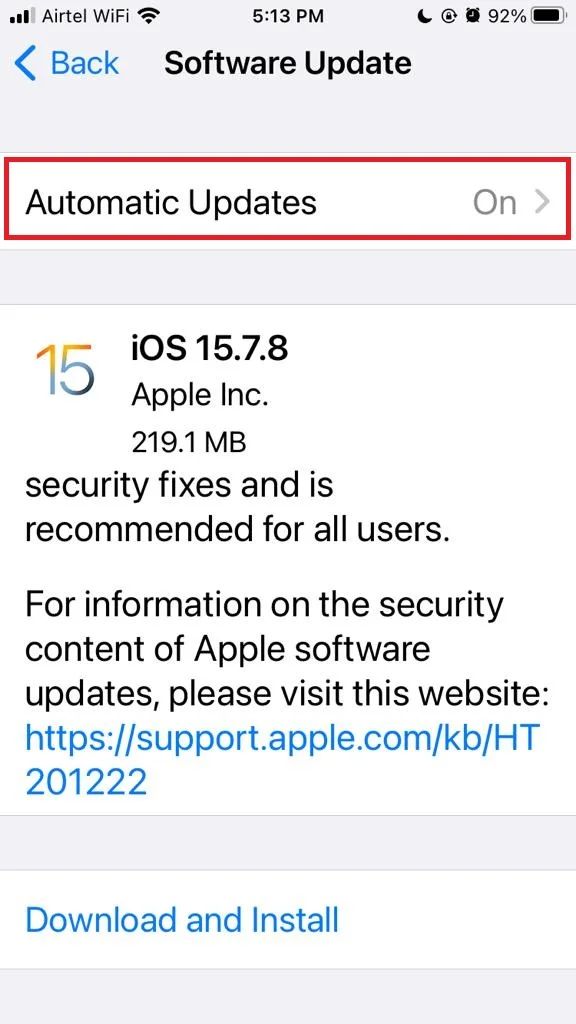
Conclusion
In conclusion, there are several possible ways to fix the alarm not working on your iPhone. You can try to check the sound settings, the Do Not Disturb mode, the Bedtime feature, or the Clock app itself. If none of these methods work, you can also contact Apple support or visit an Apple store for further assistance. Hopefully, this guide has helped you solve your problem and you can enjoy your iPhone alarm again.
Must Read

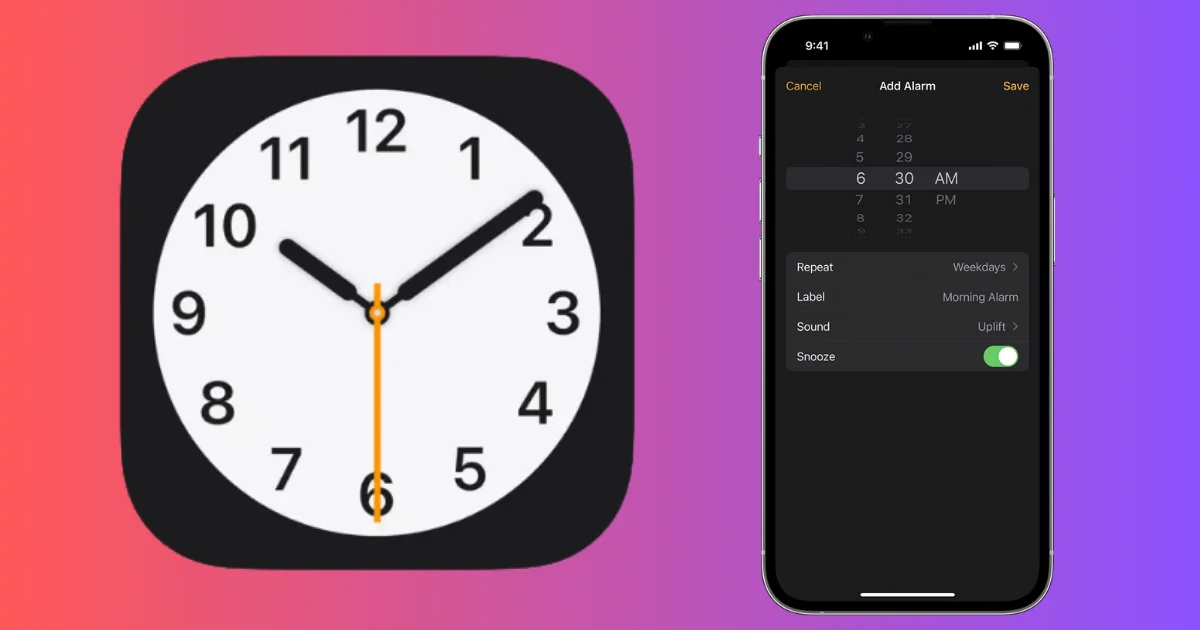
3 thoughts on “How to Fix the Alarm Not Working on Your iPhone?”
Comments are closed.