If you’re an iPhone user, you might have encountered the dreaded white screen of death at some point. This is when your phone gets stuck on a white screen and won’t respond to any buttons or gestures. It can be very frustrating and scary, especially if you have important data on your device. But don’t panic, there are some possible solutions that you can try to fix iPhone white screen stuck problem. Let’s see some of them, but before this, we need to know what causes the white screen stuck issue.
What Causes the White Screen Stuck Issue?
Before we dive into the fixes, let’s understand what might be causing this annoying issue. A white screen on your iPhone can occur due to various reasons, including software glitches, hardware problems, or even a failed update. Knowing the root cause can help you choose the right solution.
How to Fix iPhone White Screen Stuck Problem
Since the iPhone screen is completely white, you are not able to do anything directly with your iPhone screen to fix the white screen stuck problem. One and only one solution you can do with your iPhone is to force restart it. Let’s see how to do this.
1. Force Restart your iPhone to Fix the iPhone White Screen Stuck Problem
This is the simplest and most common way to fix a frozen iPhone. To force restart your iPhone, you need to follow the below steps.
For iPhone 8 to iPhone 14
- Press & quickly release the iPhone volume-up button (on the left-hand side). Immediately press & quickly release the iPhone volume-down button.
- Now press and hold the side button (on the right side of the iPhone) until you see the Apple logo.
- Release the iPhone side button when you see the Apple logo on your iPhone screen.
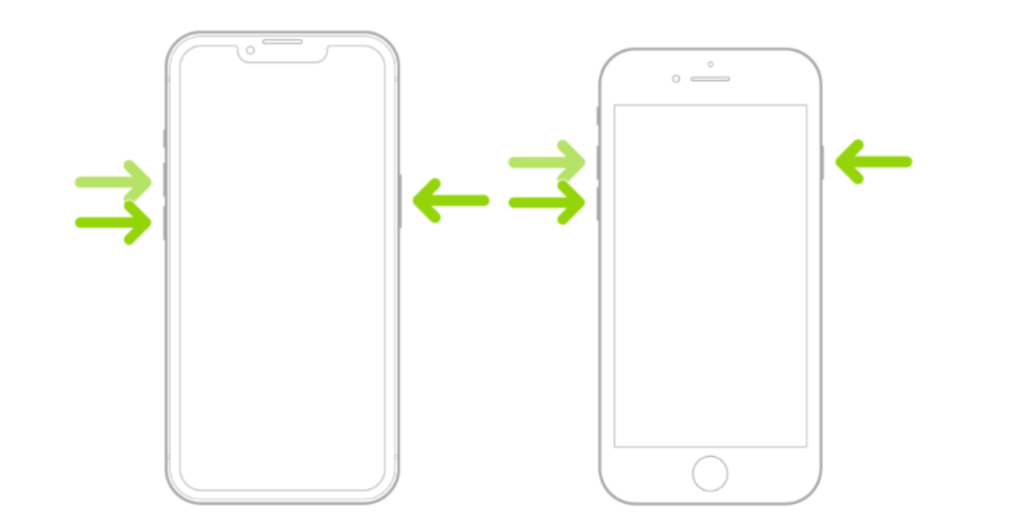
On iPhone 7 and 7 Plus
- Press and hold the power button (on the right-hand side) and volume-down button (on the left side) simultaneously for 10 seconds until the Apple logo appears on the screen.
- Once you see the Apple logo on the screen, leave both buttons and wait to turn on your iPhone again.
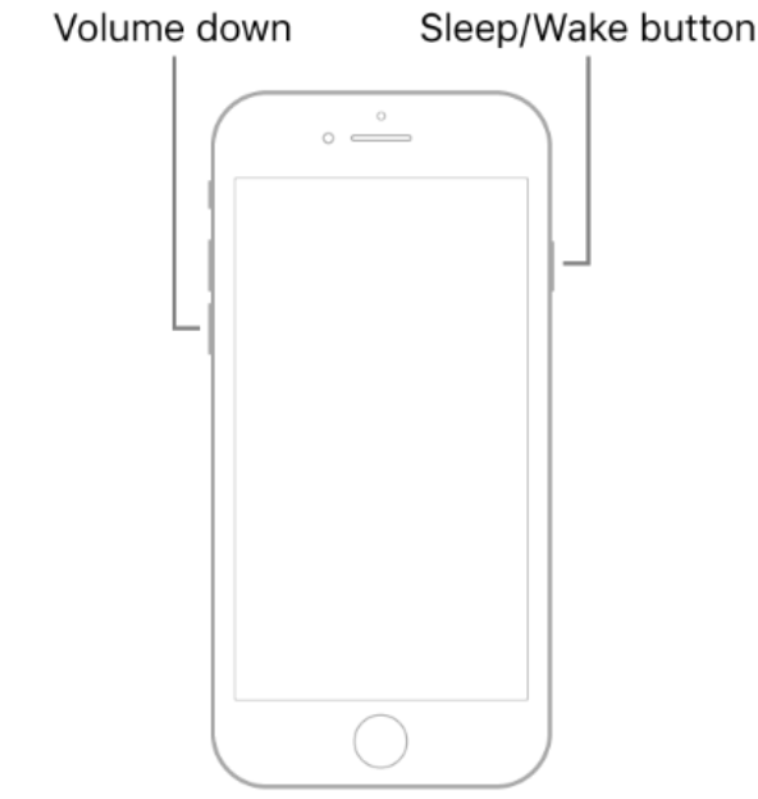
For iPhone 6 or earlier
- Press and hold both the power (right side of the iPhone) and the home button (on the front bottom side) simultaneously for at least 10 seconds, until you can see the Apple logo.
- When you see the Apple logo, leave both buttons and wait for your iPhone to turn on again.
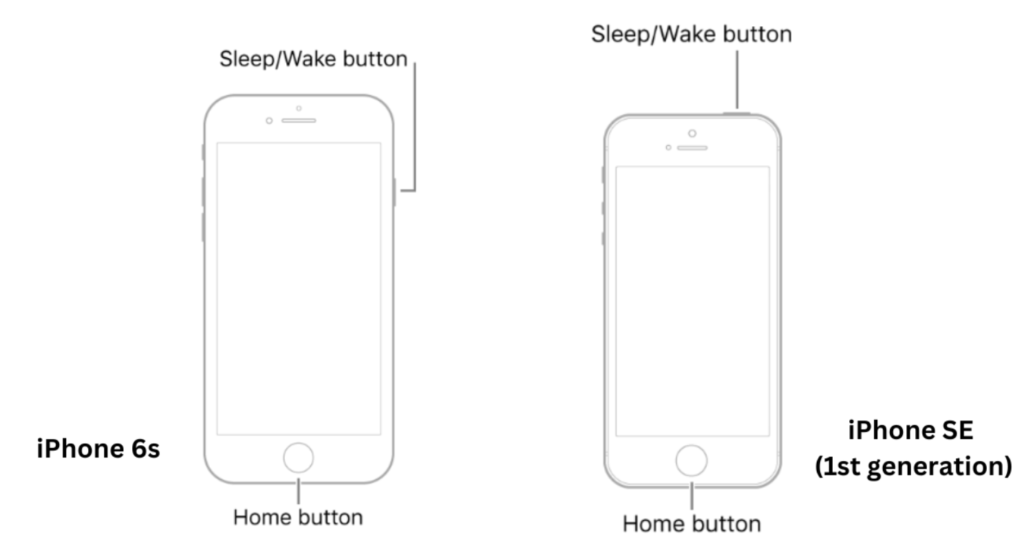
Now check whether the iPhone white screen stuck problem is fixed or not.
2. Update your iPhone software to Fix the iPhone White Screen Stuck Problem
Sometimes, a white screen can be caused by a software glitch or a bug in the iOS system. To fix this, you need to update your iPhone to the latest version of iOS.
You can update iOS only by connecting your phone to a computer with iTunes installed and then clicking on the Check for Update button in iTunes. If there is an update available, follow the instructions to download and install it on your phone.
Now check whether the iPhone white screen stuck problem is fixed or not.
3. Restore your iPhone from a backup
If the previous methods don’t work, you might need to restore your iPhone from a backup that you made before the white screen problem occurred. This will erase all the data and settings on your phone and replace them with the ones from the backup. Let’s see how to do this.
- Connect your iPhone to your computer and open iTunes (or Finder if you’re using macOS Catalina or later).
- Select your device (i.e., iPhone) when it appears in iTunes (or Finder).
- Click on “Restore” and follow the on-screen instructions to complete the process.
Now check whether the iPhone white screen stuck problem is fixed or not.
4. Put your iPhone in recovery mode
If none of the above methods work, you might need to put your iPhone in recovery mode and then restore it using iTunes. This will completely delete all the data and settings on your phone and install a fresh copy of iOS on it. let’s see how to do this.
- Connect your iPhone to your PC and open iTunes or Finder.
- Force restarts your iPhone, but this time, keep holding the buttons until the Recovery Mode screen appears.
- You’ll see options to “Restore” or “Update.” Choose “Restore,” and iTunes will download the necessary software and erase your device before reinstalling the latest iOS.
5. Contact Apple Support to Fix the iPhone White Screen Stuck Problem
If all else fails, it might be time to reach out to the experts. Sometimes, the white screen issue is related to hardware problems that require professional attention. Contact Apple support or visit an Apple Store near you to get your iPhone diagnosed and repaired. They will guide or solve your white screen stuck problem.
Conclusion
Facing the iPhone white screen stuck problem can be frustrating, but with these steps, you should be well-equipped to tackle it head-on. Remember to back up your data regularly, as restoring your iPhone might result in data loss. Always keep your iPhone updated to minimize the chances of encountering such issues in the first place. However, if none of the above-mentioned steps in this blog post work, you might need to contact Apple support or visit an Apple store for further assistance.
Must Read
Please comment and Contact Us for any discrepancy. Follow MambaPost on Facebook, Twitter and LinkedIn. For the latest Tech News checkout at MambaPost.com.

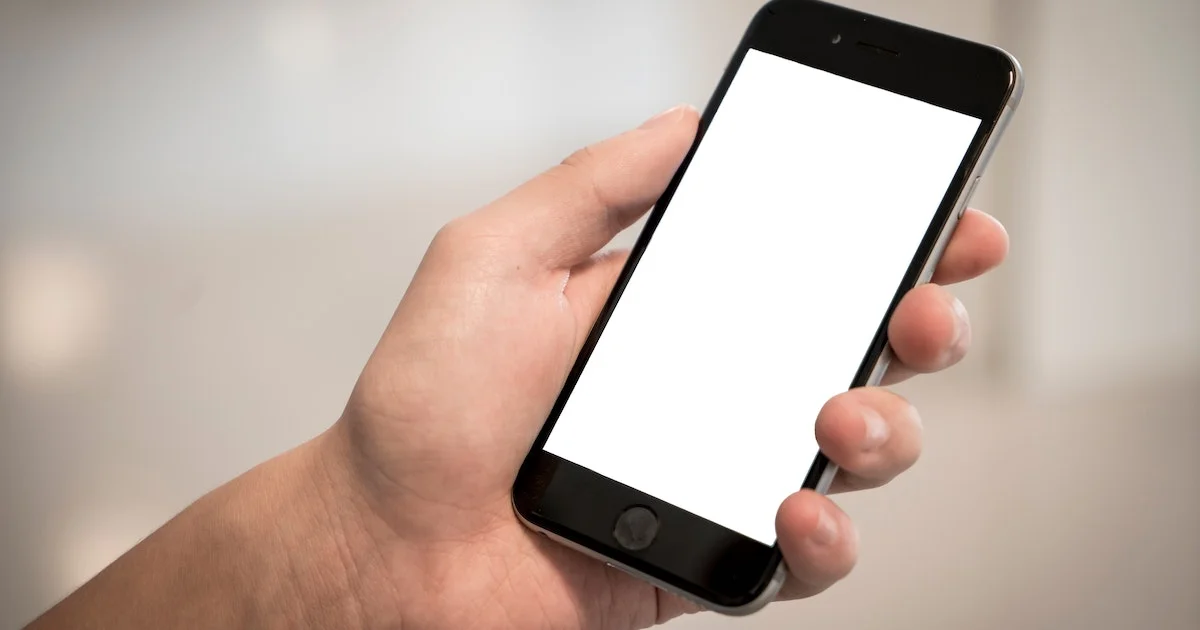
2 thoughts on “How to Fix iPhone White Screen Stuck Problem?”
Comments are closed.