Are you wondering how to update your iPhone to the latest version of iOS? Well, you’re not alone who don’t know how to do this. Many people want to enjoy the new features and improvements that come with each update, but they don’t know how to do it. Don’t worry, we are here to help you with this simple guide to update an iOS to its latest version on your iPhone.
What to do before Updating an iOS to Its Latest Version?
First of all, you need to check if your device is compatible with the latest iOS version or not. You can find easily the list of supported devices on Apple’s official website. If your device is not on the list, then you’re out of luck. Then you’ll have to stick with the current version or need to buy a new device.
1. Check Your Device Compatibility
If your device is compatible, then you need to make sure you have enough space for the update. The size of the update may vary depending on your device and the previous version you have installed, but it’s usually around 1-3 GB. You can check how much space you have available with a few simple steps.
- Tap on the Settings app.
- Tap on General.
- Now tap on iPhone Storage.
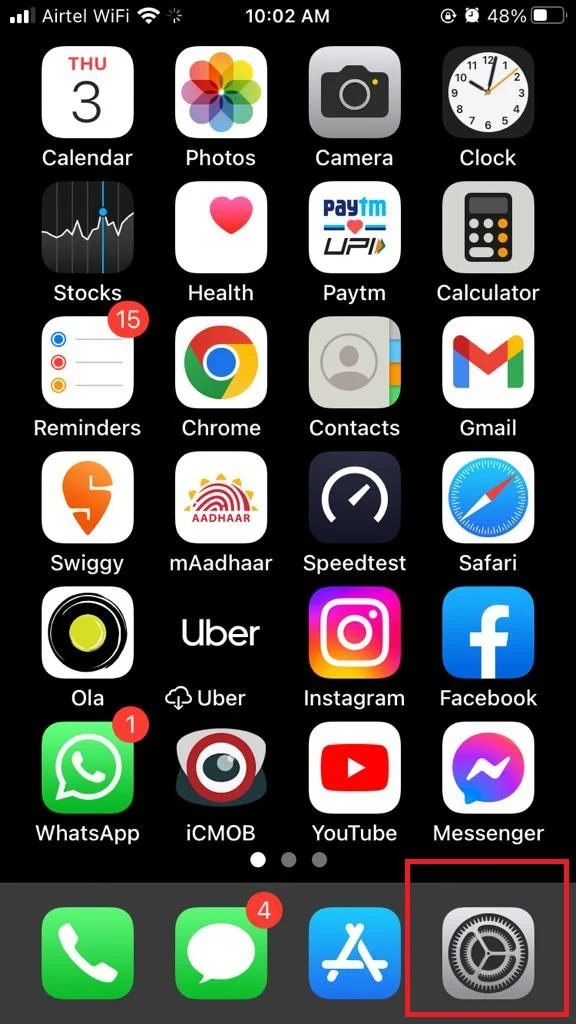
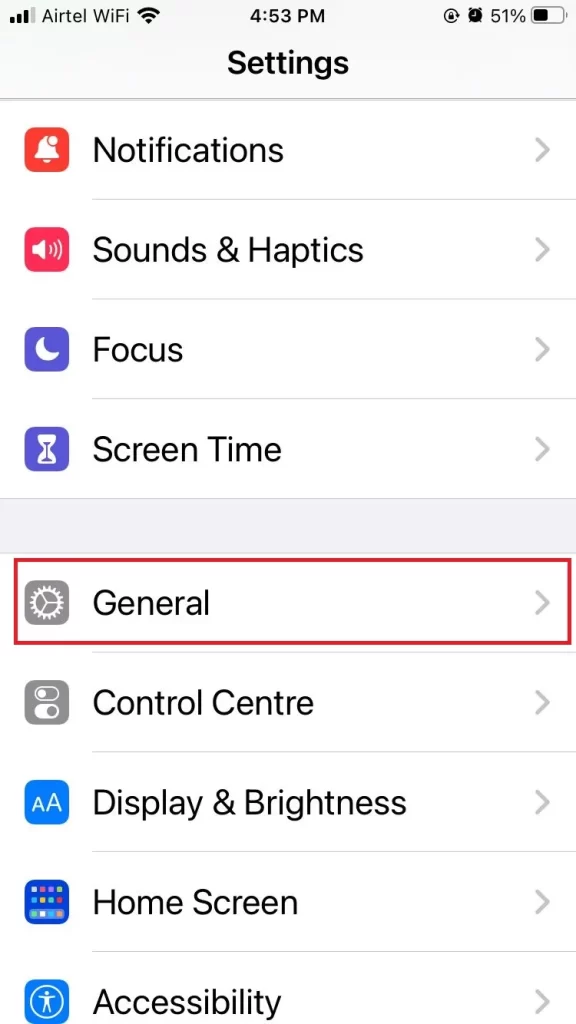
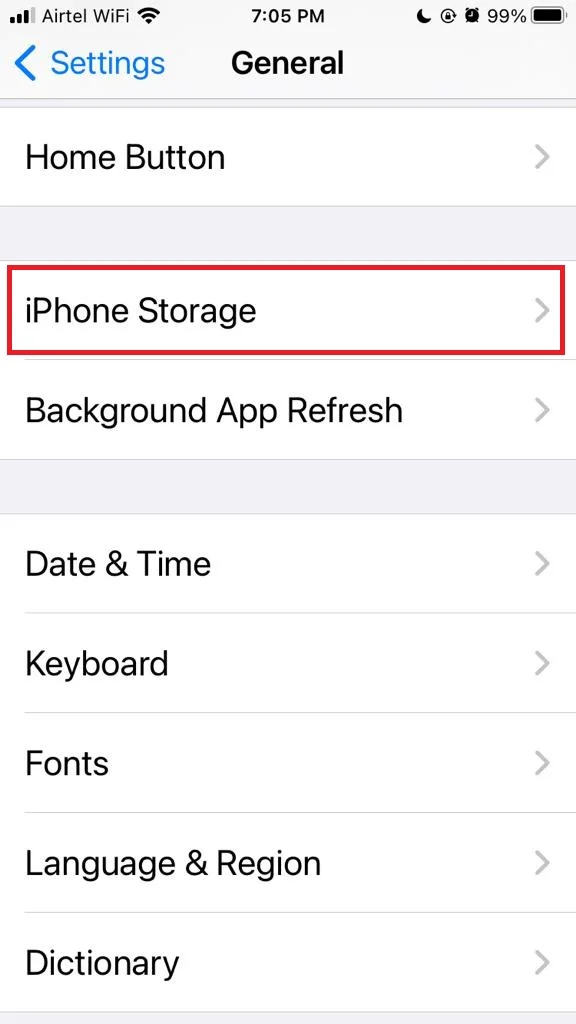
If you don’t have enough space, you can delete some apps or photos that you don’t need, or use iCloud or iTunes to back up your data and free up some space.
2. Connect Your Device to Wi-Fi and Power Source
Next, you need to connect your device to a power source (make sure your iPhone’s battery is charged enough if not connected to a power source) and a Wi-Fi network. Updating your iOS over cellular data is not recommended, as it may consume a lot of data and battery.
You can also enable automatic updates to get the notifications of latest update on your iPhone.
- Tap on the Settings app.
- Tap on General.
- Now tap on Software Update.
- Tap on Automatic Updates.
- Turn on the toggles for all options (Download iOS Updates, Install iOS Updates).
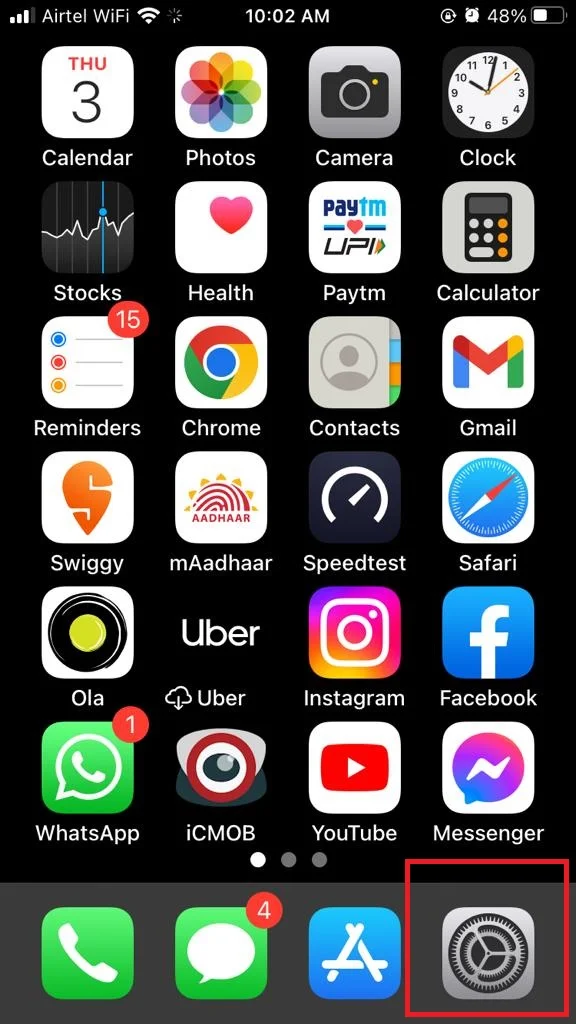
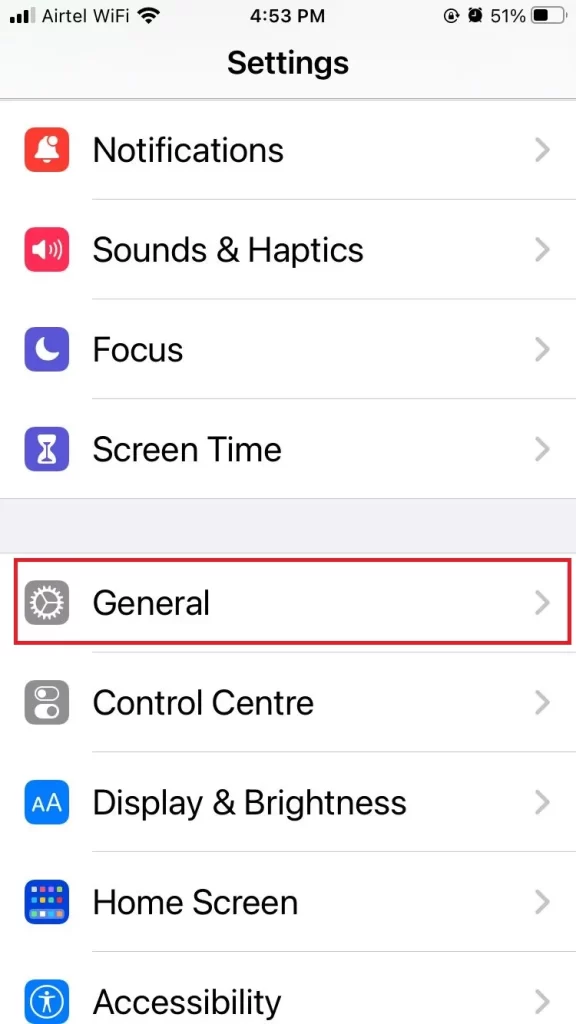

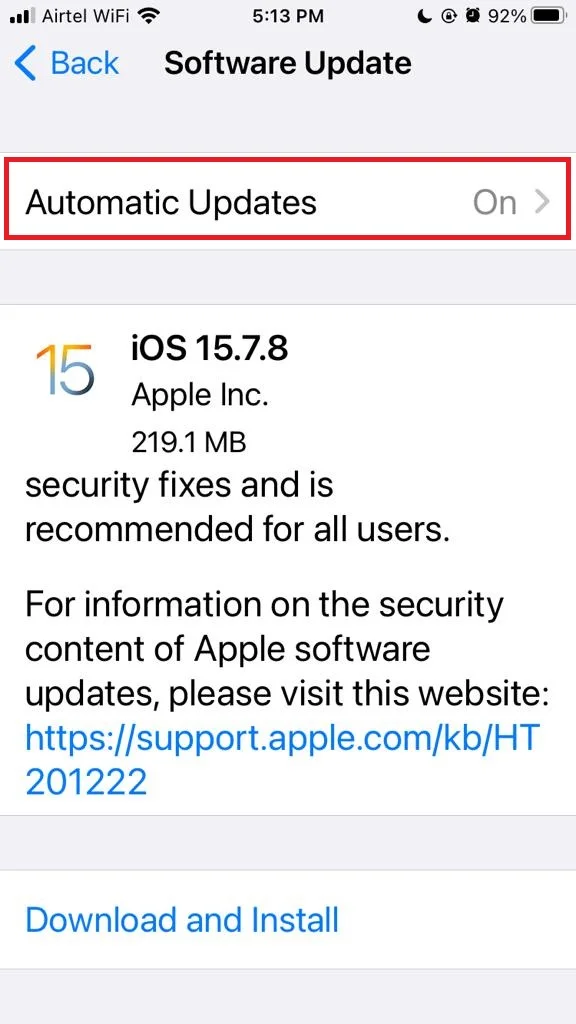
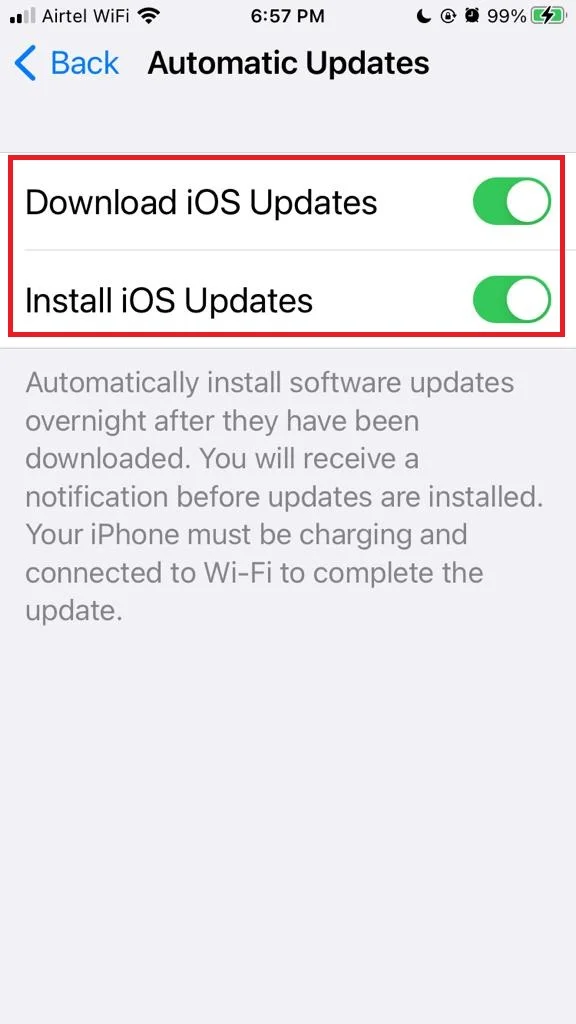
This way, your device will download and install the updates automatically when they are available.
How to Update an iOS to Its Latest Version?
Finally comes the point of how to update an iOS to its latest version. Let’s see how to do this.
- First, you need to tap on the iPhone’s Settings app.
- Tap on General.
- Tap on Software Update.
- Here you will be able to see the latest version of the iOS update if available for your device. Tap on Download and Install.
- Enter your passcode or biometric confirmation if prompted.
- Now your iPhone starts Preparing Update (downloading update) for the latest iOS update. The update may take some time depending on your internet speed and device performance, so be patient and don’t interrupt it.
- After preparing (downloading) an update tap on Install Now. You can also schedule the installation process for later if you don’t want to update it for now. Better to install it immediately if possible.
- Your iPhone will start Verifying updates. After verification, your iPhone starts installing updates.
- You will see an Apple official Logo on the screen with the installation progress. Your device may restart many times during the installation process.
- Once installation finishes it will ask for a passcode for confirmation. Enter your passcode.
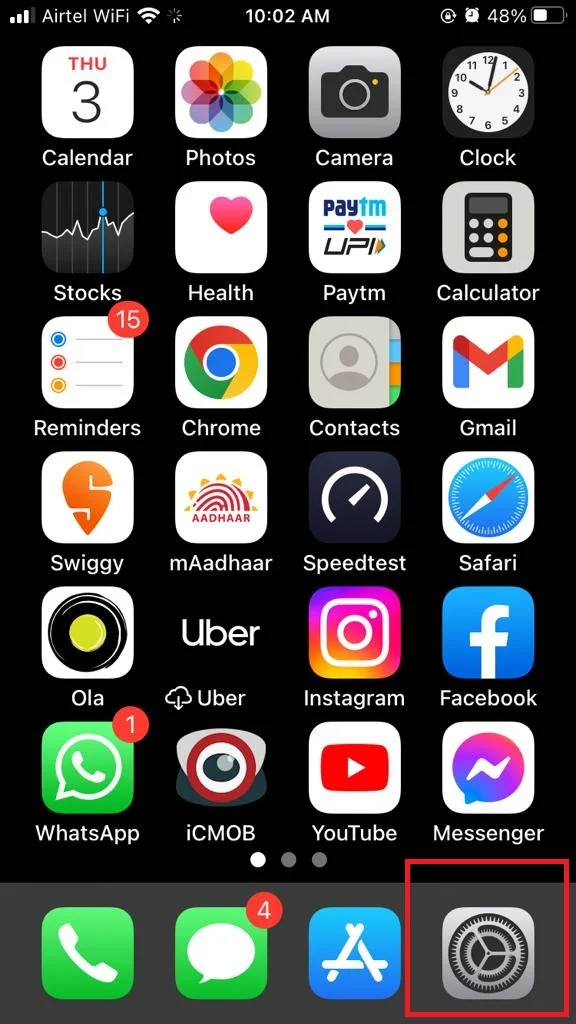
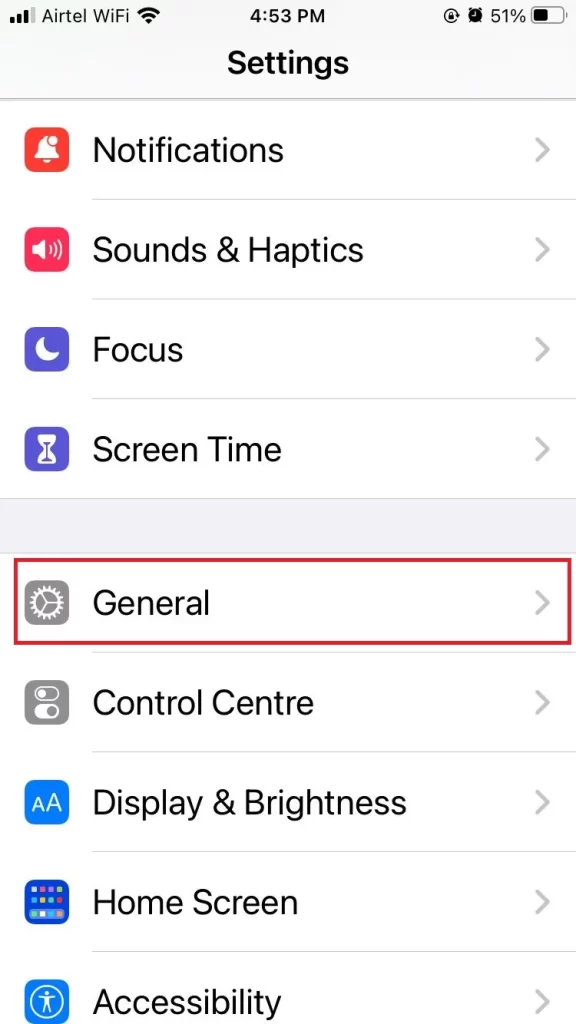
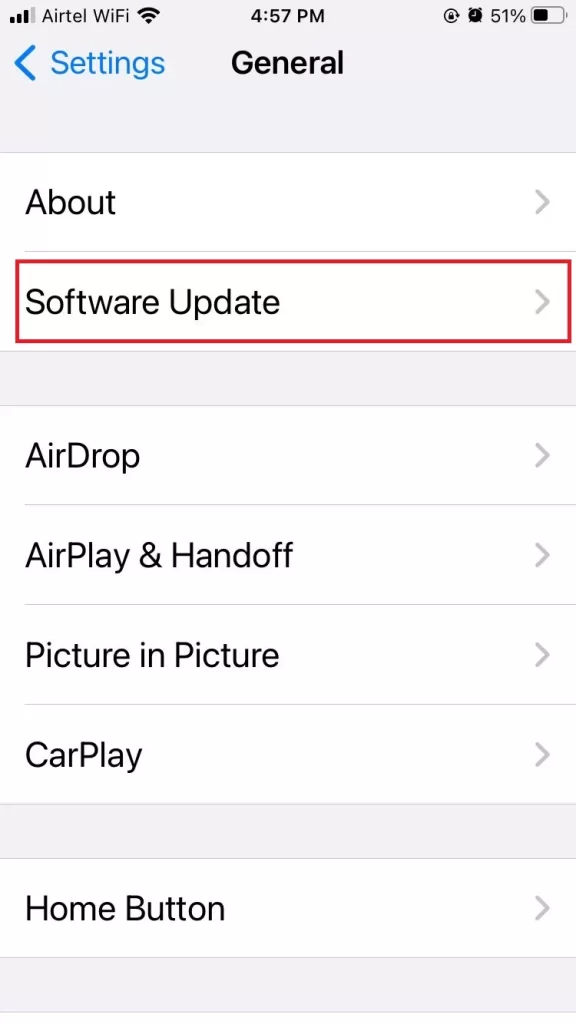
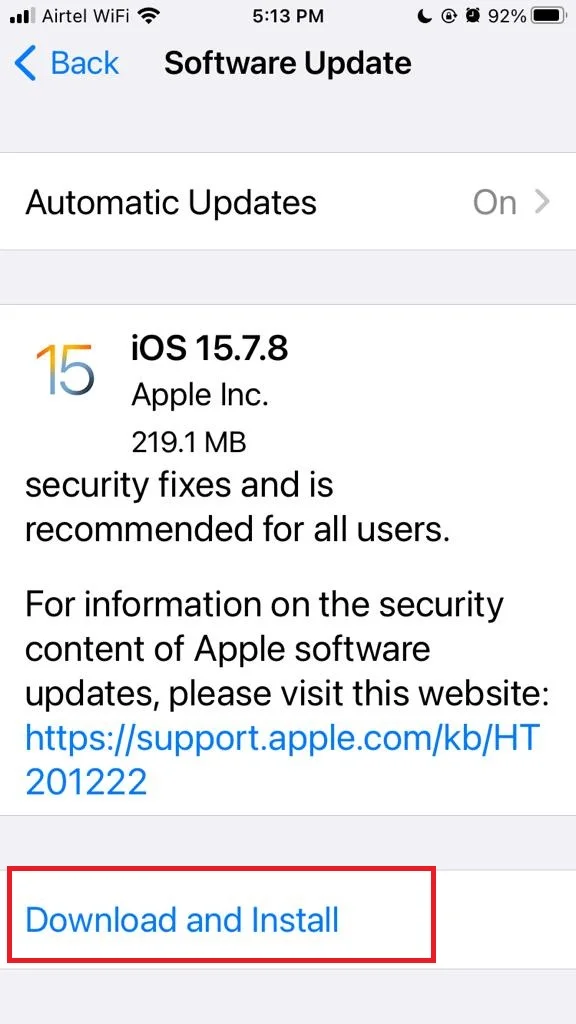
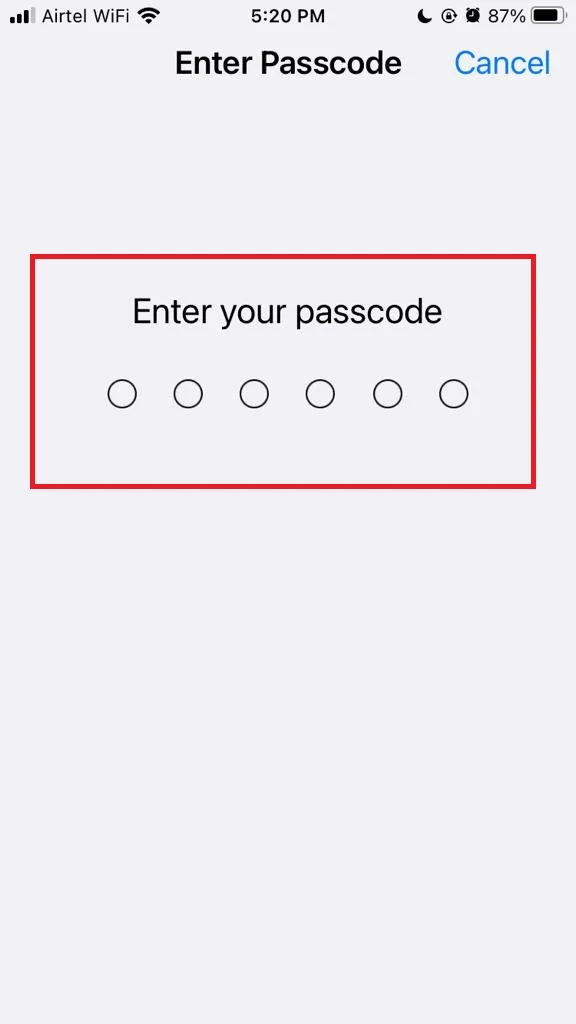
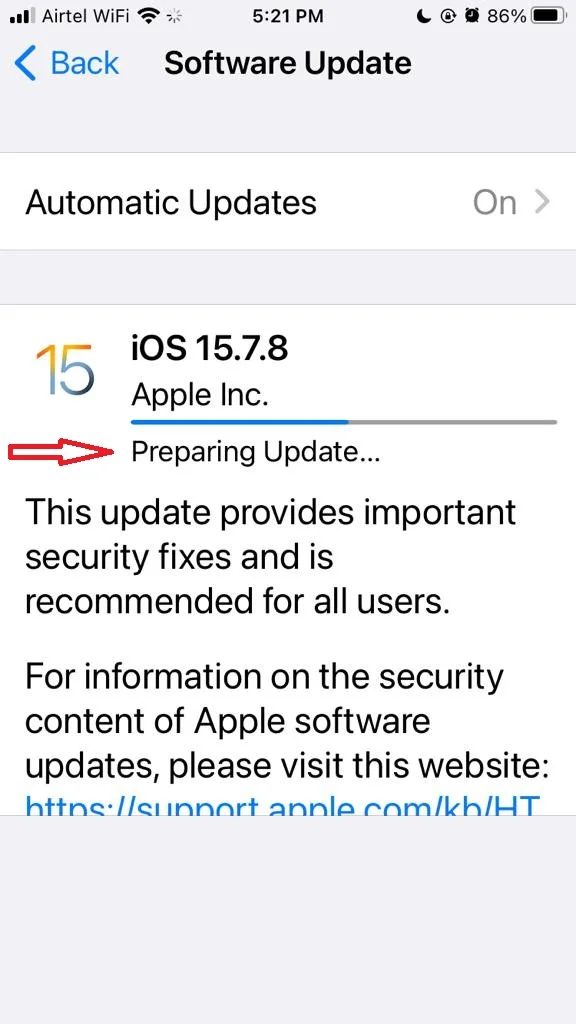
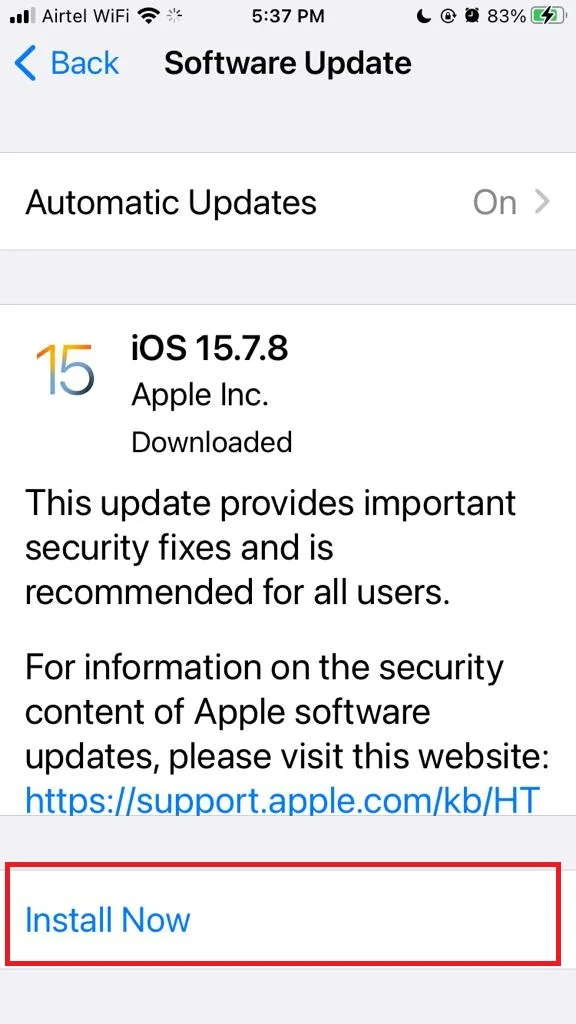
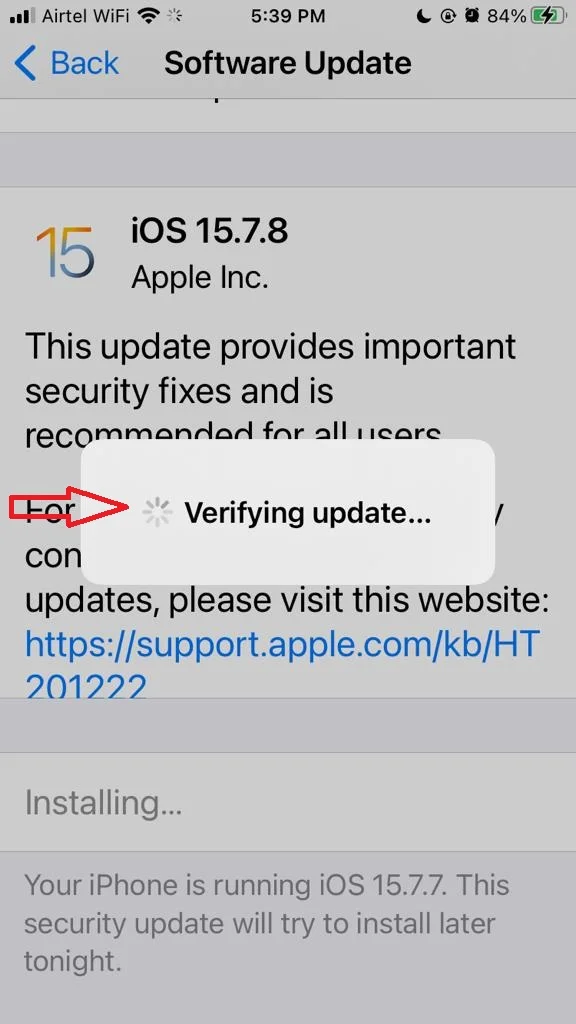
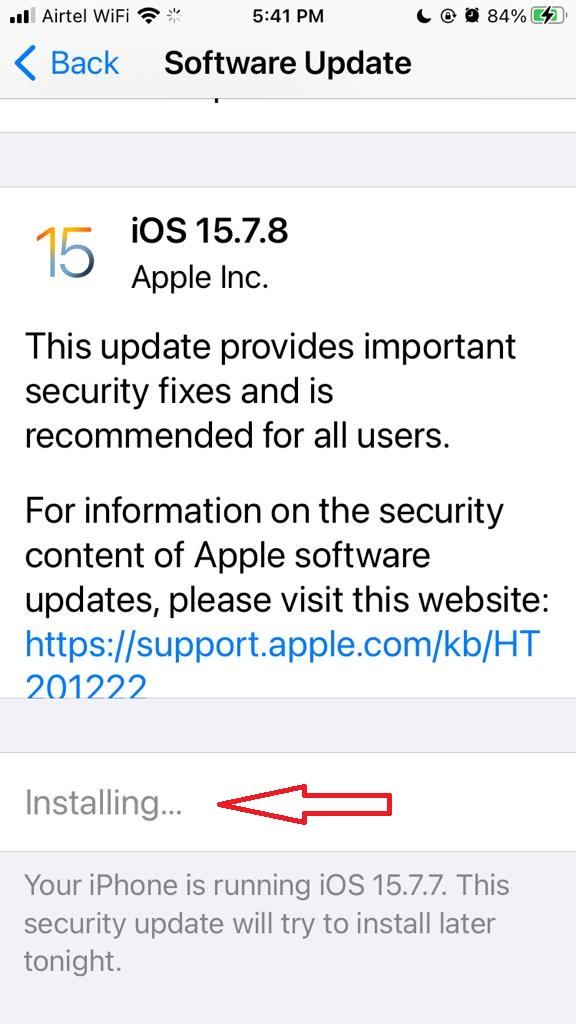
That’s it! You have successfully updated your iOS to the latest version. You can now enjoy the new features and enhancements that Apple has prepared for you.
Conclusion
Updating your iOS device to the latest version is a simple and easy process that can improve your device’s performance, security, and features. You can update your iOS device either wirelessly or using a computer. Before you update, make sure to back up your device, check the compatibility, and have enough battery and storage space. After updating, you can enjoy the new features and enhancements that Apple has to offer. Updating your iOS device is a smart way to keep it running smoothly and securely.
Must Read
- How to Add Recovery Contact for Your Apple ID?
- How to Hide Apps on Your iPhone Instead of Deleting It?
Please comment and Contact Us for any discrepancies. Follow MambaPost on Facebook, Twitter, and LinkedIn. For the latest Tech News checkout at MambaPost.com.

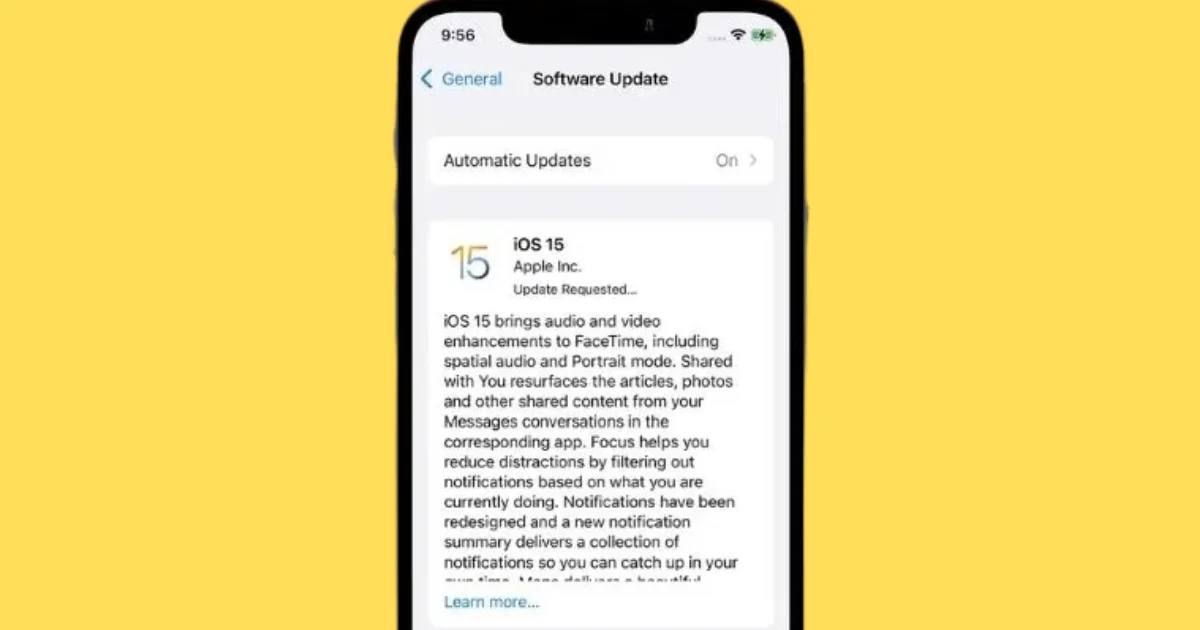
34 thoughts on “How to Update an iOS to Its Latest Version?”
Comments are closed.