Did you ever send a WhatsApp message that you regretted and wished you could change? Maybe you made a typo, or you said something you didn’t mean, or you forgot to add something important. Well, you’re not alone who facing this. Many WhatsApp users have faced this problem at some point. But don’t worry, there is a way to edit WhatsApp sent messages with ease. WhatsApp recently launched this feature for their users. In this blog post, we will show you how to do it in a few simple steps. Let’s See it in detail.
How to Edit WhatsApp Sent Messages on Your iPhone
- Tap on the WhatsApp App.
- Open the conversation that contains the message that you want to edit.
- Here, Long press the message you want to edit.
- Tap on Edit on the prompted menu.
- Edit your message.
- Tap on the checkmark once you finished editing the message. Now your message has been edited and it will be marked as edited with a time-stamp.
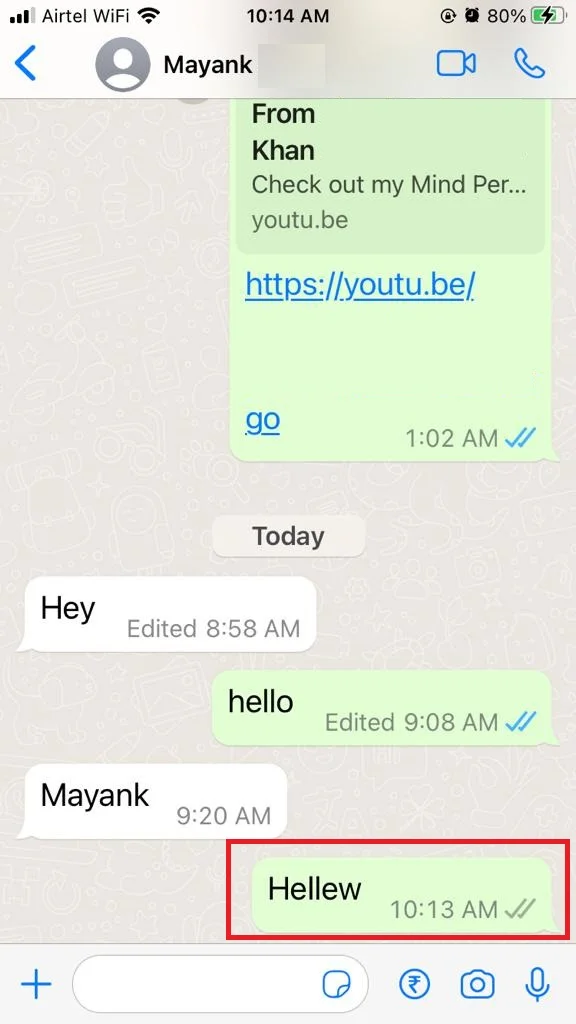
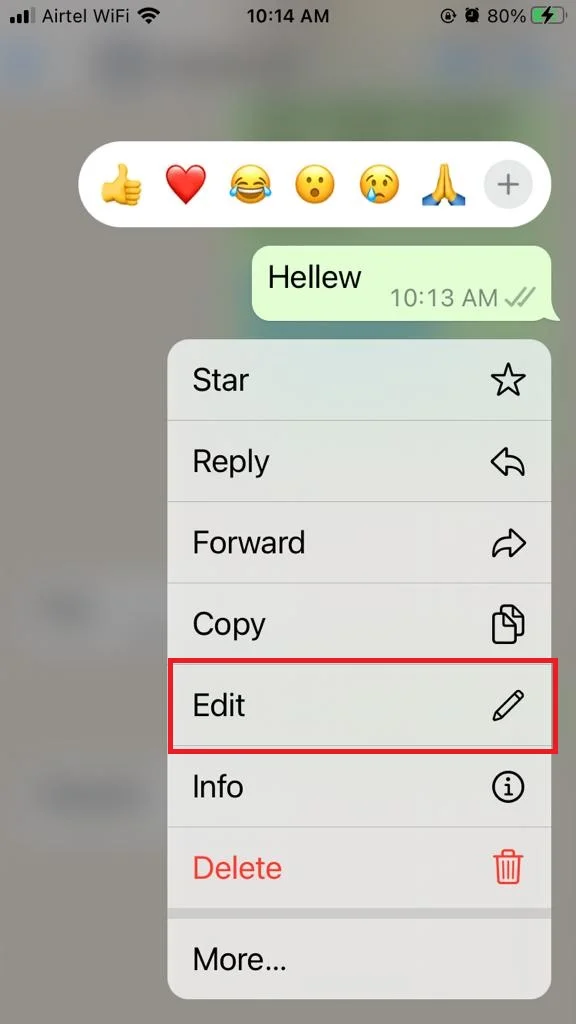
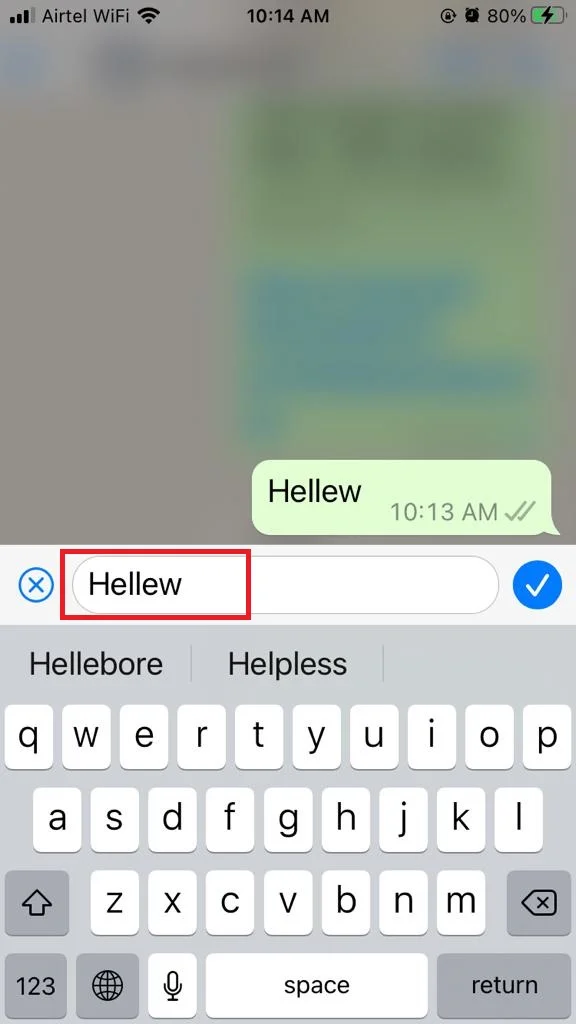
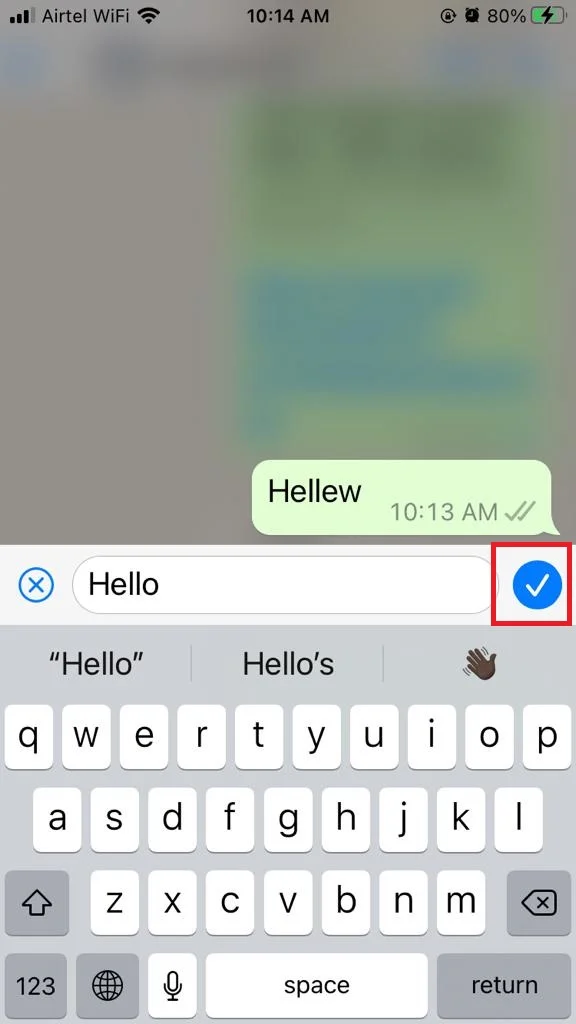
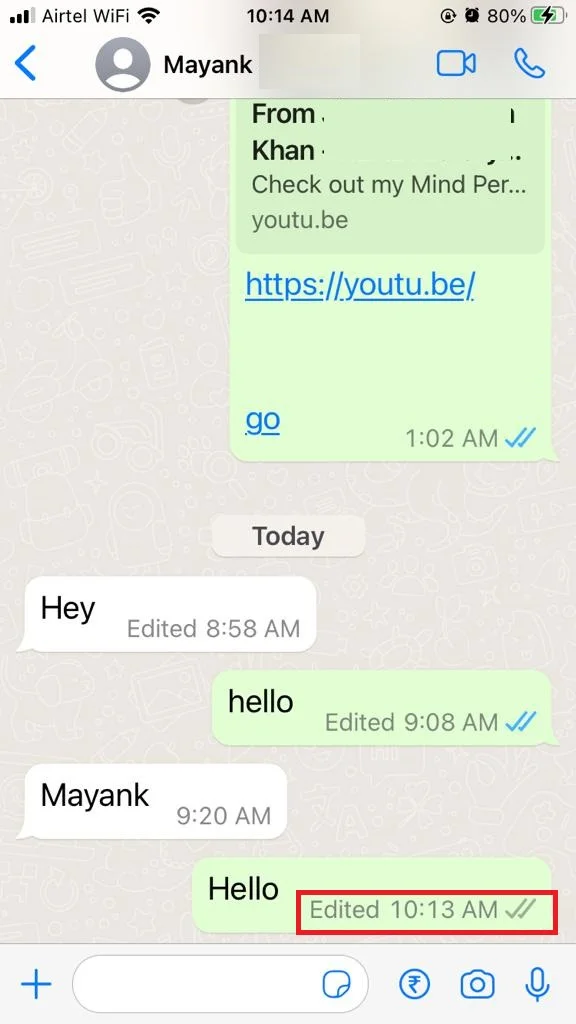
That’s it! you successfully edited the WhatsApp message on your iPhone with ease.
How to Edit WhatsApp Sent Messages on Android Phone
- Tap on the WhatsApp App.
- Open the conversation that contains the message that you want to edit.
- Here, Long press the message you want to edit.
- Tap on the three vertical dots icon (More option) at the top right on your mobile screen, and tap on Edit on the prompted menu.
- Edit your message.
- Tap on the checkmark once you finished editing the message. Now your message has been edited and it will be marked as edited with a time-stamp.
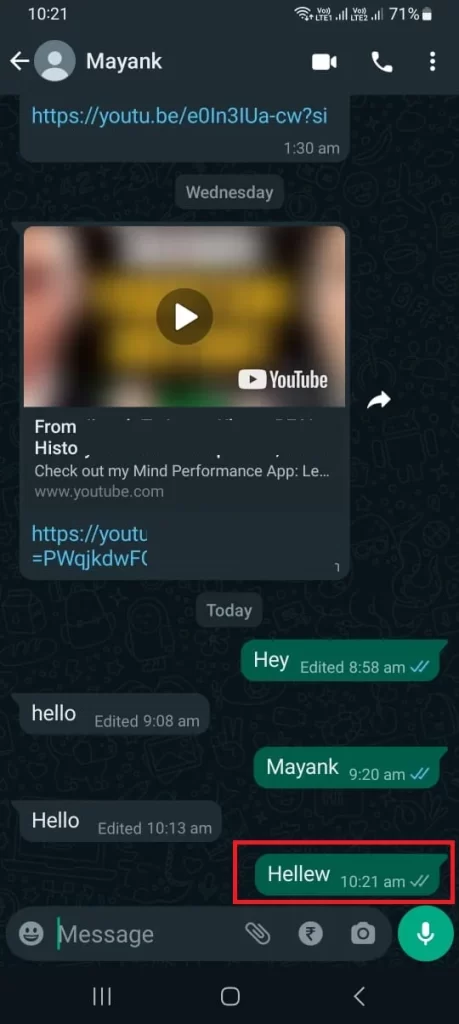
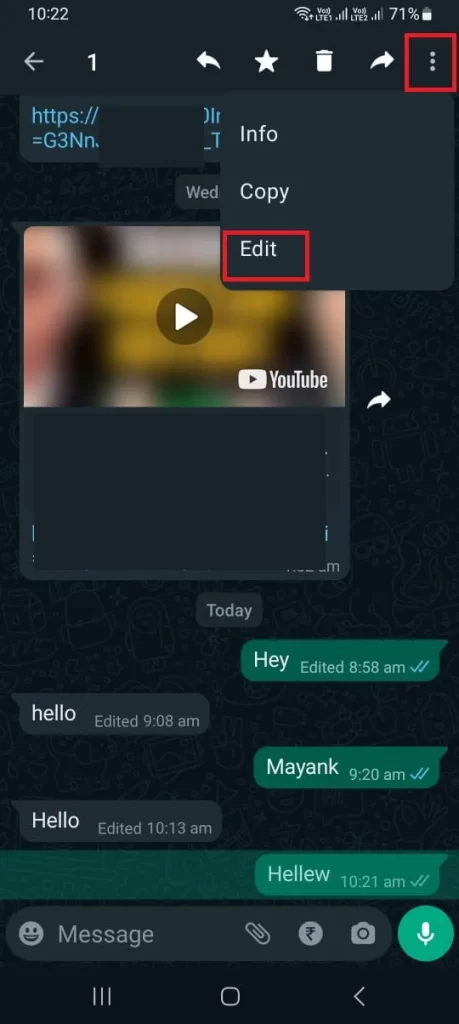
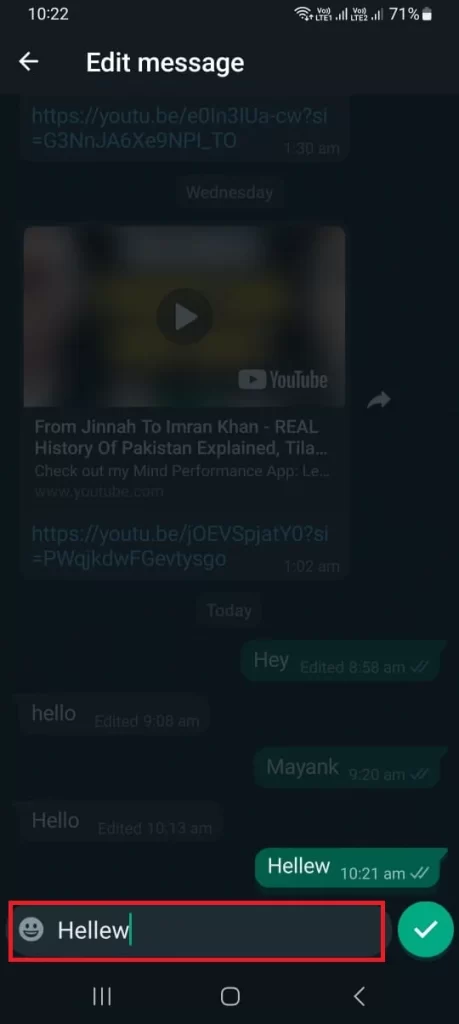
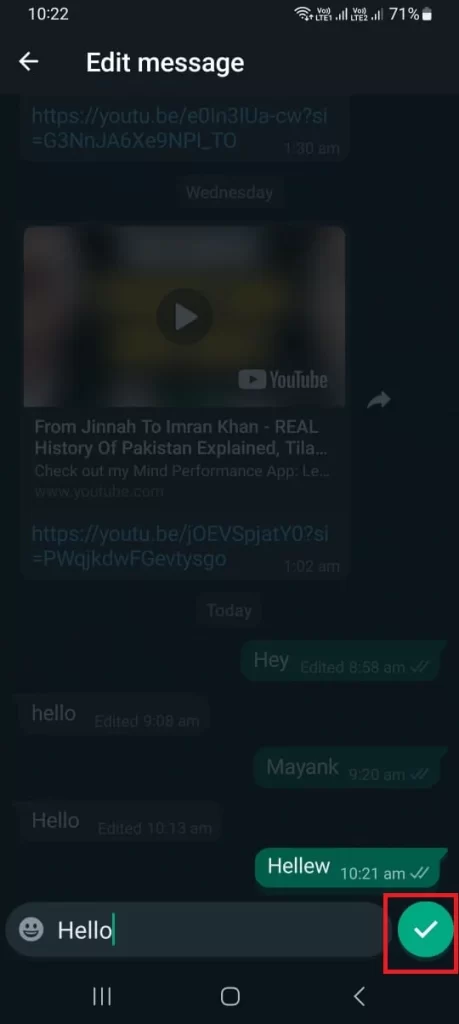
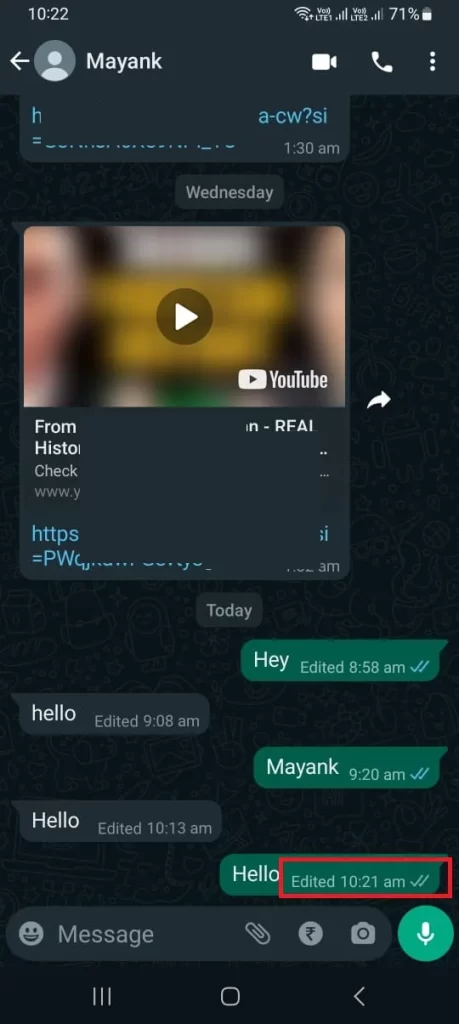
That’s it! you successfully edited the WhatsApp message on your Android phone with ease.
How to Edit WhatsApp Sent Messages on the Web and Desktop
- Open the WhatsApp web on your web browser.
- Open the conversation that contains the message that you want to edit.
- Here, Hover over the message you want to edit.
- Click on the down-arrow icon (Menu).
- Click on Edit Message.
- Edit your message.
- Tap on the checkmark once you finished editing the message. Now your message has been edited and it will be marked as edited with a time-stamp.
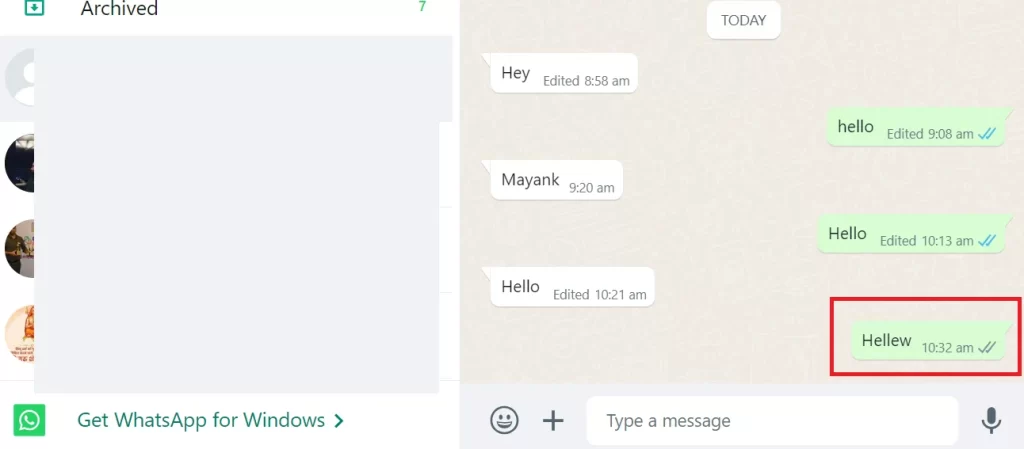
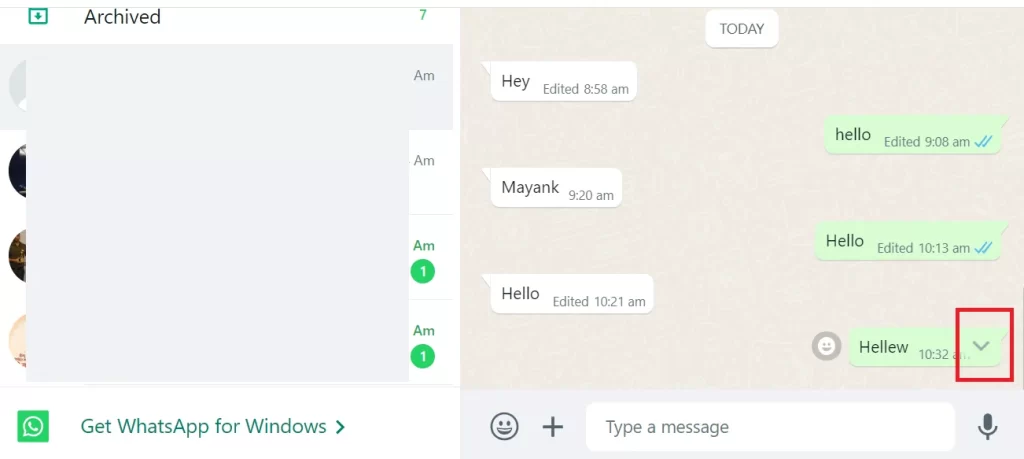
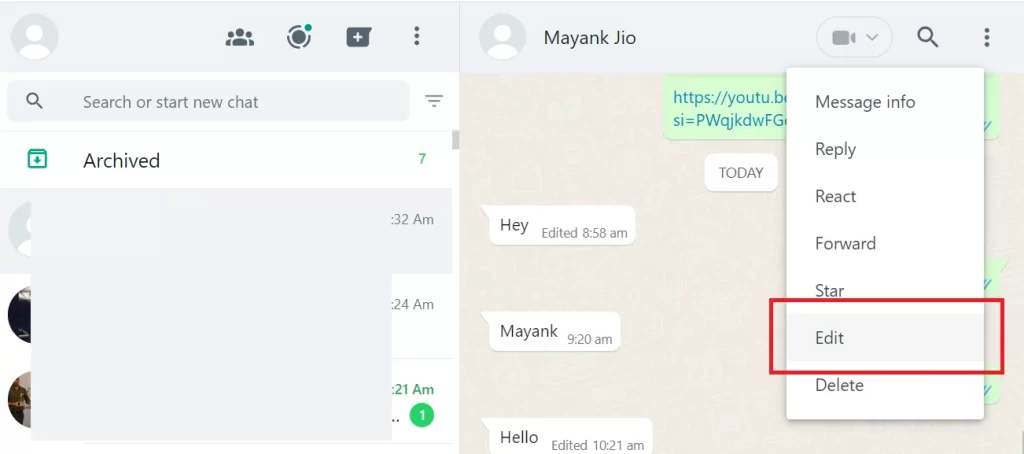
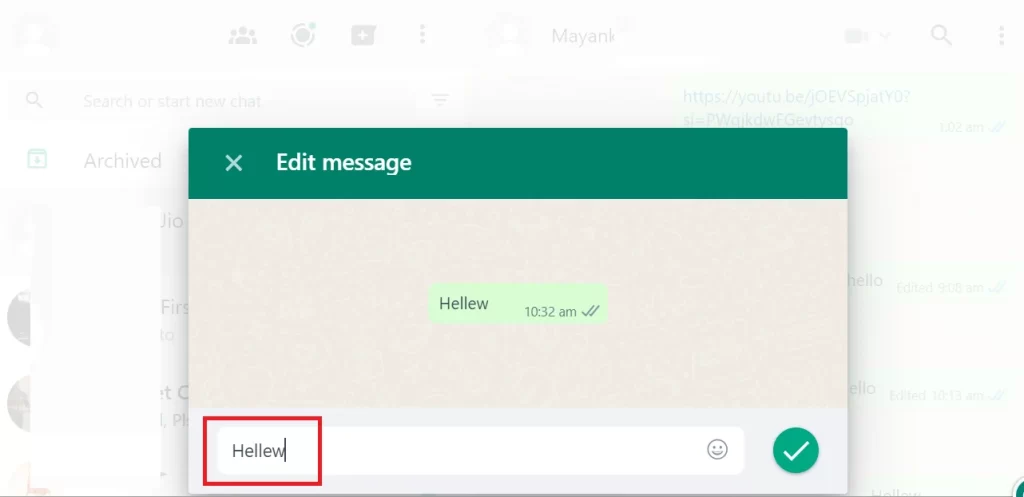
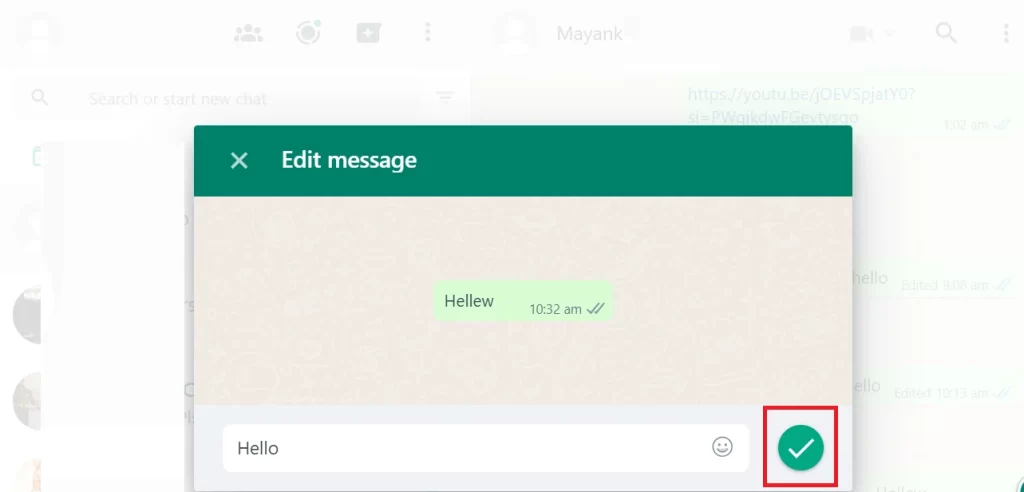
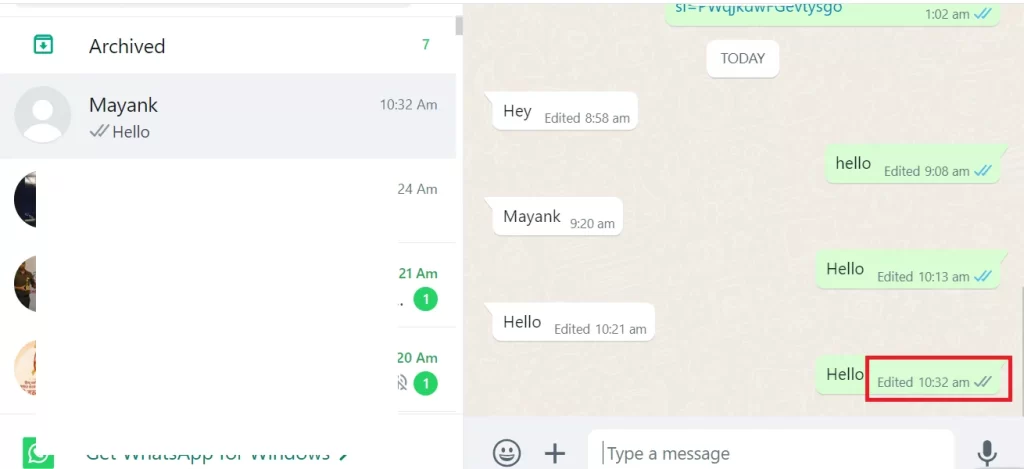
That’s it! you successfully edited the WhatsApp message on the web and desktop with ease.
Important Points to Remember
- You should have the latest version of the WhatsApp app.
- You have only 15 minutes to edit and change your messages after you send them.
- No one will get a new chat alert if you edit or change a message.
- You can only edit text messages, not media like photos or videos.
- You cannot edit messages that have been quoted or forwarded by someone else
Conclusion
You have learned how to edit WhatsApp sent messages with ease on iPhone, Android phones, and the web. This feature can help you avoid embarrassing or regretful situations when you send a message that you want to change. If you want to change something in your message, you have 15 minutes to do it after you send it. Both you and the person who got your message will see the new edited version. But don’t forget that the message will have a mark that shows you changed it. And if someone else quotes or forwards the message, you can’t change it anymore.
Must Read
Please comment and Contact Us for any discrepancy. Follow MambaPost on Facebook, Twitter and LinkedIn. For the latest Tech News checkout at MambaPost.com.

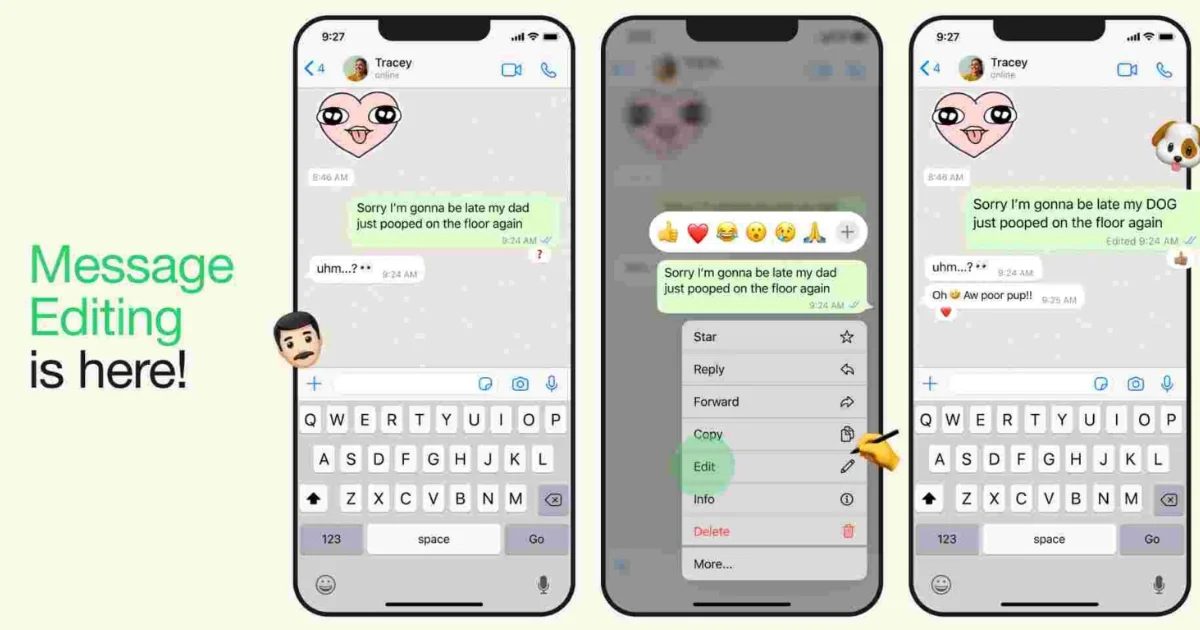
3 thoughts on “How to Edit WhatsApp Sent Messages with Ease?”
Comments are closed.