Have you ever encountered a problem where your auto-lock feature stops responding and your screen stays on all the time? This can be annoying and drain your battery fast. In this blog post, we’ll show you how to fix auto-lock not responding on your iPhone in a few simple steps. Let’s get started!
1. Check your auto-lock settings
One possible cause of this issue is that your iPhone’s auto-lock settings are not configured properly. Auto-lock determines how long your screen stays on before it goes to sleep. If you want to avoid this problem, you might want to check your auto-lock settings and adjust them according to your preferences.
- Tap on the Settings App.
- Tap on Display & Brightness.
- Then, tap on Auto-Lock.
- Now, make sure it’s set to a time interval that suits your preference.
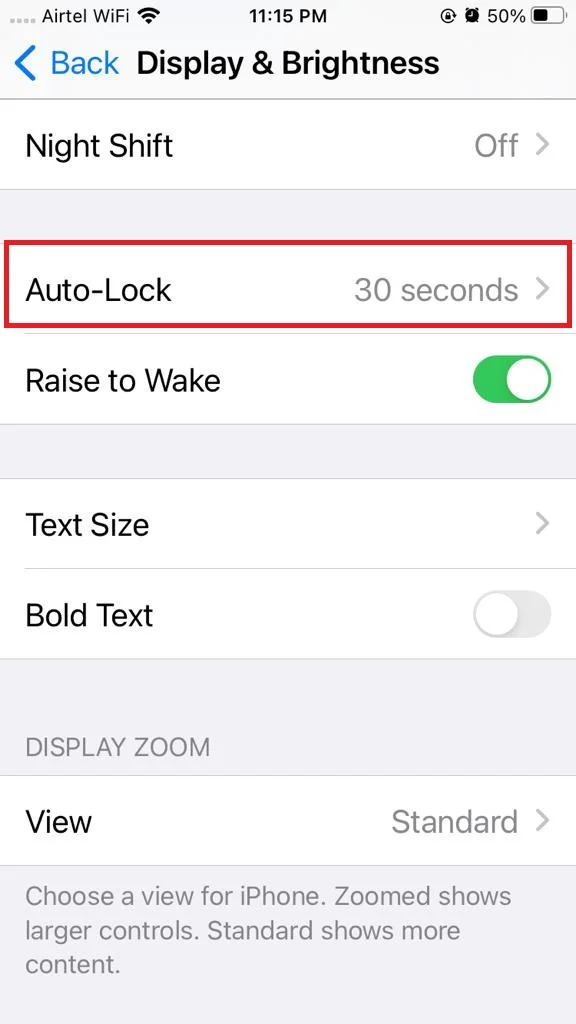
Note: You can choose from 30 seconds to 5 minutes, or never if you want to disable auto-lock completely. If your settings are correct, move on to the next step to fix the auto-lock not responding issue.
2. Restart your iPhone to Fix Auto-Lock Not Responding on your iPhone
Sometimes, a simple reboot can solve many issues, including auto-lock not responding.
- To restart your iPhone, press and hold the power button until you see the slide to power off option on your iPhone screen.
- Swipe it to the right to turn off your device.
- Wait for 30 seconds, press and hold the power button again to turn it back on. Check if your auto-lock is working now.
3. Disable Assistive Touch to Fix Auto-Lock Not Responding on iPhone
AssistiveTouch on iPhone is awesome, right? But sometimes, some Accessibility features can make your phone act weird and prevent Auto-Lock from responding properly on your iPhone. To disable assistive touch on your iPhone, follow the below steps.
- Tap on the Settings App.
- Tap on Accessibility.
- Then, tap on Touch.
- Tap on Assistive Touch.
- Disable the toggle for Assistive Touch.
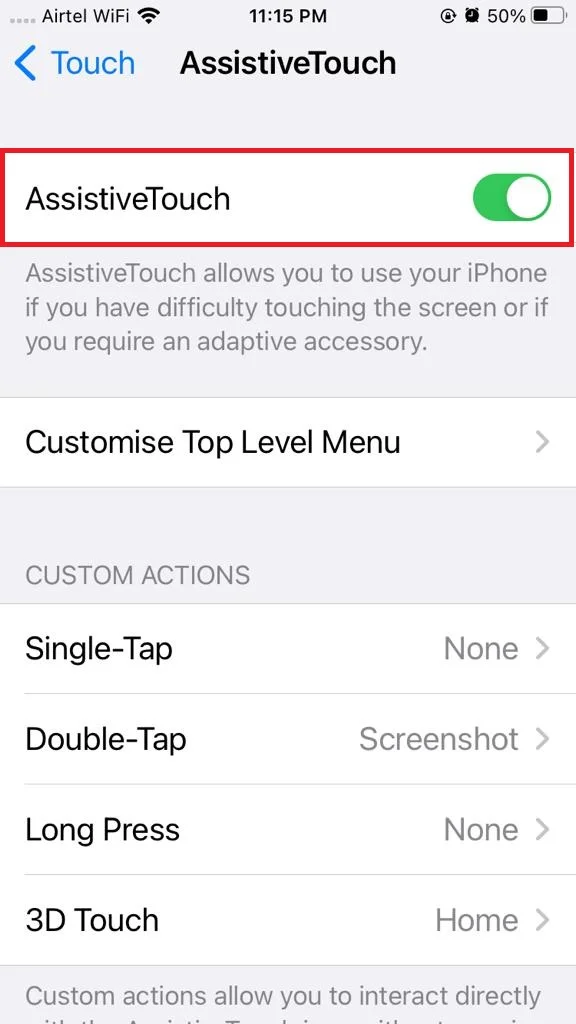
4. Update your iOS to Fix Auto-Lock Not Responding on iPhone
If restarting your iPhone didn’t help, you might need to update your iOS to the latest version. Updating your iOS can fix bugs and glitches that might cause auto-lock not responding. To update your iOS, follow the below steps.
- Tap on the Settings App.
- Tap on General.
- Then, tap on Software Update.
- Tap Download and Install if there’s an update available.
- Now, follow the on-screen instructions to complete the latest iOS update process.
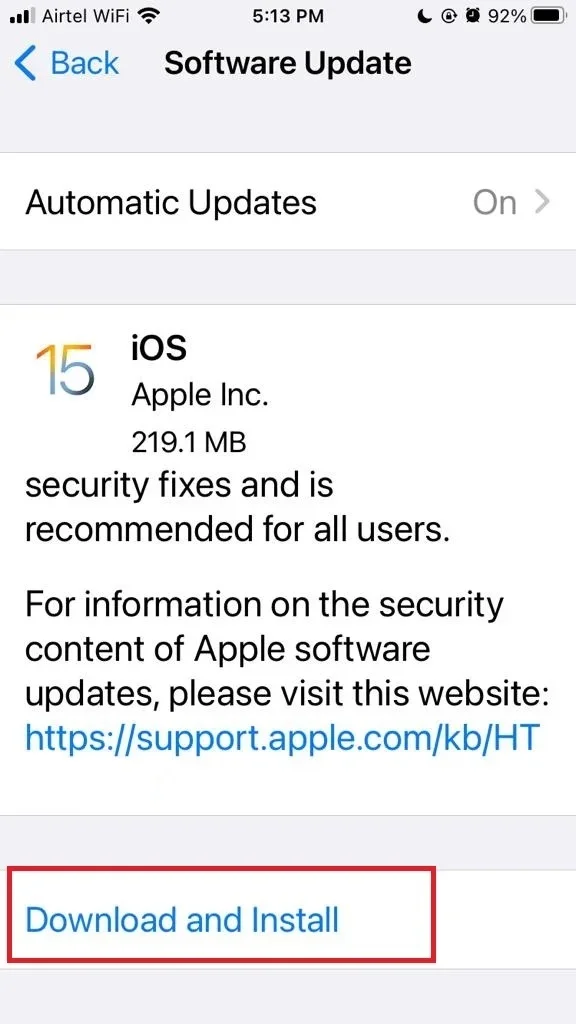
5. Reset all settings
If none of the above steps worked, you might need to reset all settings on your iPhone. This will restore your device to its default settings, but it won’t erase any of your data or apps. To reset all settings, follow the below steps.
- Tap on the Settings App.
- Tap on General.
- Then, tap on Transfer or Reset iPhone.
- Tap on Reset.
- Tap on Reset All Settings.
- Enter your iPhone passcode if prompted. Your iPhone will reboot and apply the changes.
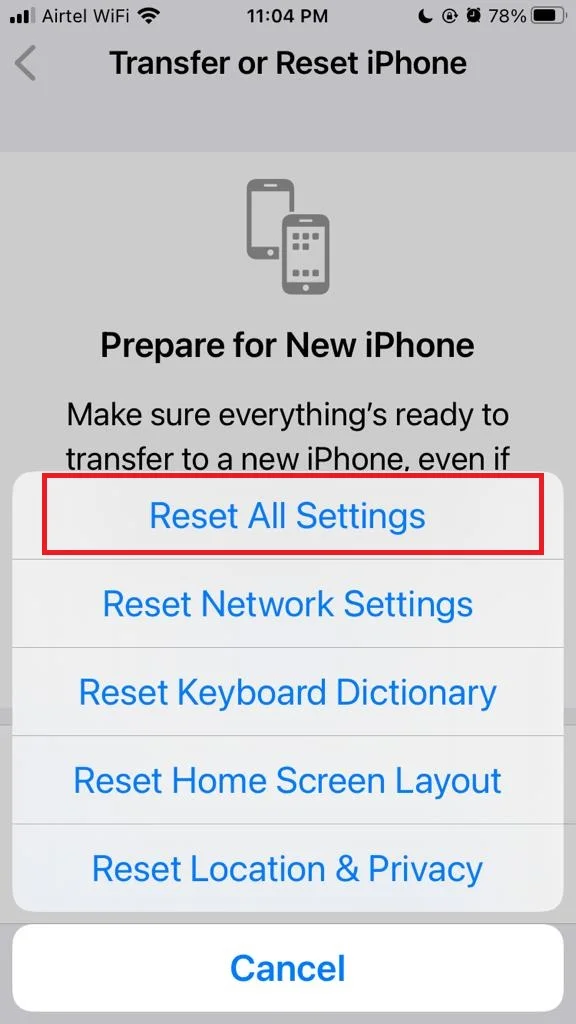
For more detail click on Reset All Settings.
6. Factory Reset iPhone on iPhone
If your iPhone yet not responding to the auto-lock, you might want to try a factory reset. A factory reset will erase all your data and settings, so make sure you have a backup before you proceed.
- Tap on the Settings App.
- Tap on General.
- Then, tap on Transfer or Reset iPhone.
- Tap on Erase All Content and Settings.
- Enter your passcode and confirm the action.
- Wait for your iPhone to restart and set it up as new or restore from a backup.
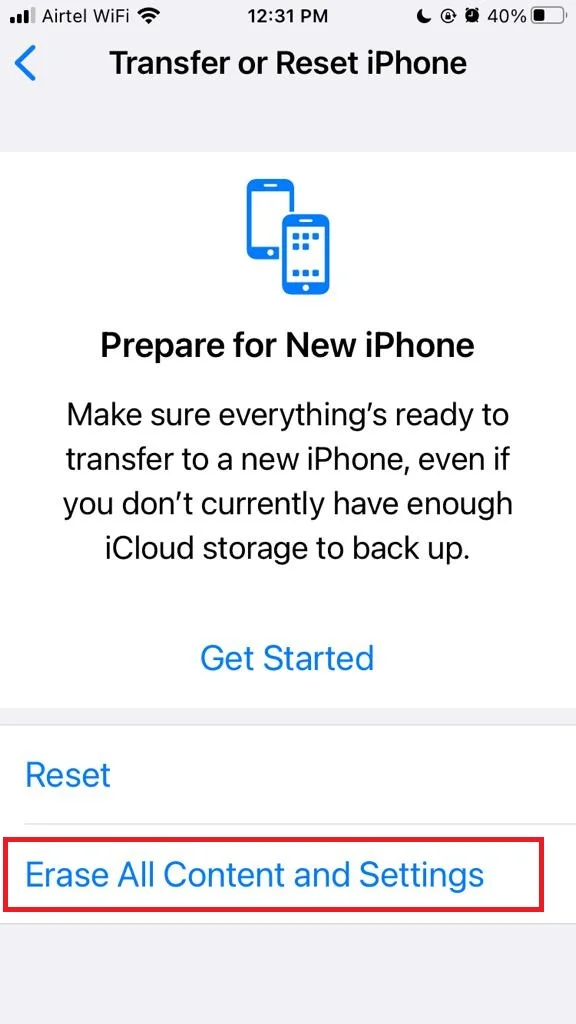
A factory reset can fix many issues on your iPhone, including the auto-lock problem. However, it should be used as a last resort, as it will delete everything on your device. For more details click on Factory Reset.
7. Contact Apple Support
If the above steps do not resolve your problem, you need to contact Apple support or visit an Apple store. They will guide and help you for sure.
That’s All! Hopefully, these above-mentioned steps helped you fix auto-lock not responding on your iPhone. If you have any questions or feedback, feel free to leave a comment below in the comment section.
Conclusion
If your iPhone’s auto-lock feature is not working, you might be frustrated or worried about your battery life. Fortunately, there are some simple steps you can take to fix this issue and enjoy your device as usual. In this blog post, we have shown you how to check your settings, update your software, restart your iPhone, and reset all settings. Hopefully, one of these methods will solve your problem and restore your auto-lock function. If none of them work, you might need to contact Apple support or visit an Apple store for further assistance.
Must Read

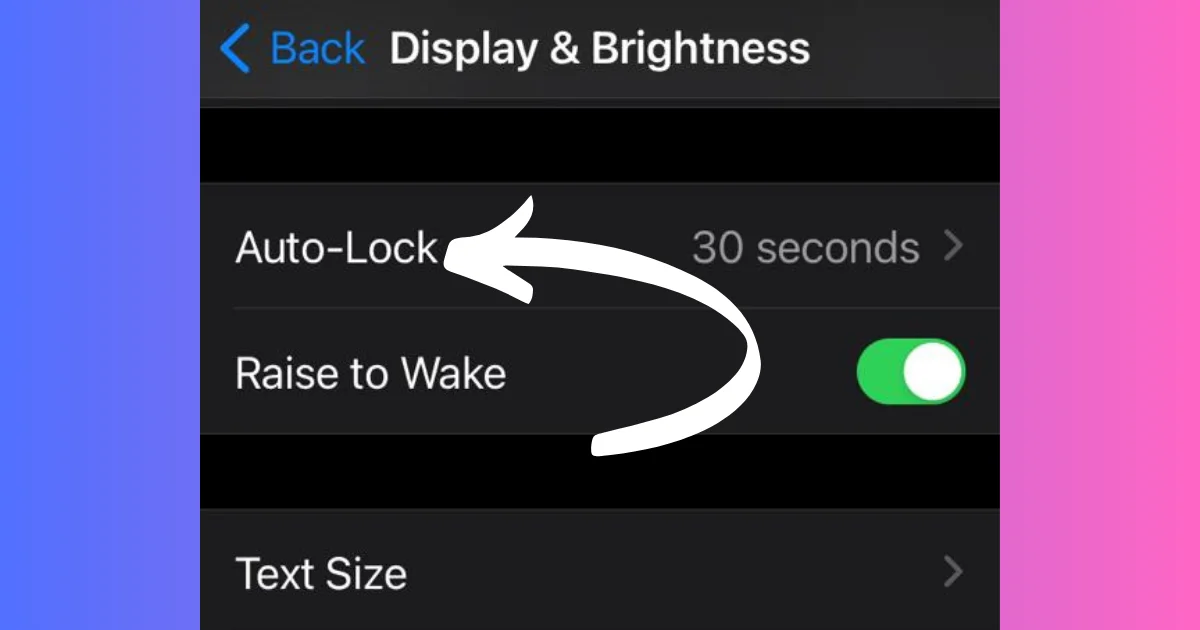
3 thoughts on “How to Fix Auto-Lock Not Responding on iPhone?”
Comments are closed.