Hello, iPhone and iPad users. In this blog post, we will show you how to restart an iPhone and iPad in case you need to troubleshoot some issues or just want to refresh your device. Restarting your iPhone or iPad is very easy and can be done in a few simple steps. Let’s see it in detail.
How to restart iPhone X and Onwards Models (iPhone 14, 13, 12, 11, XR, and X)
- Press and hold the Side button (right side of the iPhone) and either Volume Up or Volume Down (left side of the iPhone) simultaneously. Leave both buttons immediately when you see the slider icon on the iPhone’s screen.
- Now here you need to drag the slider (slide to power off) from left to right.
- Wait for at least 15-30 seconds.
- Now press and hold the Side button (right side of the iPhone). Leave immediately when you see the Apple logo on the iPhone screen.
- To start your iPhone use Face ID or a passcode.
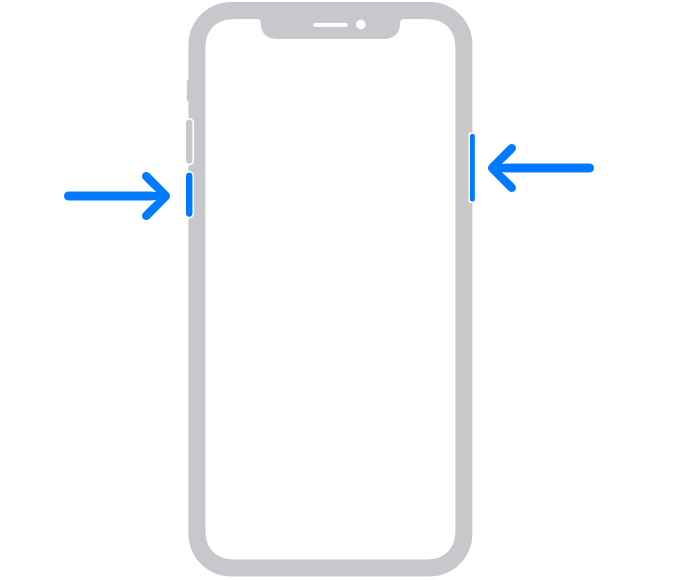
How to Restart iPhone Before iPhone X Models (iPhone SE 2020, 8, 7, or 6 or earlier) and iPad (with Home button)
- Press and hold the Side button of the iPhone (on the right side of the iPhone) or press and hold the Top button for small iPhones and iPads. Stop pressing the button immediately when you see the slider icon on the iPhone’s screen.
- Now here you need to drag the slider (slide to power off) from left to right.
- Wait for at least 15-30 seconds.
- To start your iPhone or iPad (with the Home button), press and hold the right Side button (or Top button for small phones). Leave immediately when you see the Apple logo on the iPhone’s screen.
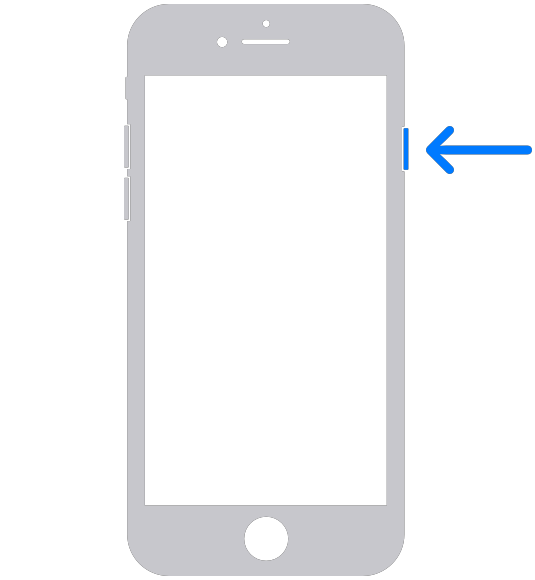
For Small iPhones (iPhone SE (1st gen), 5 or earlier)

iPad (with Home button)
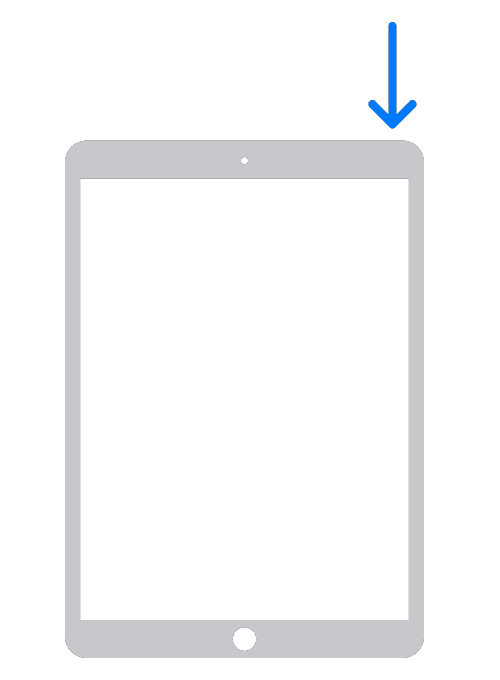
iPad (without Home button)
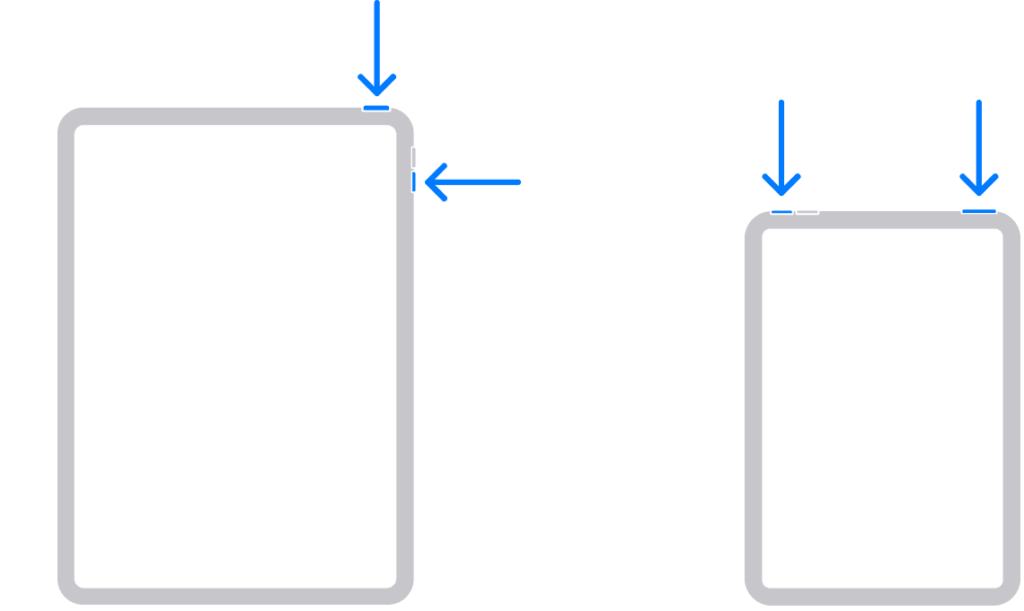
Let See How to Restart iPad (an iPad with Face ID)
For iPad Pro users with the 12.9-inch (4th or 3rd generation), and iPad Pro 11-inch (original or 2nd generation), the restart process closely mirrors that of iPhones with Face ID. Let’s see how to do this.
- Press and hold the iPad Top button, and either the Volume Up or Volume Down (right side of the iPad). Leave immediately both buttons when you see the slider icon on the iPad’s screen.
- Now here you need to drag the slider (slide to power off) from left to right.
- Wait for at least 15-30 seconds.
- To restart your iPad with your Face ID, you need to press and hold the Top button. Leave immediately when you see the Apple logo on the iPad’s screen.
That’s it! You have successfully restarted your iPhone and iPad. You can now use your device as normal and hopefully, any problems you had before are gone. If not, you may need to try some other solutions, such as updating your software, resetting your settings, or restoring your device from a backup.
Conclusion
Congratulations, iPhone and iPad users! You’ve completed our comprehensive guide on how to restart your iPhone and iPad like a pro. Troubleshooting issues or giving your iPhone and iPad a fresh start is a piece of cake with these simple steps. Now that you’ve learned this skill, you can confidently fix minor glitches or give your device a breather whenever you need it. If any issues persist, consider updating your software, resetting settings, or restoring your device from a backup.
Must Read
- How to Get Recently Deleted Passwords on Your Mac Device?
- How to Fix Bluetooth Not Working on Your iPhone?
Please comment and Contact Us for any discrepancies. Follow MambaPost on Facebook, Twitter, and LinkedIn. For the latest Tech News checkout at MambaPost.com.

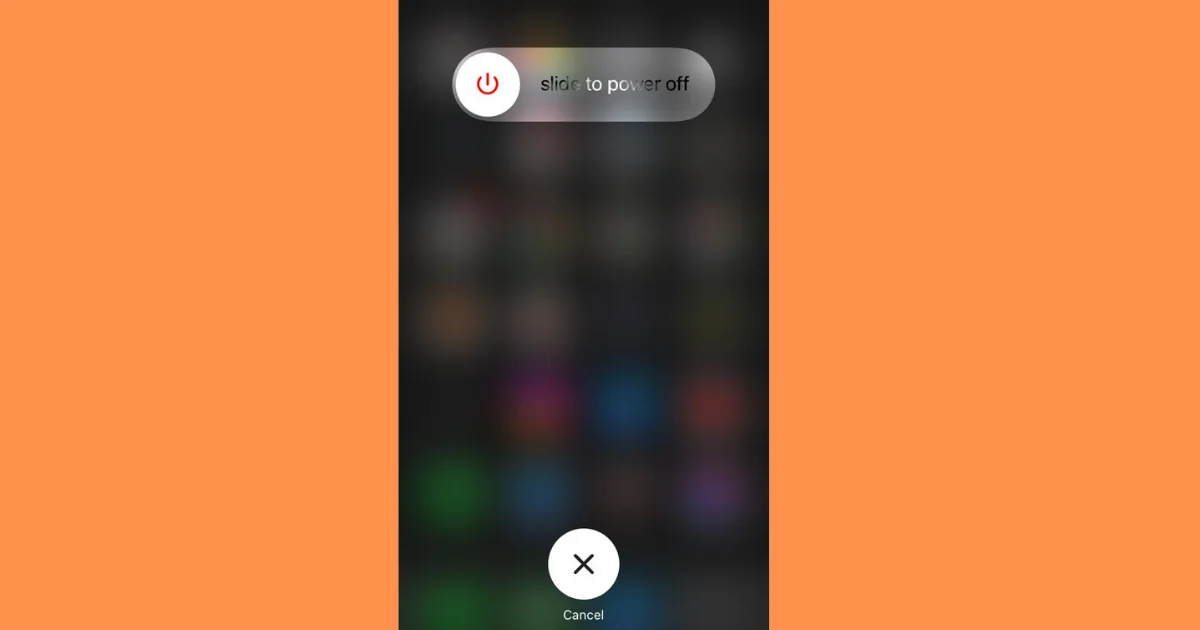
30 thoughts on “How to Restart an iPhone and iPad?”
Comments are closed.