Are you frustrated by your iPhone’s mobile data not working properly? Do you want to know how to fix this annoying issue and enjoy your online activities without interruptions? In this blog post, we’ll show you some simple and effective ways to troubleshoot and resolve the mobile data problems on your iPhone. Whether it’s a network issue, a carrier issue, or a device issue, there’s a solution for you. Let’s see how to fix mobile data not working on your iPhone. Just follow these below steps and you’ll be back online in no time for sure.
1. Check Whether You have Enough Data Plan or Not?
Sometimes this issue comes when you have not enough data available on your plan. Check you have enough data available to access or not. If not, then recharge your plan according to your preference if you are prepaid user, else contact to service provider to enhance your data limit so that you can access data smoothly without any interruption.
If you have enough data plan and still your mobile data not working then move to the next steps to fix this issue.
2. Restart Your iPhone to Fix Mobile Data Not Working on Your iPhone
Sometimes due to software glitches your mobile data may not working. For this your need to restart your iPhone. For this check out the link How to Restart Your iPhone depending on models of your iPhone.
3. Turn-Off & Turn-On iPhone Mobile Data to Fix Mobile Data Not Working
Many users reported than while turning off and then again turning on the mobile data toggle they are able to resolve this issue. Let’s see how to do this.
- Tap on the Settings app.
- Tap on Mobile Data.
- Turn off the toggle for Mobile Data.
- Wait for 30-60 seconds and again Turn-on the toggle for Mobile Data.
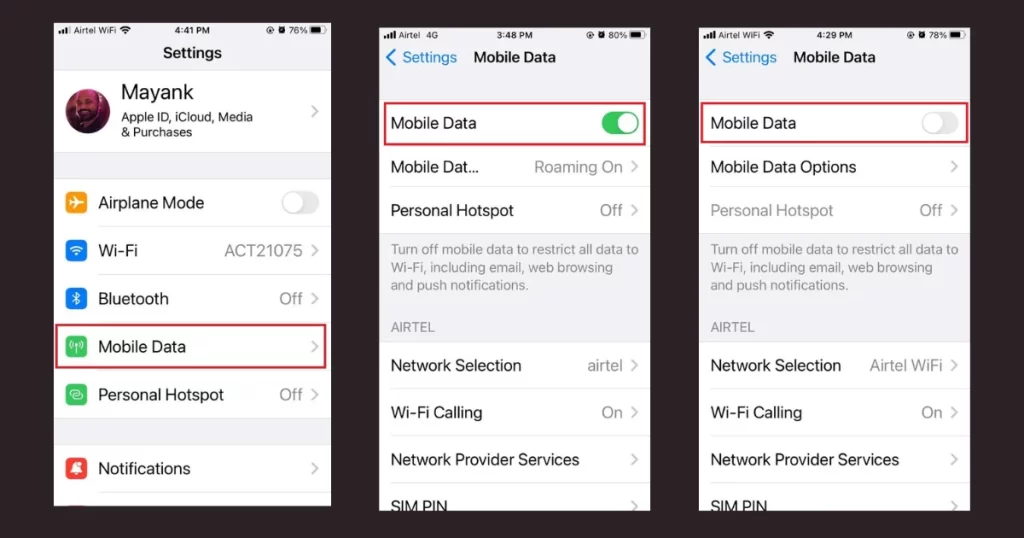
4. Turn-Off & Turn-On iPhone Airplane Mode to Fix Mobile Data Not Working
This step is the one of the best solutions for your iPhone. Let’s see how to do this.
- Tap on the Setting app.
- Turn on the toggle for Airplane Mode.
- Wait for 30-60 seconds and again turn off the toggle for Airplane Mode.
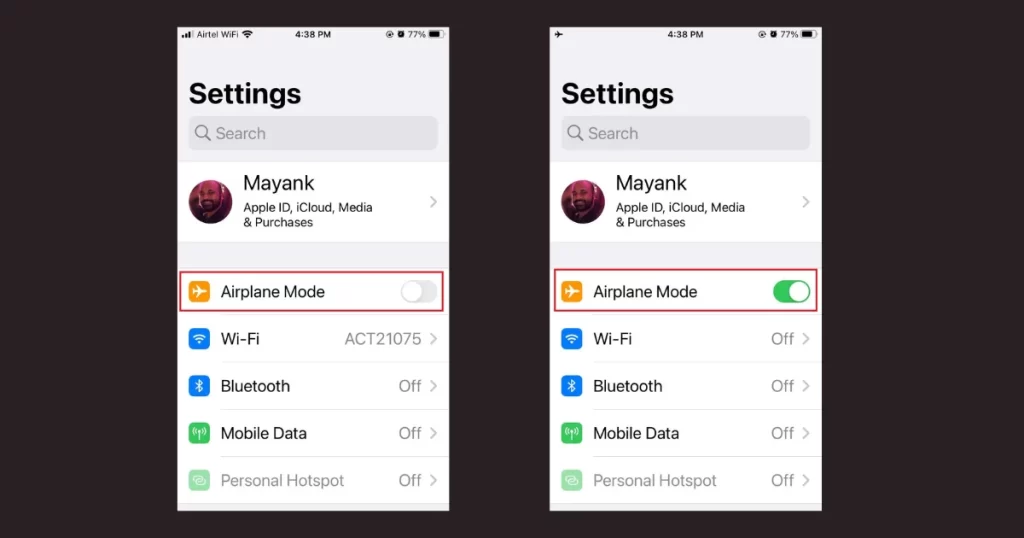
5. Manually Select Your Career Network
Sometime by manually opting the career network resolve your issue. Let’s see how to do this.
- Tap on the Settings app.
- Tap on Mobile Data.
- Now tap on Network Selection.
- Turn off the toggle for Automatic.
- Now select your career (service) provider manually.
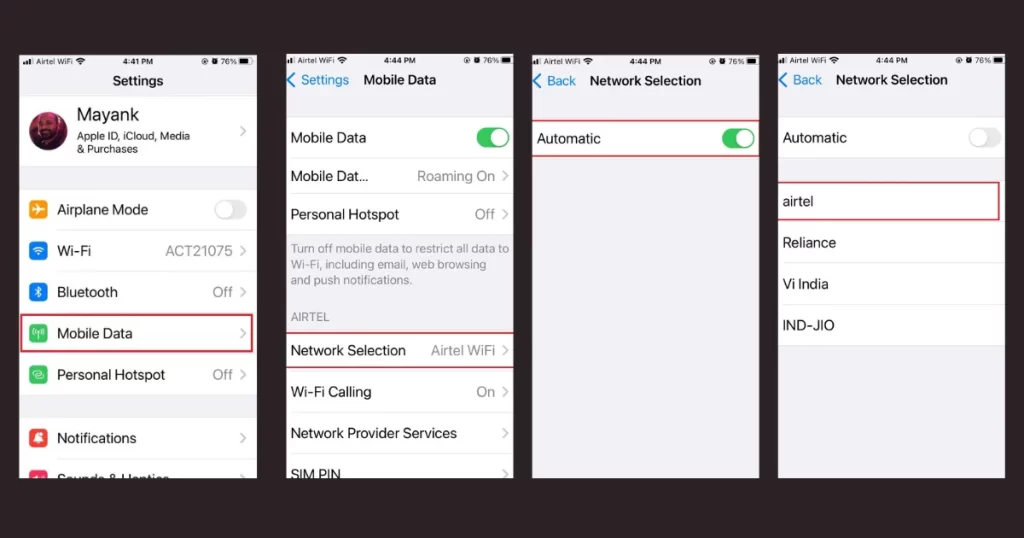
6. Enable Data Roaming to Fix Mobile Data Not Working
Sometimes you might not in your home circle and because of this you may not able to access your mobile data. Let’s see how to check data roaming is enabled or not.
- Tap on the Settings app.
- Tap on Mobile Data.
- Now tap on Mobile Data Options.
- Enable the toggle for Data Roaming if disabled.
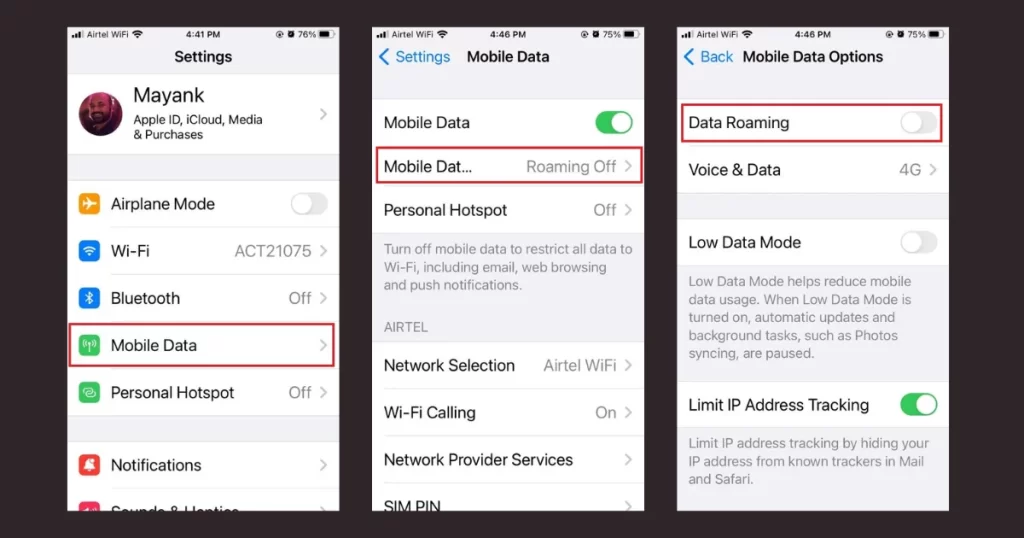
7. Turn on the Mobile Data for Specific Apps
Sometimes iPhone’s users experience their mobile data doesn’t working for specific apps. This might be because of newly installed apps or social media apps. For this you need to enable the mobile data for that specific apps. Let’s see how to fix this.
- Tap on the Settings app.
- Search the app for which mobile data not working and tap on it.
- Turn on the toggle for Mobile Data.
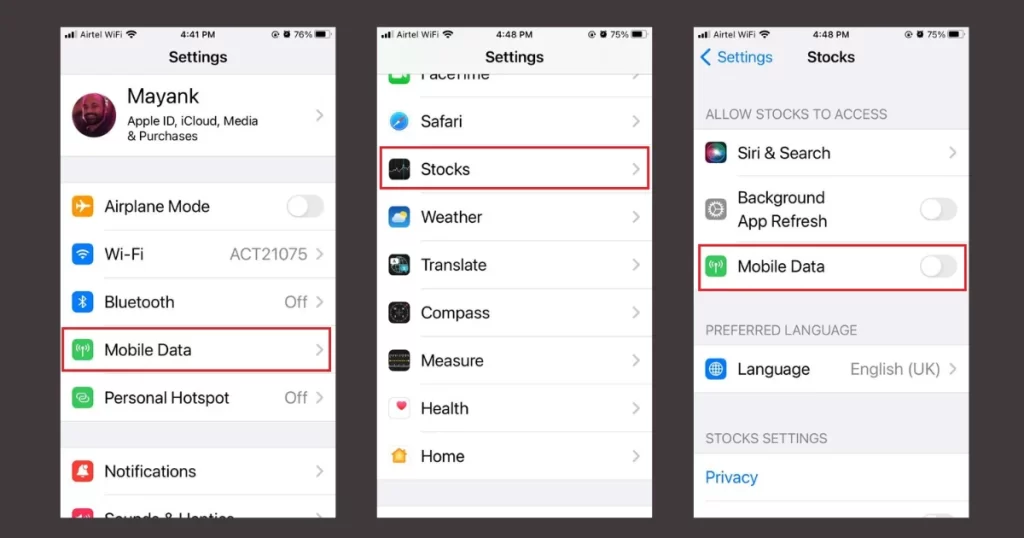
8. Update Career Settings to Fix Mobile Data Not Working
Sometimes career provider release update for your career network but it rarely seems yet. If so, you need to update (if any available) on your iPhone. Let’s see how to do this.
- Tap on the Settings app.
- Tap on General.
- Now tap on About.
- Scroll down to end of the screen and tap Download/Update (if available is available).
This will update your carrier settings to the latest version and ensure that they are compatible with your carrier’s network.
9. Disable Wi-Fi Calling to Fix Mobile Data Not Working
Sometimes issue may occurs because of you turned on the Wi-Fi calling. Let’s see how to disable it.
- Tap on the Settings app.
- Tap on Mobile Data.
- Now tap on Wi-Fi Calling.
- Turn off the toggle for Wi-Fi Calling on This iPhone.
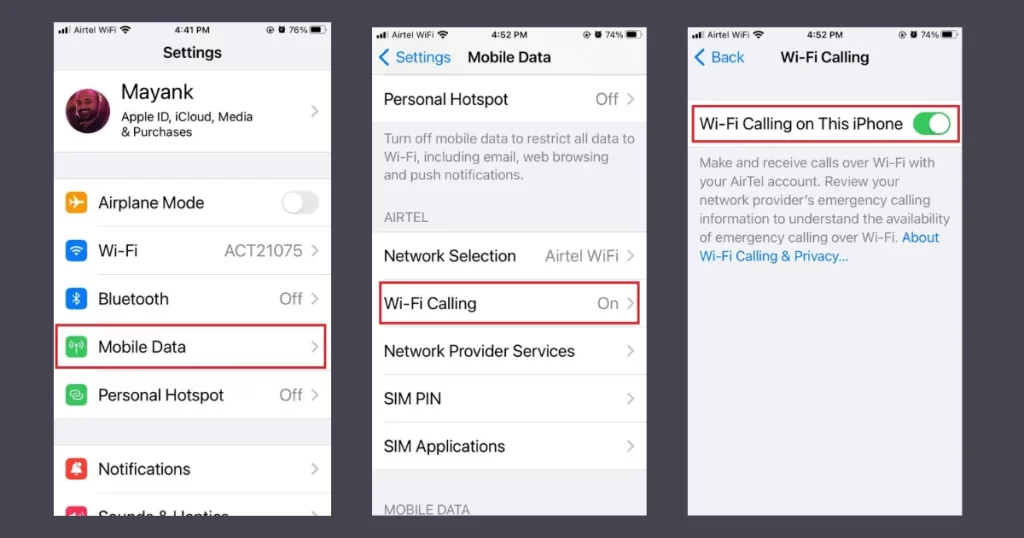
10. Turn Off the VPN to Fix Mobile Data Not Working
iPhone user many times turn on VPN service to protect their IP address and accessing online content of the different countries. This active VPN may be the reason for mobile data not working. Let’s see how to fix this.
- Tap on the Settings app.
- Tap on VPN.
- Now turn off the toggle for Status under PERSONAL VPN section.
11. Update iOS Software to Fix Mobile Data Not Working
If all above solutions are not working for you to fix mobile data not working then might be you an old version of iOS. You need to update it to its latest version available for your iPhone model. Checkout the link “how to update your iOS to its latest version” to update your iOS.
12. Reset Network Settings to Fix Mobile Data Not Working
If above solution not working then there is a strong possibility that certain network settings might have been incorrectly configured. You need to reset your network settings to fix this issue by following the below steps.
- Tap on the Settings app.
- Tap on General.
- Here tap on Transfer or Reset iPhone.
- Tap on Reset.
- Tap on Reset Network Settings.
- Enter the passcode if prompted.
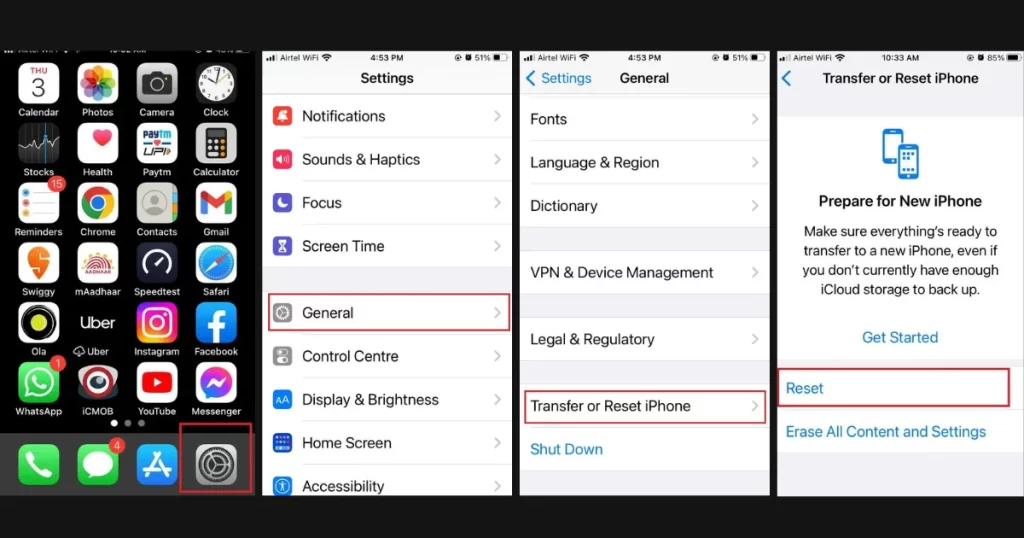
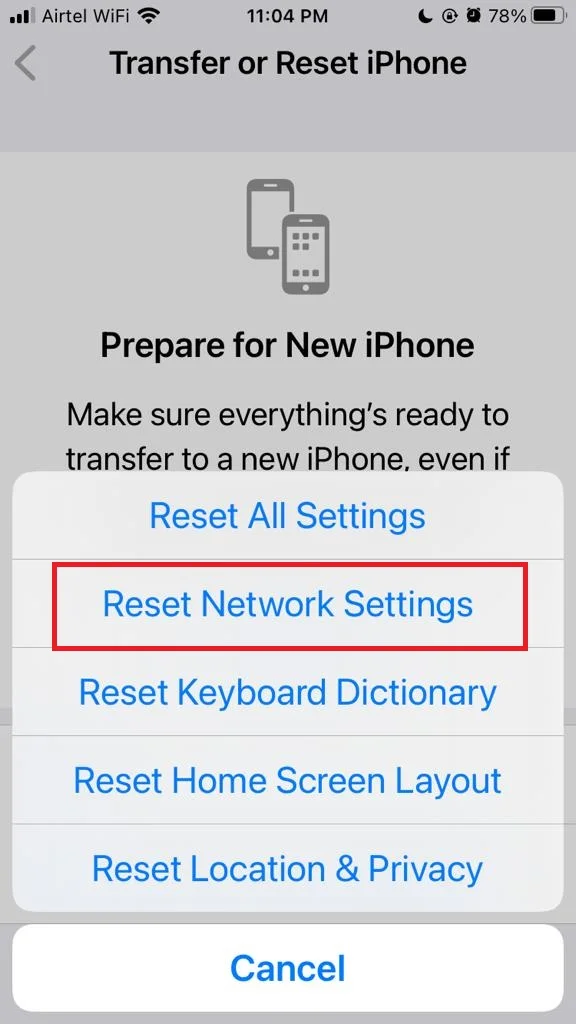
13. Reset All Settings to Fix Mobile Data Not Working
If above solution not working for your then you need to reset all settings of your iPhone.
Click Here to see the process for resetting all settings of your iPhone.
14. Factory Reset to Fix Mobile Data Not Working
If none of the above solution working for your then this is last option to try. After this your iPhone will be at the same condition when you bought it.
Click Here to see the process of doing factory reset on your iPhone.
15. Contact Apple Support to Fix Mobile Data Not Working
If factory reset not worked for you then there is might be some hardware issue. For this you need to contact Apple Support or you need to visit nearby Apple Store very near to you if available in your city.
Conclusion
Mobile data not working on your iPhone is not a common issue but it exists. If you’ve tried all the steps above and your mobile data is still not working on your iPhone, you may need to contact your carrier or Apple support for further assistance. Sometimes, the problem may be caused by a faulty SIM card, a network outage, or a hardware issue with your device. You can also check the Apple website for any updates or tips on how to fix common issues.
Must Read

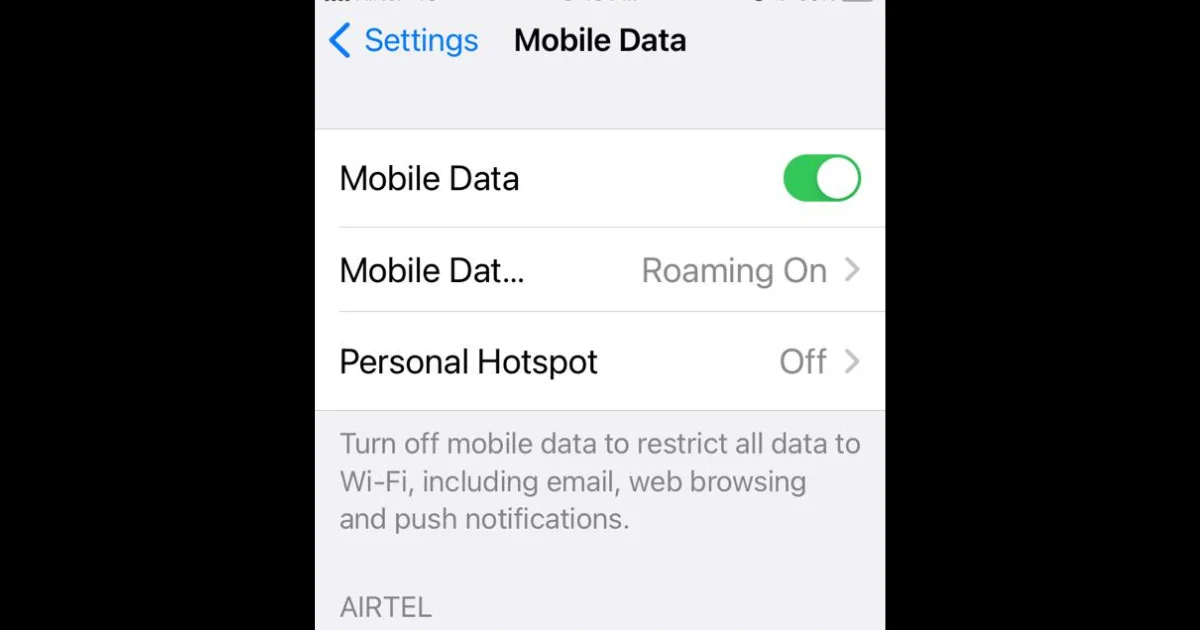
3 thoughts on “How to Fix Mobile Data Not Working on Your iPhone?”
Comments are closed.