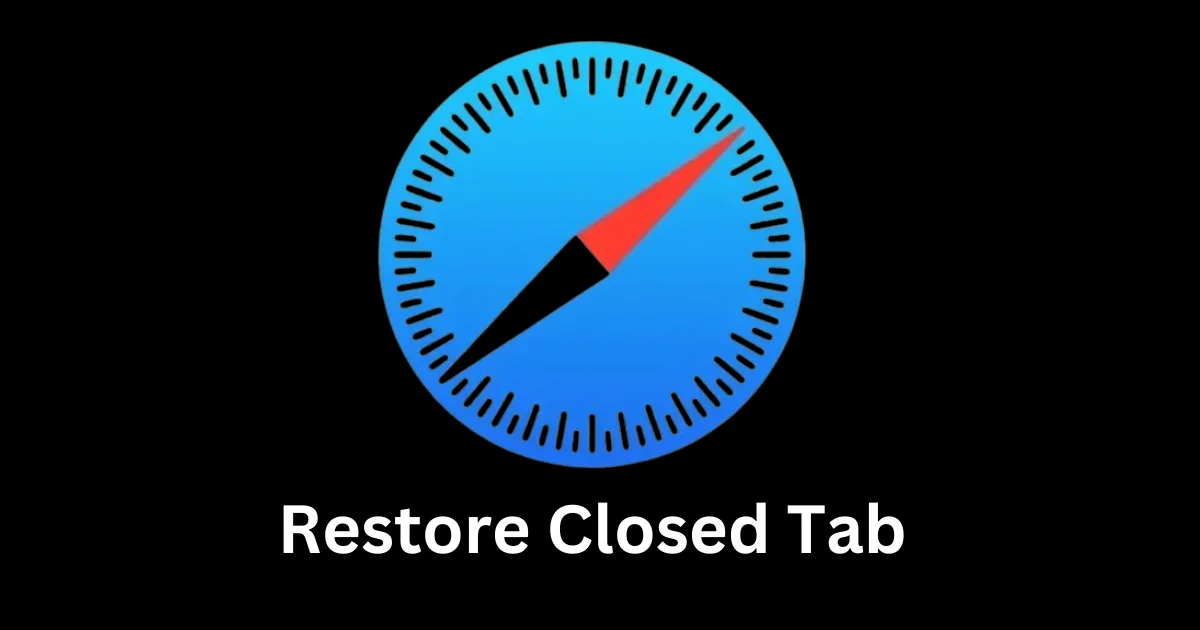Sometimes we accidentally close the tab in Safari we needed. It’s a common mistake but it’s a panic movement too, and we realize that we might have lost all the information we are looking at. But you don’t need to worry. In this blog post, we will let you the simple steps to restore the closed Safari tab on your iPhone or iPad.
How to Restore the Closed Safari Tab on Your iPhone
If you lost your Safari tab accidentally on your iPhone or iPad, you don’t need to worry at all. To restore the closed Safari tab on your iPhone or iPad, follow the below three methods:
1. Shake Your iPhone or iPad
It seems funny but it is the iPhone or iPad by default feature to quickly undo certain actions. Through this feature, you can easily restore the closed Safari tab on your iPhone or iPad. Let’s see how to do this.
To Restore the lost Safari tab accidentally, follow the below steps:
- Open the Safari App.
- Tap on the tabs icon (at the bottom right).
- Shake your iPhone or iPad.
- Tap on Undo on the prompt (pop-up message window) Undo Close Tab.
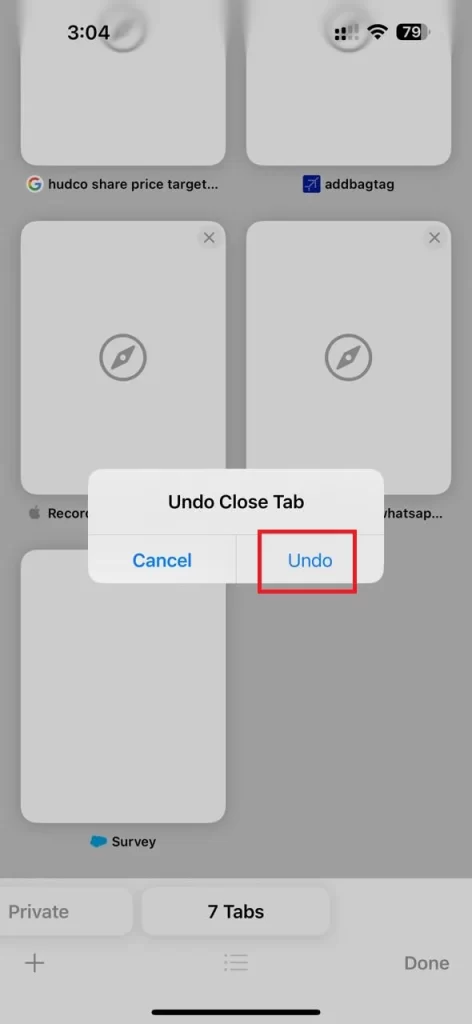
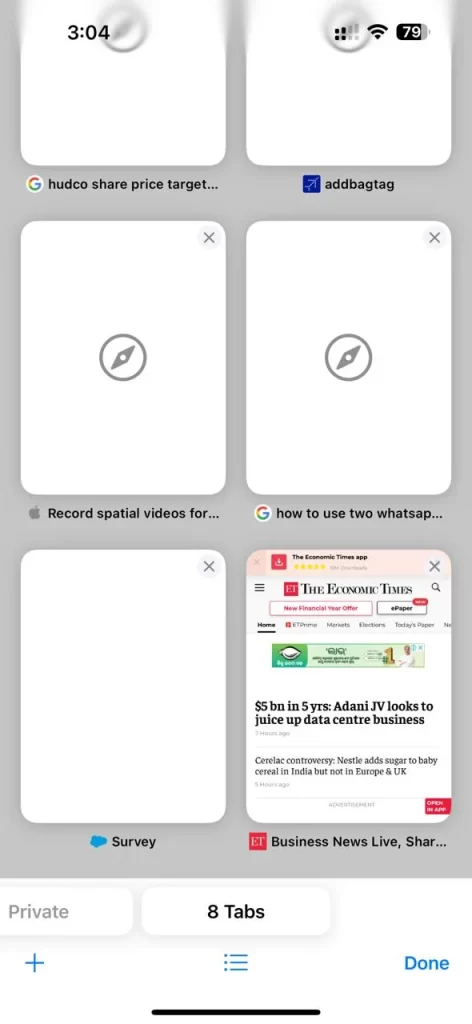
Now you will see that your lost Safari tab is back. That’s it! You have successfully restored the closed Safari tab on your iPhone or iPad.
Note: This feature will work only for restoring one Safari tab.
If the above method is not working for you, you might have disabled the Shake to Undo feature on your iPhone or iPad. Let’s see how to enable the Shake to Undo feature on your iPhone or iPad.
- Open the Settings App.
- Tap Accessibility.
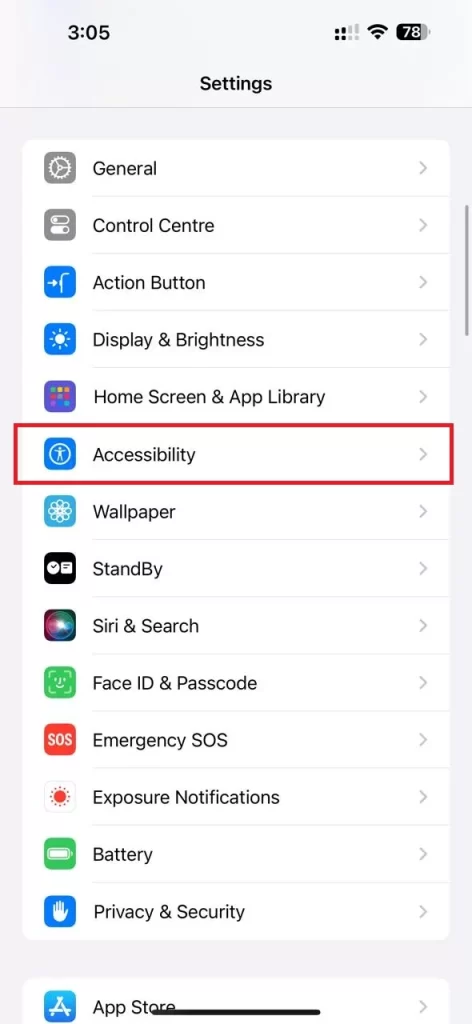
- Tap Touch.
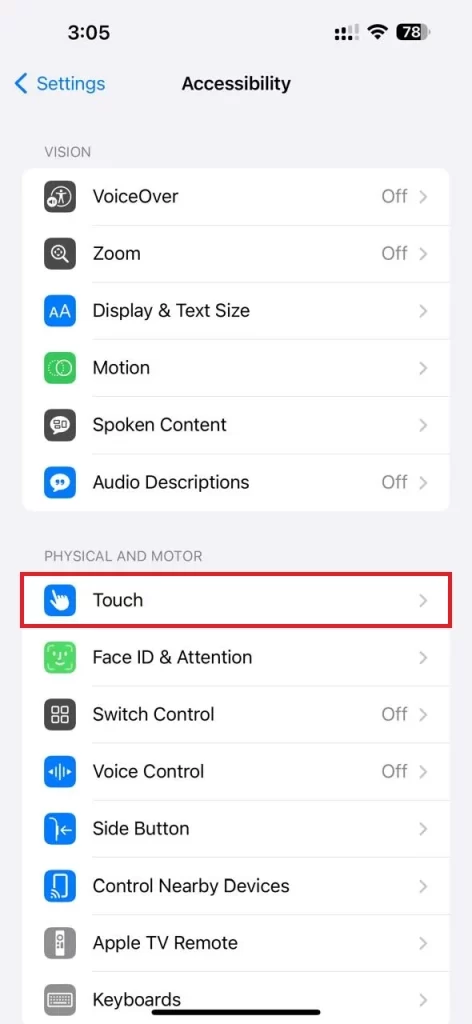
- Enable the toggle switch next to the Shake to Undo.
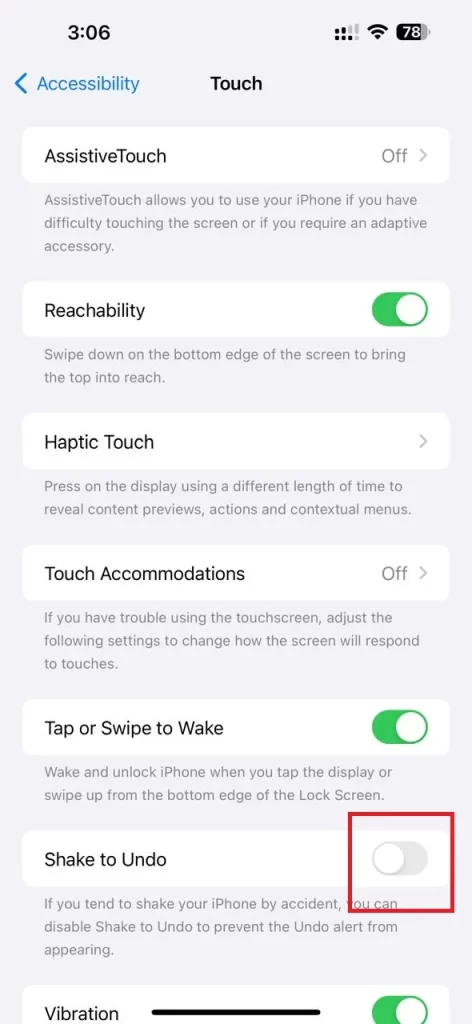
2. Restore Multiple Closed Safari Tabs on Your iPhone
The above process only works if you accidentally close a single Safari tab on your iPhone or iPad, but what if you close multiple Safari tabs and want to restore it?
To restore multiple closed Safari tabs on your iPhone or iPad, follow the below steps:
- Open the Safari App.
- Tap on the tabs icon (at the bottom right).
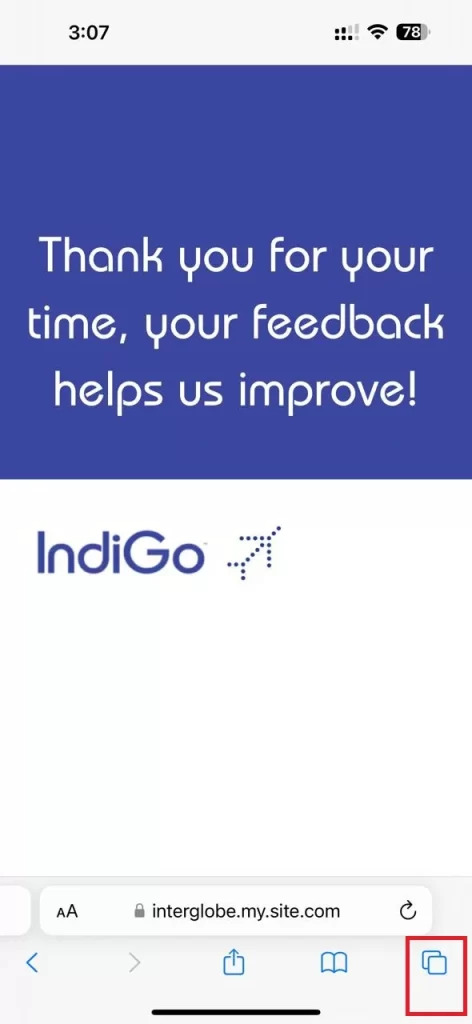
- Tap and hold the + icon (at the bottom left).
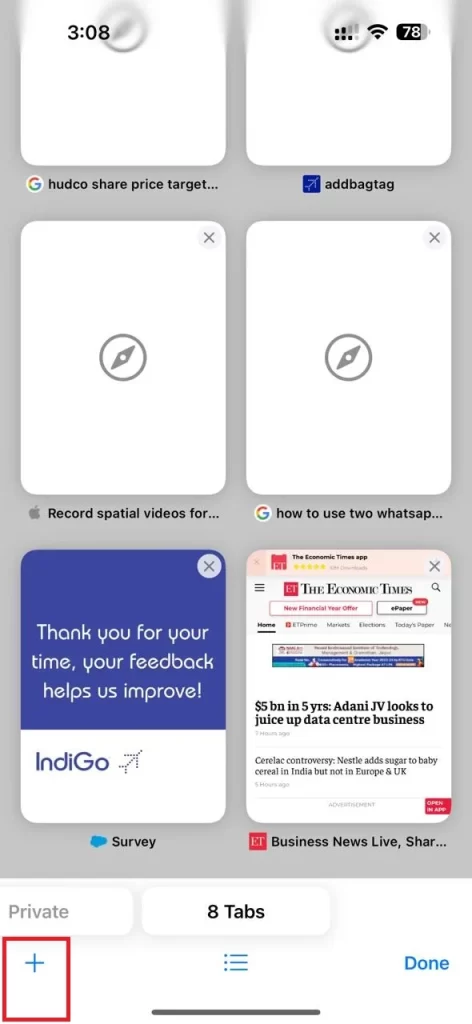
- This will show you all the recent closed tabs. Tap on the preferred web page you want to restore it.
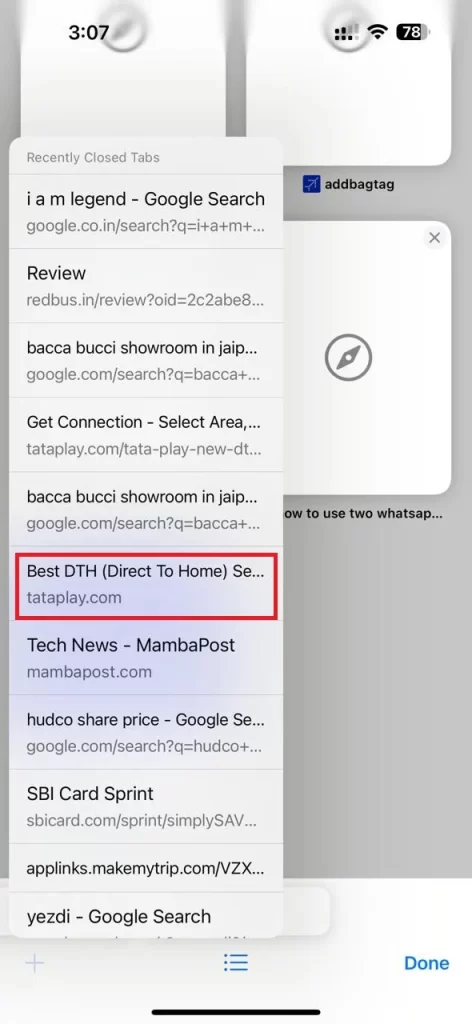
- If you’ve closed multiple tabs, you can repeat this process to restore them one by one.
3. Use Safari History to Restore Closed Safari Tabs on Your iPhone
To use Safari browser history to restore the closed Safri tab on your iPhone or iPad, follow the below steps:
- Open the Safari App.
- Tap on the bookmark icon (at the bottom side).
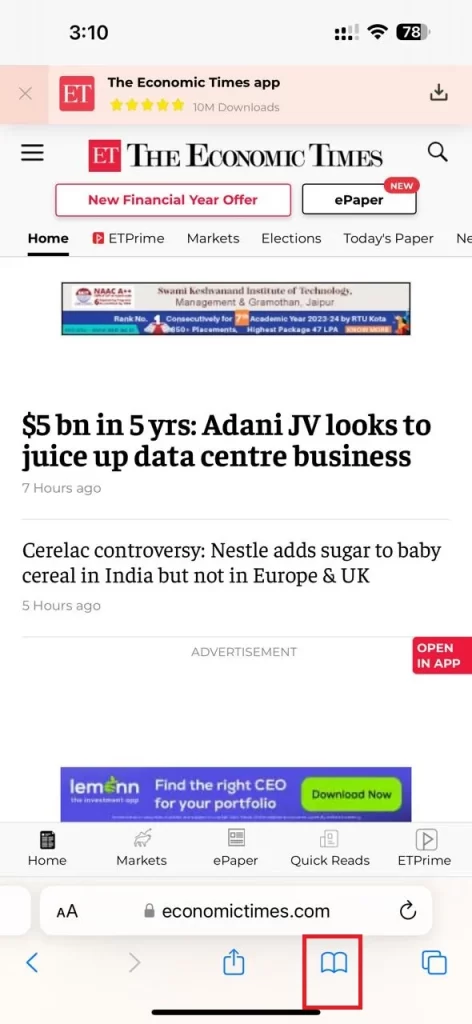
- Tap on the clock icon (at the right).
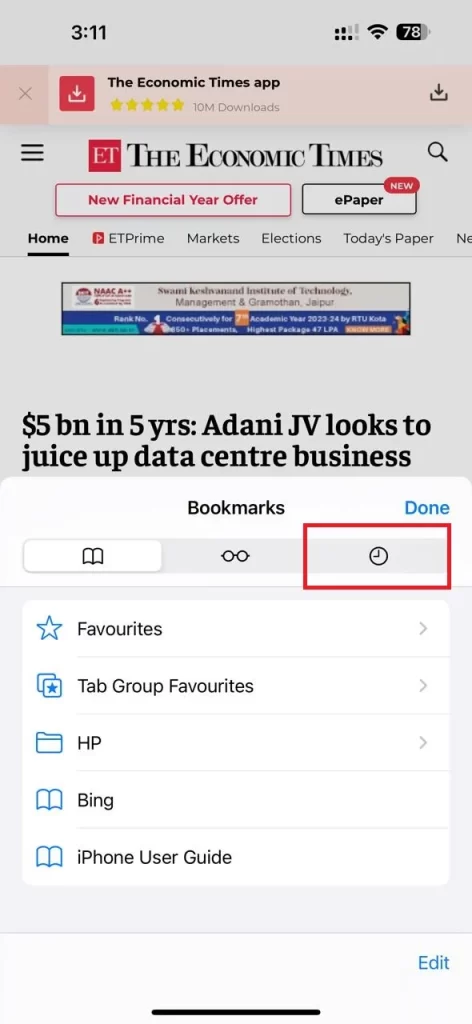
- Then, tap on the preferred day or date.
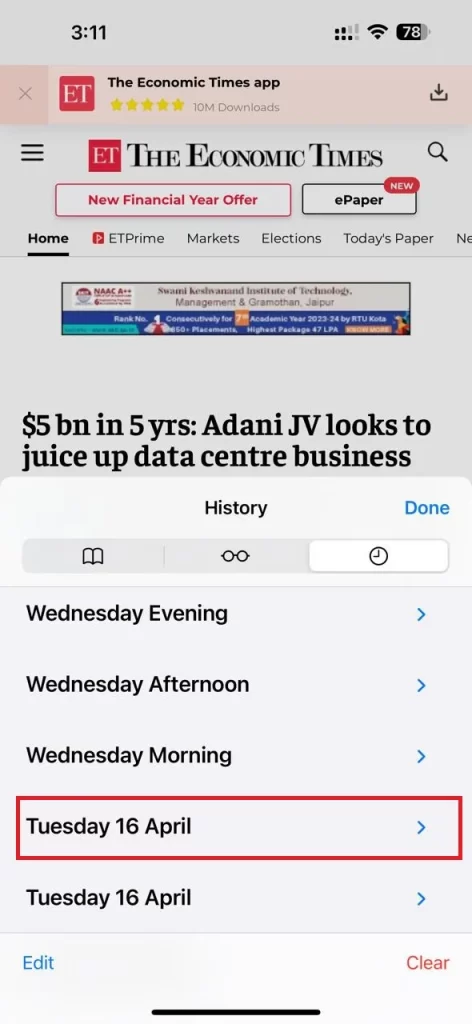
- Tap the web page you want to restore or tap and hold the web page and select the preferred option.
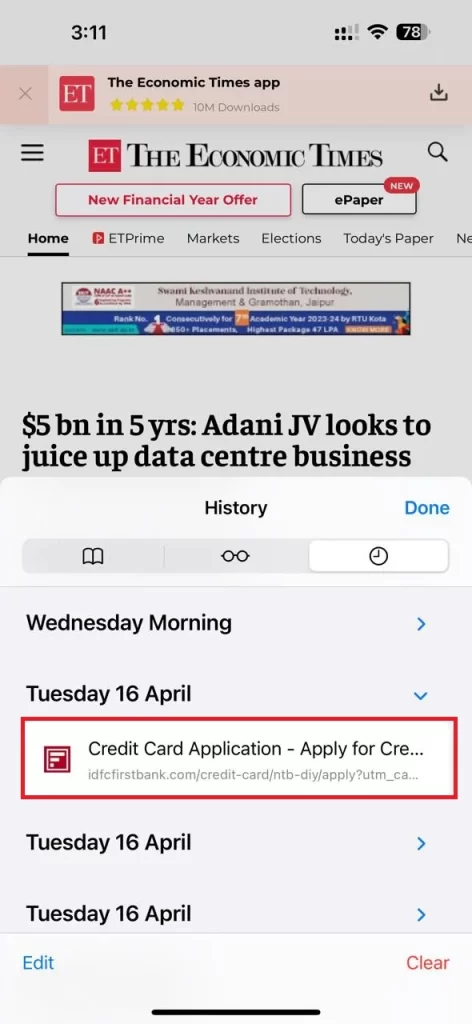
Note:
- If you want to avoid losing tabs in the future, always consider using the bookmark feature for important pages you want to come back to later.
- Keep in mind that Safari on iPhone or iPad has a limit on how many tabs it can save in the “Recently Closed Tabs” section. So, if you’re a heavy tab user, make sure to restore your needed tabs before they get bumped off the list.
Conclusion
Losing a Safari tab is a common issue. With the simple steps mentioned above in this blog post, you can restore your closed tabs and get back to browsing without missing a beat. Whether you are a techie or an experienced iPhone user, these above steps will help you navigate Safari like a professional. So next time you find yourself in a tab problem, remember this blog post and restore easily.
Must Read