If you use Safari as your favorite or default browser on your iPhone or iPad, you may have noticed that it displays a list of frequently visited sites when you open a new tab. This can be a convenient and easy way to access your favorite pages quickly, but it can also pose some privacy and security risks. For example, someone else who uses your iPhone may see what sites you visit often, or you may accidentally tap on a site that you don’t want to visit again. Fortunately, there is an easy way to delete frequently visited sites in the Safari app on your iPhone or iPad, and it’s very easy to do. Let’s see in detail how to do it.
How to Disable Frequently Visited Sites in Safari (iPhone or iPad)
To disable frequently visited sites in the Safari app on your iPhone or iPad you need to follow the below steps:
- Open the Safari App.
- Tap on the Tab icon (at the bottom right corner of your iPhone screen). This will show you all the tabs that are currently open or recently visited in Safari.
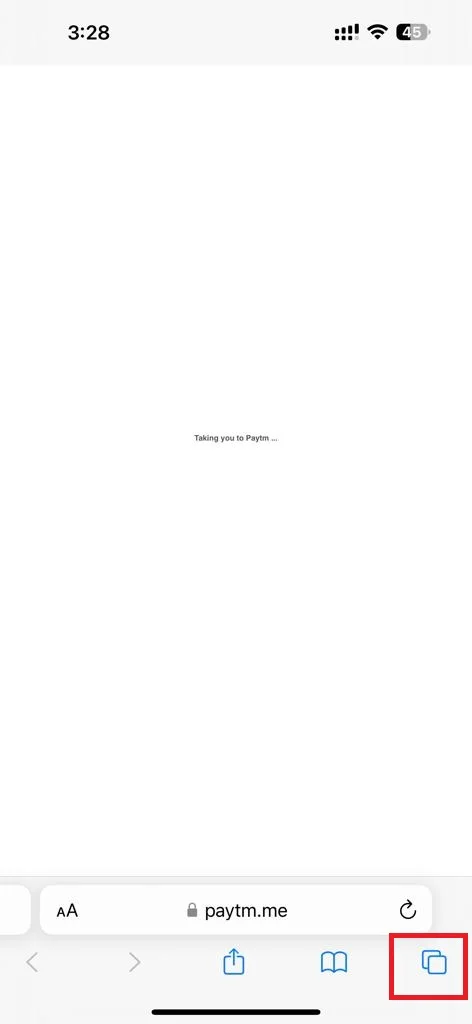
- Tap on the + Plus icon (at the bottom left side of the screen).
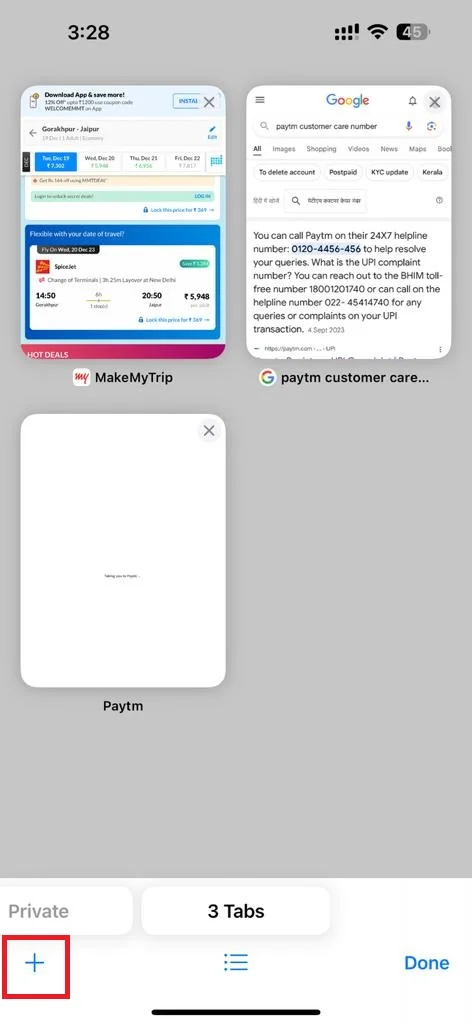
- Scroll down and tap on Edit.
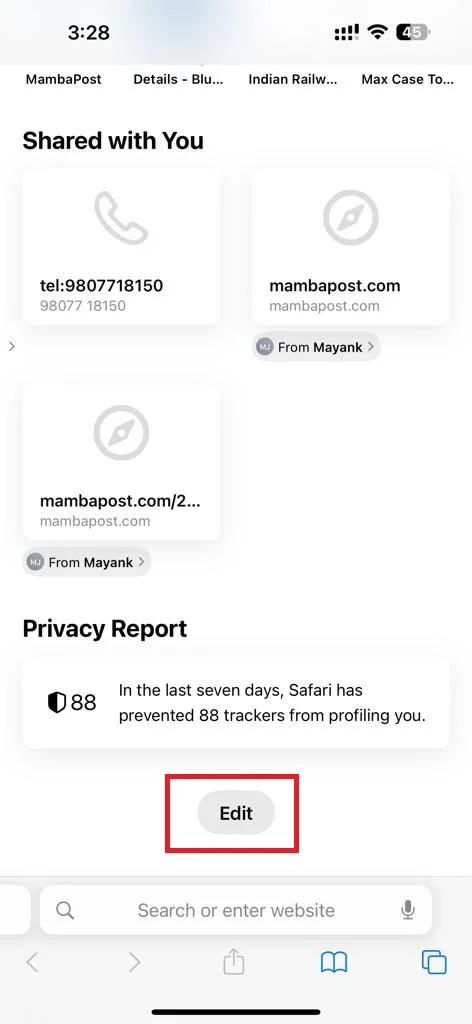
- Disable the toggle switch next to Frequently Visited.
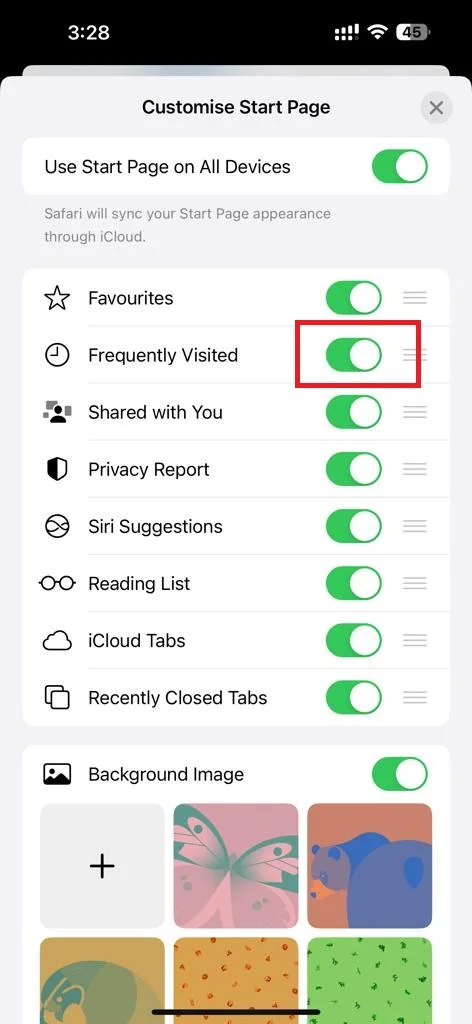
- Now tap on the X icon (close icon) at the top right of the screen.
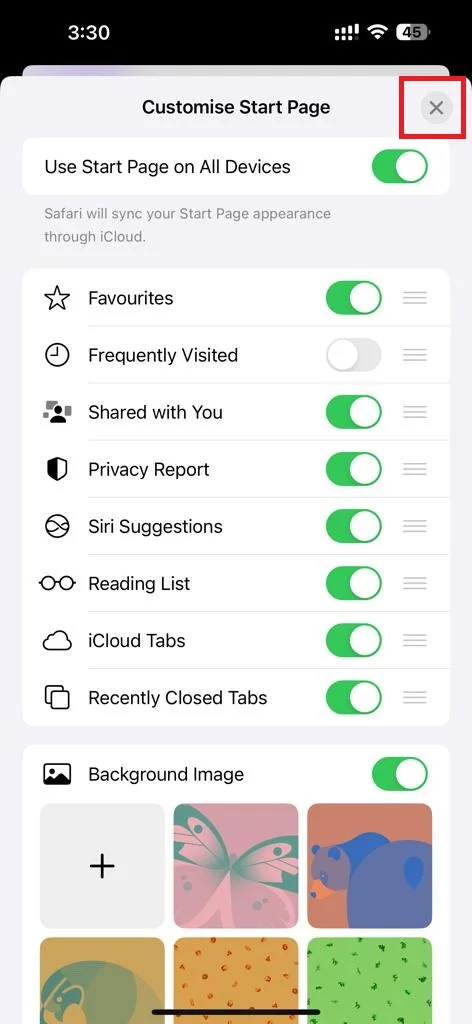
That’s it! You have successfully disabled the frequently visited sites in Safari on your iPhone and iPad.
How to Remove Sites from the Frequently Visited in Safari (iPhone or iPad)
If you want to remove some sites from the frequently visited section, you can do it very easily. Let’s see how to do this.
- Open the Safari App.
- Tap on the Tab icon (at the bottom right corner of your iPhone screen).
- Press and hold the site thumbnail.
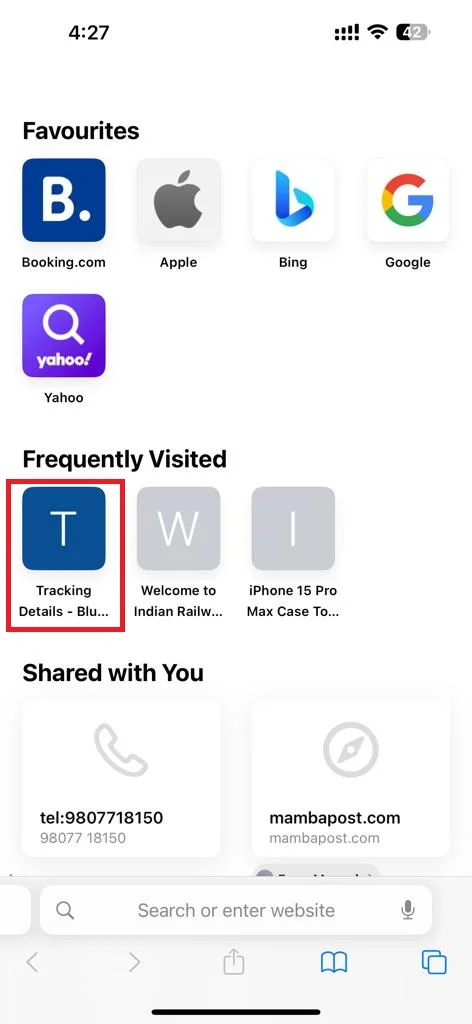
- Tap on Delete.
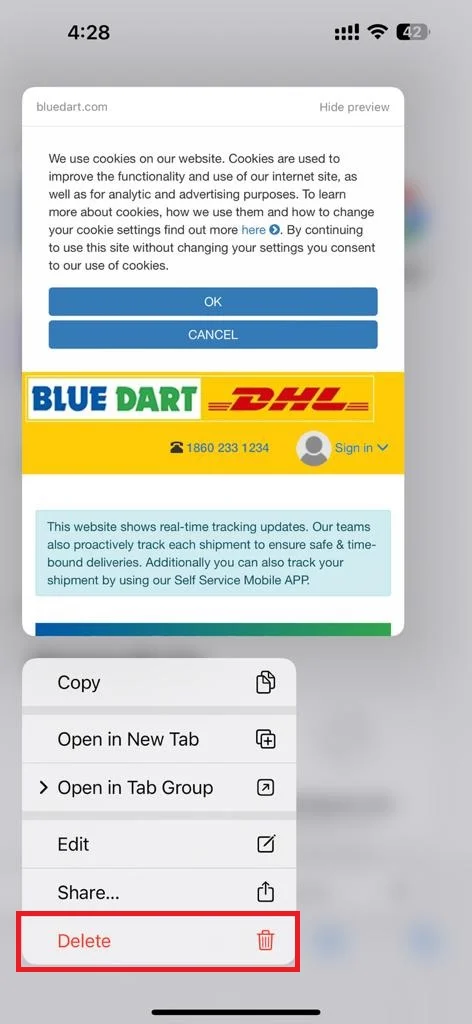
That’s it! You have successfully deleted the frequently visited site in Safari on your iPhone and iPad.
How to Clear Safari History to Delete All Frequently Visited Sites
If you want to clear all your visited website history on your iPhone or iPad, follow the below steps.
- Open the Safari App.
- Tap on the Book icon (at the bottom of your iPhone screen).
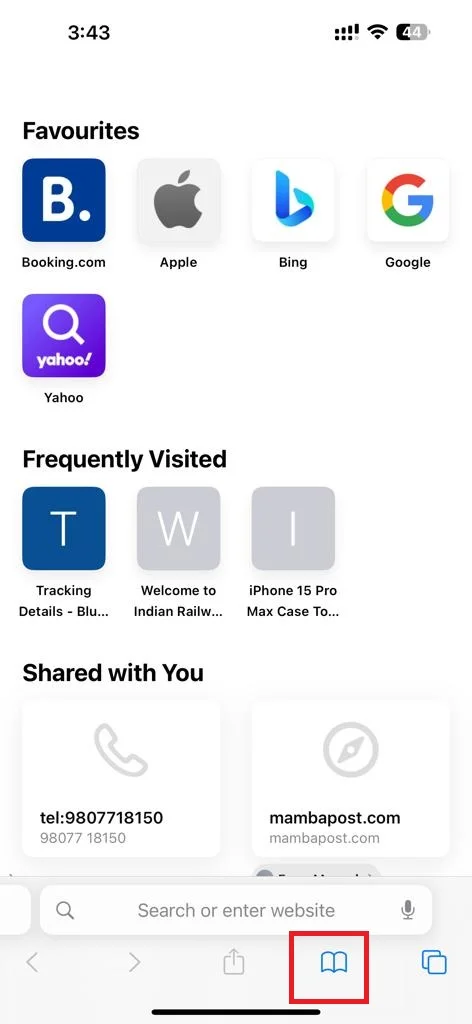
- Tap on the Clock tab.
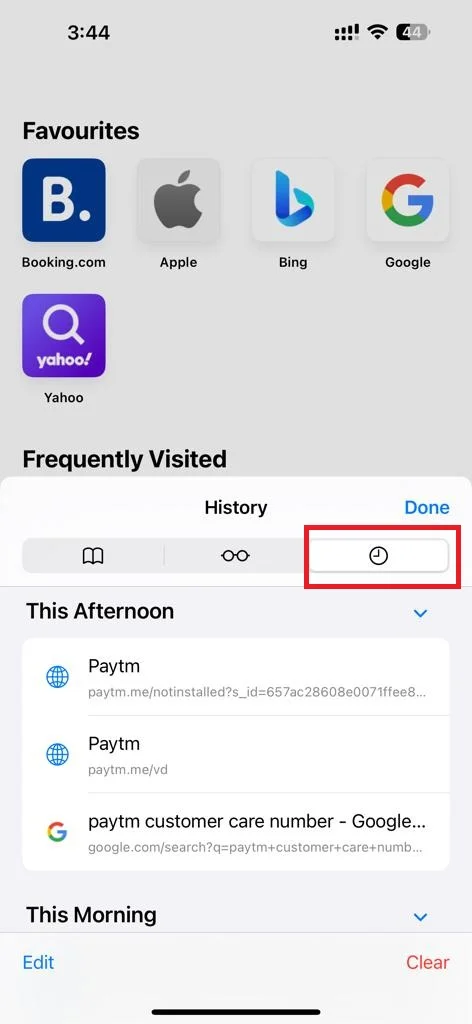
- Finally, tap Clear (at the right bottom side of the screen).
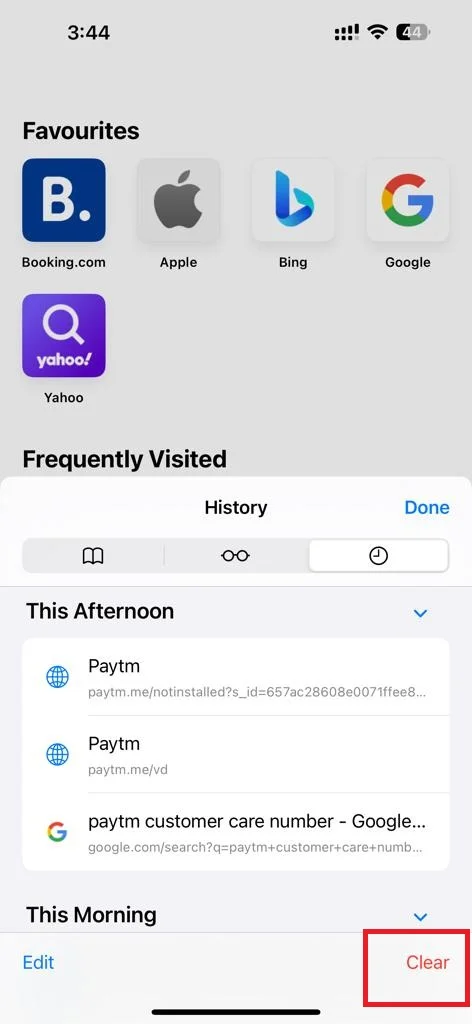
There is also an alternative method to clear Safari history. Let’s see how to do this.
- Tap on the Settings App.
- Tap Safari.
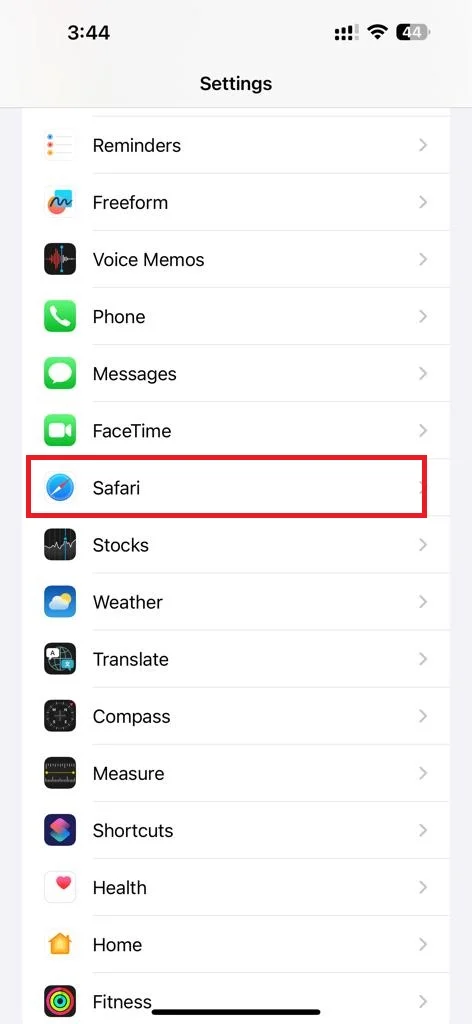
- Scroll down, find, and tap Clear History and Website Data.
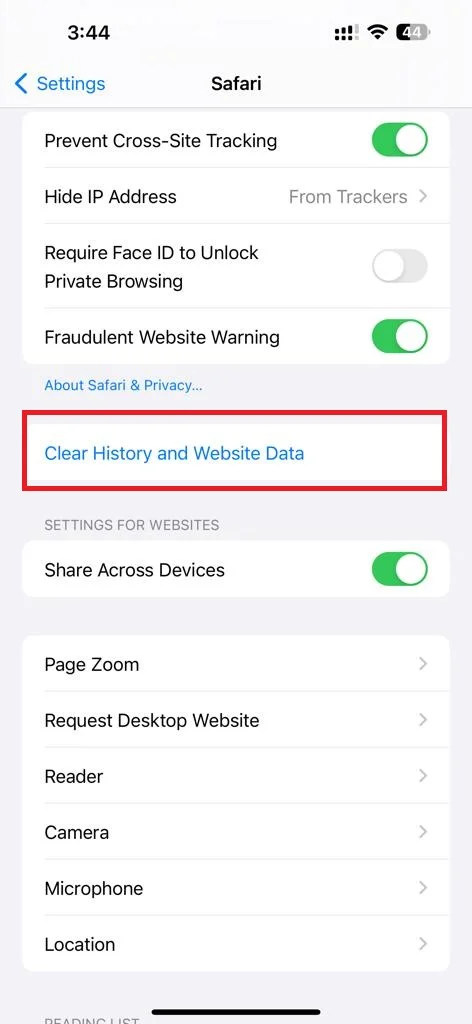
- Finally confirm your preference from the Last hour, Today, Today and yesterday, or All history and tap on the button Clear History.
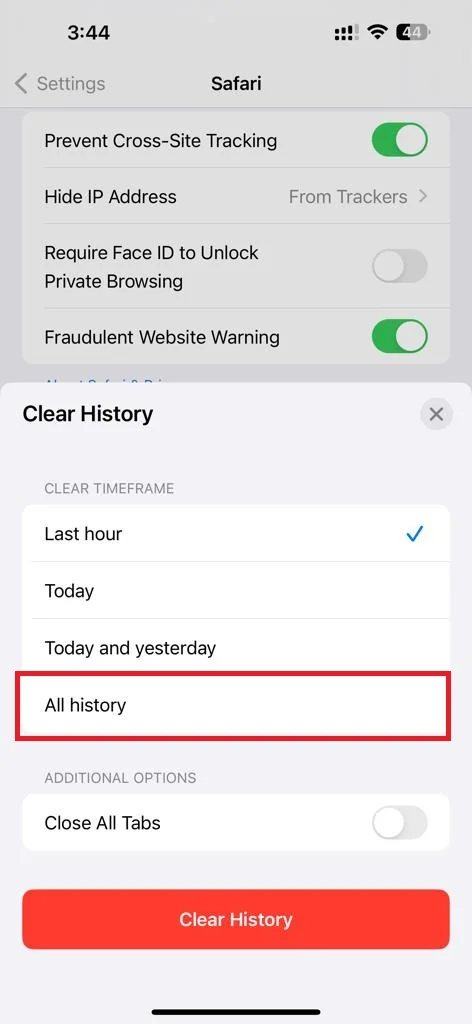
That’s it! You have successfully cleared Safari history on your iPhone and iPad. Always keep in mind that this will not delete the sites from your bookmarks.
Conclusion
In conclusion, Safari on your iPhone and iPad allows you to see and access frequently visited sites when you try to open a new tab. However, this feature may not be suitable for everyone, especially if you are concerned about your privacy and security. Therefore, you can easily disable, delete, or clear frequently visited sites in Safari by following the above-mentioned simple steps in this blog post. We hope this blog post on deleting frequently visited sites on Safari was helpful and informative for you. If you have any questions or feedback related to frequently visited sites on Safari, please leave a comment below or contact us via the Contact Us page.
Must Read

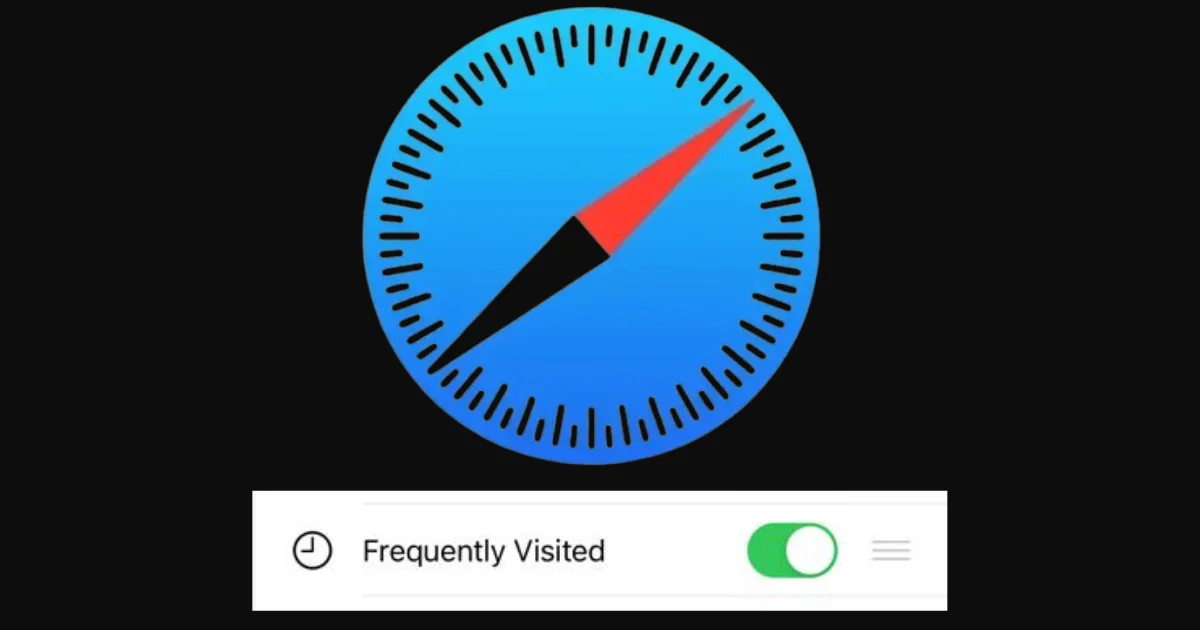
1 thought on “How to Delete Frequently Visited Sites in Safari on Your iPhone?”
Comments are closed.