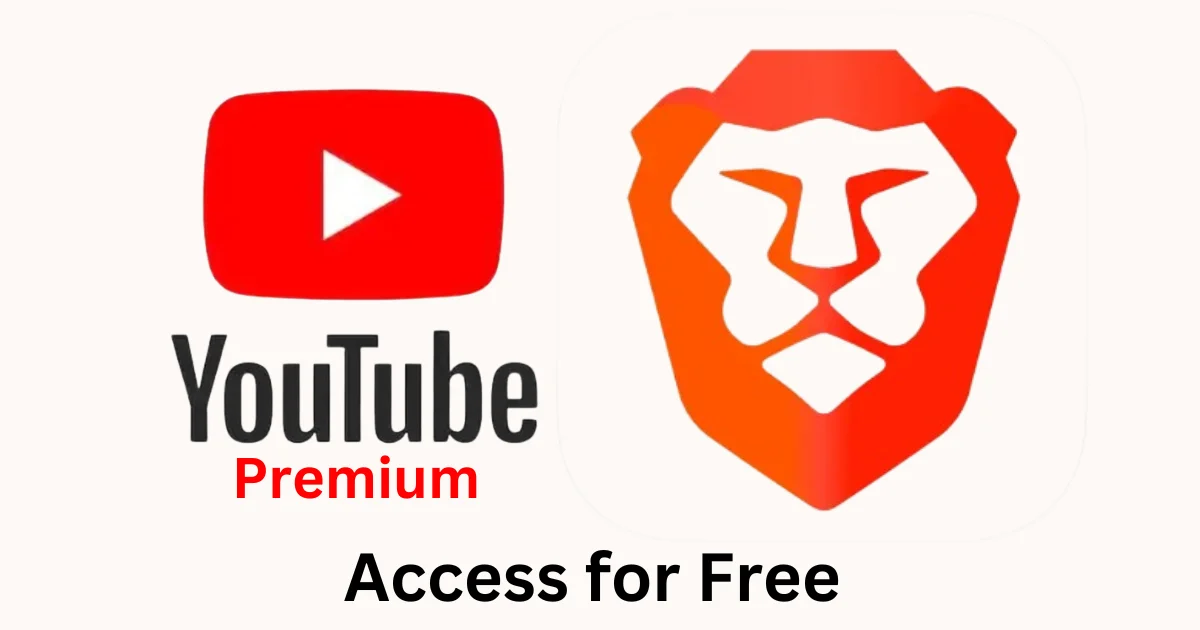If you are fond of listening to music or watching a lot of videos on YouTube, you may get irritated when advertisements appear in between videos. If you want to listen to YouTube videos without any ads, you can use the Brave browser. It’s like you’re using YouTube Premium for free. The Brave Browser also lets you listen to YouTube videos in the background when your phone is locked. Let’s see how to access YouTube Premium for free using a web browser.
How to Access YouTube Premium for Free Using Brave Browser on iPhone
To access YouTube Premium for free using the Brave browser, follow the below steps:
- Open the Brave App. If you don’t have the Brave app then, install it on your iPhone from the App Store.
- Tap on the horizontal three-dot icon at the bottom right of the screen.
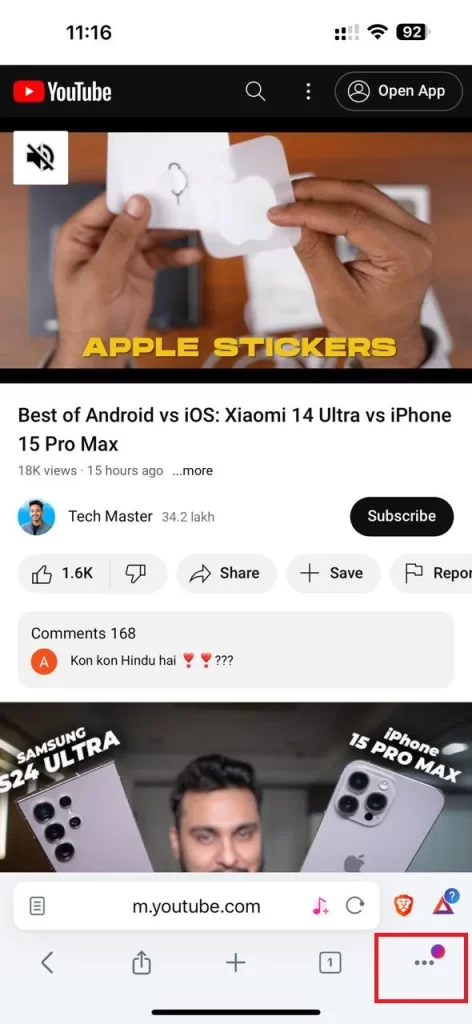
- Tap on the Settings.
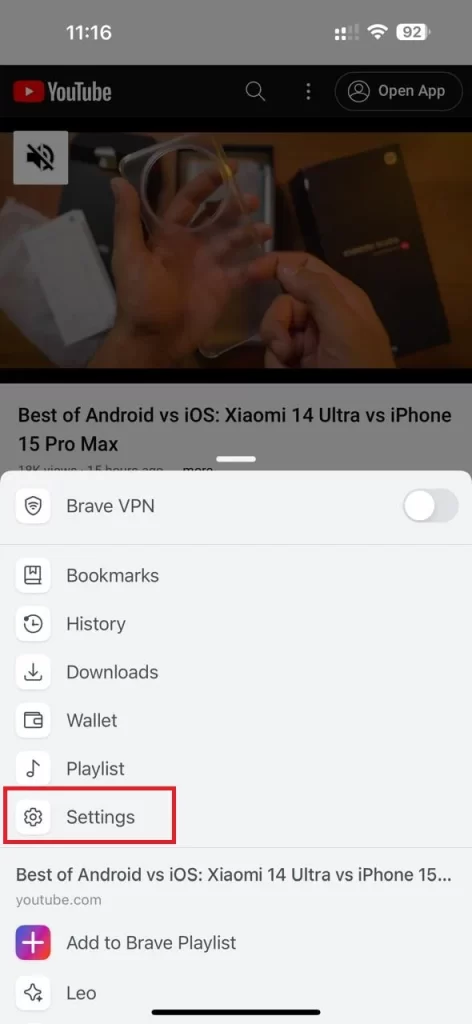
- Scroll down and tap on the option Media under section DISPLAY.
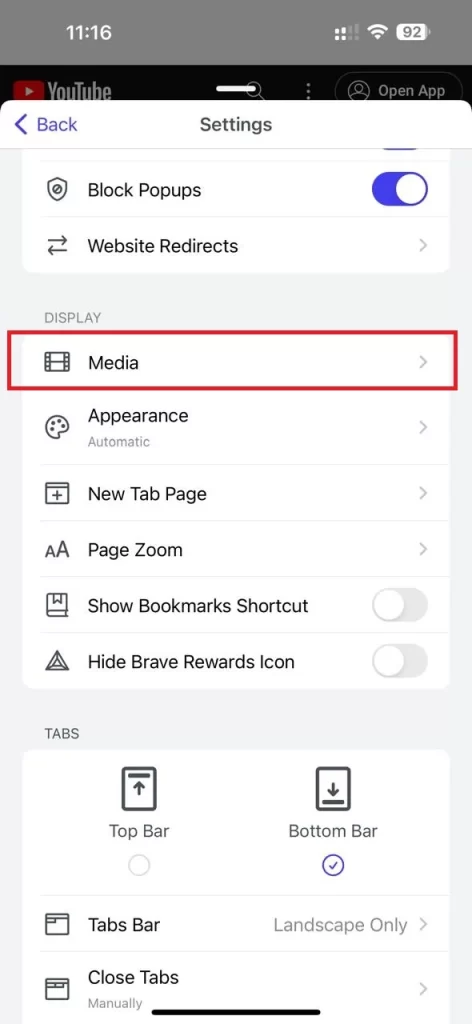
- Enable the toggle switch next to the Enable Background Audio.
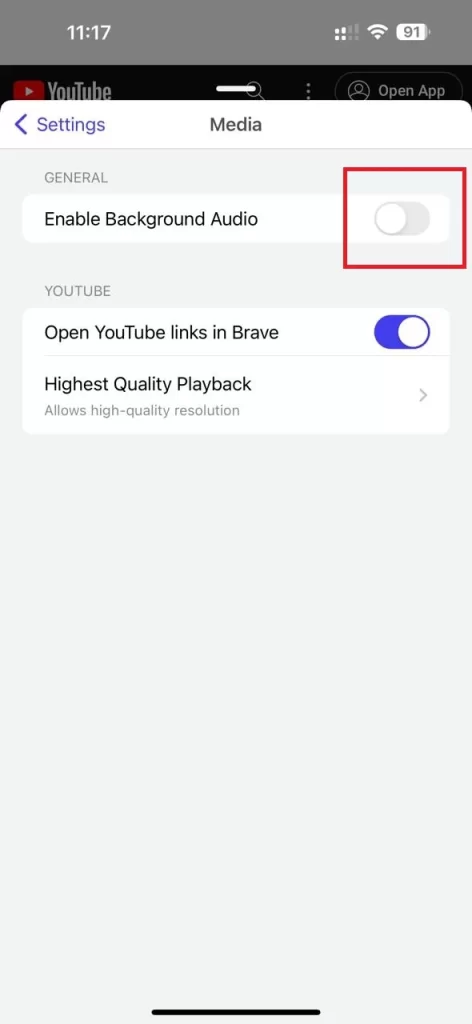
- Close the Brave browser (from the bottom of the screen, press and slide upward direction to close or kill the app).
- Reopen the Brave browser.
- Now open the YouTube website on the address bar (at the bottom).
- Tap on the search icon at the top right of the screen.
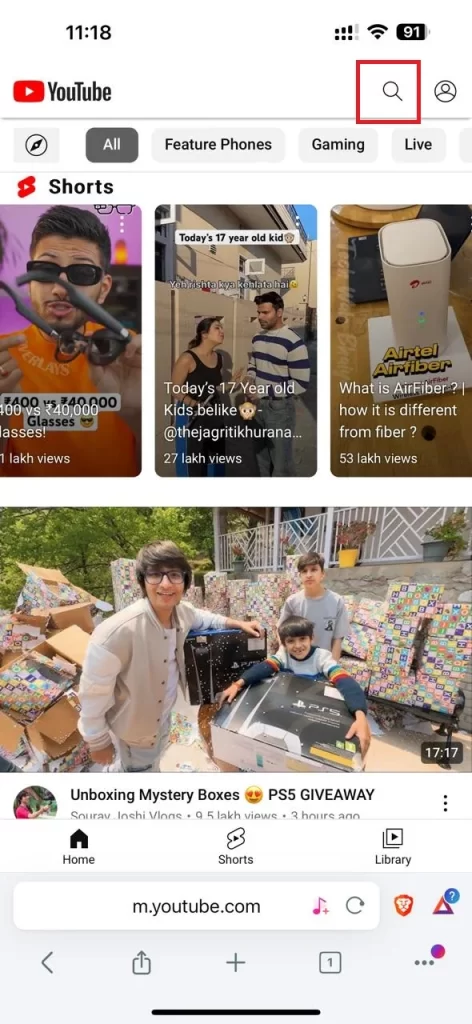
- Search for the video on the search bar you want to see or listen to. Tap on the video.
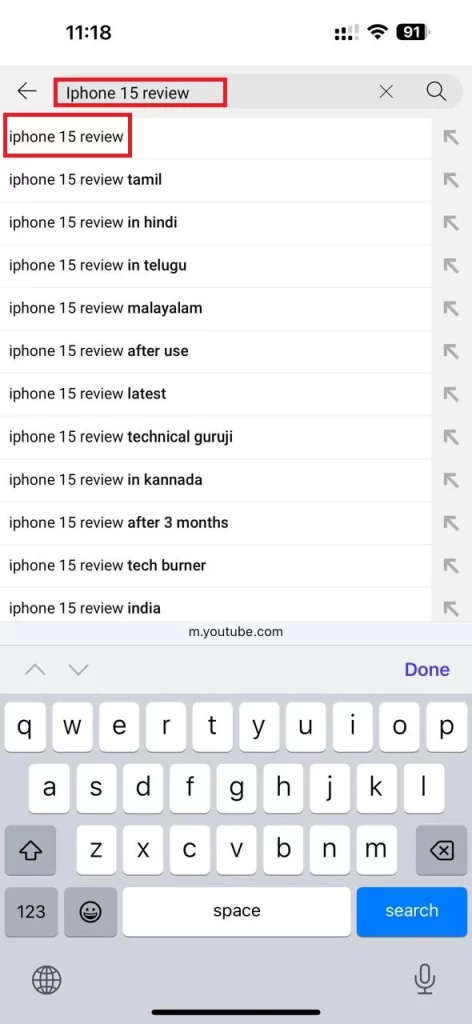
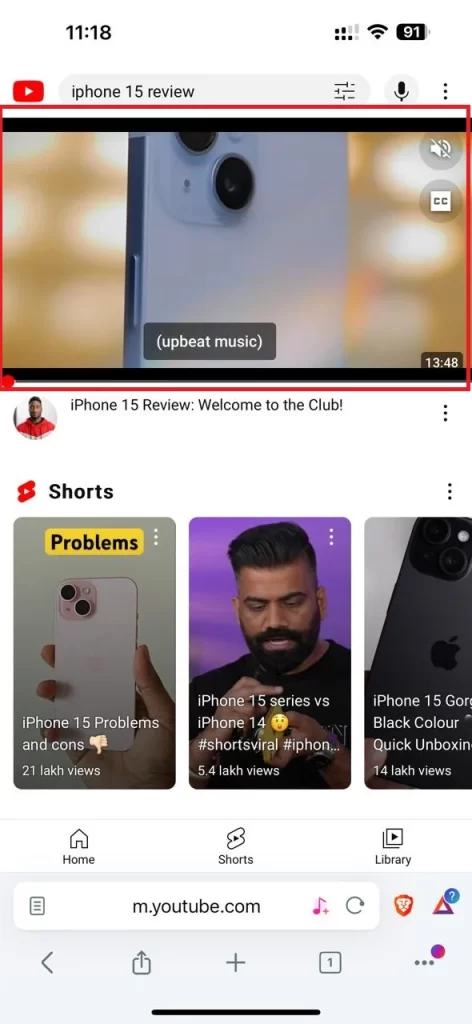
That’s it. You have free access to YouTube Premium on your iPhone. Now you will not get any advertisements. If you turn off your iPhone’s screen, you can still listen to the video in the background.
YouTube charges a price for ad-free videos and listening to music in the background when your iPhone or Android phone is locked. Now you do not need to pay any extra cost for these two features (no need to take premium subscription).
How to Access YouTube Premium for Free Using Brave Browser on Android Phone
- Open the Brave App. If you don’t have the Brave app then, install it on your Android phone from the PlayStore.
- Tap on the vertical three-dot icon at the bottom right of the screen.

- Tap on the Settings.
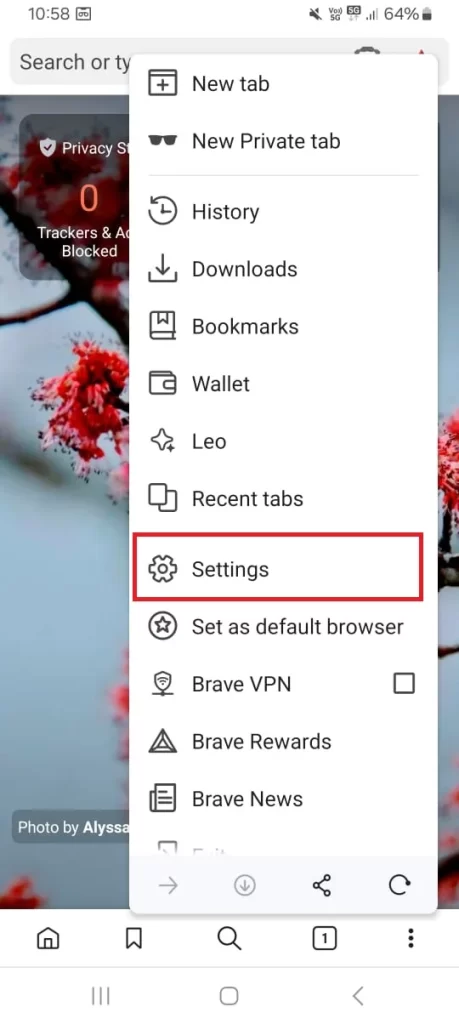
- Scroll down and tap on the option Media under the section Display.
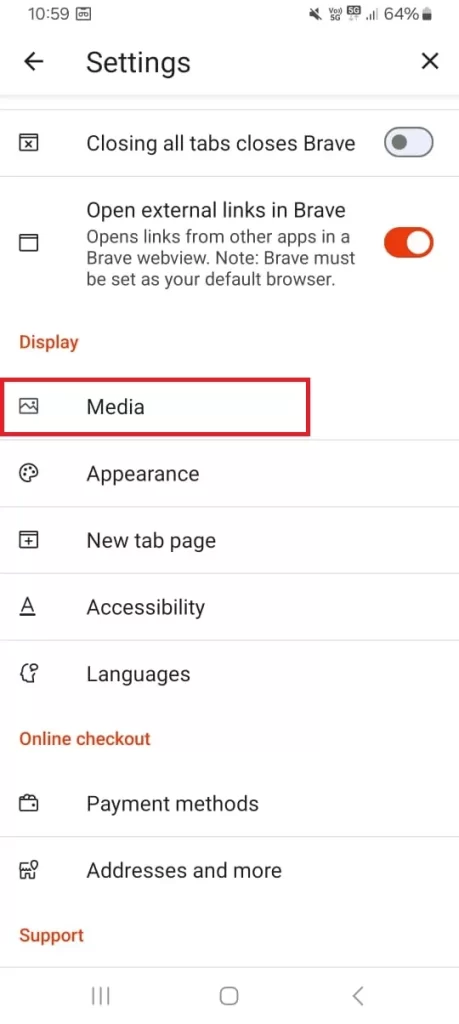
- Enable the toggle switch next to the Background play.
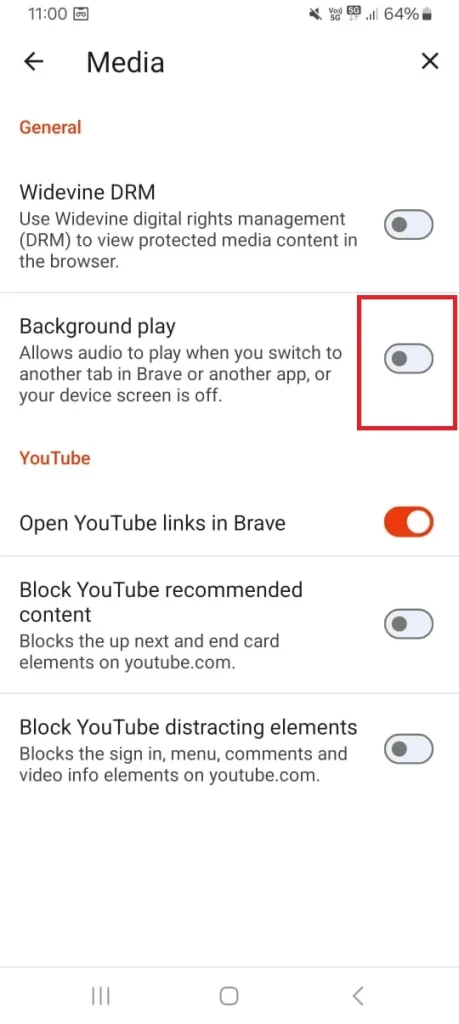
- Tap on RELAUNCH NOW.
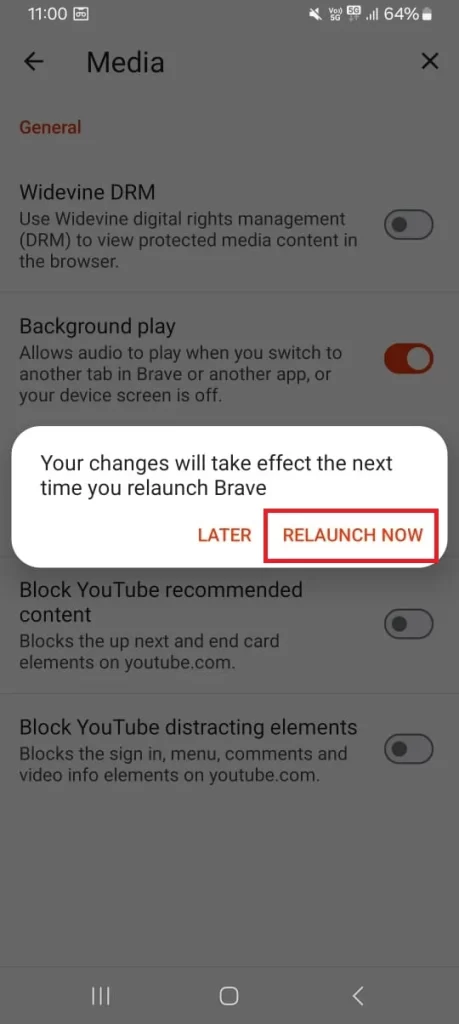
- Reopen the Brave browser.
- Now open the YouTube website on the address bar (at the top).
- Search for the video on the search bar you want to see or listen to. Tap on the video.
That’s it. You have free access to YouTube Premium on your Android phone. Now you will not get any advertisements. If you turn off your Android phone’s screen, you can still listen to the video in the background.
Conclusion
In summary, the Brave browser offers a special feature to enjoy ad-free YouTube videos and background play, similar to YouTube Premium features, without any price. By applying the settings in the Brave browser on your iPhone or Android phone as mentioned above in this blog post, you can bypass ads and play videos or music with your screen off, which will enhance your listening experience on iPhones or Android phones. This method serves as a cost-effective alternative to a YouTube Premium subscription. It also provides similar benefits and user convenience.
Must Read