GIF images are animated pictures that can be embedded in web pages or messages. They can be fun and expressive, but they can also be distracting and consume a lot of data. Maybe you are annoyed by the auto-play GIF images on the Safari app, or you prefer to see only static images on the Safari app. Whatever the reason, you can turn off the auto-play feature for GIFs in a few easy steps. This blog post will show you how to disable auto-play GIF images on the Safari app on your iOS devices. Let’s see it in detail.
How to disable auto-play GIF images on Safari on iPhone and iPad
To disable auto-play GIF images on Safari on your iPhone (iOS17) and iPad (iPadOS 17) you need to follow the following steps:
- Open the Settings App.
- Tap on Accessibility.
- Tap on Motion under the VISION section.
- Then, disable the toggle switch for Auto-Play Animated Images.
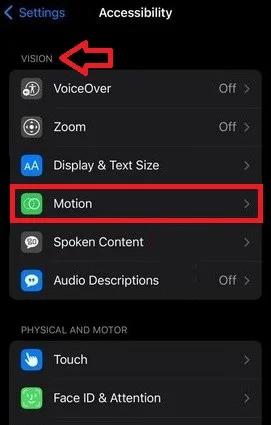
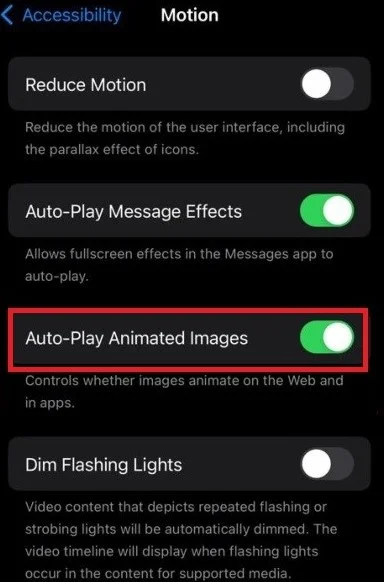
That’s it! You successfully stopped the animated (or GIF) images on your iPhone and iPad. Go back to the Safari app and reload any web page that contains GIF images. You will notice that they are no longer animated, but only show the first frame of the animation.
How to disable auto-play GIF images on Safari on Mac (Sonoma)
To disable auto-play GIF images on Safari on your Mac, you need to follow the following steps:
- Click on the System Settings.
- Click on Accessibility from the left-hand sidebar menu.
- Then, click on Display.
- Disable the toggle switch next to the Animated images if enabled or Green.
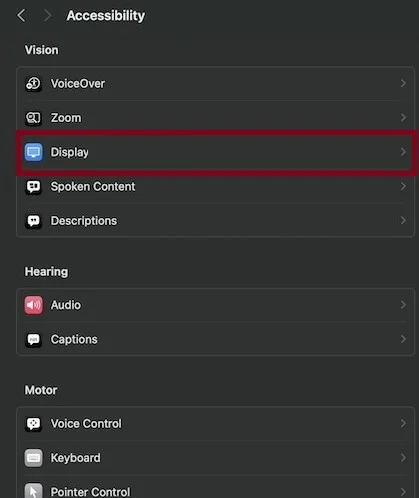
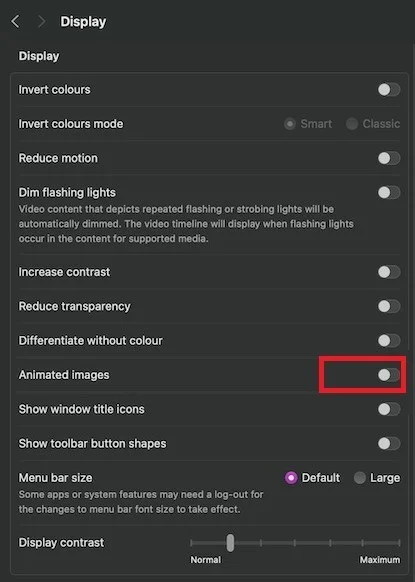
You have successfully disabled the auto-play GIF images on the Safari app and other compatible apps (depending on their compatibility) on your Mac. This will prevent them from distracting you or consuming your valuable data without your consent. Now, you can enjoy browsing the web without any distractions or data consumption from GIFs.
If you ever want to enable them again, just follow the same steps and enable the toggle switch Auto-Play Animated Images on iPhone and iPad andenable the toggle switch Animated images on the Mac.
Conclusion
In conclusion, GIF images are a popular way to add some animation and humour to web pages and messages, but they can also be annoying and wasteful. If you want to save your data and avoid distractions, you can easily disable the auto-play feature for GIF images on the Safari app on your iOS and Mac devices. This blog post has shown you how to disable auto-play GIF or Animated images in a few simple steps. Now you can enjoy browsing the web on Safari without bothering unwanted animations.
Must Read
- Setup Call Forwarding on iPhone
- Enable Compromised Passwords Feature on iPhone
- Start End or Pause Workouts on Apple Watch
Please comment and Contact Us for any discrepancy. Follow MambaPost on Facebook, Twitter and LinkedIn. For the latest Tech News checkout at MambaPost.com.

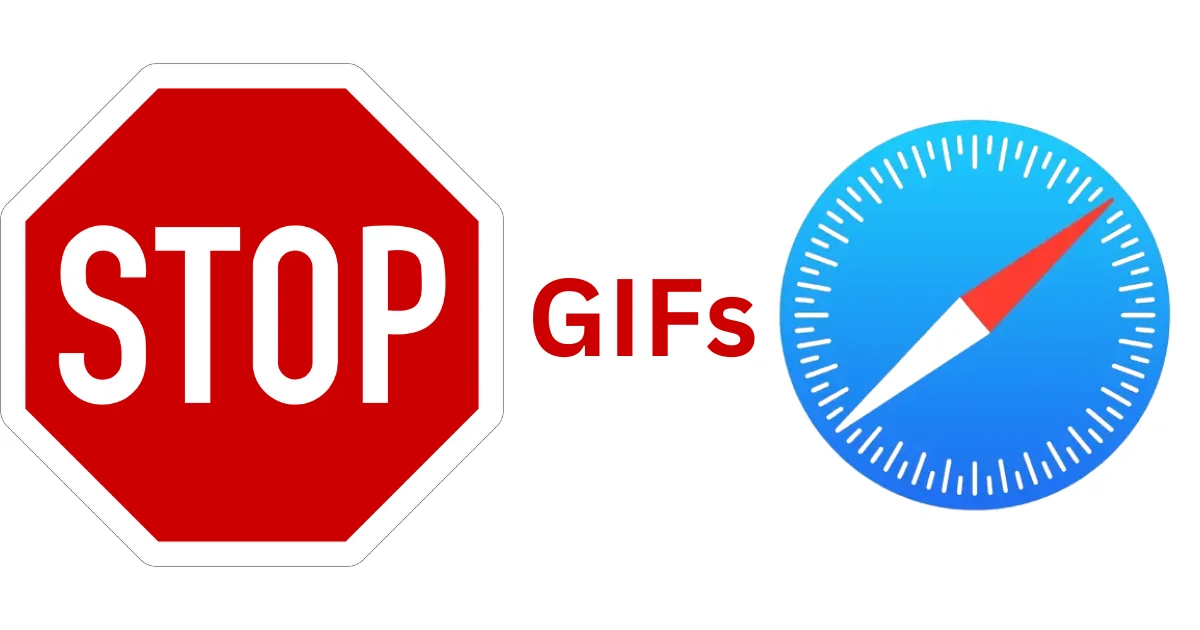
3 thoughts on “How to Disable Auto-Play GIF Images on the Safari App?”
Comments are closed.