If you want to watch the same video repeatedly (while sleeping or addicted to a specific video) on YouTube without manually replaying it, you can loop it. Looping a YouTube video on your iPhone is a simple and easy-going process. Whether you want to watch a favorite music video, a cooking tutorial, or a workout session, looping a video can enhance your understanding and viewing experience. In this blog post, we’ll show you the steps to loop a YouTube video on your iPhone with ease. Let’s see how to do this.
How to Loop a YouTube Video on an iPhone
If you want to see the same YouTube video repeatedly without having to restart the video, you can loop it. To loop a YouTube video on your iPhone, follow the below steps:
- Open the YouTube App.
- Search for the specific video you wish to loop (or put on repeat). Once you’ve found it, tap on the video to start playing it.
- Tap on the video screen.
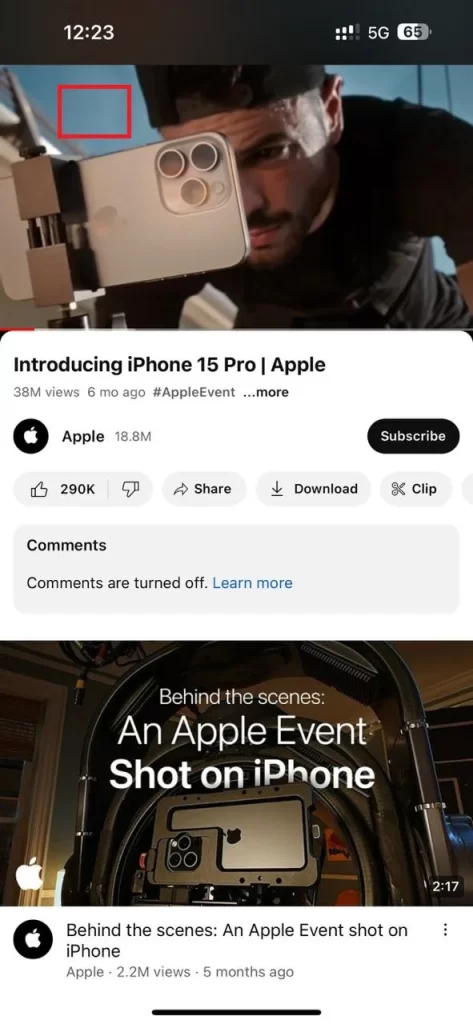
- Tap on the settings icon (at the top right of the video screen)
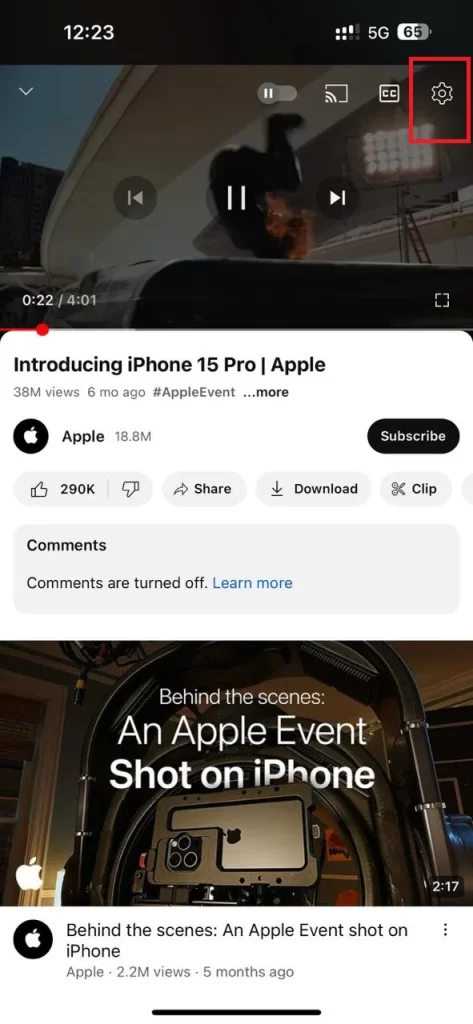
- Then, tap Additional settings.
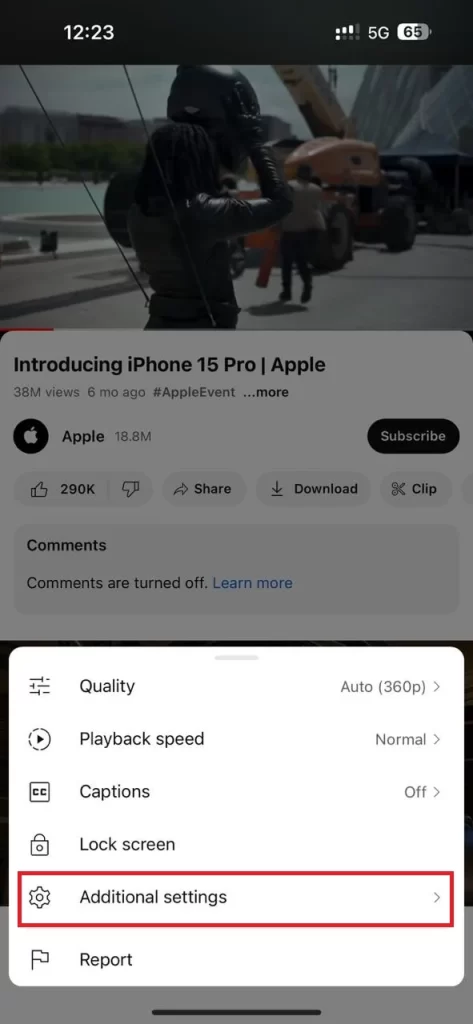
- Enable the toggle switch next to the Loop video.
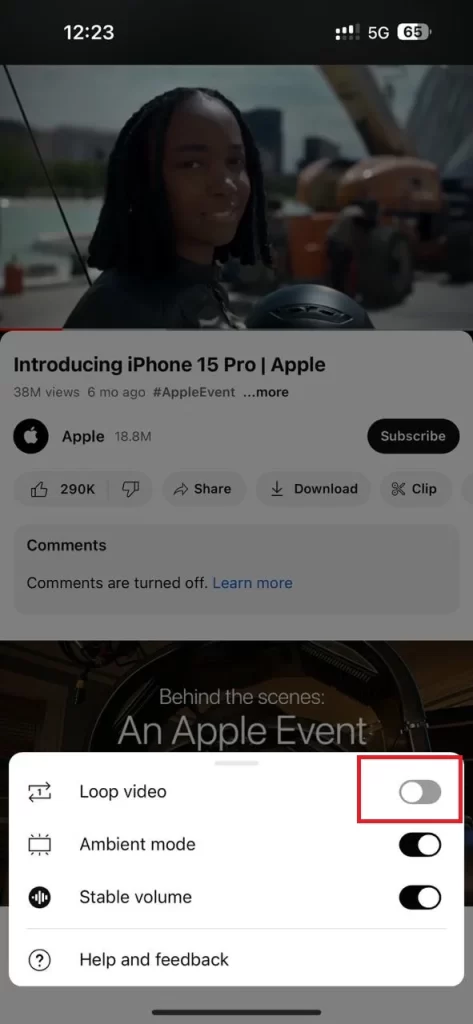
You will see a small pop-up at the bottom of the screen that will alert you that the Loop video feature has been enabled for that video.
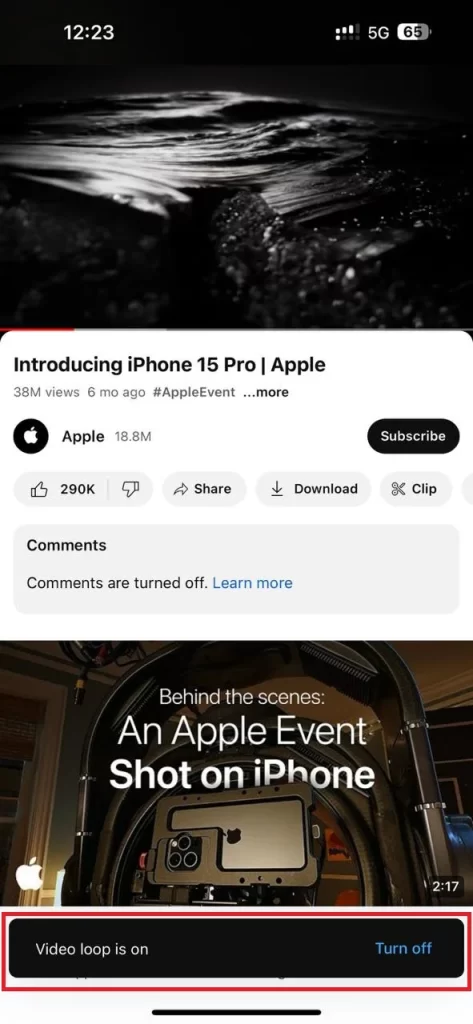
That’s it! You have successfully enabled the loop feature for a specific video.
At any time, if you want to turn off the loop video feature for that video, follow the above-mentioned steps and disable the toggle switch next to the Loop video.
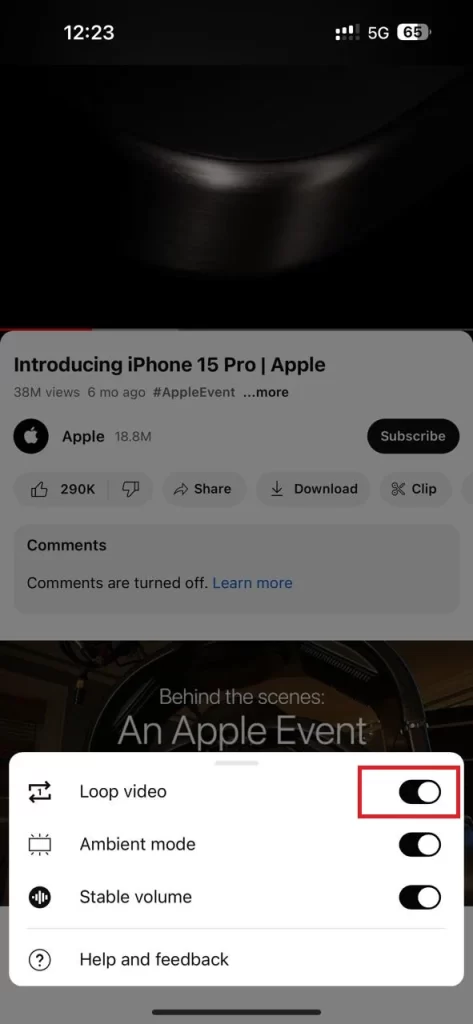
Note: If you want to loop a YouTube video on your Android phone, the process is the same as on the iPhone.
How to Loop a YouTube Video on YouTube Website
To loop a YouTube video on YouTube website, follow the below steps:
- Open the YouTube Website on your PC using any web browser.
- Search for the specific video you wish to loop and tap on the video to start playing it.
- Right-click on the YouTube video screen.
- Click on the Loop.
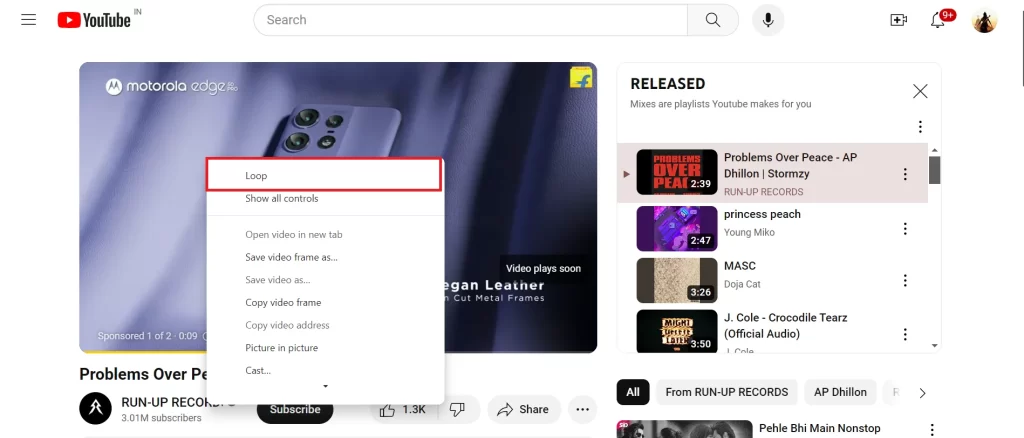
If you want to disable the loop video feature, follow the steps mentioned above and click on Loop again to disable it.
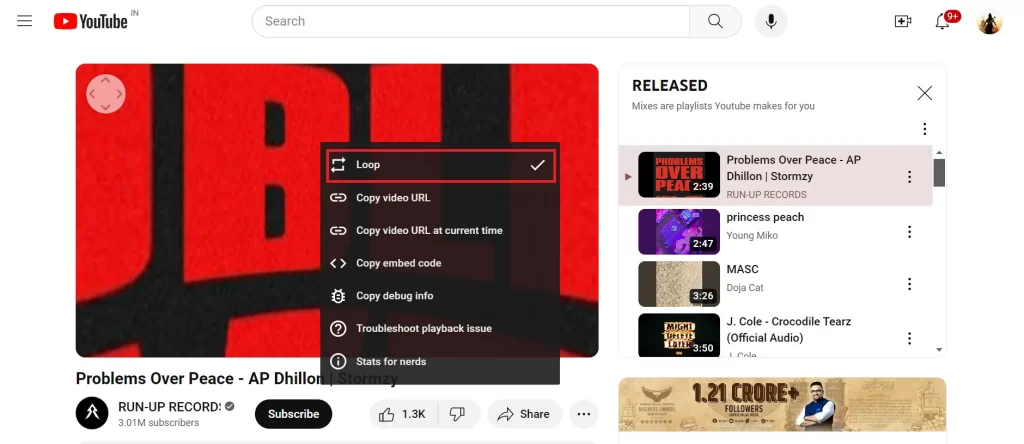
Conclusion
Looping a YouTube video on an iPhone (or Android phone) or using a YouTube website on a desktop computer is a simple process that can be done in just a few steps. Looping a YouTube video enhances your understanding and viewing experience, allowing for continuous play without interruption. The looping feature is particularly useful when you want to immerse yourself in music, dive deep into educational content, or maintain a steady pace during your exercise routines. By following the simple steps mentioned above in this blog post, you can easily put your favorite videos into the loop, ensuring they play over and over until you decide otherwise.
Must Read

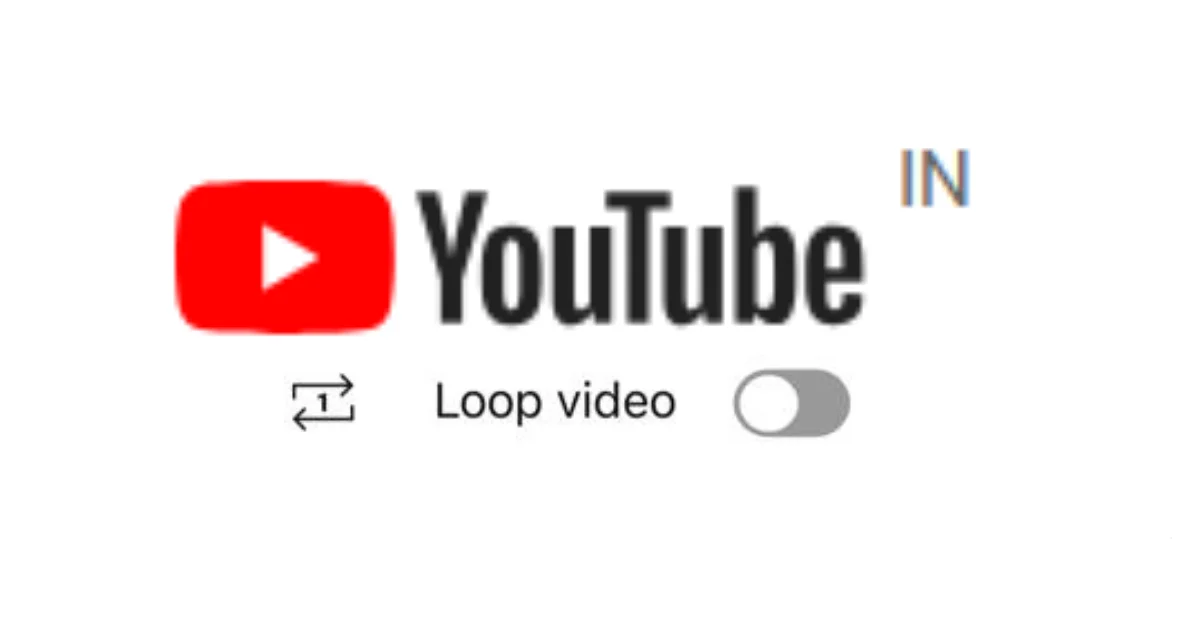
1 thought on “How to Loop Any YouTube Video on an iPhone?”
Comments are closed.