Are you tired of seeing that constantly persistent bell icon at the top left side of the screen on your iPhone 15 Pro Max? Many users get this icon when they silence their iPhone using the Action button. In this blog post, we will tell you how you can hide the silent bell icon on your iPhone 15 Pro and Pro Max models. Let’s look at it in detail.
Instead of placing a side-switch button on the left side of the iPhone (as was present on older iPhones), Apple placed an Action button this time. You just need to press it to silence your iPhone or other action. By default, it is set to turn silent mode on and off, but you can customize this button to perform other actions as well.
As soon as you press this Action button to silence your iPhone 15 Pro models, a new silent bell icon appears next to the time (top left) in the iPhone 15 Pro or iPhone 15 Pro Max status bar.
Any time you want to hide the silent bell icon on the iPhone 15 Pro Max, you have to go to iPhone Settings to hide or remove the silent mode icon. Let’s see how to do this.
Why Hide the Silent Bell Icon?
Sometimes, many users want to keep their status bar icons cleaner look. Others might find the silent bell icon unnecessary, as they already know that their iPhone is in silent mode. Whatever the reason, the option to hide the silent bell icon is a welcome feature for those who want a more customized experience on their iPhone 15 Pro and iPhone 15 Pro Max.
How to Hide Silent Bell Icon on iPhone 15 Pro Max
First of all, you need to understand what the silent bell icon is. This bell icon appears on your iPhone’s status bar (top left) when you turn on Silent Mode using the physical switch on the side of your iPhone (on older iPhones) or the action button (iPhone 15 Pro models). This serves as a visual reminder that your iPhone will not make any sounds for calls, alerts, and notifications.
To hide the silent bell icon on the iPhone 15 Pro and iPhone 15 Pro Max, follow the below steps:
- Open the Settings App on the iPhone 15 Pro or iPhone 15 Pro Max.
- Tap on the Sounds & Haptics.
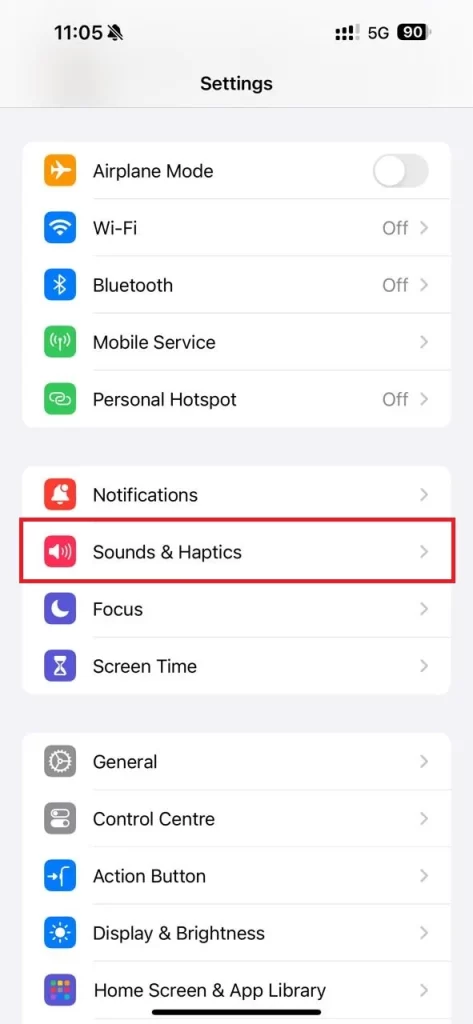
- Disable the toggle switch next to the Show in Status Bar.
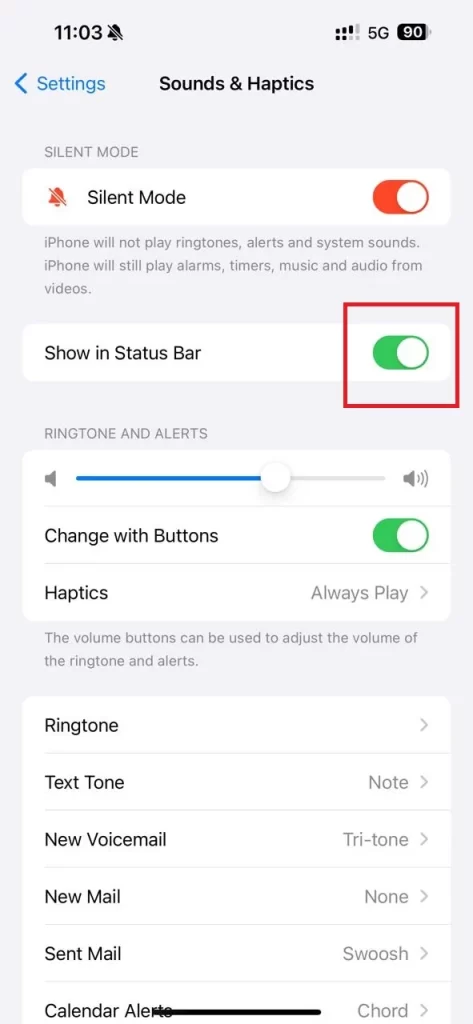
That’s it! You have successfully hidden the silent bell icon on your iPhone 15 Pro models.
If you want to change the action buttons to do things other than silent mode, you can turn off/on silent mode using Control Center or by going to Settings > Sounds & Haptics.
After customizing, the Action button on iPhone 15 Pro models performs multiple functions. Let’s see what they are:
- Silent Mode (By Default)
- Focus Mode
- Camera
- Voice Memo
- Flashlight
- Shortcuts
- Translate
- Magnifier
- No Action
Conclusion
By following the steps mentioned above, you can successfully hide the silent bell icon on your iPhone 15 Pro Max. This small change can make a big difference in how you experience your iPhone, giving you a cleaner and more personalized interface. Remember, your iPhone 15 Pro Max is designed to be as unique as you are, so don’t hesitate to customize it to fit your style.
Must Read
