Your iPhone home screen is the gateway to all the apps and features your device offers. Sometimes you may think that the search icon at the bottom of the home screen (on every page of the home screen) and above the dock is not necessary for you. You may want to get rid of this icon. This blog post will tell you how to remove the search icon from your iPhone screen. Let’s look at it in detail.
Understanding the Search Icon
Before proceeding to remove the search icon from your iPhone home screen, we need to understand the search icon, i.e., what the search icon does.
The Search icon on your iPhone home screen is a quick access point to the Spotlight search feature. The Spotlight search on your iPhone allows you to search for apps, contacts, music, emails, and more. It’s a useful feature, but not everyone needs quick access directly from the home screen.
How to Remove the Search Icon from iPhone Home Screen
Many users want to launch Spotlight search by simply swiping down the home screen, so this search icon on the home screen is useless. That’s why they want to get rid of this search option. Removing the search icon is an easy process. Follow the below steps to remove the search icon from your iPhone home screen:
- Unlock your iPhone.
- Open the Settings App.
- Tap Home Screen & App Library.
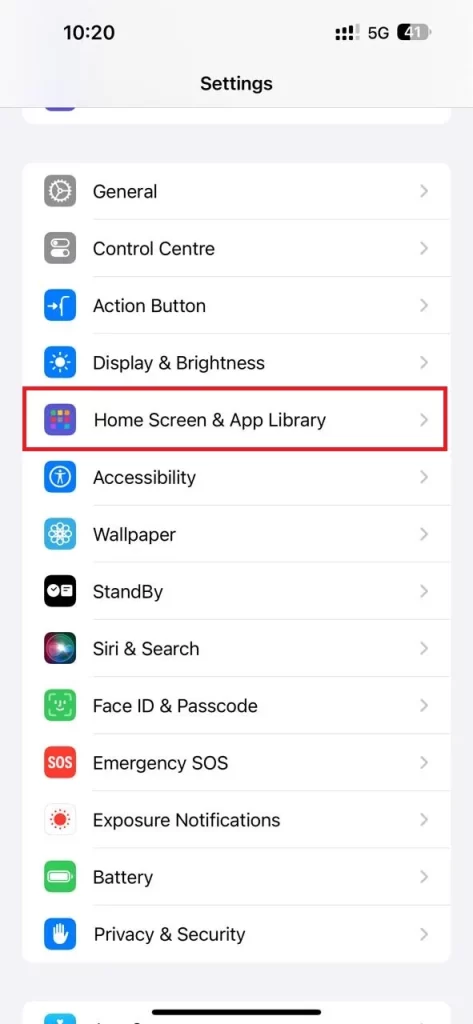
- Disable the toggle switch next to the option Show on Home Screen under the section SEARCH.
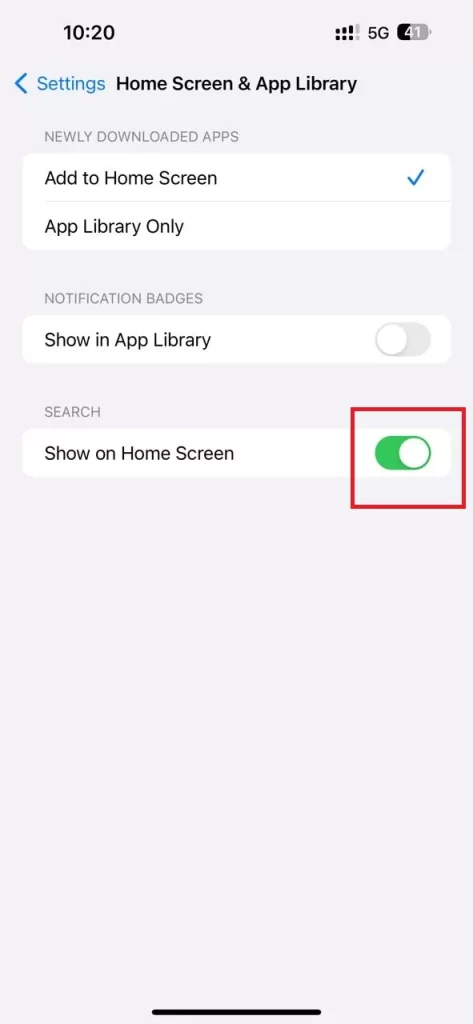
That’s it! You have successfully removed the Search icon from your iPhone home screen. You will no longer see the search icon when you navigate to home screen pages.
Now go to the home screen and you see that the Search icon has been replaced by dots. You can’t hide the dots. Either dots or a Search icon will be shown on your home screen.
At any moment you want to add this Search icon, then, follow the top three steps mentioned above in this blog post and enable the toggle switch next to the option Show on Home Screen under the section SEARCH.
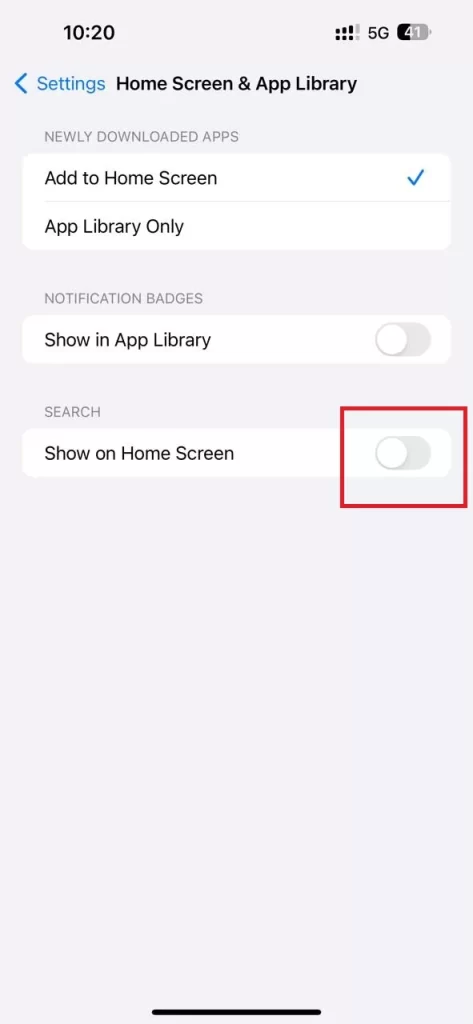
Note
- The Search icon is only available to iPhones with Face ID. It is introduced with the iOS version iOS 16.
- When you hide or remove the Search icon, you will not get any extra row of apps on your home screen.
Conclusion
Removing the Search icon from your iPhone home screen is a simple process that helps you keep your screen organized. You can remove the icon quickly and easily by following the steps outlined above in this blog post. Remember, you can always add it back if you miss the convenience of having Spotlight search just a tap away. Since you know how to remove the Search icon, you can enjoy a more personalized home screen.
Must Read
