Are you having trouble with your iPhone’s Bluetooth connection? We know how frustrating it can be when you want to pair your device with a speaker, a headset, or a car, and it just doesn’t work. Well, don’t worry, because we’re here to help you fix this annoying problem. In this blog post, we’ll show you some simple steps you can try to get your Bluetooth working again. Let’s see in detail how to fix Bluetooth not working on iPhones.
1. Check your Bluetooth Settings
Sometimes, the solution is as simple as turning your Bluetooth off and on again. Let’s see how to do this:
- Tap on the Settings app.
- Tap on Bluetooth.
- Turn off the toggle for Bluetooth.
- After 10 seconds turn on again the toggle for Bluetooth.
You can also access the Bluetooth settings from the Control Center by swiping down from the top right corner of your screen and tapping on the Bluetooth icon. Make sure the icon is blue, which means your Bluetooth is on. Tap on it to turn off and then again after 10 seconds tap on it to turn it on.
Verify whether your issue has been resolved or not.
2. Restart Your iPhone to Fix Bluetooth Not Working on your iPhone
If turning your Bluetooth off and on didn’t work, you can try restarting your iPhone. Many users reported that after restarting iPhones they got the solution for this problem. This can help clear any glitches or bugs that might be interfering with your Bluetooth connection. Let’s see how to do this.
If you have an older version iPhone:
- Long press the power button.
- Now Drag the slider (slide to power off) to turn off the iPhone.
- Now long press the power button to restart your iPhone.
If you have the latest version iPhone:
- You need to long press the power button along with the volume down button.
- Now drag the slider (slide to power off) to turn off the iPhone.
- Now long press the power button to restart your iPhone.
Verify whether your issue has been resolved or not.
3. Forget the device and pair it again
Sometimes, the problem is not with your iPhone, but with the device you’re trying to connect to. You can try forgetting the device from your iPhone and pairing it again. Let’s see how to do this.
- Tap on the Settings app.
- Tap on Bluetooth.
- Now tap on the i icon (i in the circle next) next to the device name.
- Tap on Forget This Device.
- Tap on Forget Device on the pop-up to confirm. Now this device has been removed from the list of paired devices (or MY DEVICES).
- Just below the MY DEVICES section, there is a section for OTHER DEVICES. Tap on the relevant device again from here to pair or you can use any other new device to pair.
- If your device gets paired it will be shown in the MY DEVICES section.
Verify whether your issue has been resolved or not.
4. Reset Network Settings
If none of the above steps are working for you, you can try resetting your network settings. This will erase all your Wi-Fi, Bluetooth, and cellular settings and restore them to factory defaults. Let’s see how to do this.
- Tap on the Settings app.
- Now tap on General.
- Tap on Transfer or Reset iPhone.
- Tap on Reset.
- Now tap on Reset Network Settings.
Verify whether your issue has been resolved or not.
5. Reset All Settings to Fix Bluetooth Not Working on iPhone
If Reset Network Settings is not able to solve your problem then try the next solutions to solve this issue.
- Tap on the Settings app.
- Now tap on General.
- Tap on Transfer or Reset iPhone.
- Tap on Reset.
- Now tap on Reset All Settings.
Verify whether your issue has been resolved or not.
6. Software Update to Fix Bluetooth Not Working on iPhone
Sometimes older versions of iOS are responsible for these types of problems. You need to update the iOS to its latest version.
- Tap on the Settings App.
- Tap on General.
- Now tap on Software Update.
- Tap on Download and Install.
Verify whether your issue has been resolved or not.
7. Contact Apple Support.
If all the above solutions fail, you might have a hardware issue with your iPhone’s Bluetooth chip. In that case, you must contact Apple support or visit an Apple store near to you for further assistance. They can diagnose your iPhone and offer you a repair or replacement if needed.
Conclusion
Now you have learned some easy ways to fix Bluetooth not working on your iPhone. Whether it’s a software glitch, a hardware problem, or just a simple setting that needs to be changed, you can now enjoy connecting your iPhone to your favorite Bluetooth devices.
Must Read

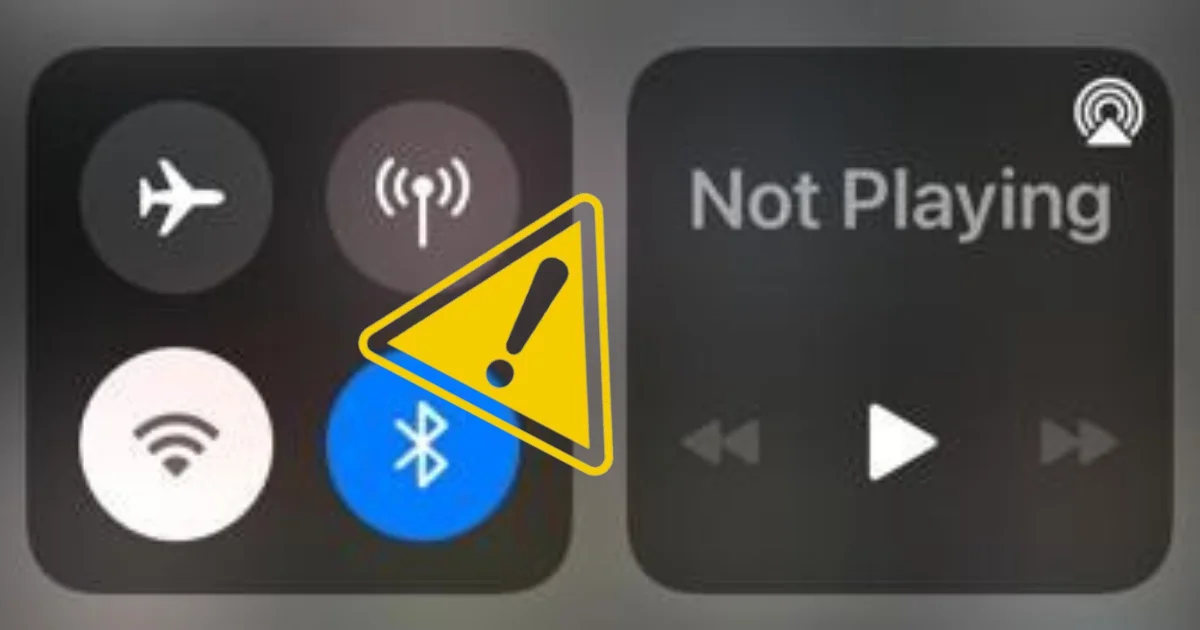
5 thoughts on “How to Fix Bluetooth Not Working on IPHONES?”
Comments are closed.