Have you ever experienced that annoying problem when your iPhone screen suddenly turns black and white? You know, when everything looks like an old movie and you can’t enjoy your colorful apps and photos anymore. Well, we will help you regarding this issue. Let’s see how to fix iPhone black-and-white screen issue on your iPhone.
1. Disable the Colour Filters to Fix iPhone Black-and-White Screen
Sometimes, you might have accidentally turned on the grayscale mode, which makes everything look grey.
- Tap on Settings app.
- Tap on Accessibility.
- Now here you need to tap on Display & Text Size.
- Tap on Colour Filters.
- Disable the toggle for Colour Filters if it is turned on.
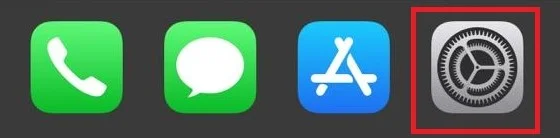
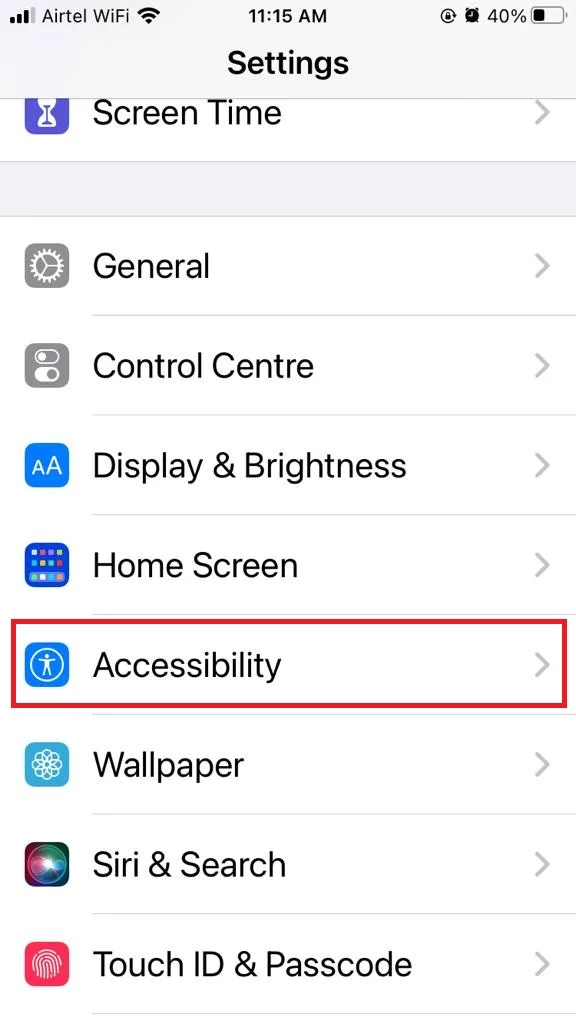
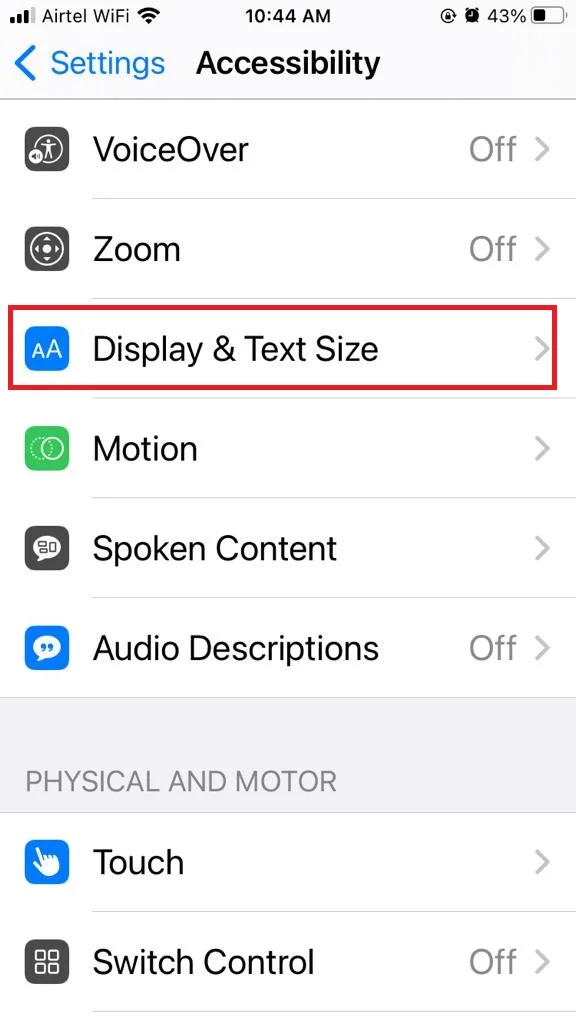
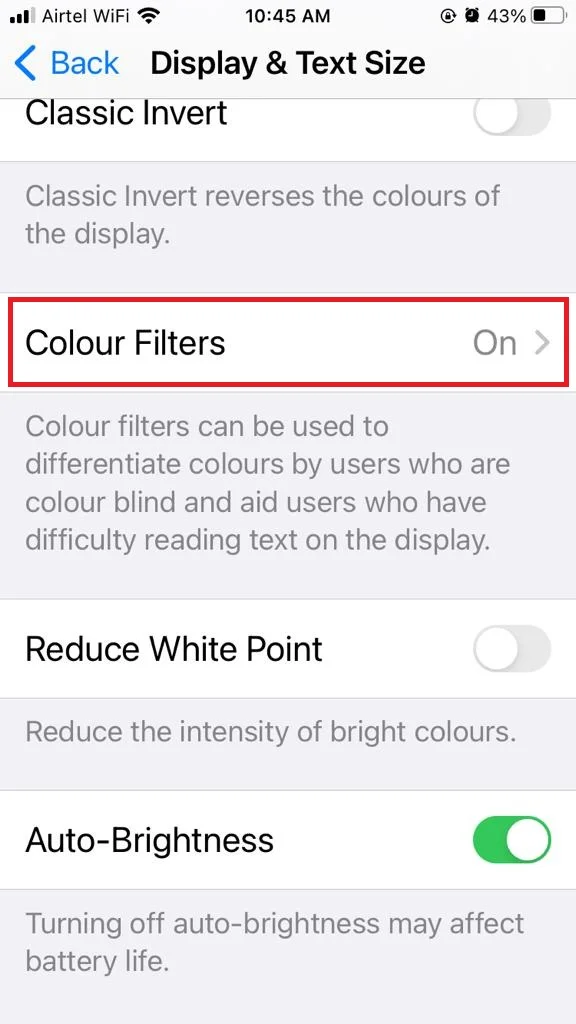
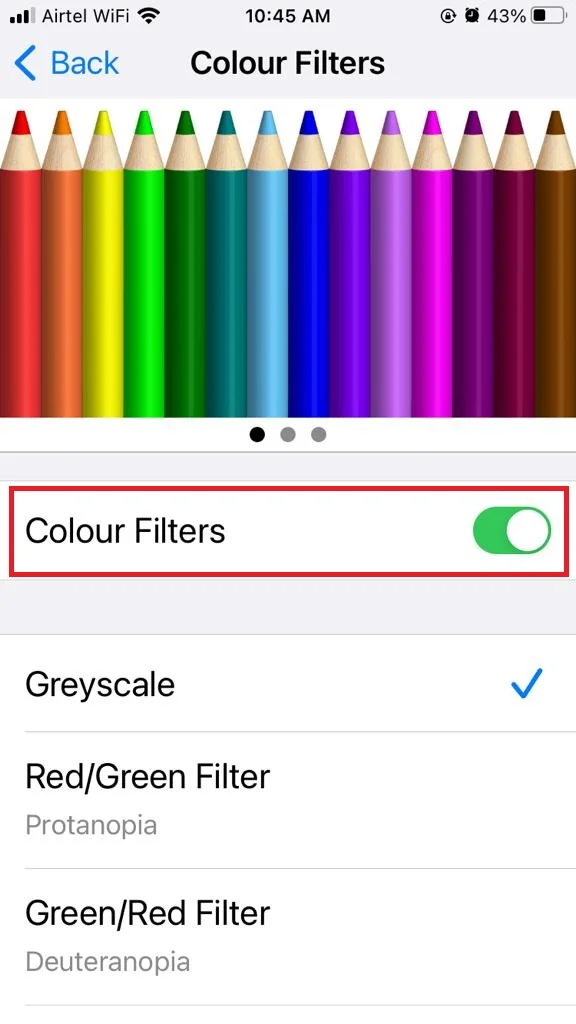
Now see if your iPhone’s screen is back to normal condition or not. If yes, your problem is solved otherwise move to the next step.
2. Set Zoom Filter to None to Fix iPhone Black-and-White Screen
- Tap on Settings app.
- Tap on Accessibility.
- Now tap on Zoom.
- Tap on Zoom Filter (you will see this after scrolling down).
- Now tap on None.
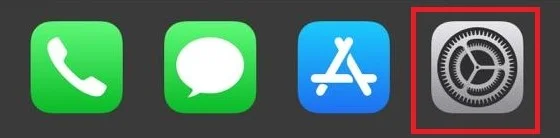
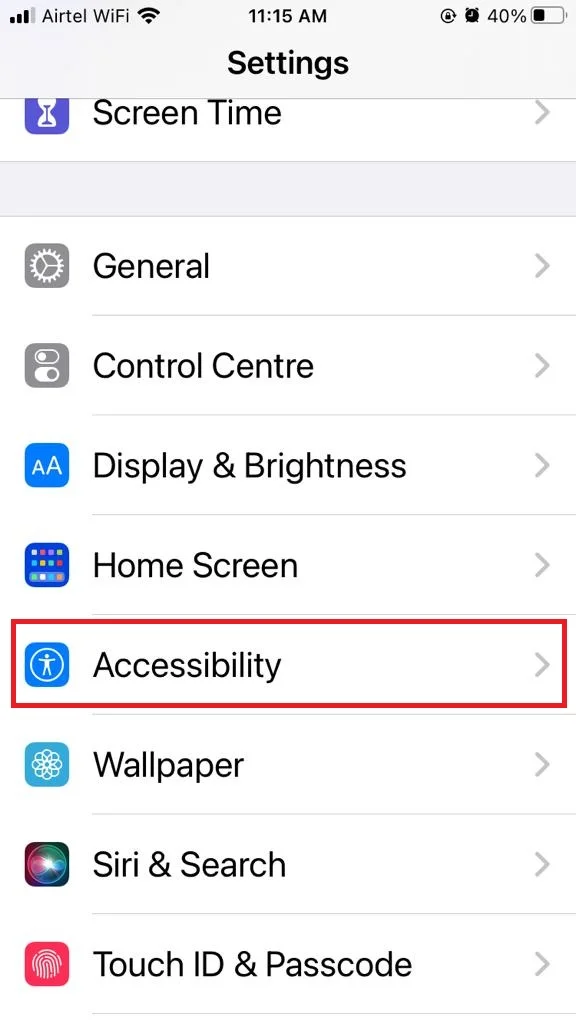
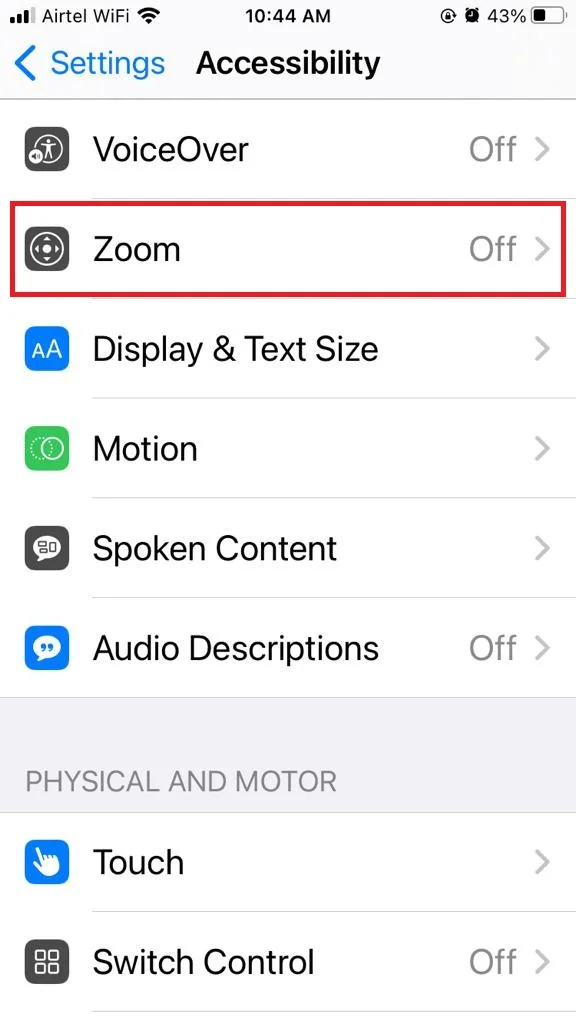
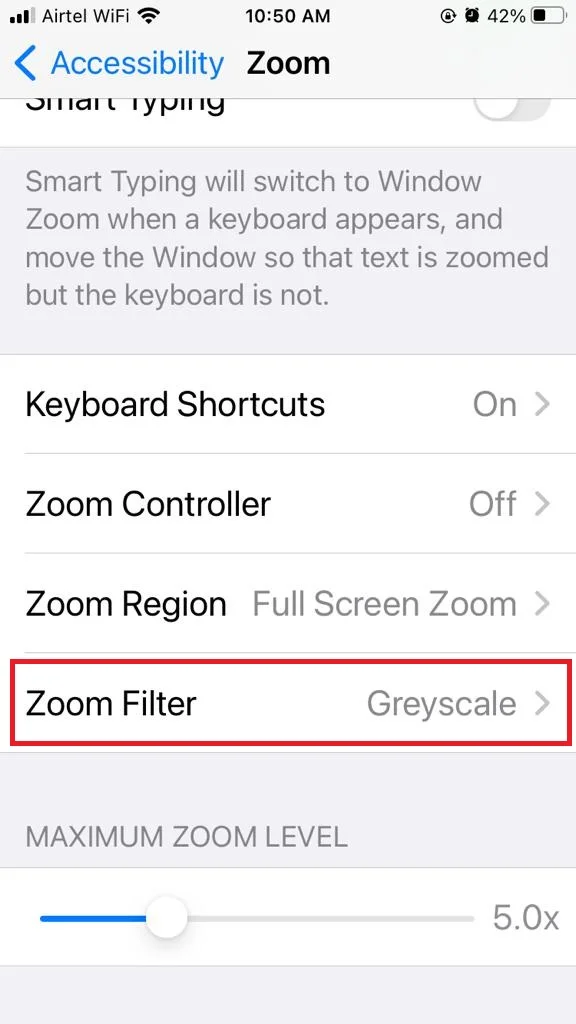
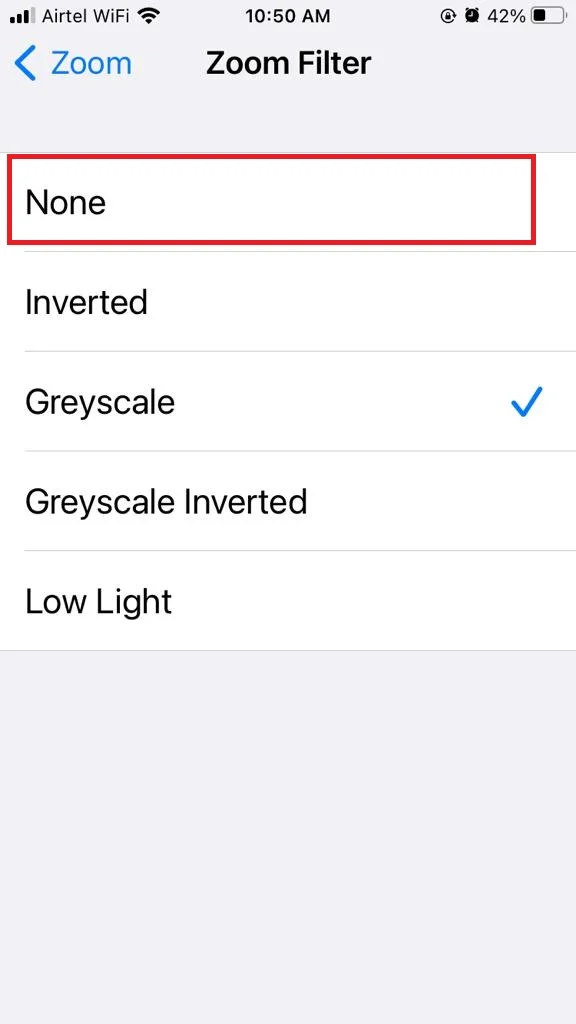
Now see if your iPhone’s screen is back to normal condition or not. If yes, your problem is solved otherwise move to the next step.
3. Restart Your iPhone to Fix iPhone’s Black-and-White Screen
If the above two methods didn’t work to fix iPhone’s black and white screen, you can try restarting your iPhone. This might solve your problem. Let’s see how to do this.
On Older version iPhone:
- You need to long press the power button of your iPhone.
- Drag the slider (slide to power off) to turn off your iPhone.
- Now you need to long press the power button after 30 seconds to restart your iPhone.
On the latest version iPhone:
- Long press the power button along with the volume down button of your iPhone.
- Drag the slider (slide to power off) to turn off your iPhone.
- Now after 30 seconds, long press the power button to restart your iPhone.
Now see if your iPhone’s screen is back to normal condition or not. If yes, your problem is solved otherwise move to the next step.
4. Reset All Settings to Fix IPHONE Black-and-White Screen
If the above steps are not working for you, you can try resetting your all settings for your iPhone. Let’s see how to do this.
- Tap on the Settings app.
- Now tap on General.
- Tap on Transfer or Reset iPhone.
- Tap on Reset.
- Now tap on Reset All Settings.
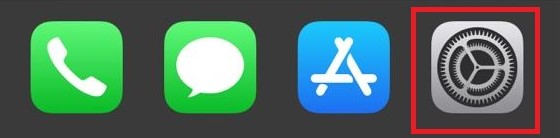
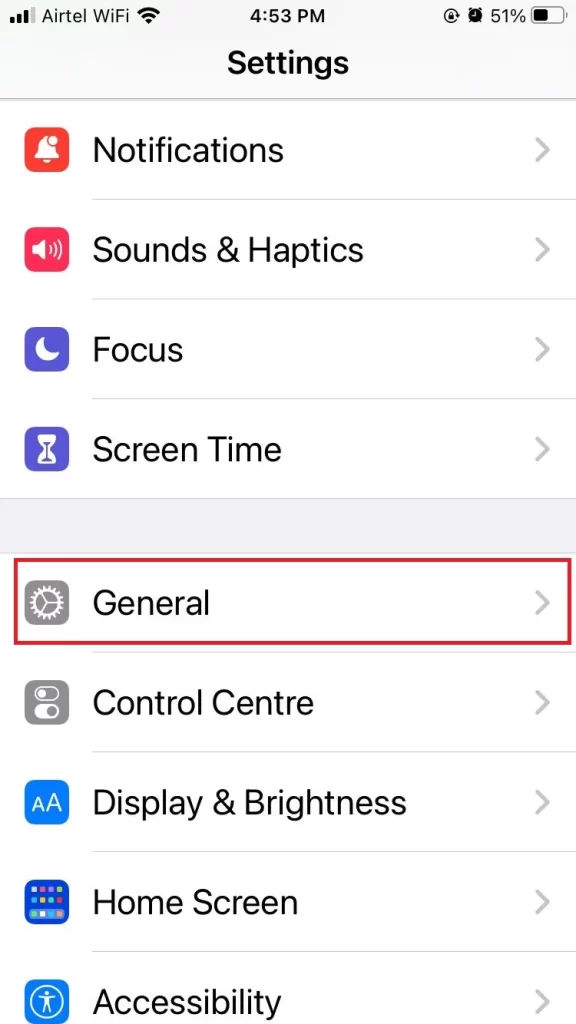
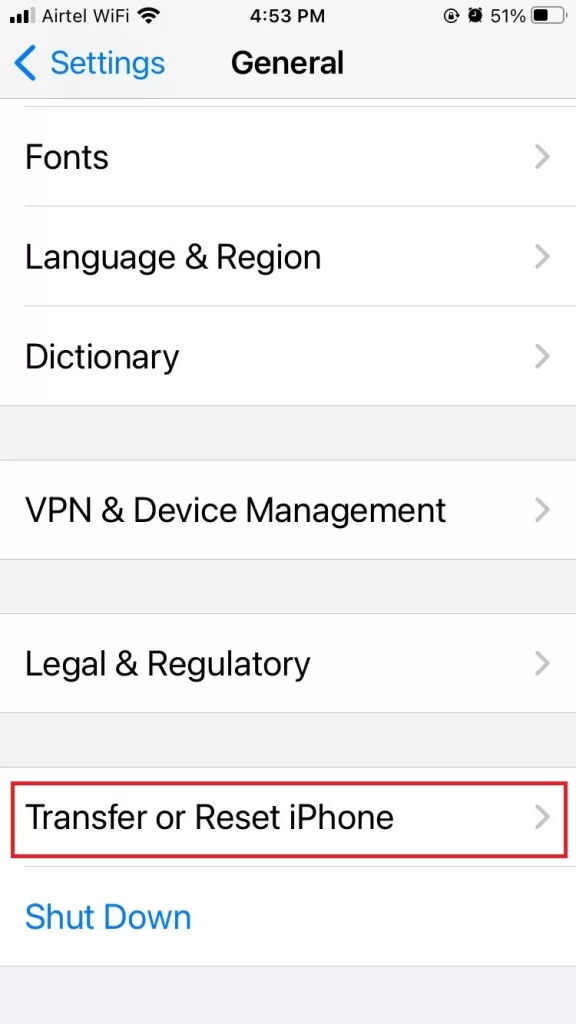
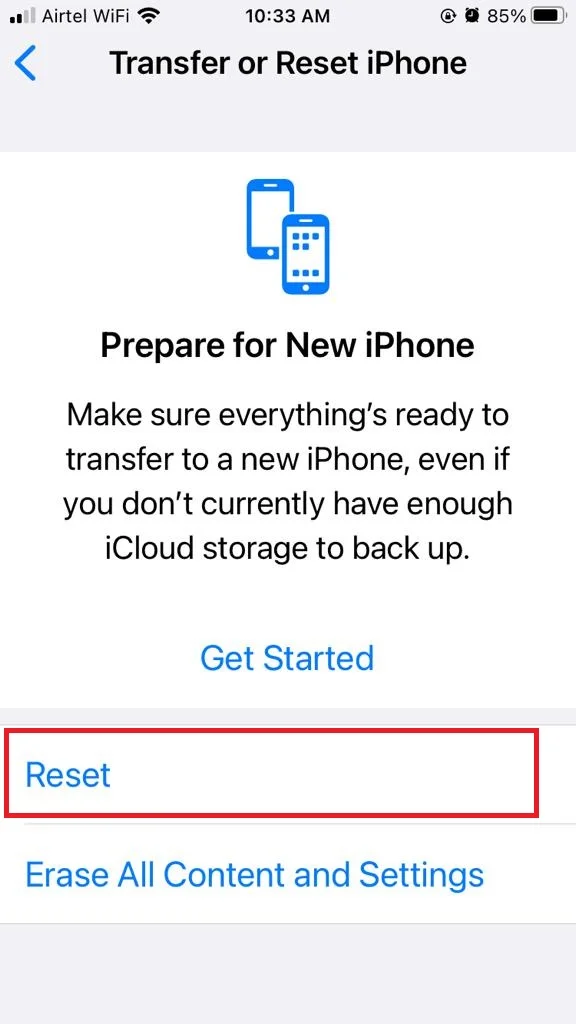
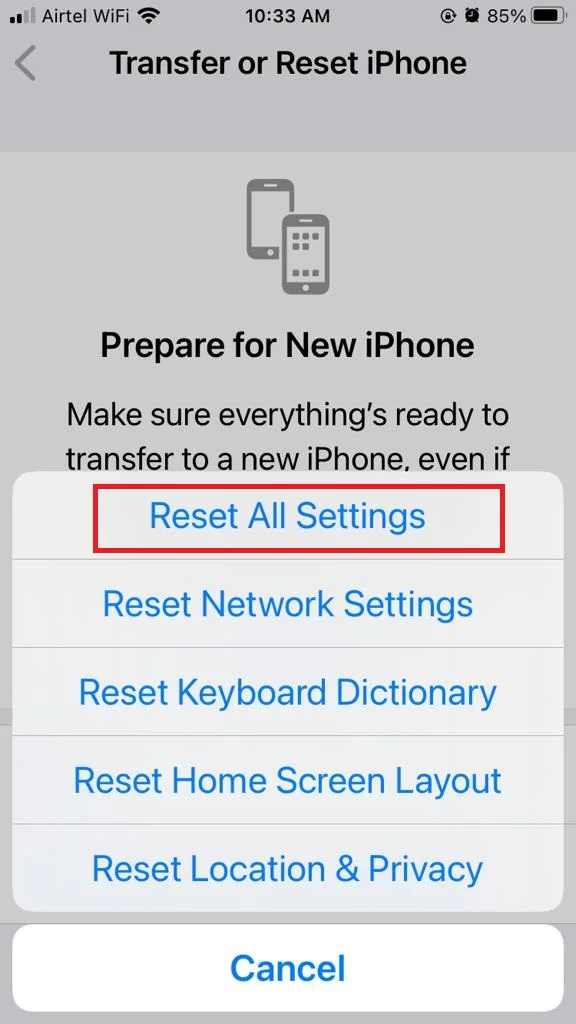
Now see if your iPhone’s screen is back to normal condition or not. If yes, your problem is solved otherwise move to the next step.
5. Check for Software Update
Sometimes this issue comes because of older versions of iOS on your iPhone. You have to update the iOS to its latest version. Let’s see how to do this.
- Tap on the Settings App.
- Tap on General.
- Now tap on Software Update.
- Tap on Download and Install.
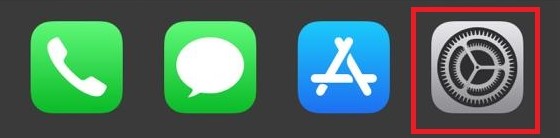
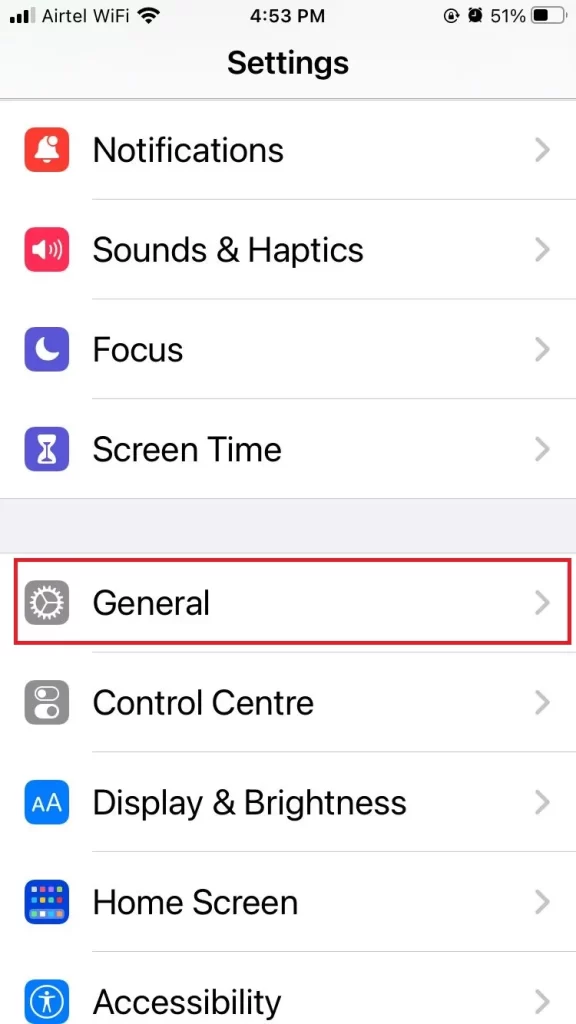
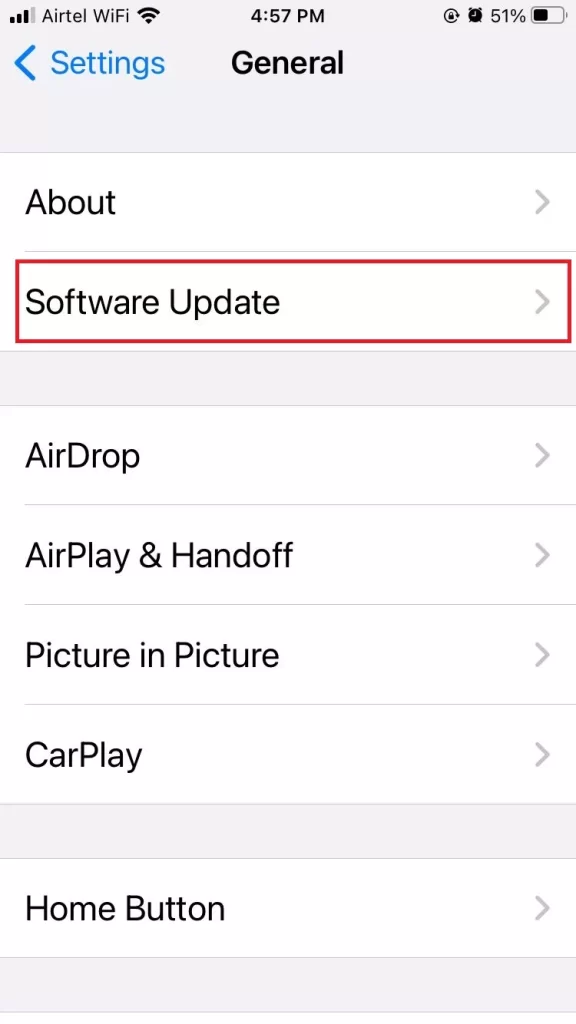
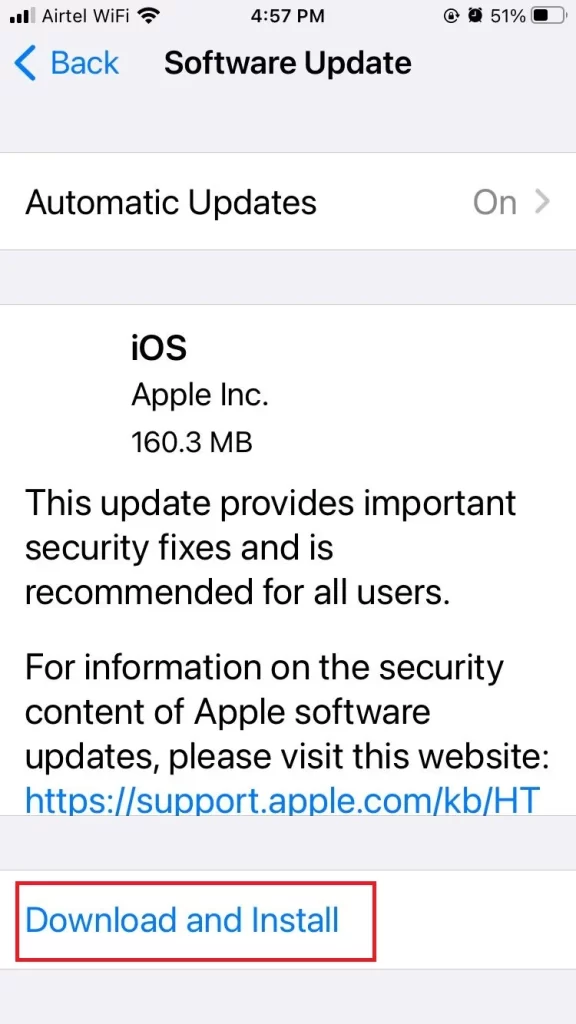
Now see if your iPhone’s screen is back to normal condition or not. If yes, your problem is solved otherwise move to the next step.
6. Contact Apple Support
If none of the above solutions are working for you, you might have a hardware issue with your iPhone’s screen.
In that case, you need to contact Apple support immediately online or by phone and explain your situation. They might ask you to send your iPhone for repair or replacement, depending on the severity of the problem and your warranty status. You can also visit an Apple store very near to you for further assistance. They are experts in diagnosing the issue and will resolve it in no time. They may offer you a repair or replacement if needed.
Conclusion
These are the six easy ways to fix your iPhone’s black & white screen problem. Whether it’s a software glitch, a hardware issue, or a simple mistake, you can get your iPhone back to normal in no time. Just follow the steps above and enjoy your colorful display again. And if none of these methods work, you can always contact Apple support or visit an Apple store for help.
Must Read
Please comment and Contact Us for any discrepancies. Follow MambaPost on Facebook, Twitter, and LinkedIn. For the latest Tech News checkout at MambaPost.com.

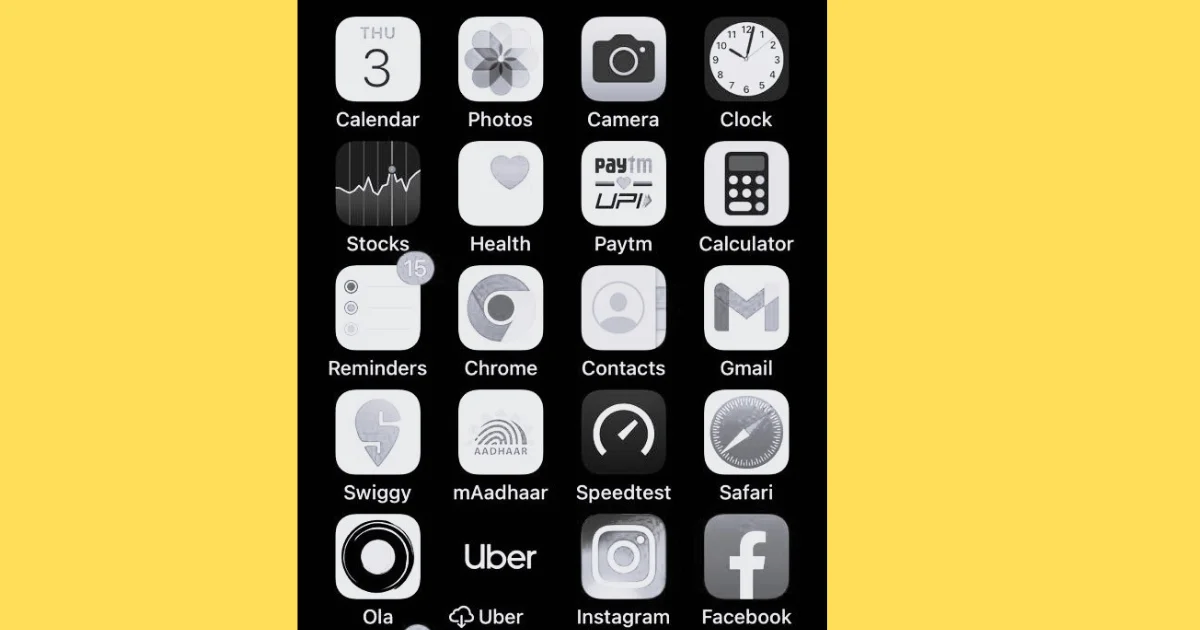
1 thought on “How to Fix iPhone Black-and-White Screen?”
Comments are closed.