The Echo sound on iPhone during FaceTime and voice calls is a common problem that many users face, and it can be very annoying and frustrating. But don’t worry, there are some simple solutions that you can try to get rid of the echo sound and enjoy clear and crisp conversations. Let’s see how to fix echo sound on iPhone during FaceTime and voice calls.
1. Force Quit the Relevant Background App to Fix Echo Sound on iPhone
One possible reason for the echo sound is that there is a background app that is interfering with your microphone or speaker. For example, if you have a music app or a video app running in the background, it might cause some feedback or distortion. To fix this, you need to force quit the app that is causing the problem. Let’s see how to do this.
- First you need to swipe up from the bottom of your screen and pause in the middle to open the app switcher.
- Swipe up on the relevant app that you want to close.
- You can also close all the apps by swiping up on each one of them.
2. Use Headset or Disconnect It from iPhone
Another possible reason for the echo sound is that your headset or earphones are not working properly or are not compatible with your iPhone. This might create some interference or feedback between the microphone and the speaker. To fix this, you can either use a different headset or earphones or disconnect them from your iPhone and use the built-in microphone and speaker instead. To disconnect your headset or earphones, simply unplug them from the headphone jack or turn off the Bluetooth connection.
3. Check the current signal strength to Fix Echo Sound on iPhone
Sometimes, the echo sound might be caused by a poor network signal or Wi-Fi connection. This might affect the quality of your FaceTime or voice calls and create some noise or distortion. To fix this, you need to check your current signal strength and make sure it is strong and stable.
You can do this by looking at the bars or dots at the top left corner of your screen. If they are low or empty, you need to move to a different location where you can get a better reception or Wi-Fi connection.
4. Disable Wi-Fi calling to Fix Echo Sound on iPhone
Wi-Fi calling is a feature that allows you to make and receive calls over Wi-Fi instead of the cellular network. This can be useful when you have poor signal or no service, but it can also cause some problems with echo sound. This is because Wi-Fi calling might not be compatible with some routers or networks, and it might create some latency or delay in your calls. To fix this, you need to disable Wi-Fi calling on your iPhone. Let’s see how to do this.
- Tap on the Settings App.
- Tap on Phone.
- Now tap on Wi-Fi Calling.
- Disable the toggle Wi-Fi Calling on This iPhone.
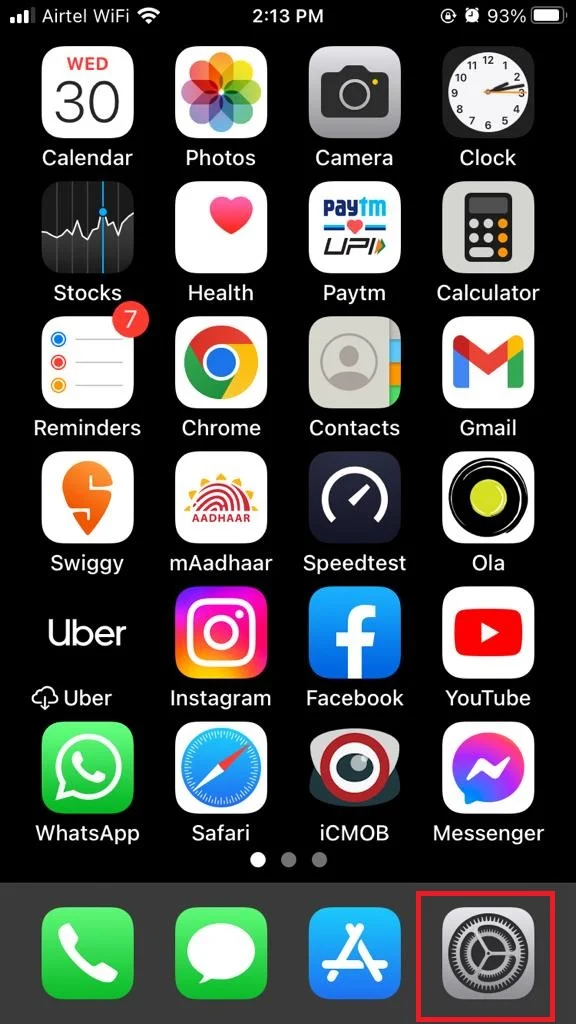
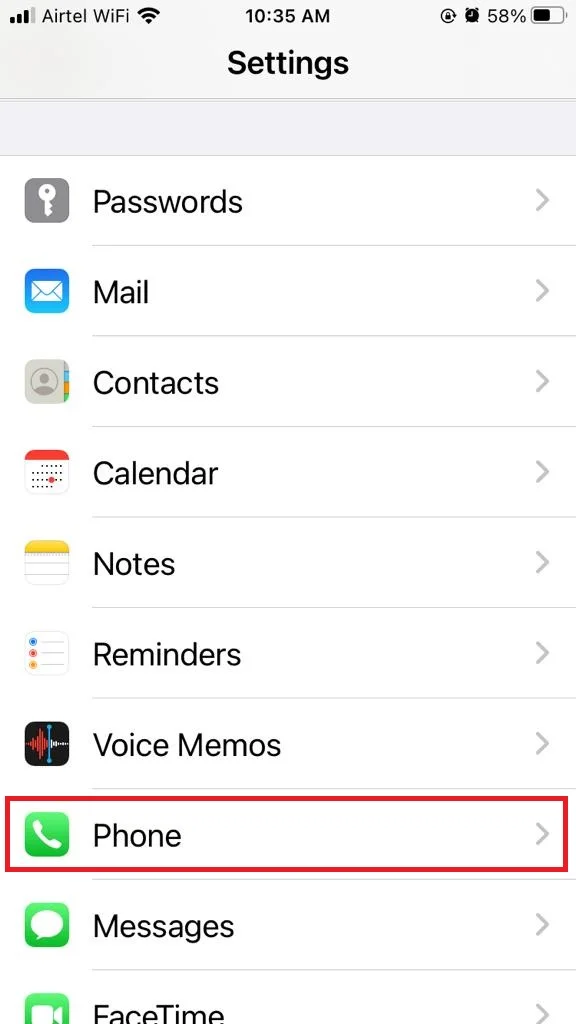
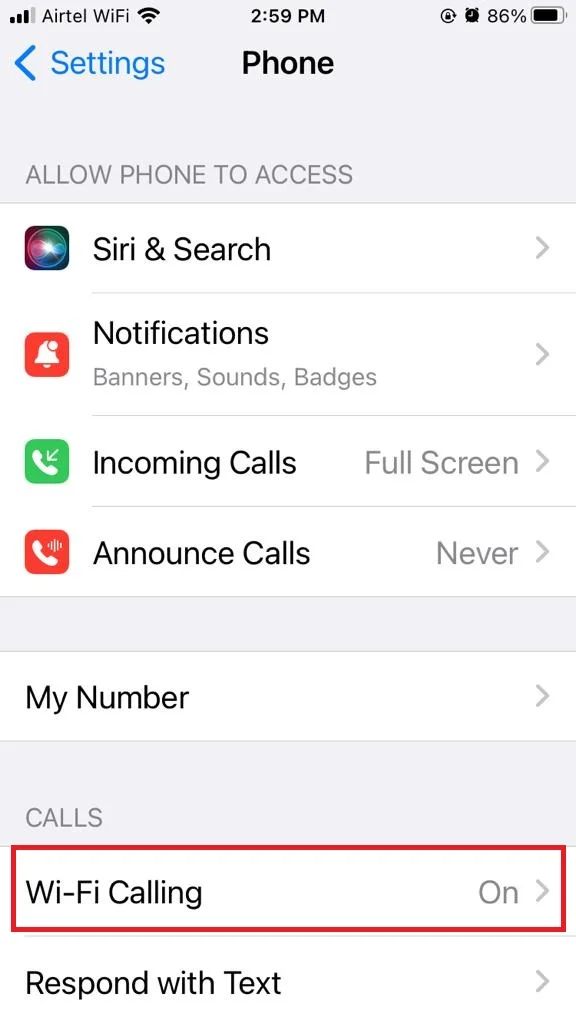
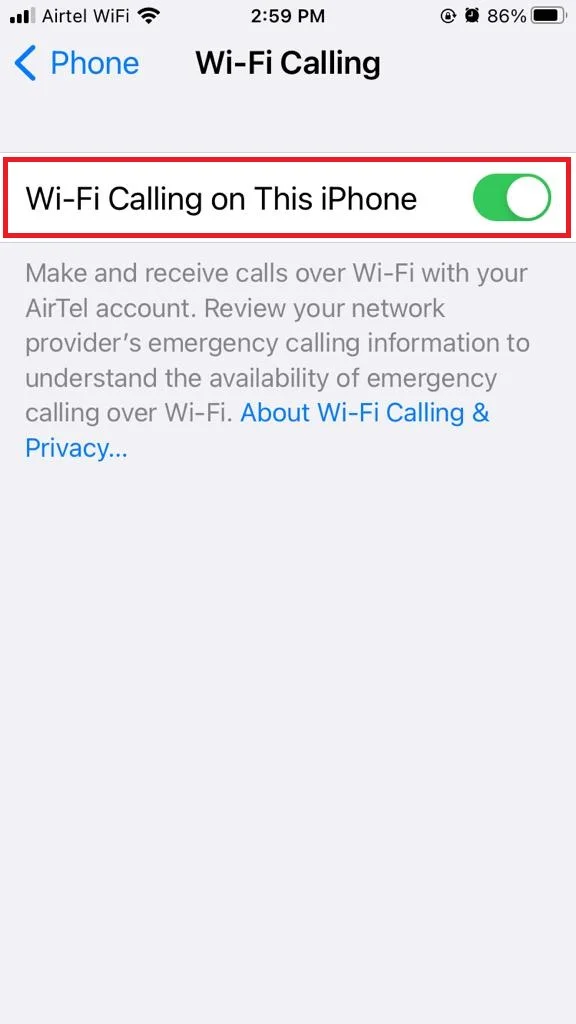
5. Check and install carrier settings updates
Carrier settings are updates that your carrier (such as AT&T, Verizon, T-Mobile, Airtel, VI, Jio, etc.) sends to your iPhone to improve its performance and functionality. These updates might include new features, bug fixes, network enhancements, etc. Sometimes, these updates might also fix some issues with echo sound on your iPhone. To check and install carrier settings updates, follow the below steps.
- Tap on the Settings App.
- Tap on General.
- Now tap on About.
- Wait for a few seconds. If there is an update available, you will see a pop-up message asking you to update your carrier settings. Tap on Update to install it.
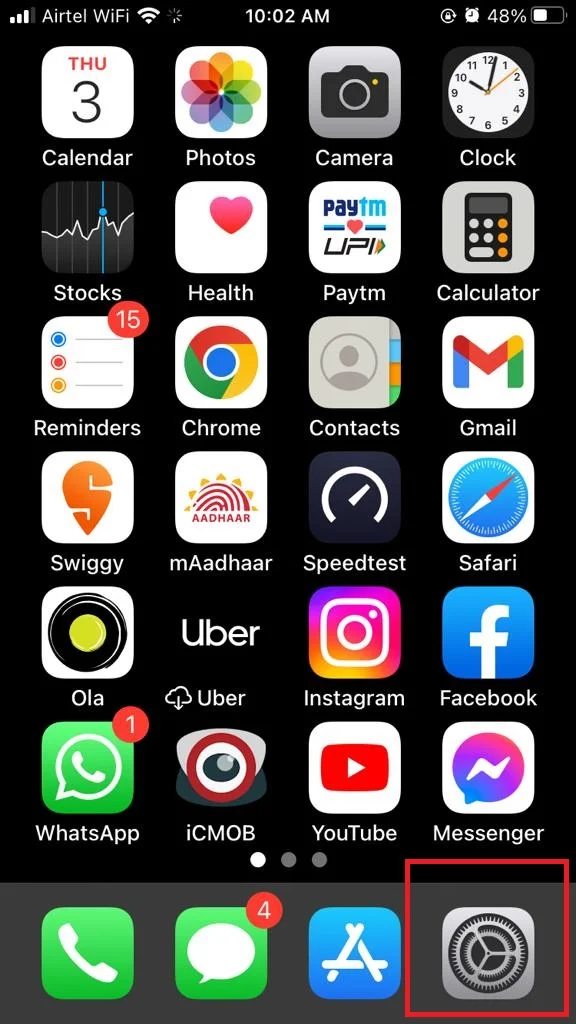
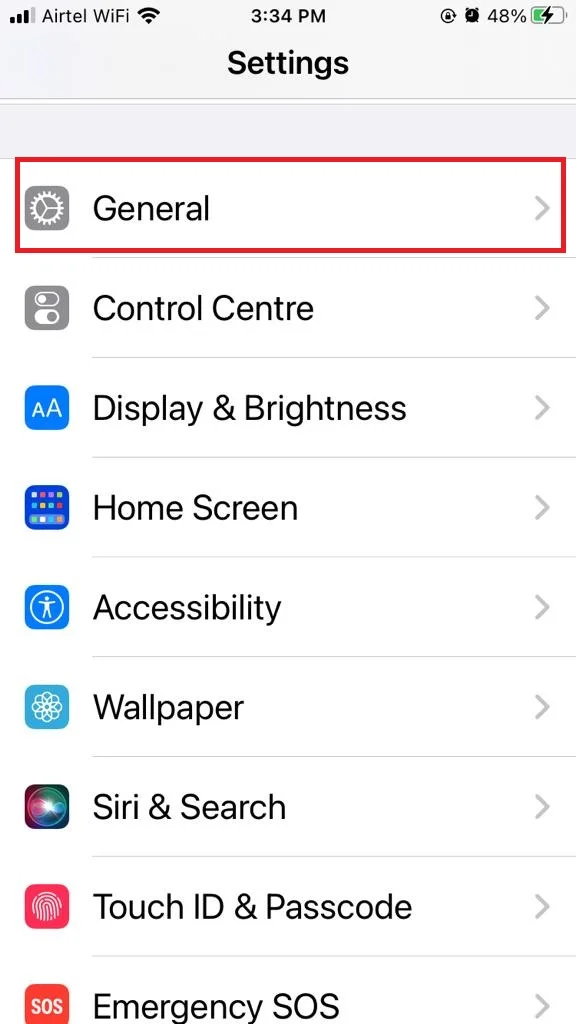
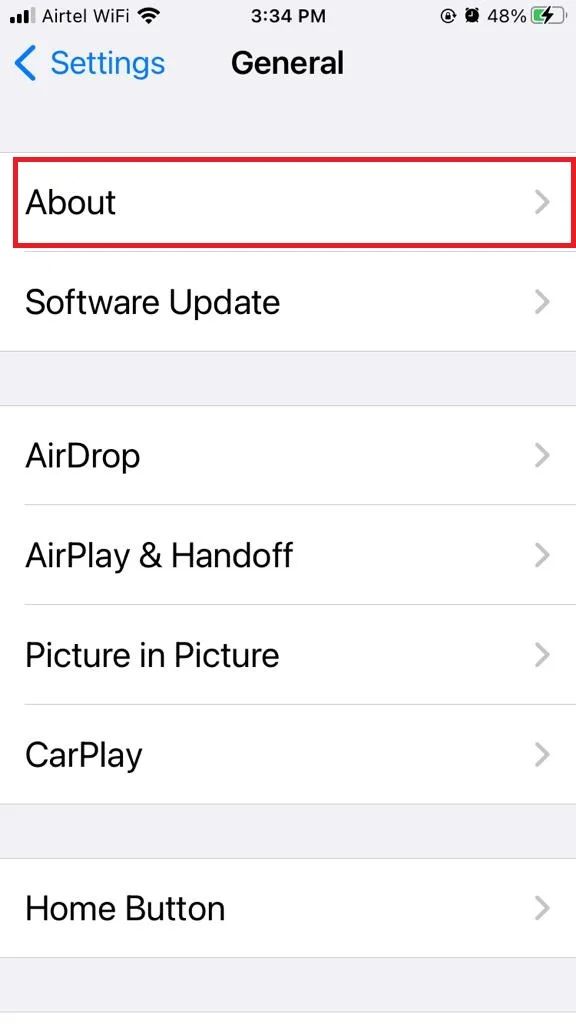
6. Disable and enable the iPhone Speaker
Another simple solution that might fix the echo sound on your iPhone is to disable and enable the speaker during your FaceTime or voice calls. This might reset the speaker and microphone settings and eliminate any feedback or distortion. To do this, simply tap on the speaker icon on your screen during your call to turn it off and then tap on it again to turn it on.
7. Update the iOS of your iPhone to Fix Echo Sound on iPhone
Updating the iOS of your iPhone is another way to fix the echo sound on your iPhone. This is because iOS updates might include new features, bug fixes, security patches, etc., that might improve the performance and functionality of your iPhone. Updating iOS might also fix some compatibility issues with other apps or devices that might cause an echo sound on your iPhone. To update your iPhone, follow the below steps.
- Tap on the Settings app
- Tap on General.
- Now tap on Software Update.
- Tap on Download and Install if you see any updates.
For more details click on Update iOS Software.
8. Reset Network Settings to Fix Echo Sound on iPhone
Resetting network settings is another solution that might fix the echo sound on your iPhone. This will erase all your network settings such as Wi-Fi passwords, VPN configurations, cellular preferences, etc., and restore them to their default values. This might fix some network-related issues that might cause an echo sound on your iPhone. To Reset Network Settings, follow the below steps.
- Tap on the Settings app.
- Tap on General.
- Now tap on Reset.
- Tap on Reset Network Settings. Enter the passcode if prompted.
9. Reset All Settings to Fix Echo Sound on iPhone
If none of the above solutions work for you, you can try resetting all settings on your iPhone. This will erase all your settings such as display preferences, sound preferences, privacy preferences, etc., and restore them to their factory defaults. This might fix some settings-related issues that might cause an echo sound on your iPhone. To Reset All Settings, follow the below steps.
- Tap on the Settings app.
- Tap on General.
- Now tap on Reset.
- Tap on Reset All Settings. Enter the iPhone passcode, if prompted.
10. Contact Apple Support
If all solutions fail, you need to contact Apple Support for further assistance. They might be able to diagnose the problem and offer you a solution or a repair service. You can contact Apple Support by phone, email, chat, or visit an Apple Store or an authorized service provider. To contact Apple Support, go to https://support.apple.com/ and choose your country and product. Click on Contact Apple Customer Care Support to see in details.
That’s it! You successfully fixed the echo sound on your iPhone during FaceTime and voice calls.
Conclusion
To sum up, echo sound on iPhone during FaceTime and voice calls can be annoying and frustrating. However, above mentioned steps are some simple ways to fix it, such as disabling Wi-Fi calling, using headphones, updating the software, or resetting the network settings. Try these above-mentioned steps and hopefully, these tips will help you enjoy clear and smooth conversations with your friends and family.
Must Read
- Restore the FaceTime Portrait Mode on the iPhone
- Enable Dark Mode on iPhone
- Block Someone on Instagram on Your iPhone
Please comment and Contact Us for any discrepancy. Follow MambaPost on Facebook, Twitter and LinkedIn. For the latest Tech News checkout at MambaPost.com.

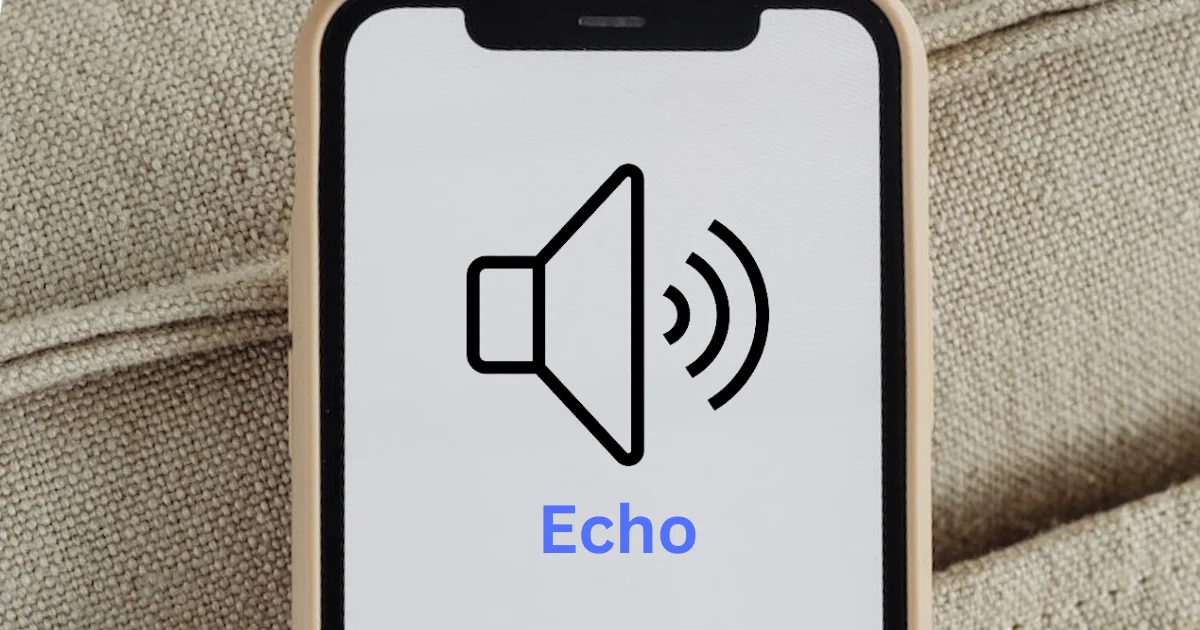
2 thoughts on “How to Fix Echo Sound on iPhone During Calls?”
Comments are closed.