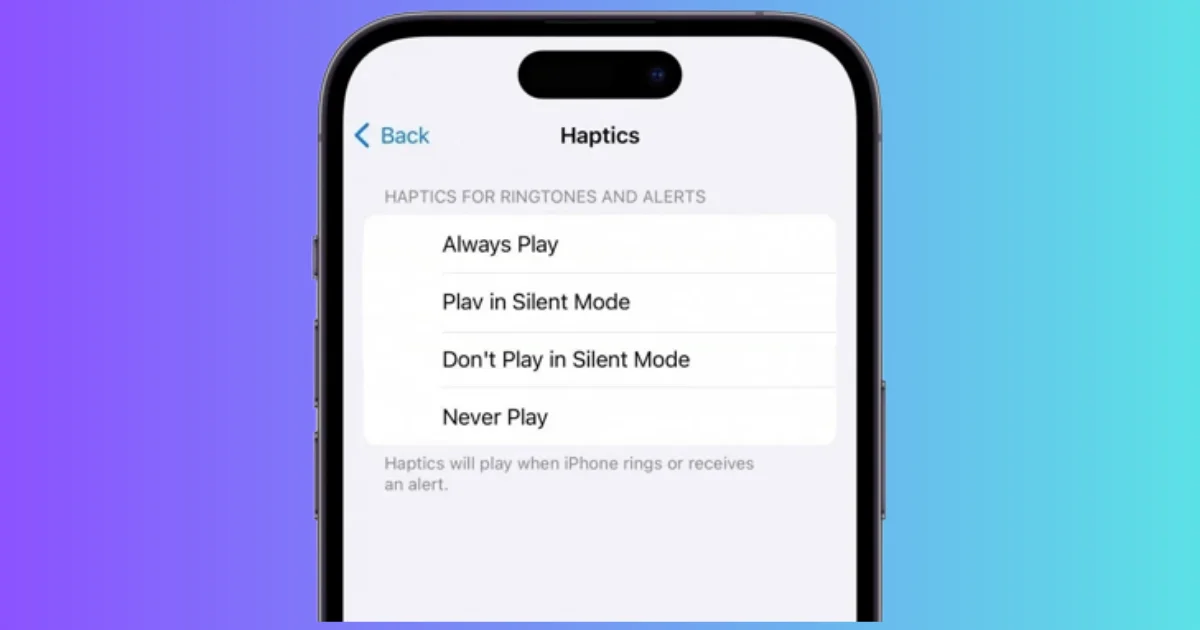If you’re an iPhone user, you probably love the haptic feedback feature that lets you feel subtle vibrations when you interact with your device. But what if your haptics suddenly stop working or become erratic? Don’t worry, we are here to help you. In this blog post, we’ll show you how to resolve the haptics issue on your iPhone running iOS 17.
What is Haptics on iPhone?
Haptics is a useful feature on iPhone that lets you feel different kinds of vibrations when you touch the screen or press certain buttons. For example, when you type on the keyboard, you can feel a little tap for each letter. Another example is when you use the 3D Touch feature, you can feel different levels of pressure depending on how hard you press.
Haptics can also be used by apps and games to create more immersive and realistic experiences. For example, you might feel a heartbeat when you use a fitness app, or a rumble when you drive a car in a racing game. Haptics is a way for your iPhone to communicate with you through touch, and it can make using your phone more fun and engaging.
How to Resolve the Haptics Issue on Your iPhone Running iOS 17
There are many possible solutions to resolve the haptics issue on your iPhone running on iOS 17. Let’s see in detail.
Make Sure Haptics is not Assigned to Never Play
May be accidentally you assigned haptics to the other options instead of Always Play. Let’s see how to do this.
- Tap on the Settings App.
- Then, tap Sounds & Haptics.
- Make sure that the slider for RINGERS AND ALERTS is not set to the lowest level. This will also affect the intensity of your haptics.
- Tap Haptics under the section RINGTONE AND ALERTS.
- Tap on Always Play, whether your iPhone is set to silent mode or ring mode.
- Tap on < Back.
- Make sure the toggle switch is on for System Haptics under the section SYSTEM SOUNDS & HAPTICS. This will enable haptics for system actions like opening and closing apps, switching tabs, etc.
- Also make sure the Keyboard Feedback is set to Haptic under the section SYSTEM SOUNDS & HAPTICS.
Steps: 3 and 4.
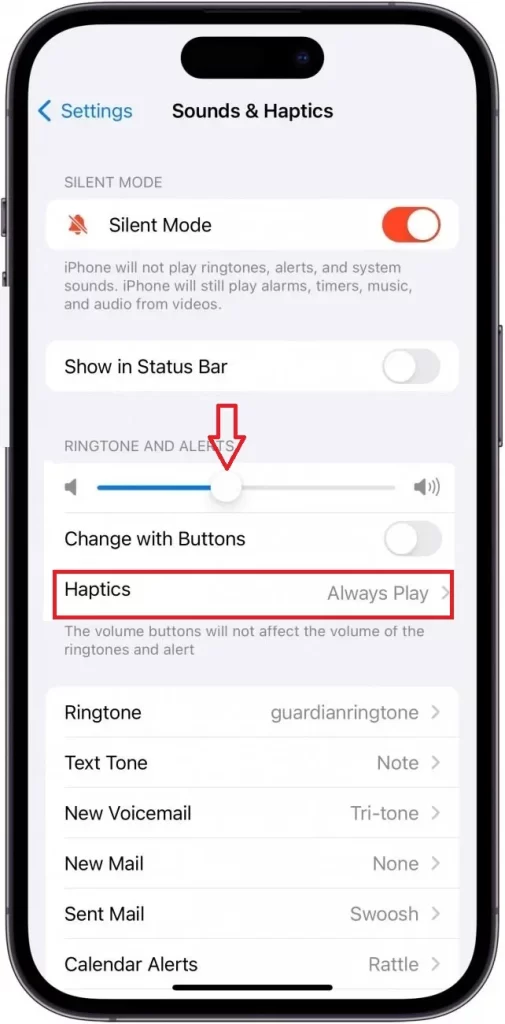
5.
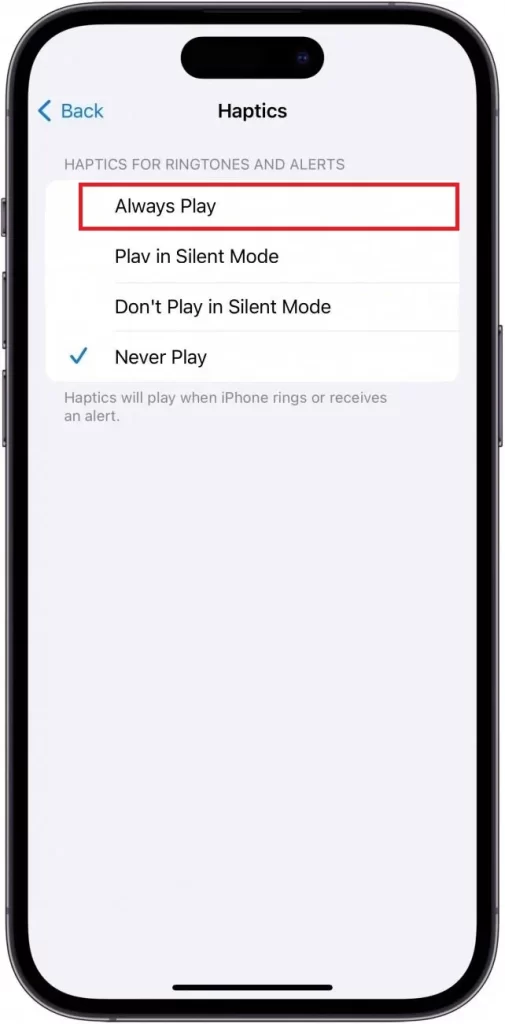
6.
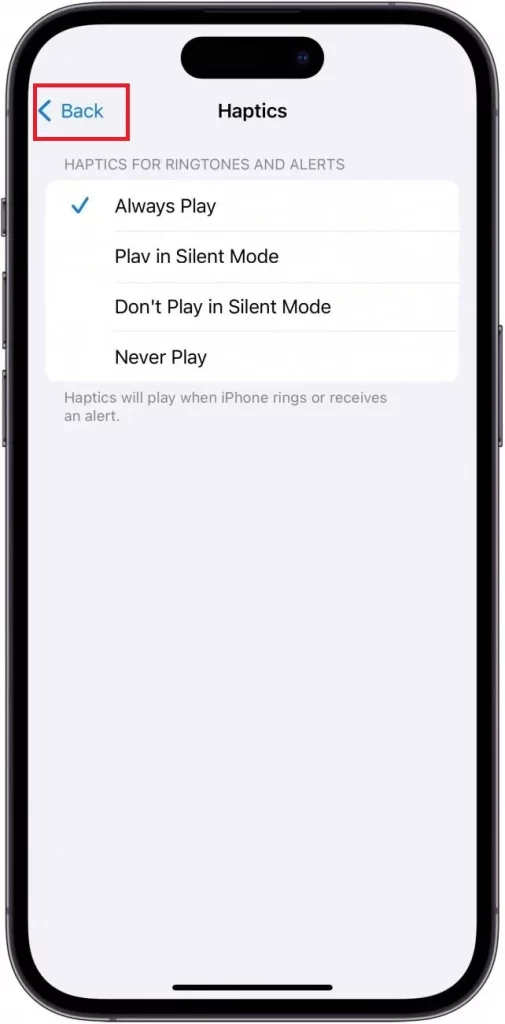
7.
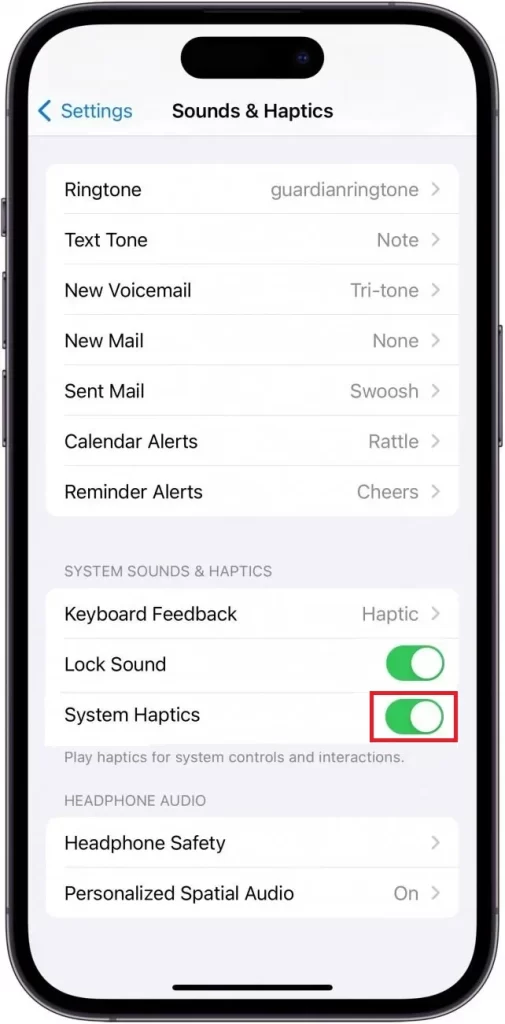
8.
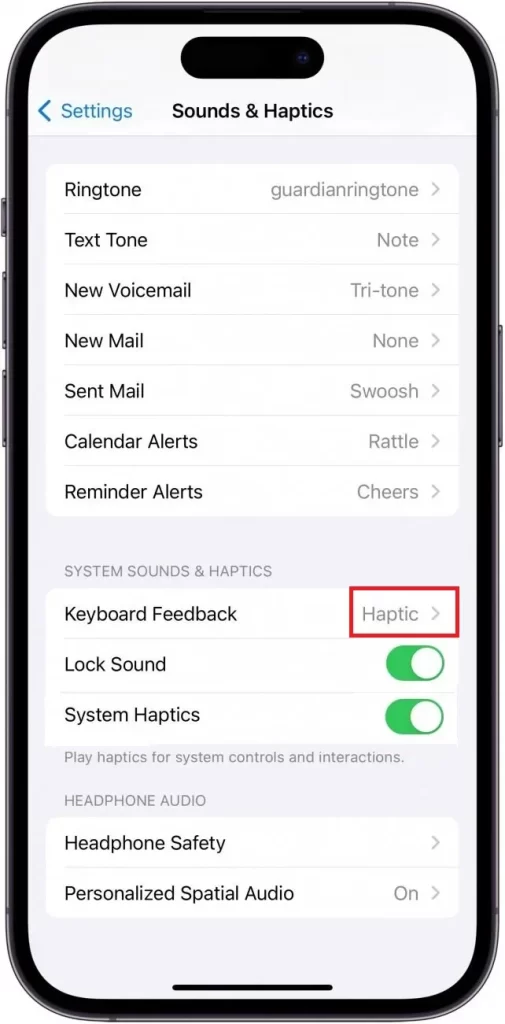
That’s it! If you’ve checked all these settings and your haptics are still not working, then move to the next step.
Restart your iPhone to Resolve the Haptics Issue on Your iPhone
Sometimes, a simple reboot can fix minor glitches and restore your haptic functionality. To restart your iPhone, press and hold the power and volume down buttons until you see the power off slider. Swipe it to turn off your phone, then press and hold the power button again to turn it back on.
Update your iOS to Resolve the Haptics Issue on Your iPhone
Apple may release software updates that can improve or fix issues with your haptics. To check for updates, follow the below steps.
- Tap on the Settings App.
- Then, tap General.
- Then, tap Software Update.
- Now tap Download and Install if there’s a new version available for your iPhone.
Reset your settings to Resolve the Haptics Issue on Your iPhone
If none of the above solutions worked, you may need to reset your settings to their default values. This will not erase any of your data but reset your preferences for things like Wi-Fi, Bluetooth, notifications, etc. To reset your settings, follow the below steps.
- Tap on the Settings App.
- Then, tap General.
- Then, tap Transfer or Reset iPhone.
- Tap Reset.
- Then, Reset All Settings. You’ll need to enter your passcode and confirm your action.
Hopefully, these tips will help you resolve the haptics issue on your iPhone running iOS 17. If you’re still having problems, you may need to contact Apple support or visit an Apple store for further assistance.
Conclusion
In conclusion, you can resolve the haptic issue on your iPhone by following the above steps. First, check the settings and make sure the haptics are ON and adjusted to your preference. Second, restart your iPhone and see if the problem persists. Third, if none of the above works, contact Apple Support or visit an authorized service center for further assistance. By doing so, you can enjoy the full functionality and feedback of your iPhone’s haptics feature.
Must Read