Do you ever need to scan some documents but don’t have a scanner nearby? Or maybe you just want to save some paper and go digital? Well, you’re in luck, because your iPhone can do that for you! You can use your iPhone as a scanner and create high-quality PDFs or images of your documents using the iPhone Notes app. And it’s super easy too! Let’s see how to scan document(s) using Notes App on iPhone.
What is the Notes App on iPhone?
The Notes app on iPhone is a tool that lets you jot down your thoughts, ideas, reminders, and more. You can create notes with text, images, sketches, checklists, tables, and even attachments. You can scan document(s) using the Notes app. Apart from this, you can also organize your notes into folders, share them with others, and sync them across your devices. The Notes app is very easy and convenient to use and has many features that make it a versatile and powerful app for your iPhone.
How to Scan Document(s) Using the Notes App on Your iPhone
1. Long Press the Note App and tap on Scan Documents. OR
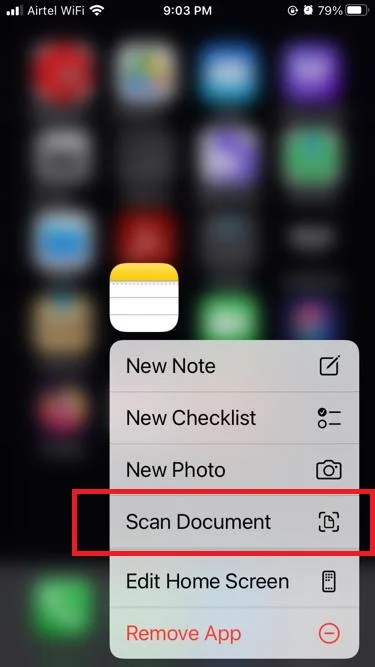
2. Tap on the Notes App.
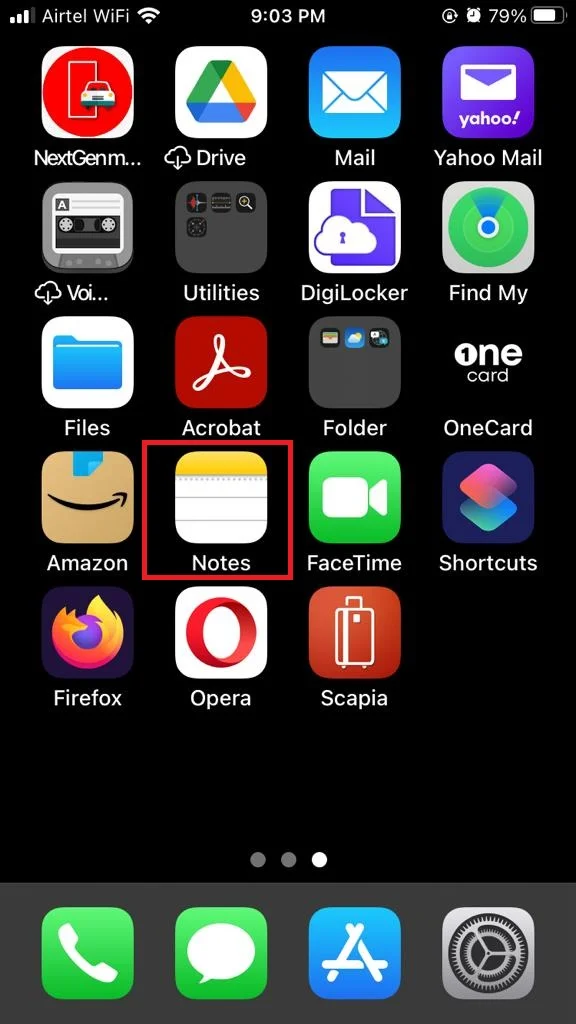
3. Tap on the pencil-paper icon (at the bottom right corner).
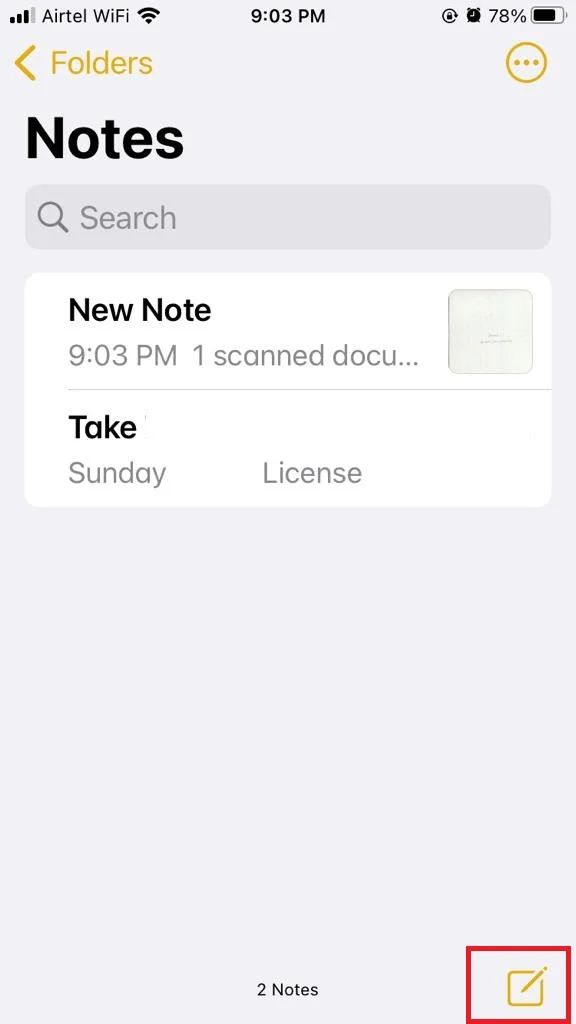
4. Then, tap on the camera icon.
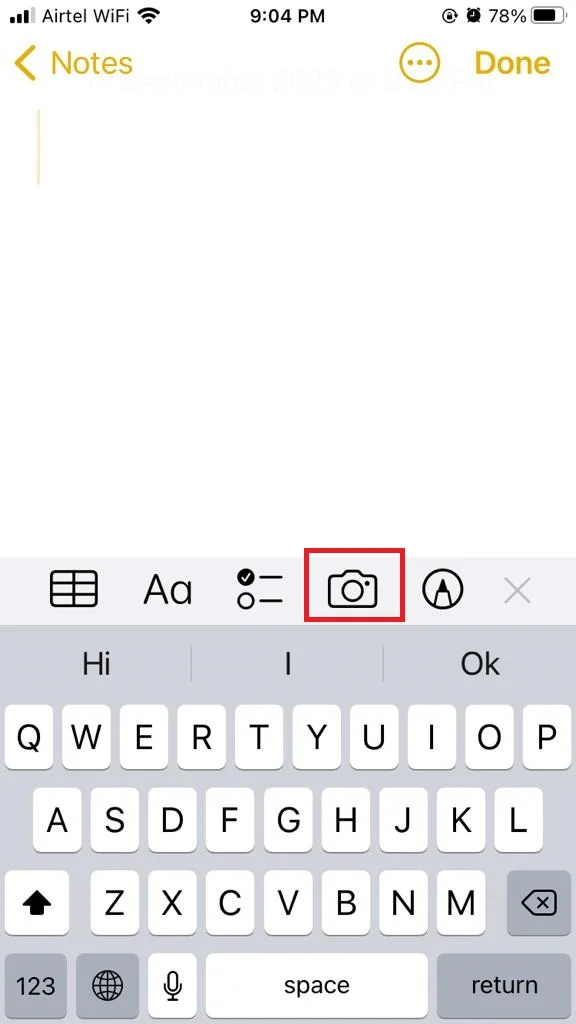
5. Tap on the Scan Documents.
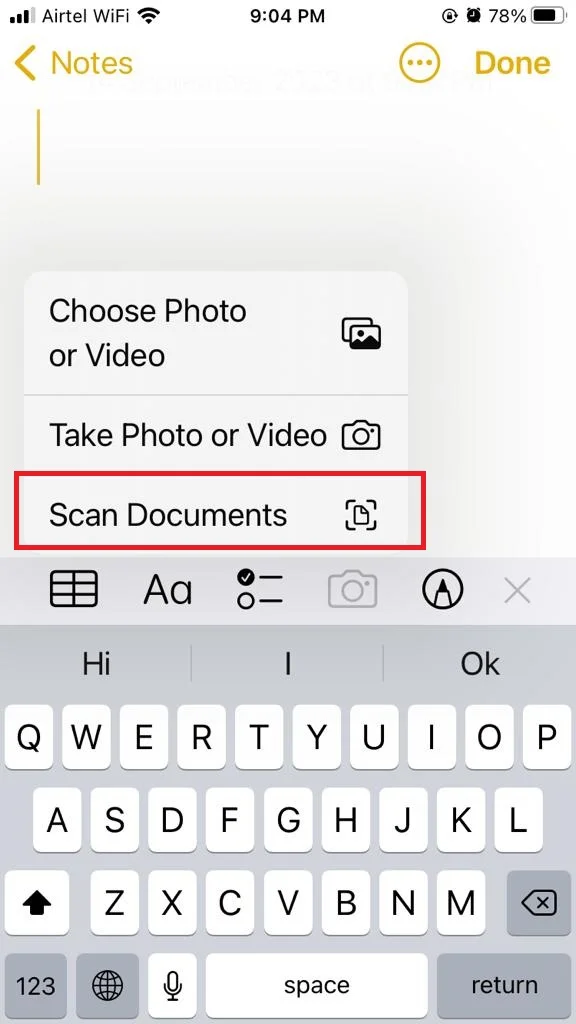
6. Point your iPhone camera towards the document to whom you want to scan.
7. A yellow box will outline your document. Wait for a few seconds so that your iPhone automatically scans your document.
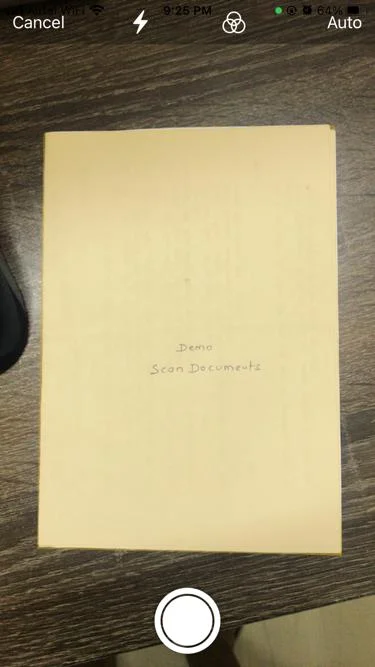
8. Once scanned, a pop-up of the scan you will see on the screen that shows your document has been saved. Now you can also scan multiple documents if you want.
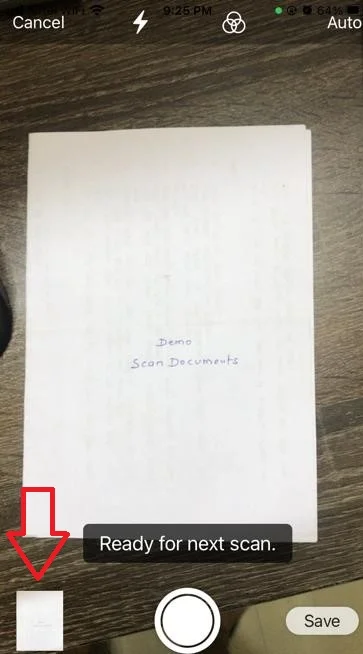
9. If you want to edit or view the scanned document before saving it, tap on the preview of the scanned document at the bottom left corner. Here, you have the option to crop the document, change the color or orientation of the document, and retake it. Once you finished editing tap on the Done (at the top left).
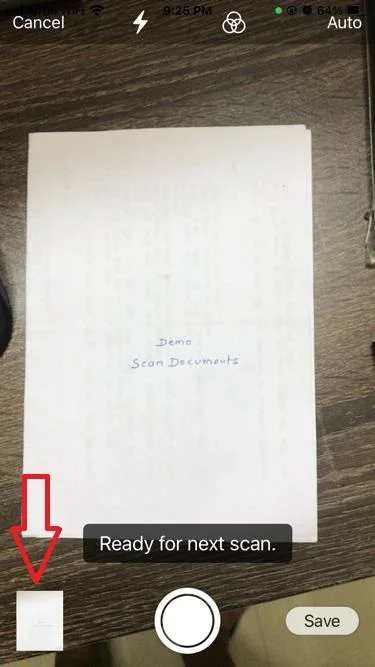
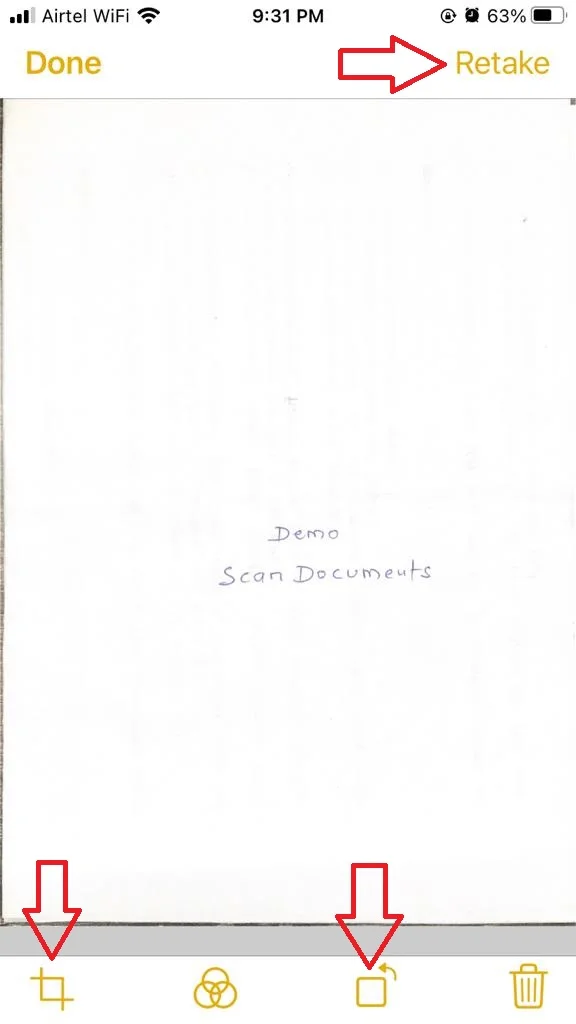
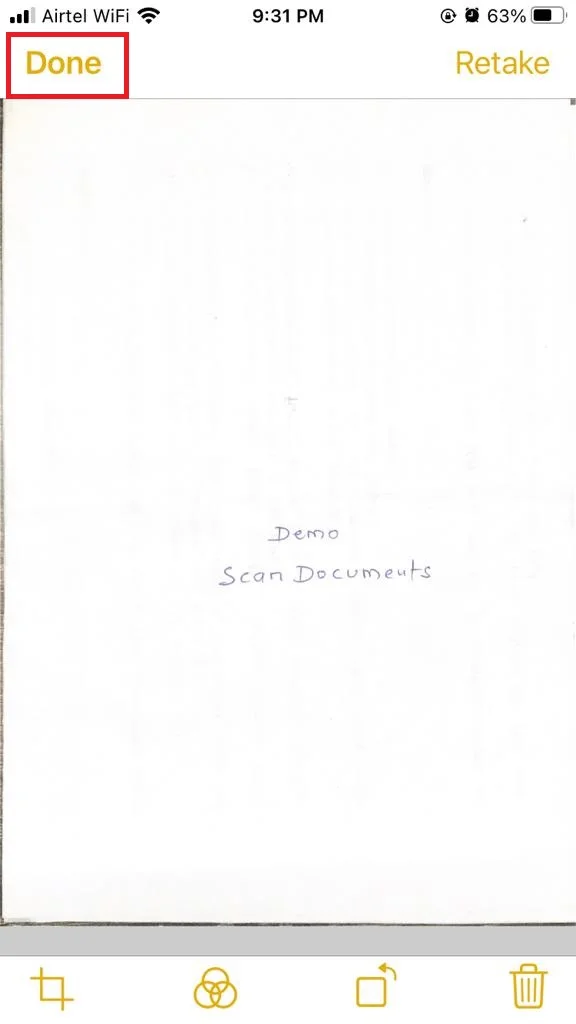
10. Finally, tap on Save (at the bottom right) to insert the Document into your Note. Here, the document will be saved in PDF format.
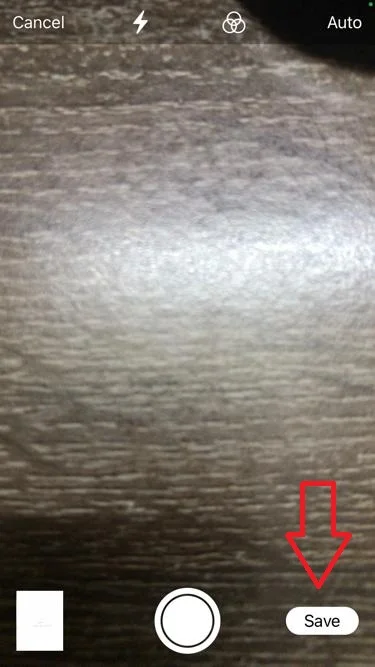
And that’s it! You’ve just scanned a document with your iPhone effortlessly. Isn’t that easy? Now you can scan anything you want, anytime you want, anywhere you want. No need for a bulky scanner or a printer anymore. Just use your iPhone and enjoy the convenience of going paperless.
Conclusion
In conclusion, scanning documents using the Notes app on your iPhone is a quick and easy way to digitize your paper files. You can scan multiple pages, adjust the color and orientation, and save them as PDFs or images. You can also share your scanned documents with others via email, messages, or other apps. Scanning documents with the Notes app is an easy feature that can help you organize your work, school, or personal documents without needing a scanner or a computer.
Must Read
- New Action Button on iPhone 15 Pro Models
- Fix Notification Not Getting on Your iPhone
- Unfreeze Your iPhone
Please comment and Contact Us for any discrepancy. Follow MambaPost on Facebook, Twitter and LinkedIn. For the latest Tech News checkout at MambaPost.com.

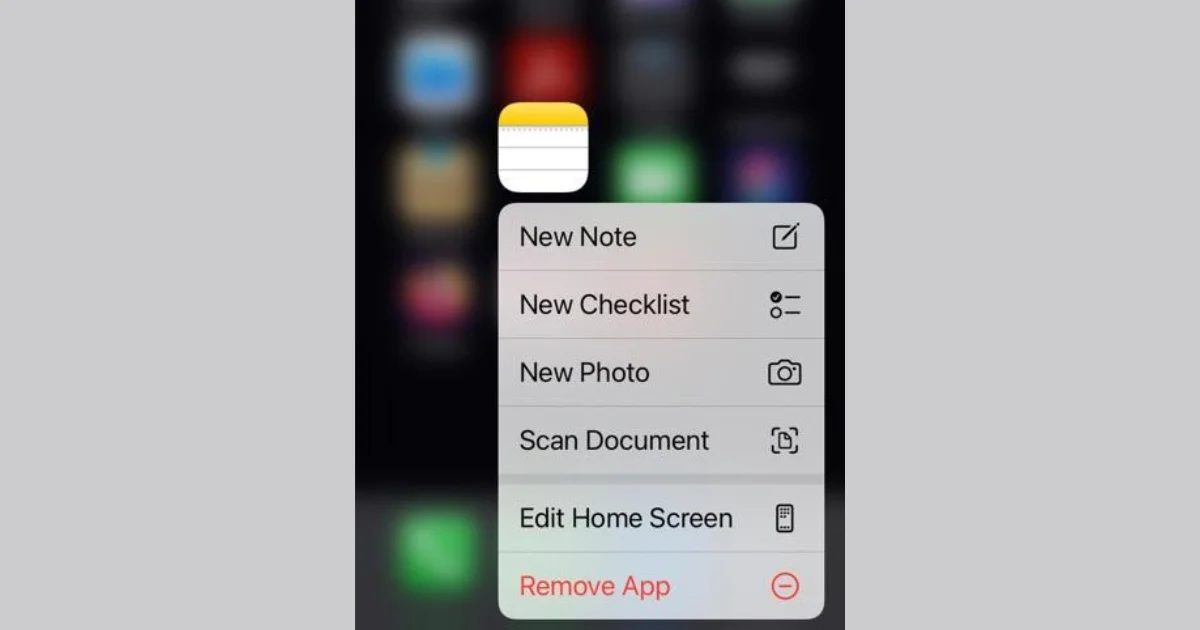
1 thought on “How to Scan Document(s) Using Notes App?”
Comments are closed.