If you’re an iPhone user, you may have experienced the annoying problem of your device getting too hot. This can happen for various reasons, such as using heavy apps, charging your phone, or exposing it to direct sunlight. Overheating can affect your iPhone’s performance, and battery life, and even cause permanent damage. So how can you fix the overheating problem in your iPhone and prevent it from happening again? Here are some tips that might help. Let’s see in detail (Featured Image Credits: Apple Support Page).
1. Close Unnecessary Apps to Fix the Overheating Problem in iPhone
Sometimes, your iPhone may overheat because you have too many apps running in the background. These apps consume CPU and memory resources, which generate heat.
To close the apps you’re not using, double-tap the Home button and swipe up on the app cards if you have an older phone otherwise, swipe up from the bottom of the iPhone screen and drag all app cards up to forcefully kill or close.
You can also go to Settings > General > Background App Refresh and turn off this feature for the apps you don’t need.
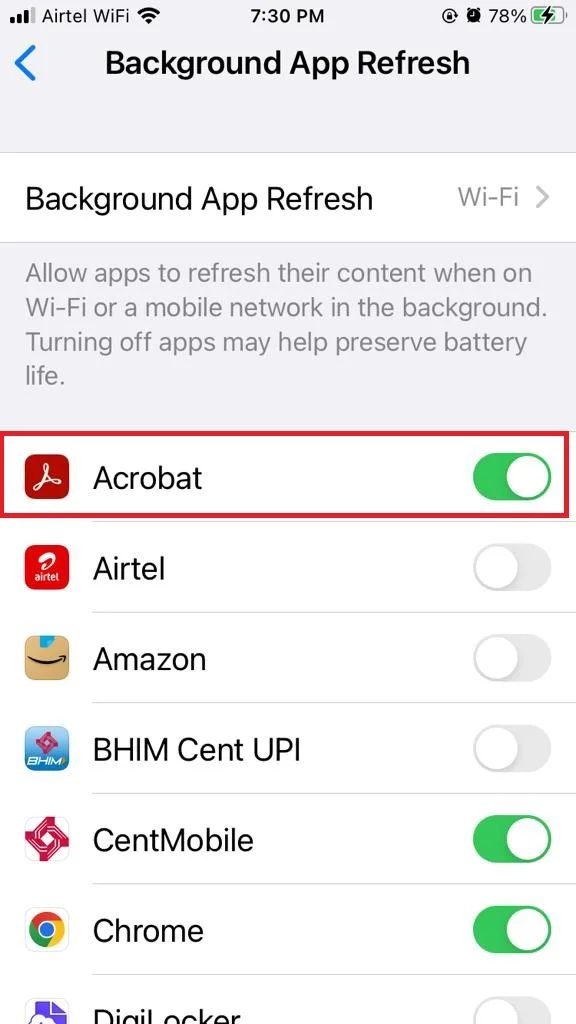
2. Remove Your Case to Fix the Overheating Problem in your iPhone
If you have a case on your iPhone, it may trap the heat and make it harder for your device to cool down. For this, try to remove your case and see if that helps. You can also avoid using cases that are made of metal or leather, as they tend to retain more heat than other materials.
3. Avoid Direct Sunlight and Hot Environments
One of the most common causes of overheating is exposing your iPhone to high temperatures. This can happen if you leave your phone in a car, on a windowsill, or near a heater.
The optimal temperature range for your iPhone is between 0°C and 35°C (32°F and 95°F). But in India, the temperature is usually above this range.
If your phone gets too hot, you may see a warning message on the screen telling you to let it cool down before using it. Apart from this, avoid leaving your iPhone in the parked car as the temperature inside the parked car rises exponentially.
4. Disable the Personal Hotspot, Bluetooth, Wi-Fi, and Cellular Data
Another way to reduce the heat generated by your iPhone is to turn off some of the wireless features that you’re not using. Bluetooth, Personal Hotspot, Wi-Fi, and cellular data can drain your battery and increase the temperature of your device.
To turn them off, swipe down from the top right corner of the screen and tap on the icons of Wi-Fi or Personal Hotspot, Bluetooth, and Cellular Data (or Mobile Data). You can also go to Settings and toggle them off individually.
1. Wi-Fi: Settings > Wi-Fi > Disable the toggle for Wi-Fi.
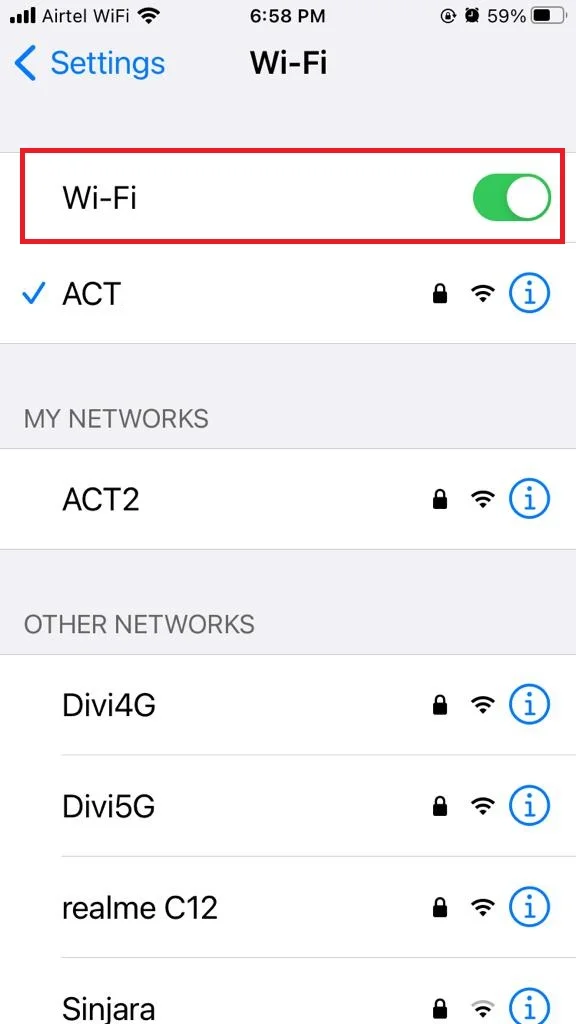
2. Personal Hotspot: Settings > Personal Hotspot > Disable the toggle for Allow Others to Join.
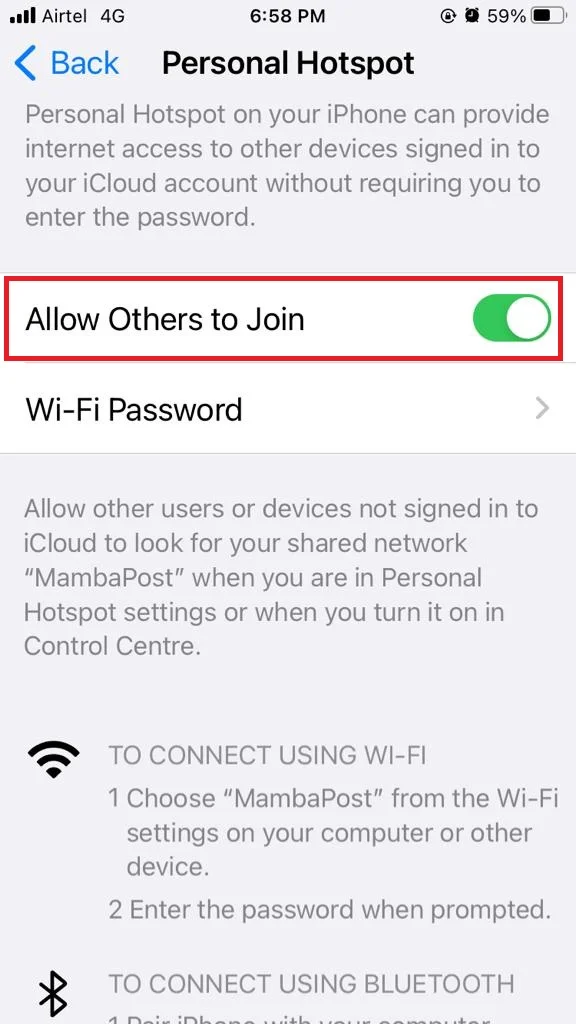
3. Cellular Data (or Mobile Data): Settings > Mobile Data > Disable the toggle for Mobile Data.

4. Bluetooth: Settings > Bluetooth > Disable the toggle for Bluetooth.
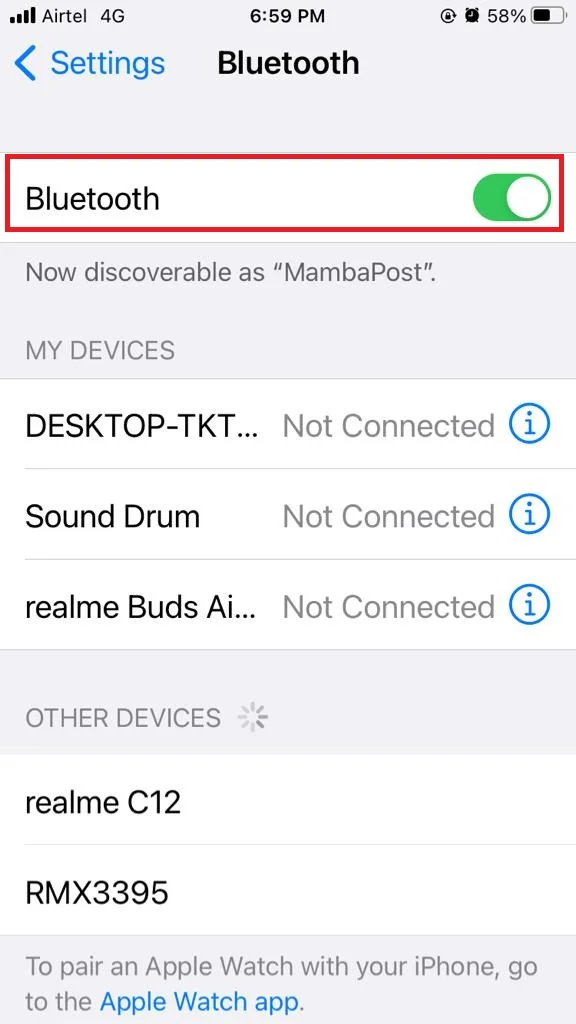
5. Enable Low Power Mode to Fix the Overheating Problem in iPhone
Low Power Mode helps save power by turning off some features that use a lot of battery, like automatic downloads and email updates. By saving power, the battery doesn’t have to work so hard and that can help keep the iPhone from getting too hot, even when you use it a lot. Let’s see how to do it.
- Tap on the Settings app.
- Tap on Battery.
- Now here you need to enable the toggle for Low Power Mode.
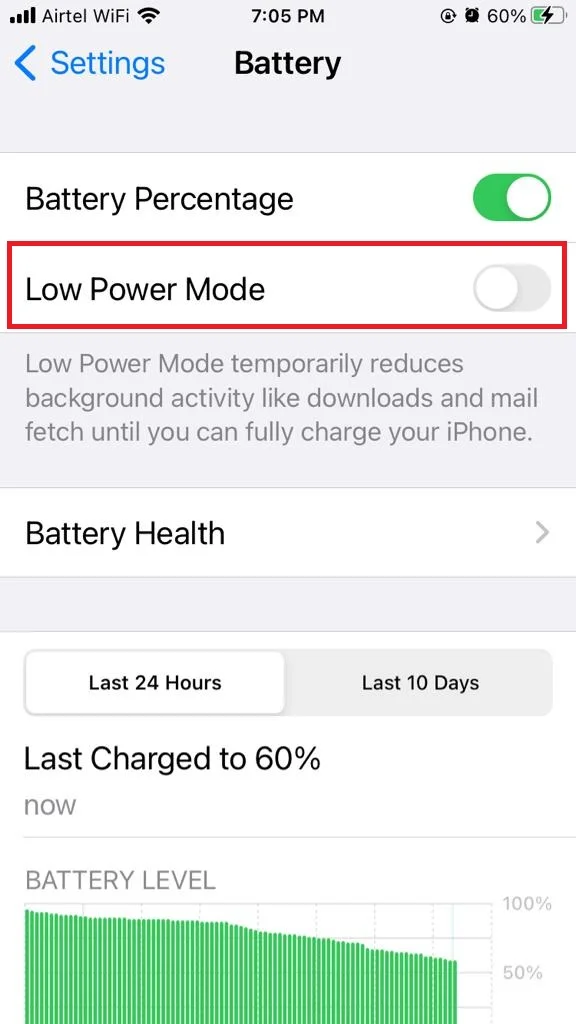
6. Disable Location Services to Fix the Overheating Problem in iPhone
Your phone’s location is always on, even when you’re not using it. This drains your battery and makes your phone hot. You need to disable the location services. Let’s see how to do this.
- Tap on the Settings App.
- Tap on Privacy.
- Now tap on Location Services if it is On.
- Now disable the toggle for Location Services.
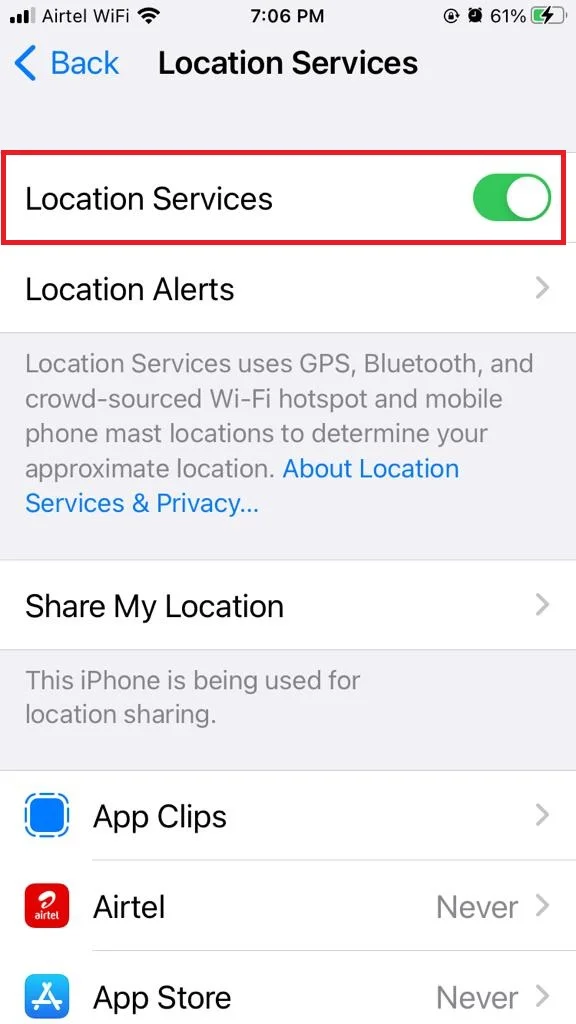
7. Change the Faulty Charger to Fix the Overheating Problem in iPhone
If your iPhone gets too hot, you should check the charger first. Don’t use a bad charger to charge your iPhone, it’s not worth it!
Many iPhone chargers out there are not MFi certified and don’t work well with the device. They can also be unsafe and damage your phone.
8. Restart Your iPhone to Fix the Overheating Problem in your iPhone
If you are facing overheating in your iPhone, try to restart your iPhone. Many users reported that after restarting iPhones they solved their heating problem. Let’s see how to do this.
If you have an older or earlier version iPhone:
- Long-press the Power button and Drag the on-screen slider (slide to power off) to turn off the iPhone.
- Wait for 15-30 seconds and now press the power button to restart your iPhone.
If you have the latest version iPhone:
- Long press the Power button and the Volume down button simultaneously and drag the on-screen slider (slide to power off) to turn off the iPhone.
- Wait for 15-30 seconds and now long press the power button to restart your iPhone.
9. Update Your Software
Sometimes, overheating can be caused by a software glitch or a bug in an app. To fix this, make sure you have the latest version of iOS and the apps you use. To check for updates,
- Tap on the Settings app.
- Tap on General.
- Tap on Software Update.
- Now tap on Download and Install if there’s any new version available. Enter your iPhone’s Passcode if prompted on your screen.
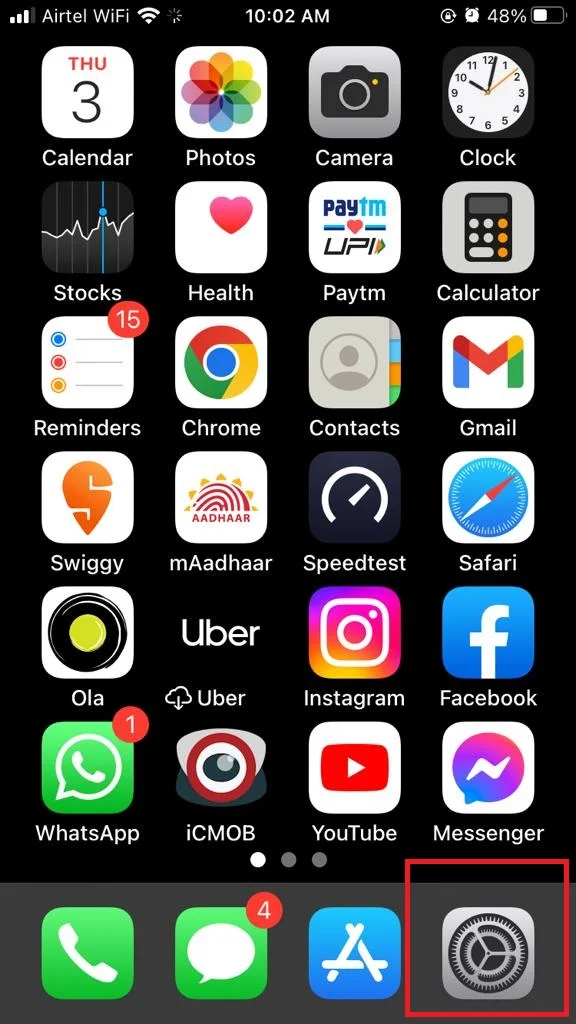
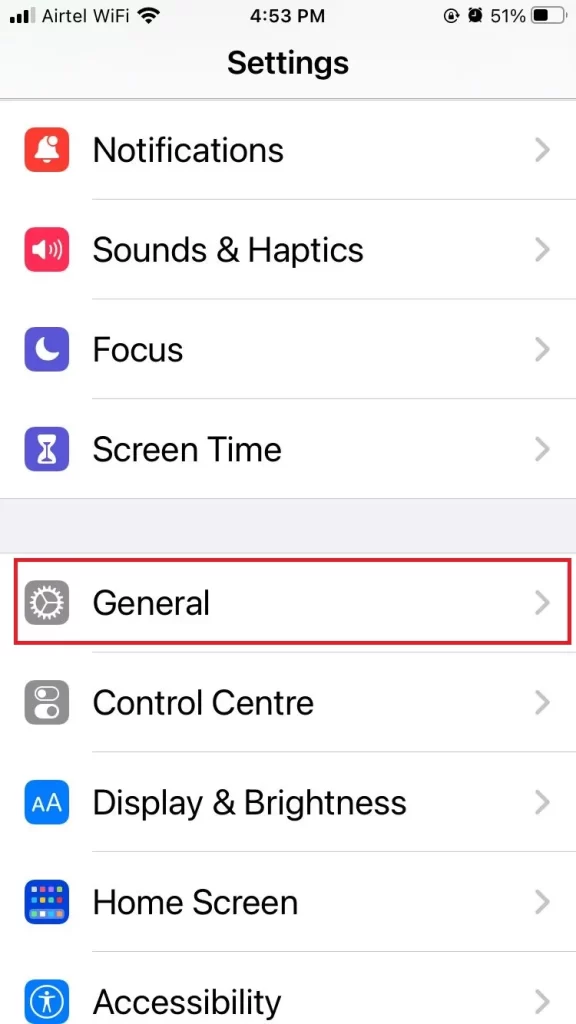
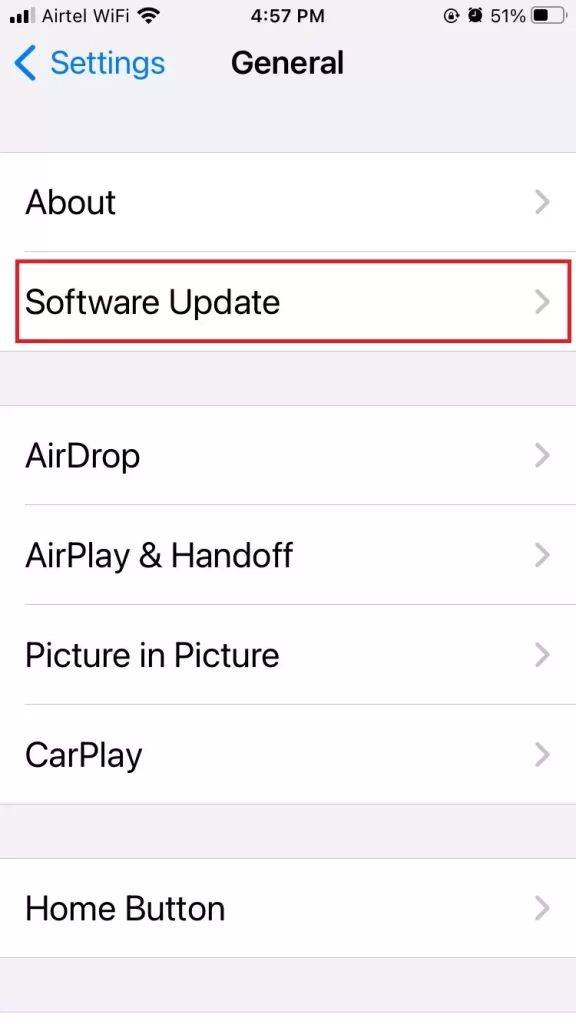
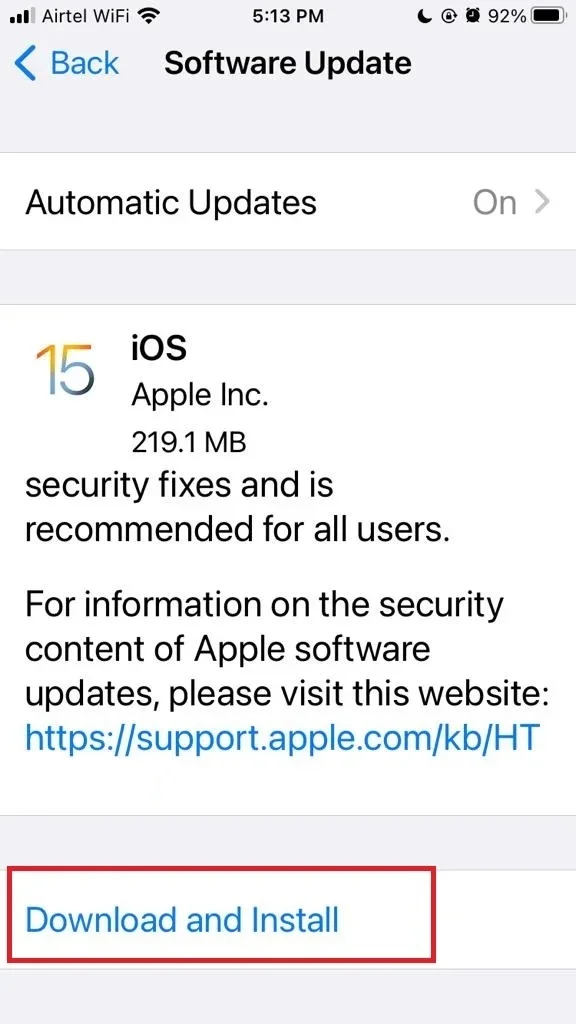
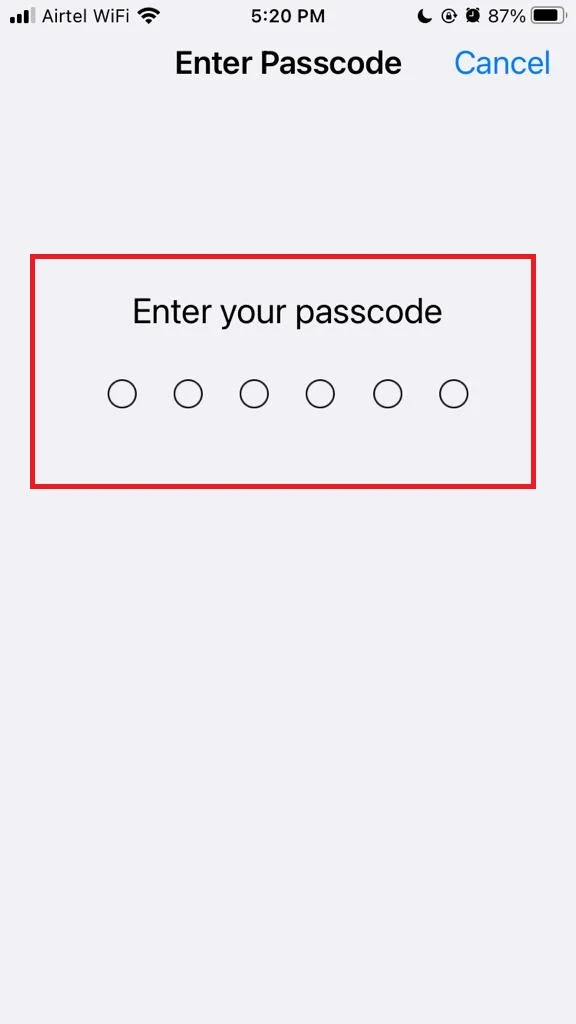
You can also go to the App Store and tap on Updates to see if there are any updates for your apps.
Click on Update iOS to see it in detail.
10. Reset All Settings
Sometimes unknown settings cause the overheating problem in your iPhone. To fix this, it’s better to reset all settings. Let’s see how to do this.
- Tap on the Settings app.
- Now tap on General.
- Tap on Transfer or Reset iPhone.
- Tap on Reset.
- Now tap on Reset All Settings.
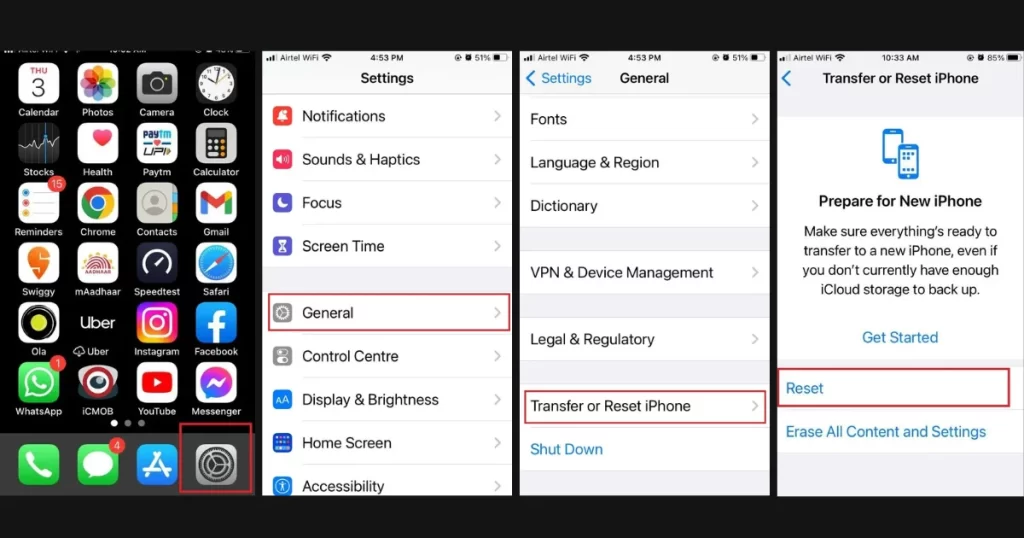
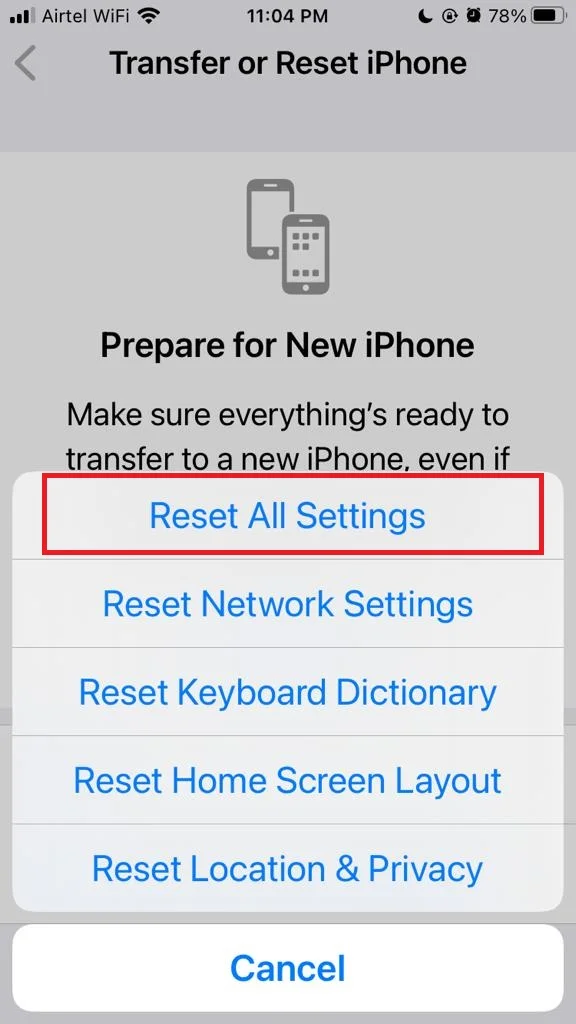
Click on Reset All Settings to see it in detail.
11. Factory Reset (Erase All Content and Settings)
If none of the above working for you, you may need to reset your iPhone to its factory settings. This will erase all your data and settings, so make sure you back up your device before doing this. To reset your iPhone,
- Tap on the Settings app.
- Now tap on General.
- Tap on Transfer or Reset iPhone.
- Tap on Erase All Content and Settings. Tap on Continue. You’ll need to enter your passcode and Apple ID to confirm the action.
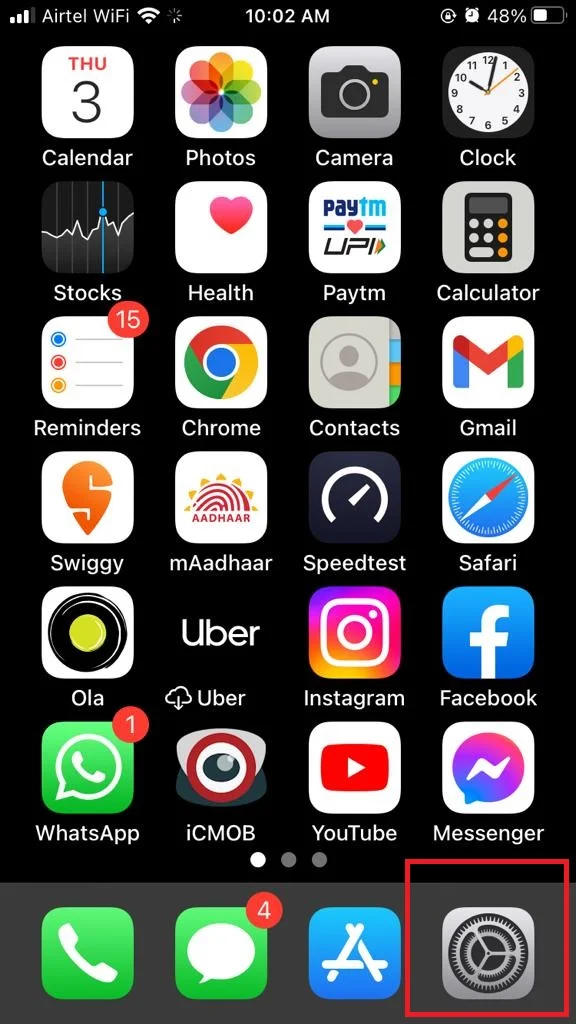
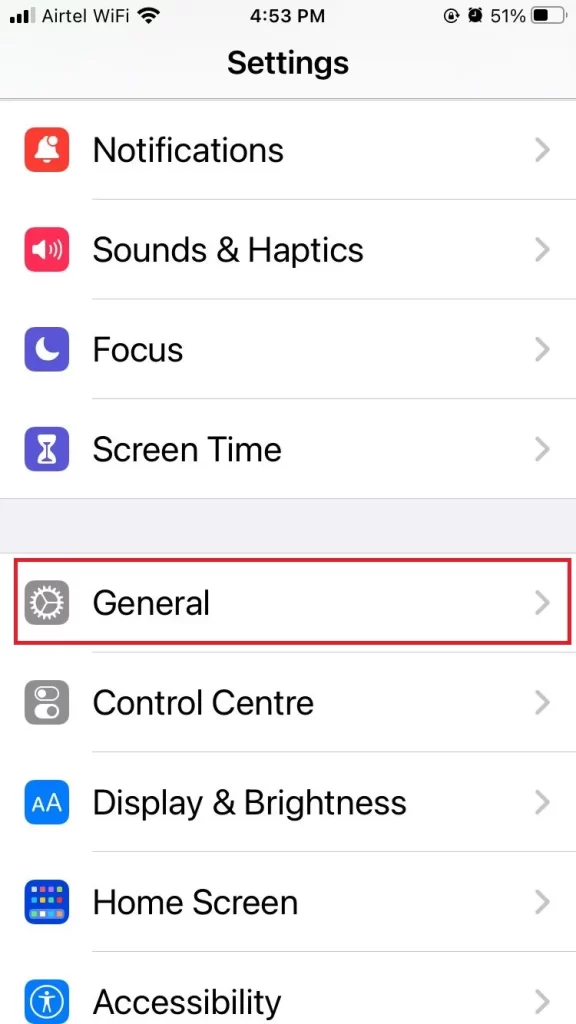
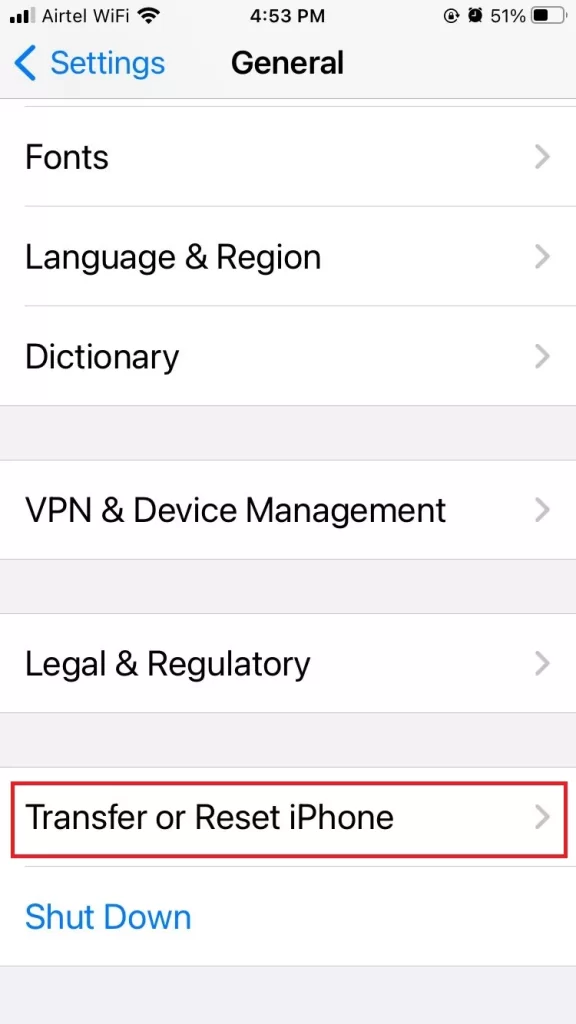
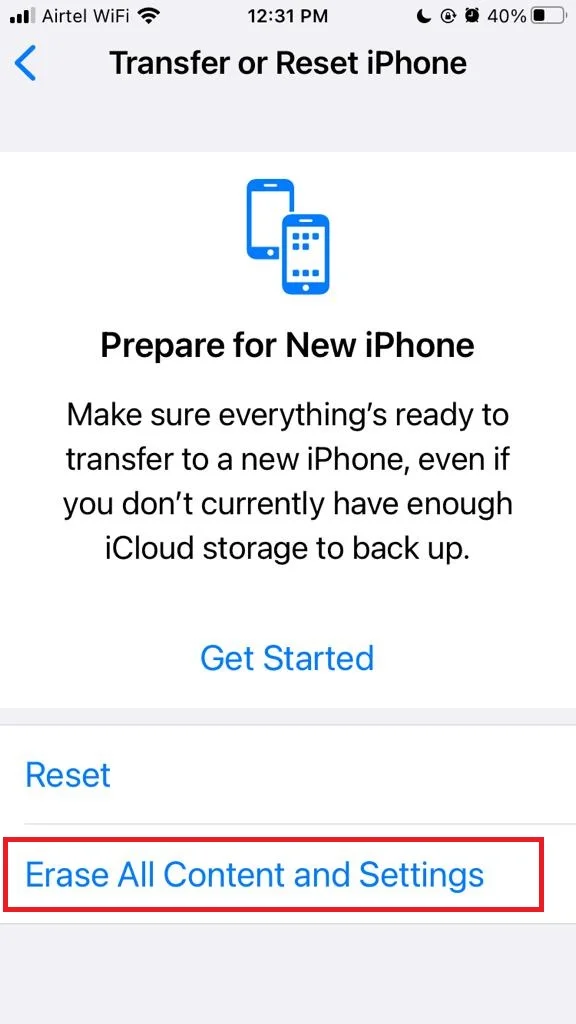
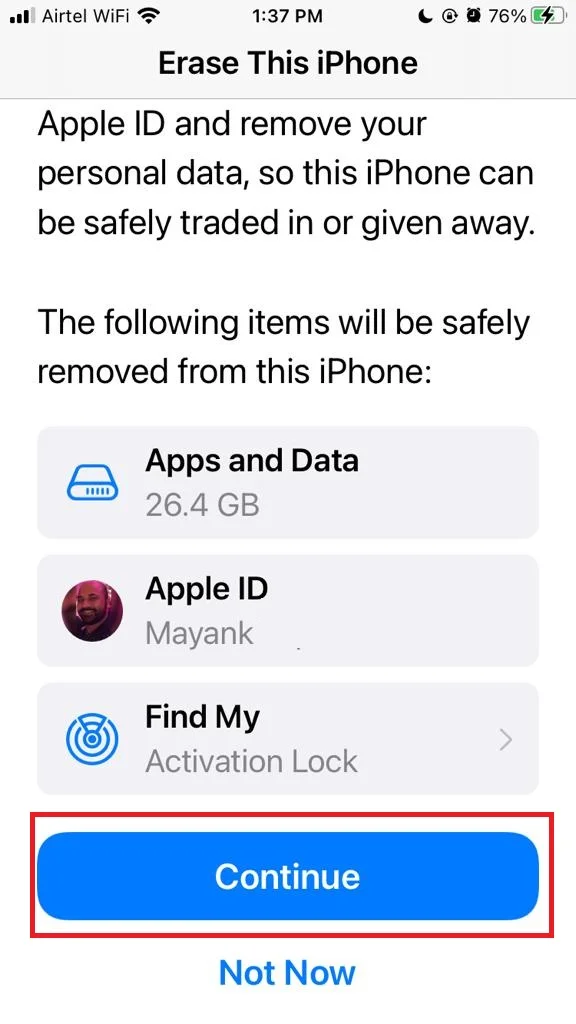
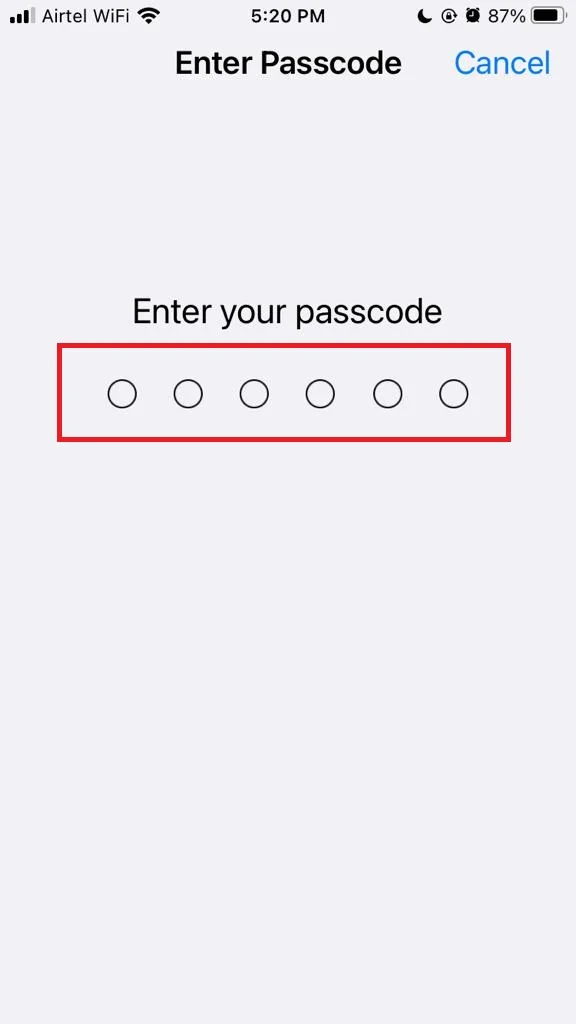
Click on Factory Reset to see it in detail.
Conclusion
In conclusion, hopefully, these tips will help you fix the overheating problem in your iPhone and prevent it from happening again. Remember to keep your device away from heat sources, close unnecessary apps, remove your case, turn off wireless features, update your software, and reset your device if needed. If none of these methods solve your problem, you may need to contact Apple support or visit an Apple store for further assistance.
Must Read

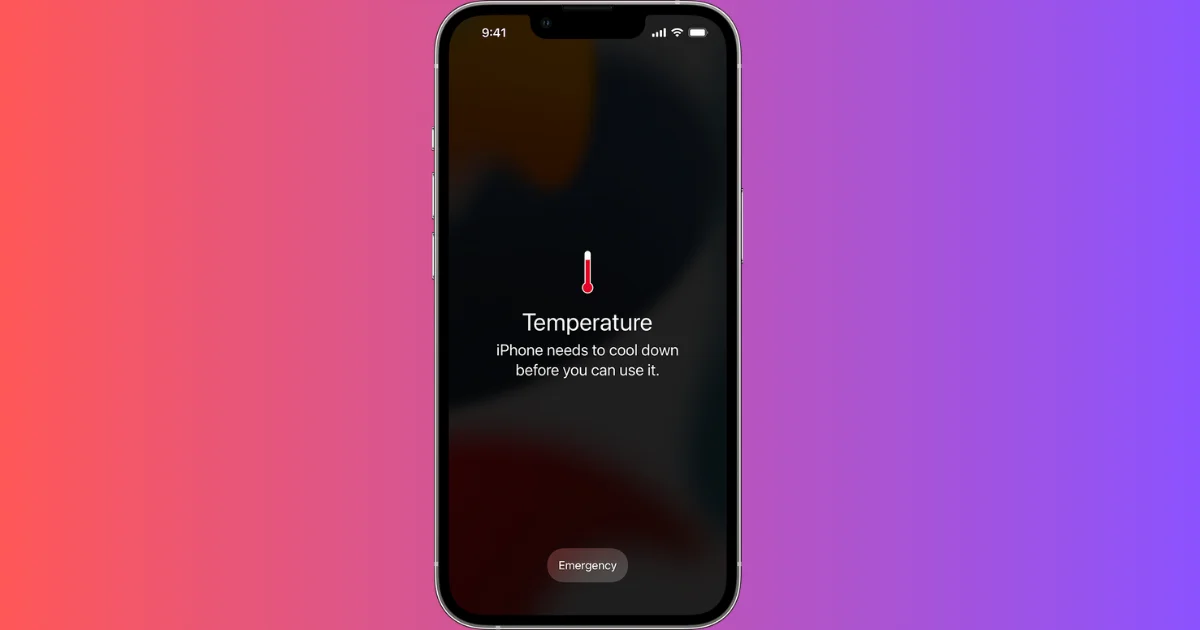
2 thoughts on “How to Fix the Overheating Problem in iPhone?”
Comments are closed.