If you’re an iPhone user, you probably rely on your phone app for making and receiving calls. But what if your phone app stops working or responding or becomes unresponsive? That can be very frustrating and inconvenient, especially if you need to contact someone urgently. Fortunately, there are some simple steps you can take to “fix phone app not responding” on your iPhone and get your phone app back to normal. Here are some possible solutions for this problem which you can try:
1. Force quit the phone app to Fix the Phone App Not Responding
Sometimes, the phone app may freeze or crash due to a temporary glitch or a bug. To resolve this, you can forcefully quit the phone app and relaunch it. To do this, swipe up from the bottom of the screen and hold until you see the app switcher. Then, swipe up on the phone app card to close it. After that, tap on the phone app icon to reopen it and see if it works.
2. Restart your iPhone to Fix the Phone App Not Responding
Another way to fix the phone app not responding is to restart your iPhone. This can help clear any cached data or processes that may be causing the problem. To restart the iPhone, you need to press and hold the iPhone power button and the volume button until you see the power off slider on the screen. Now, you need to drag the slider to turn off your iPhone. Wait a little bit and press and hold the iPhone power button again until you see the Apple logo.
For More Details on how to restart your iPhone depending on the iPhone model you have, click on Restart iPhone.
3. Check for Carrier Updates to Fix the Phone App Not Responding
Sometimes older versions of career software cause this issue. You have to make sure that your carrier settings are updated to the latest version. Let’s see how to check it.
- Tap on the Settings App.
- Tap on General.
- Now tap on About.
- Tap on Update (If an update is available).

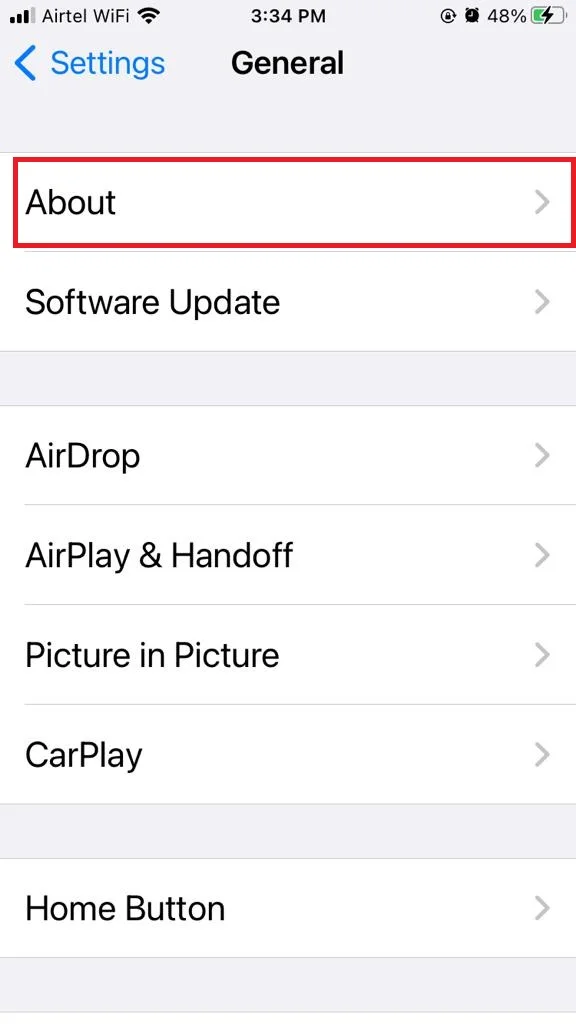
4. Update your iOS to Fix the Phone App Not Responding
Sometimes the phone app may not work properly if your iOS is outdated or incompatible. To fix this, you can update your iOS to the latest version available. This can also improve your iPhone’s performance and security. To update your iOS, go to
- Tap on the Settings app
- Tap on General.
- Now tap on Software Update.
- If the update is available tap Download and Install
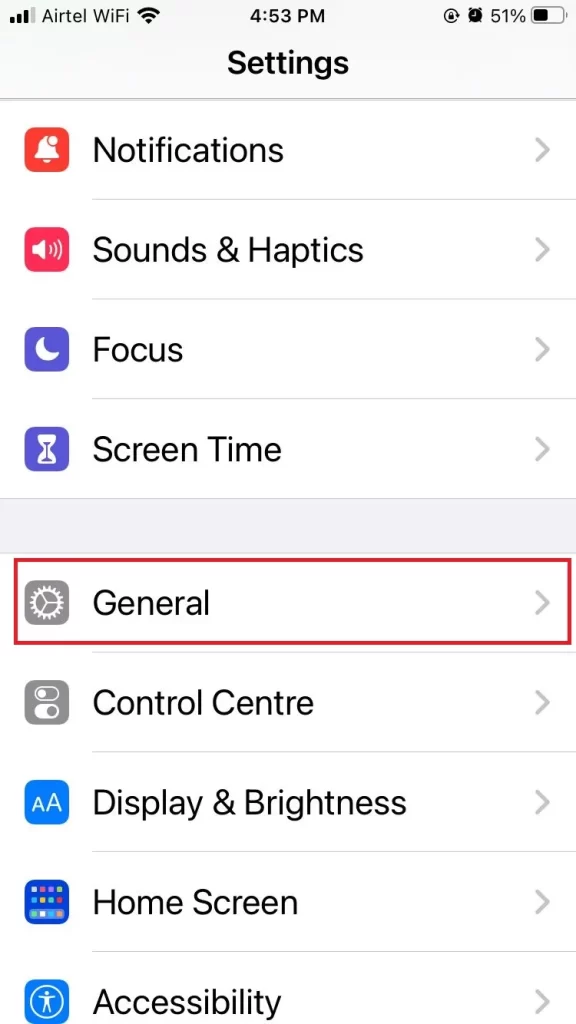
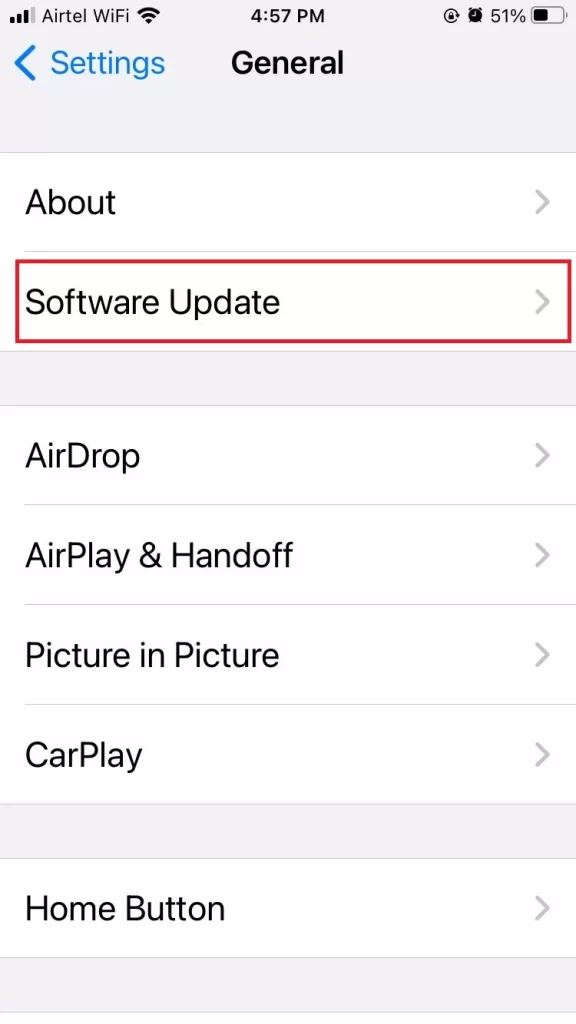
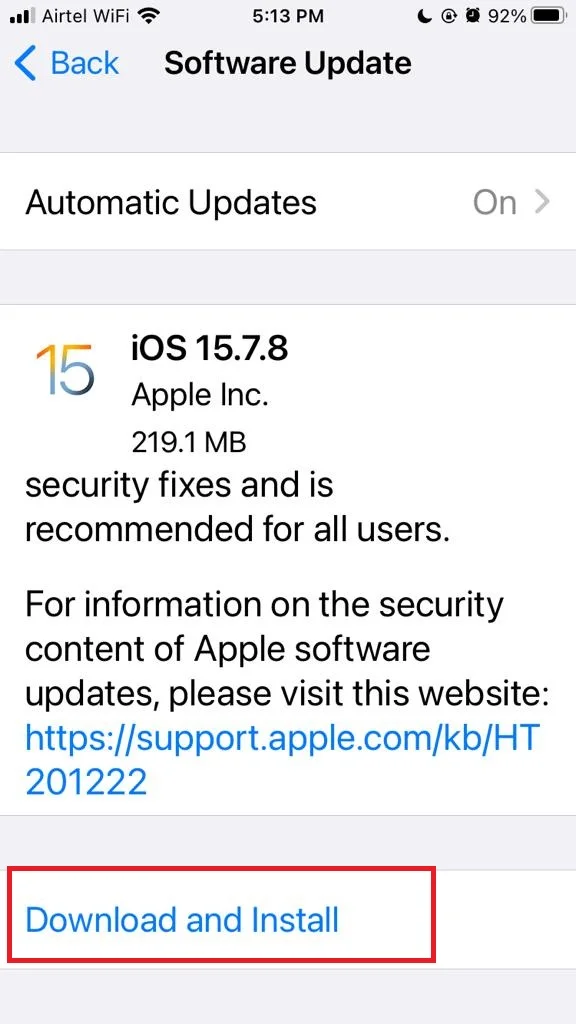
For More Details on iOS Update click on Update iOS.
Note: Make sure you are connected to Wi-Fi.
5. Enable and Disable Airplane Mode
It will refresh your network connection and fix any minor glitches on your iPhone phone app. For this, you need to swipe up from the bottom of your screen or down from the top right corner on iPhone X or later to open the Control Center. Tap on the airplane image to turn on airplane mode. Wait a moment and tap on the airplane icon again to turn it off. There is an alternate way too for enabling and disabling airplane mode using the iPhone Settings app. Let’s see what it is.
- Tap on the Settings App.
- Now enable the toggle for Airplane Mode.
- Wait for a few seconds and turn off the toggle for Airplane Mode.
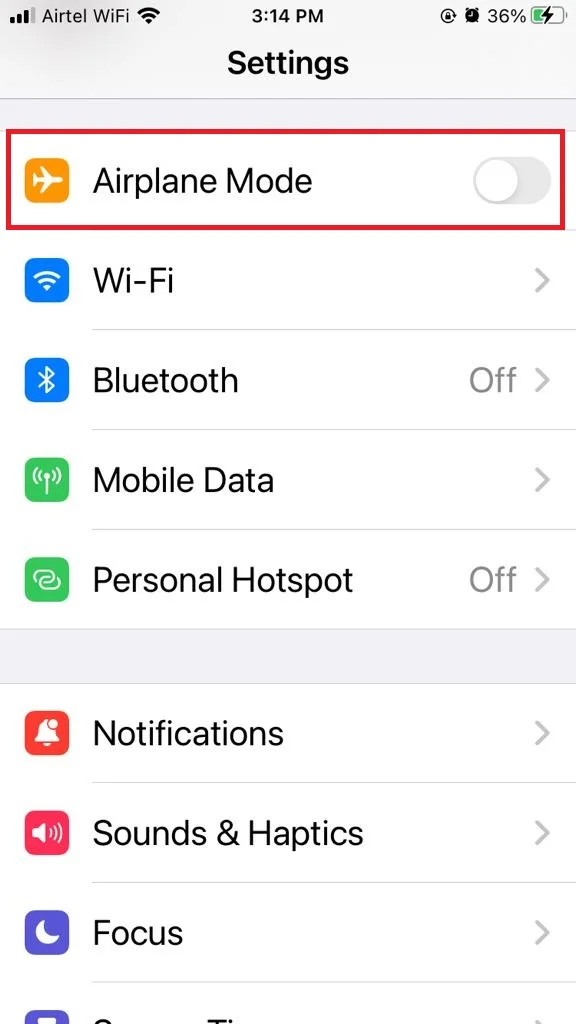
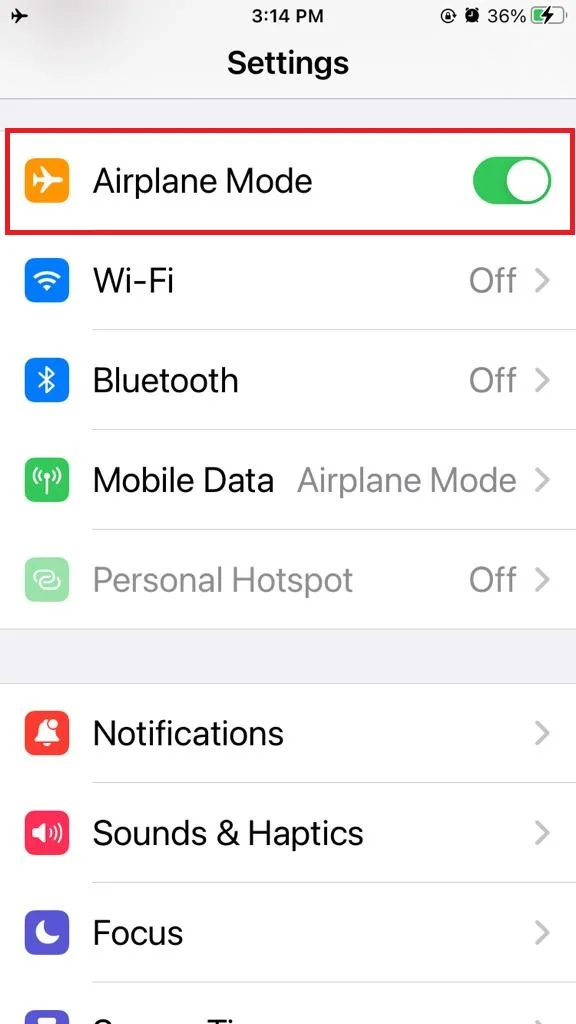
6. Disable DND to Fix the Phone App Not Responding
Sometimes due to activated DND, your phone app might not be working on your iPhone. DND restricts notifications and calls on your iPhone. So, you need to disable it. Let’s see how to do this.
- First you need to pull down from the top right corner of your iPhone screen.
- Tap (long press) on Focus (or Do Not Disturb).
- Tap on Do Not Disturb to disable it if it is enabled.
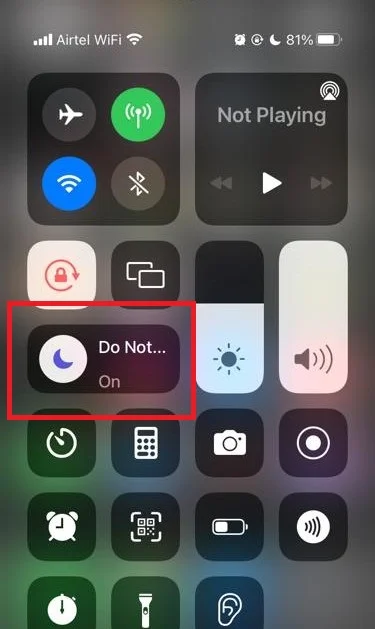
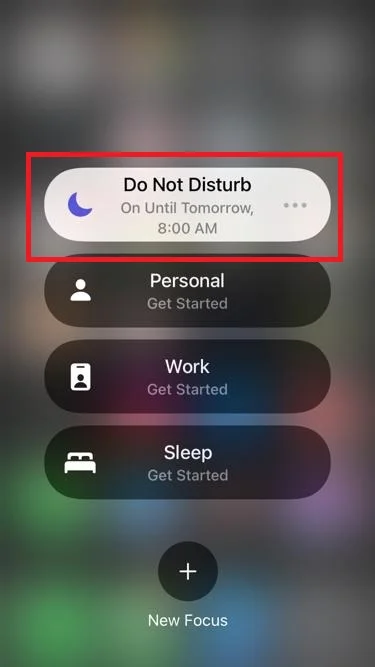
7. Turn on Mobile Data and Roaming on Your iPhone
You can go online with your phone by using the cellular service you have. Sometimes, the Phone app on iPhone stops working right, but turning on Mobile Data can fix it. You can also turn on Data Roaming so you don’t have to worry about where you are. Let’s see how to do this.
- Tap on the Settings app.
- Tap on Cellular Data or (or Mobile Data Options).
- Turn on the toggle for Cellular Data (or Mobile Data Options).
- Tap on the Cellular Data Options (or Mobile Data Options).
- Enable the toggle for Data Roaming.
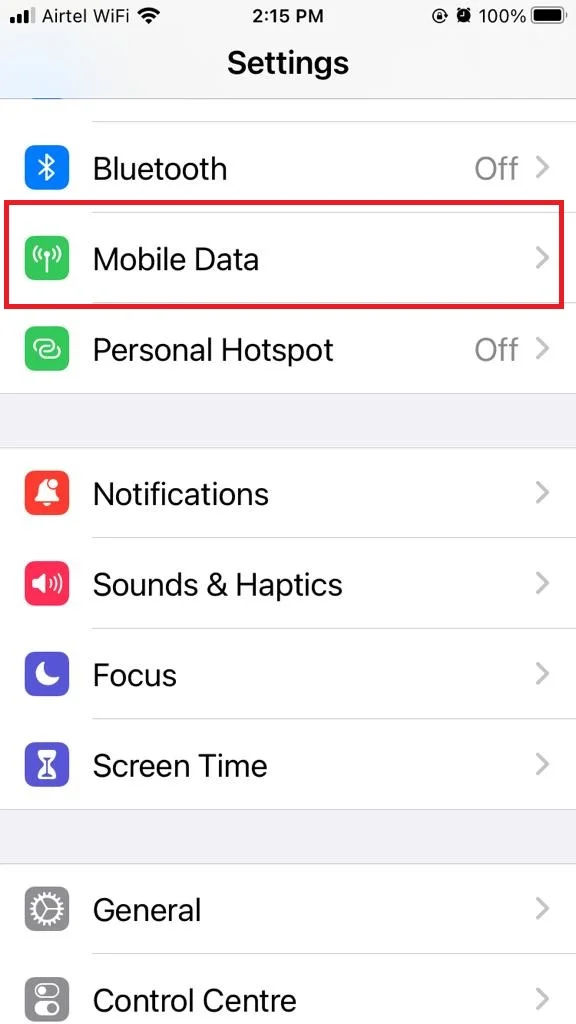
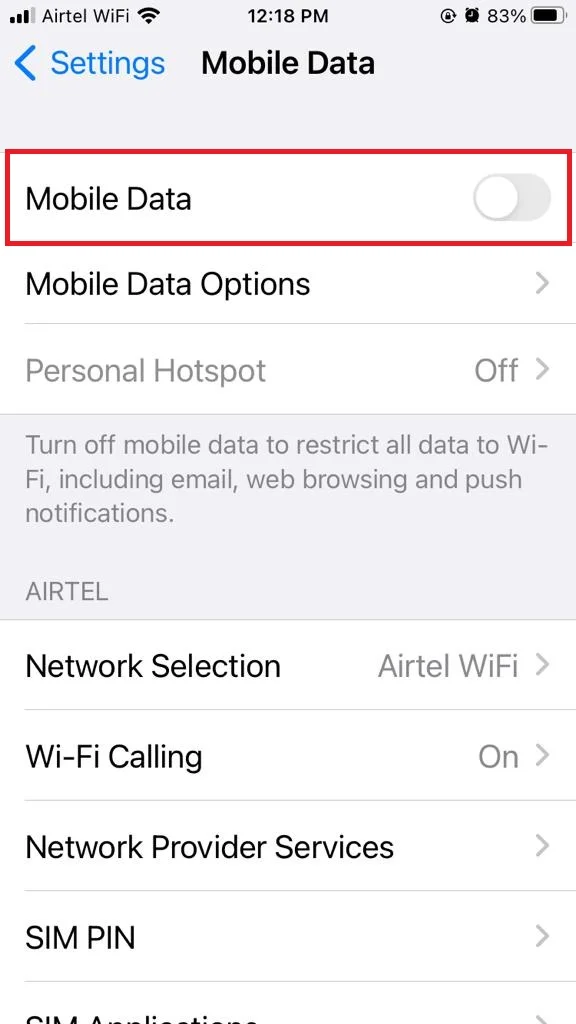
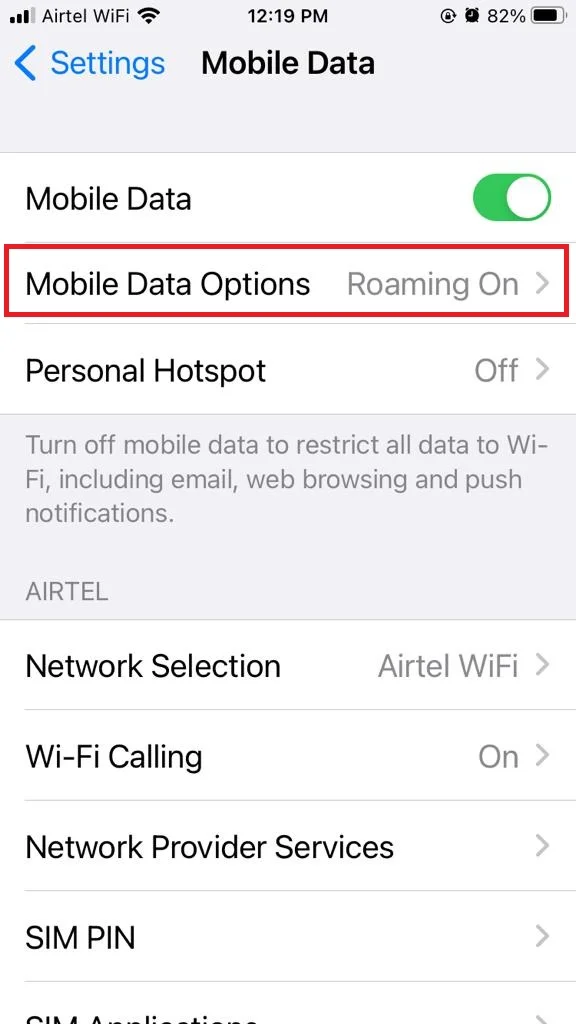
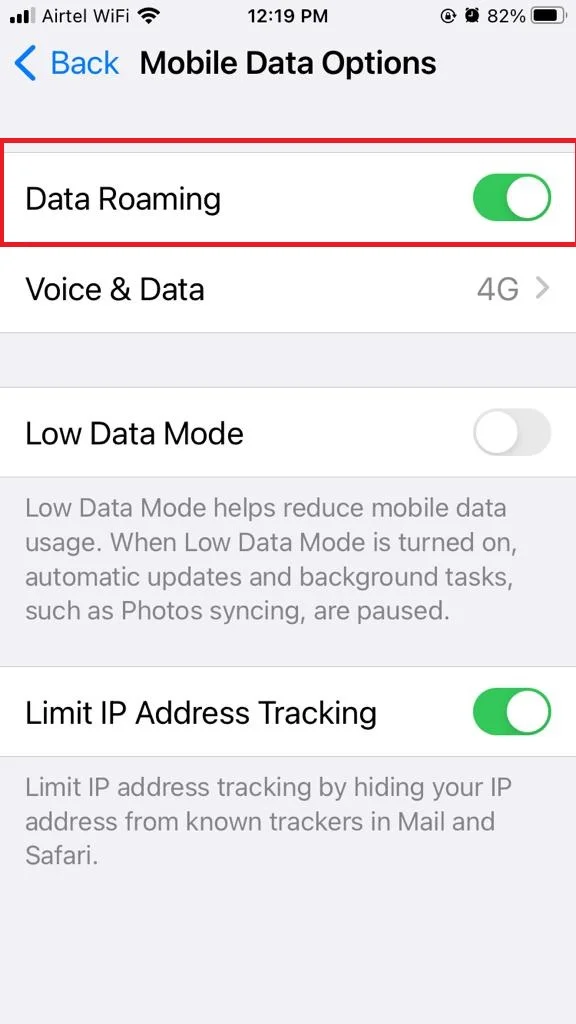
8. Reset Network Settings to Fix Phone App Not Responding
Sometimes users face this issue because of some network-related settings. To solve this, you may need to reset your network settings. This can help resolve any network-related issues that may be affecting your phone app. However, this will also erase your Wi-Fi passwords, VPN settings, and cellular settings, so make sure you have them backed up before proceeding. To reset network settings,
- Tap on the Settings app.
- Tap on General.
- Now tap on Reset.
- Tap on Reset Network Settings.
- Enter your iPhone passcode if prompted and confirm your action.
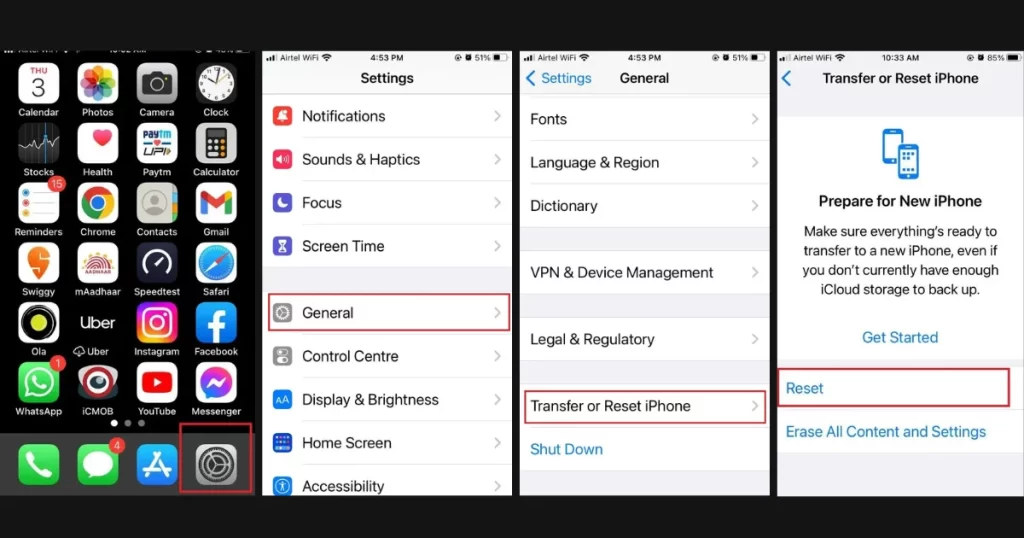
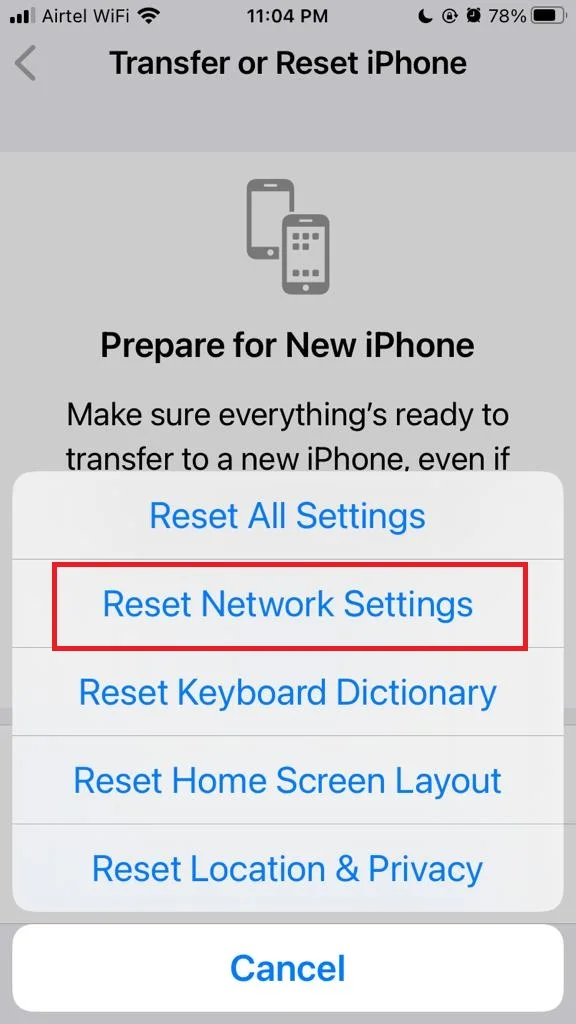
For More Details on resetting the network click on Reset Network Settings.
9. Reset All Settings
If none of the above methods work, you may need to reset your all settings for your iPhone. This can help in resolving all settings-related issues on your iPhone that may be affecting your phone app. However, this will erase all settings-related data but not delete any of your data and app(s) on your iPhone. To reset all settings,
- Tap on the Settings app.
- Tap on General.
- Now tap on Reset.
- Tap on Reset All Settings.
- Enter the passcode, if prompted, to confirm your action.
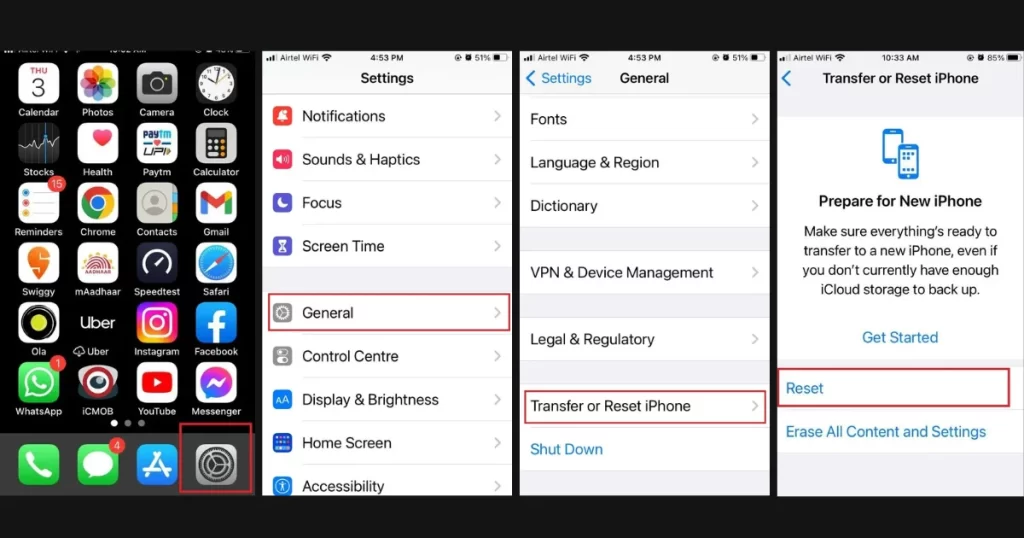
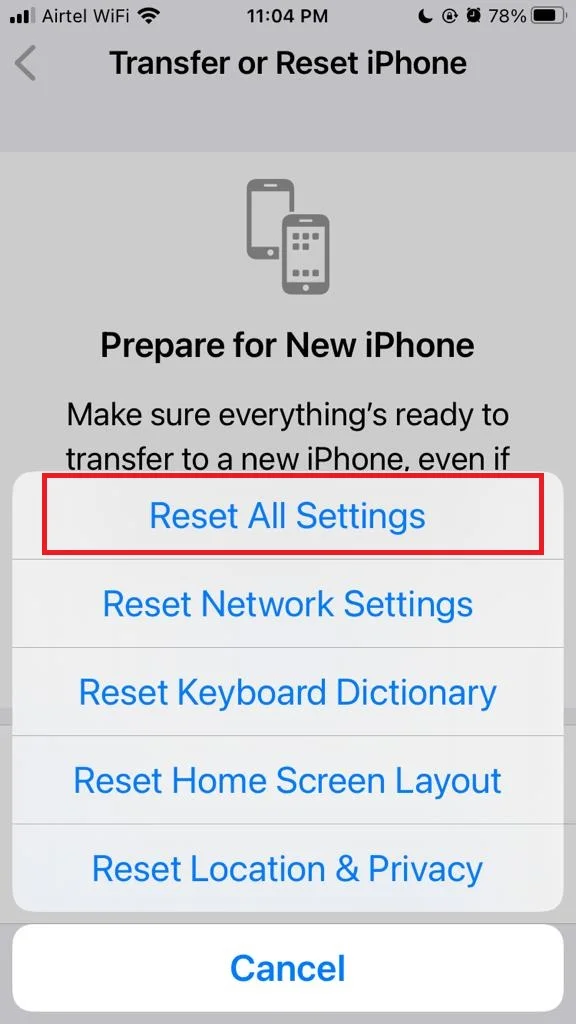
For More Details on resetting all settings for your iPhone click on Reset All Settings.
10. Contact Apple Support
If none of the above solutions worked for you then you should contact Apple Support. They will resolve your query for sure. To see in detail how to contact Apple Support click on Contact Apple Customer Care Support.
Conclusion
In conclusion, there are several ways to fix phone app not responding on the iPhone. You can try restarting your device, updating your iOS, clearing the app cache, resetting the network settings, or contacting Apple support. These methods should help you resolve the issue and enjoy using your phone app again.
Must Read
- How to Resolve Call Failed or Call-Ended Issues on Your iPhone?
- How to Enable Reduce Loud Sounds Feature on Your iPhone or iPad?
Please comment and Contact Us for any discrepancy. Follow MambaPost on Facebook, Twitter and LinkedIn. For the latest Tech News checkout at MambaPost.com.

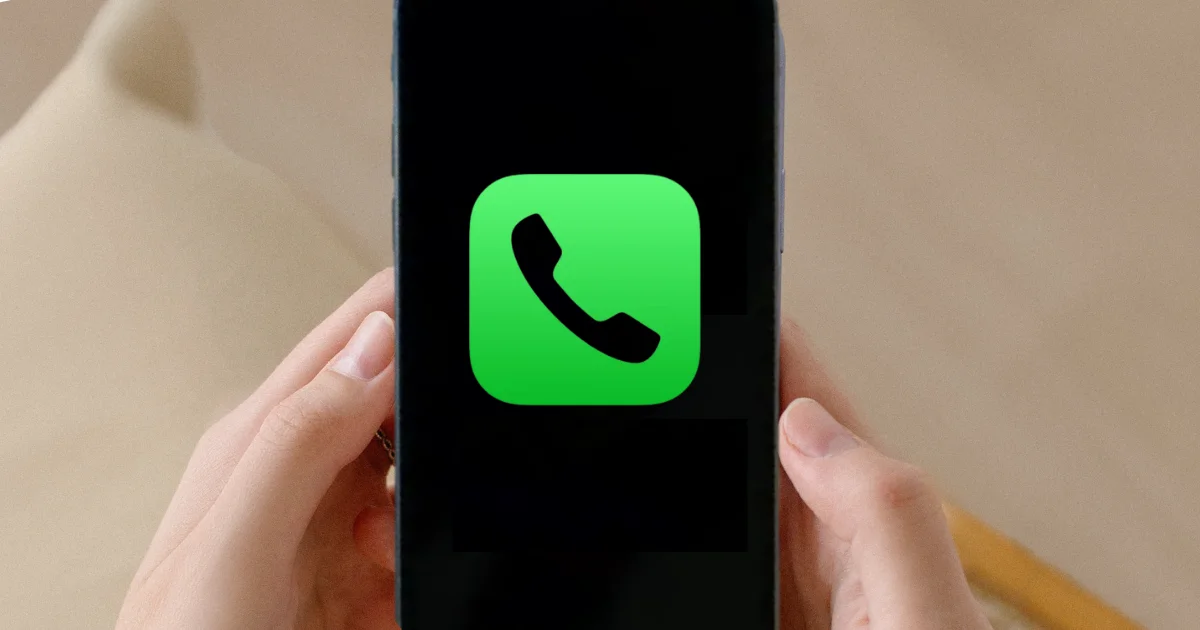
4 thoughts on “How to Fix Phone App Not Responding on the iPhone?”
Comments are closed.