If you are experiencing sound problems on your iPhone, such as low volume, distorted audio, or no sound at all, you are not alone. Many iPhone users have reported similar issues and have been looking for solutions. In this blog post, we will show you how to fix iPhone sound problems in a few simple steps.
How to Fix iPhone Sound Problems
There are many ways to fix the sound problem on your iPhone. Let’s see it in detail.
1. Dirty or blocked speaker or microphone
Fist possible cause of iPhone sound problems is a dirty or blocked speaker or microphone. Dust, debris, or water can clog the openings and affect the sound quality. To clean the speaker or microphone, use a soft, dry, lint-free cloth and gently wipe the openings. You can also use a toothpick or a cotton swab to gently remove any dirt or debris. Be careful not to damage the speaker or microphone with sharp objects or excessive force.
2. Check Volume Settings to Fix iPhone Sound Problem
The second thing you should do is check the volume settings on your iPhone. Sometimes, the volume may be accidentally turned down or muted by the side alert switch or the Control Center. If muted by the side alert switch then unmute it. To adjust the volume, use the volume buttons on the side of your iPhone or swipe down from the top right corner of the screen to access the Control Center. You can also check the sound settings in Settings > Sounds & Haptics and make sure the RINGER AND ALERTS volume is not too low.
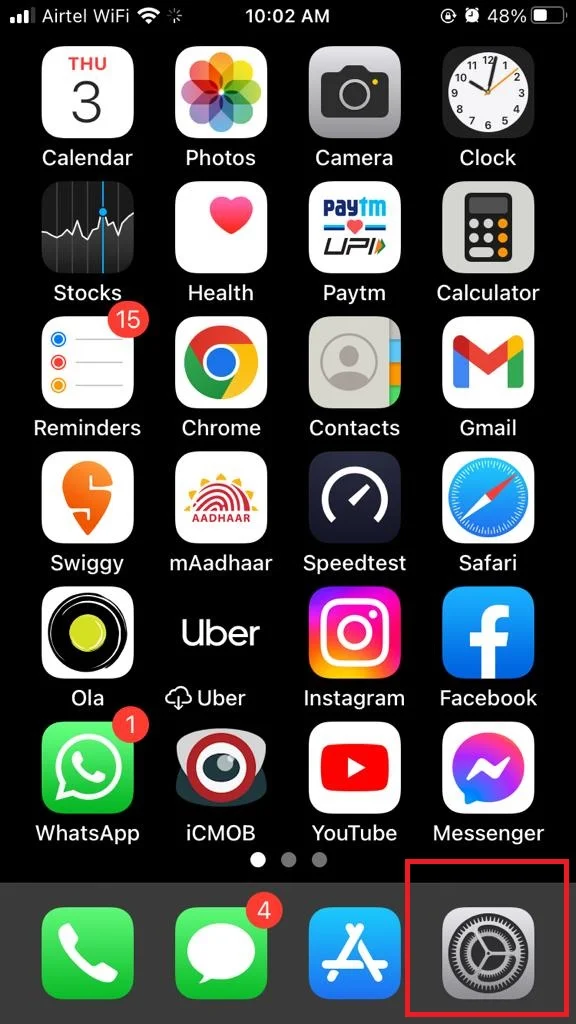
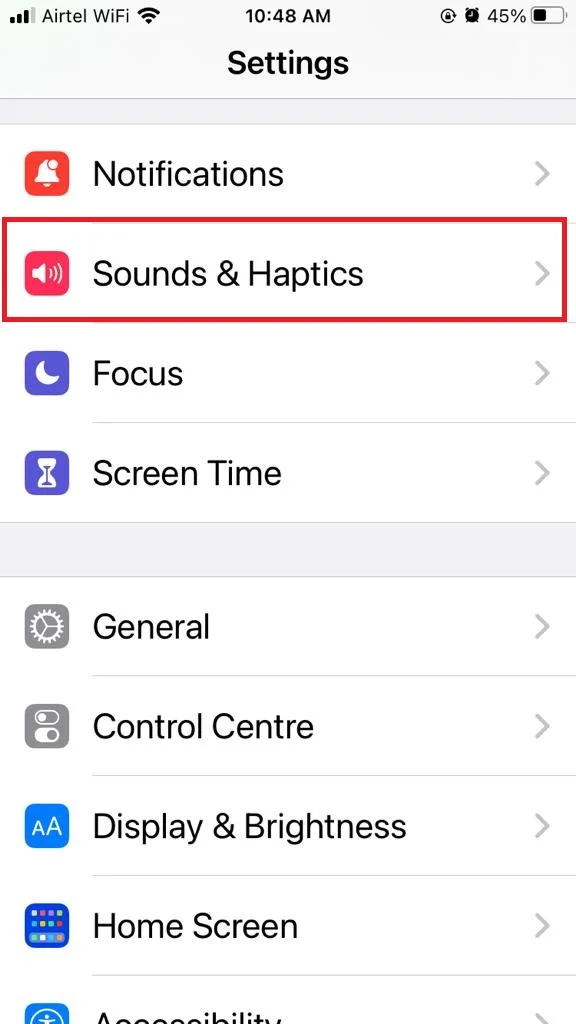
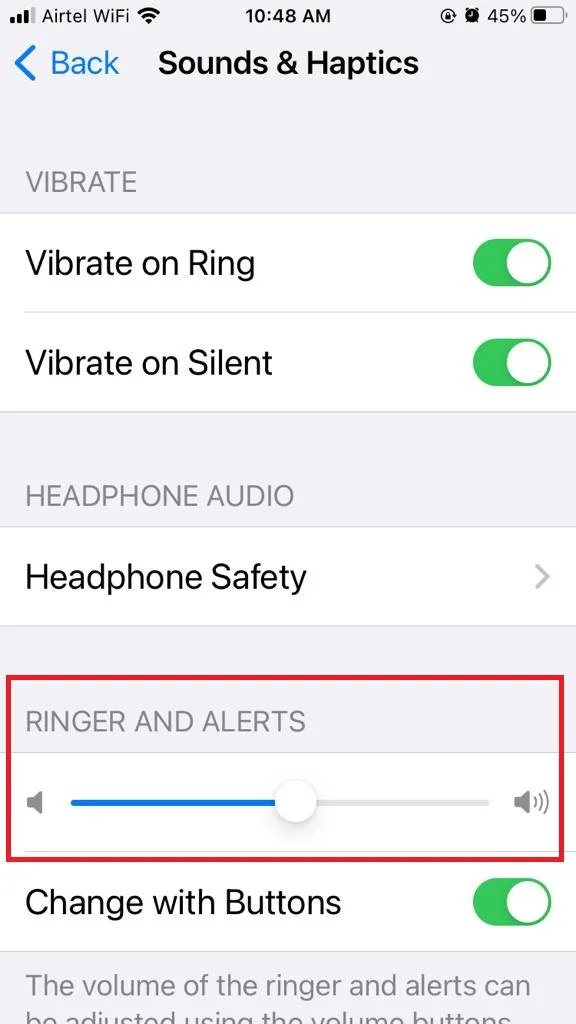
3. Restart Your iPhone to Fix iPhone Sound Problem
If the volume settings and the speaker or microphone are clean and working properly, but you still have sound problems, you may need to restart your iPhone. Sometimes, a simple reboot can fix many issues, including sound problems. Click on Restart Your iPhone to see how to restart your iPhone depending on the model of iPhone you have.
4. Update iOS to Fix iPhone Sound Problem
If restarting your iPhone does not solve the sound problems, you may need to update your iOS software. Some sound problems may be caused by software bugs or glitches that can be fixed by updating to the latest version of iOS.
Settings > General > Software Update and tap Download and Install if any update available.
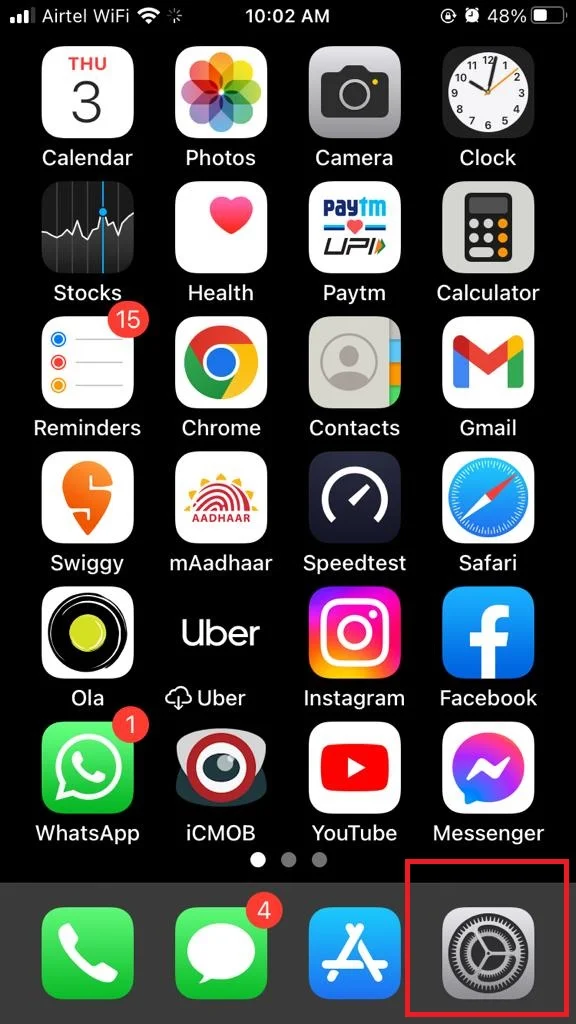
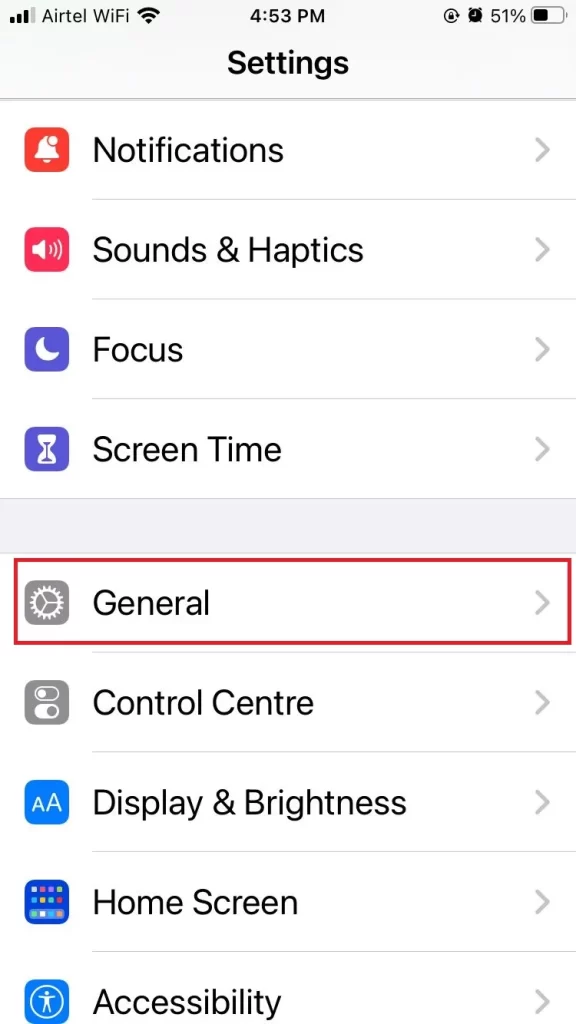
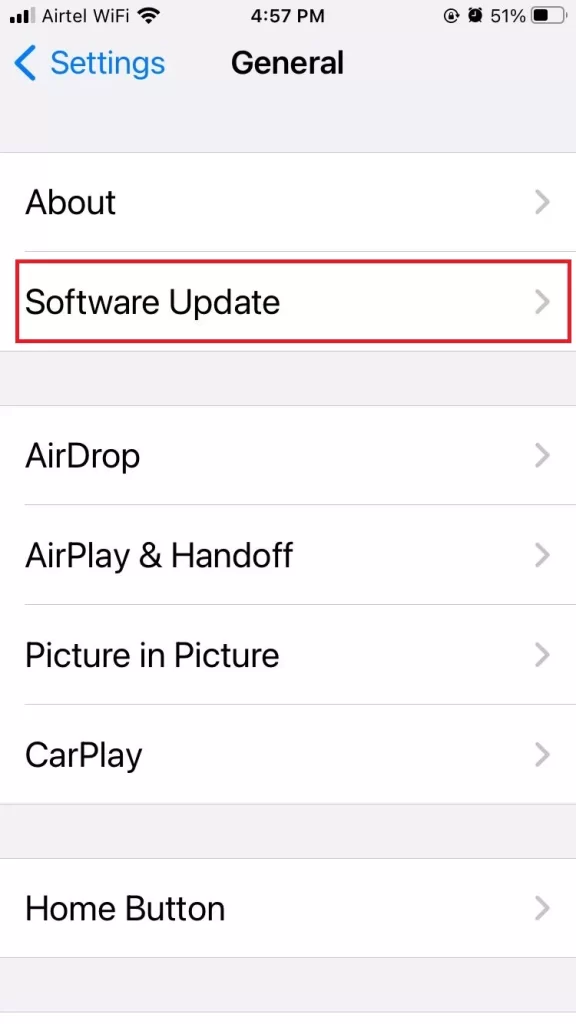
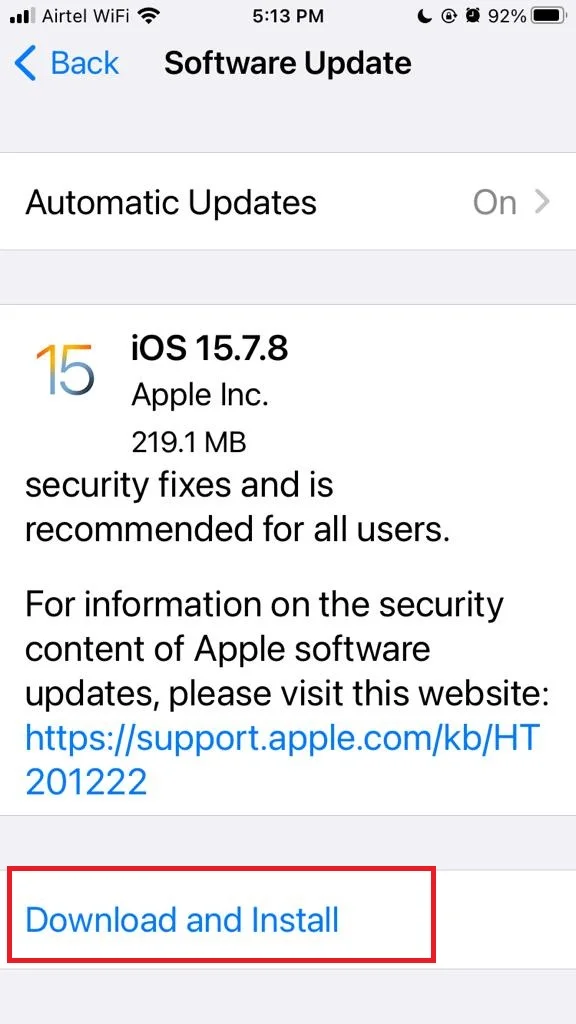
5. Increase the volume level during using App(s)
Sometimes may be for a specific app(s) your iPhone volume is too low to hear. When you open the app and play audio, please enhance the volume of your iPhone. If you get successful then this might be the reason for your iPhone Sound.
6. Use the Headphone to See iPhone Sound Coming or Not
To figure out if your iPhone speakers are broken or just glitching, try using headphones. It doesn’t matter if they’re wired, AirPods, or Bluetooth. Just pair them with your iPhone and play some tunes or videos. If you can hear the sound, then your iPhone speakers might have a problem or a bug.
7. Update All Apps on Your iPhone to Fix iPhone Sound Problem
Sometimes older versions of apps cause this problem. You have to check periodically to latest versions of apps on your iPhone. So, it is always a good practice to update your apps at regular intervals. Let’s see how to do this.
Go to App Store > Tap on Profile Picture > Scroll down and tap on Update All > Tap on Done.
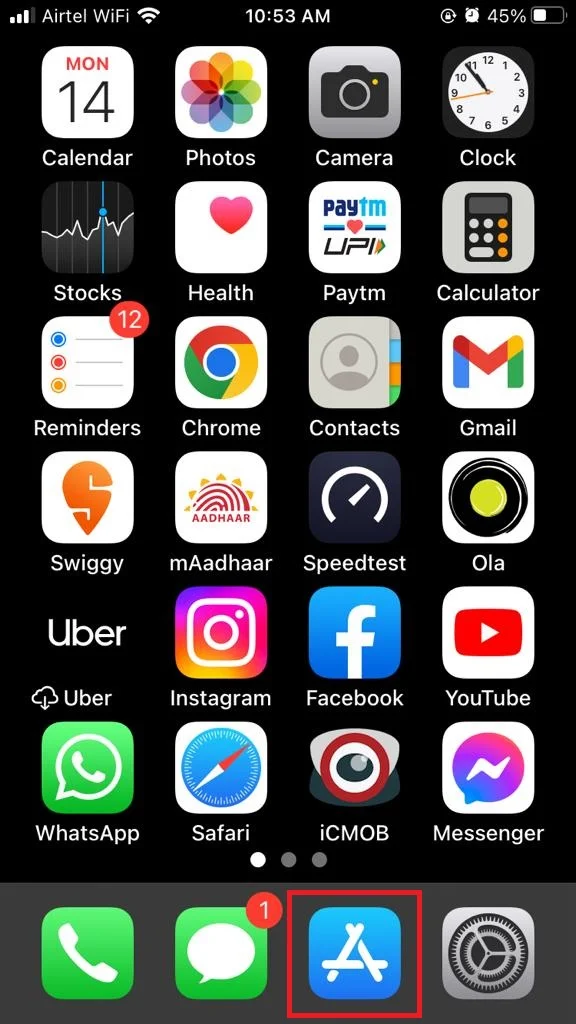
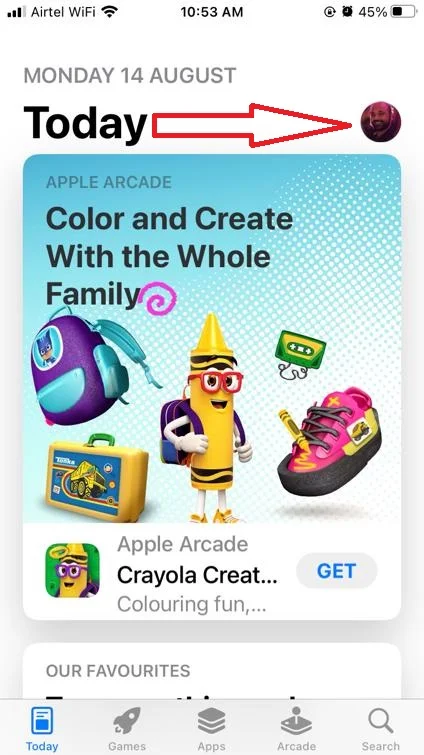
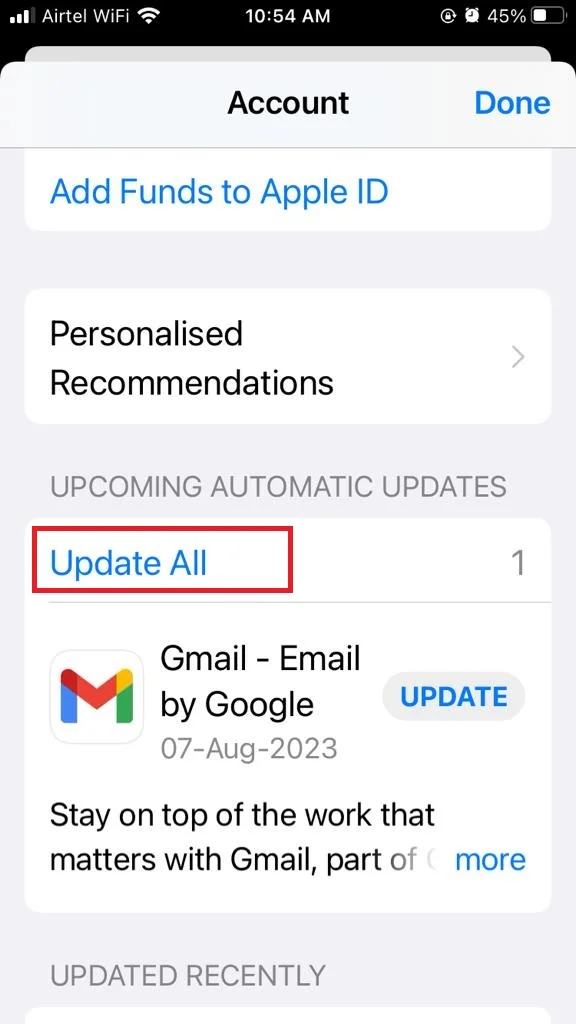
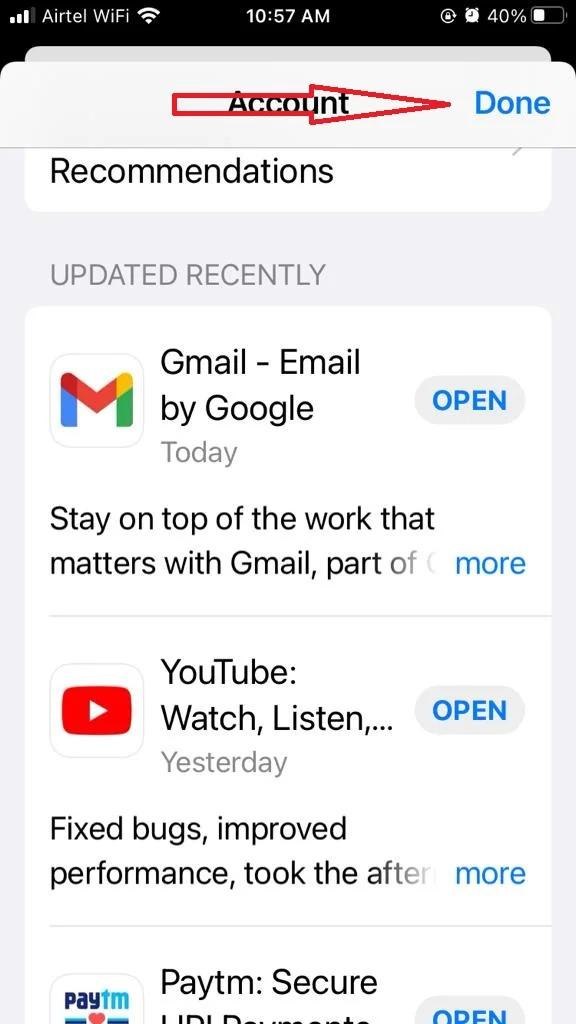
Now play the sound and see whether the sound problem is solved or not.
8. Disable DND (Focus) to Fix iPhone Sound Problems
Sometimes you might accidentally turn on the DND and because of this, some apps are not playing sound. Let’s see how to do this.
Go to Settings App > Tap on Focus > Tap on Do Not Disturb > Turn off the toggle for Do Not Disturb.
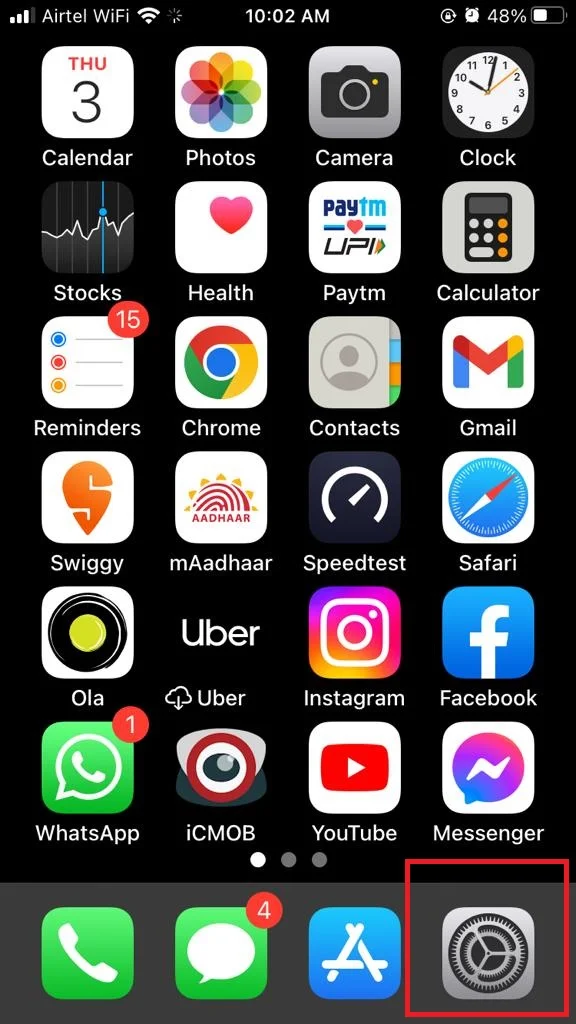
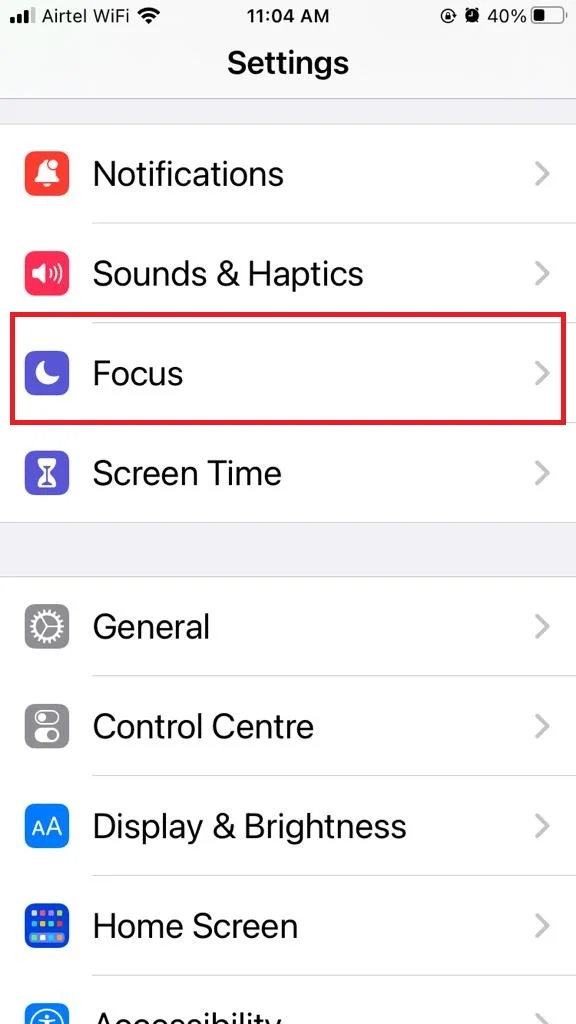
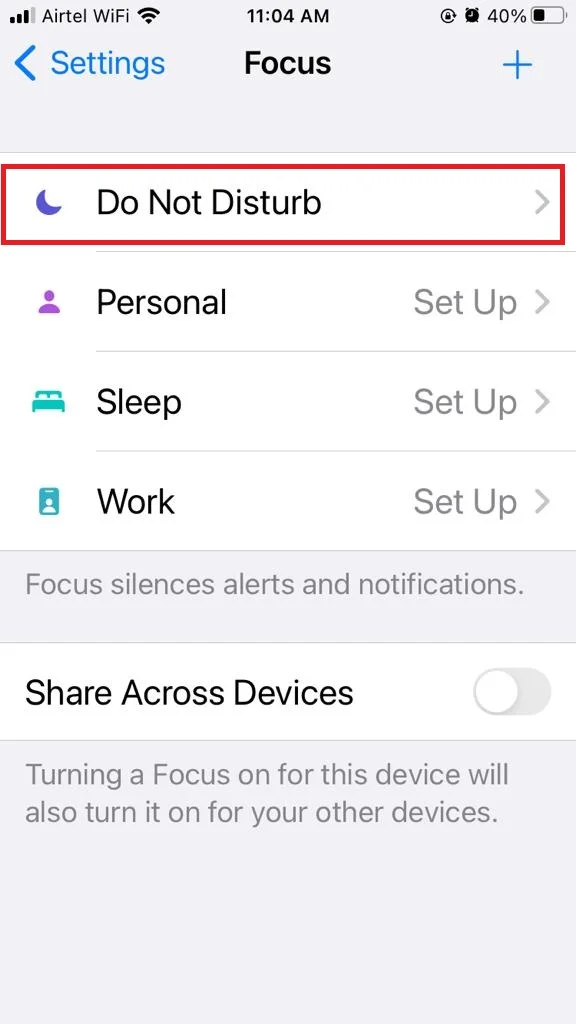
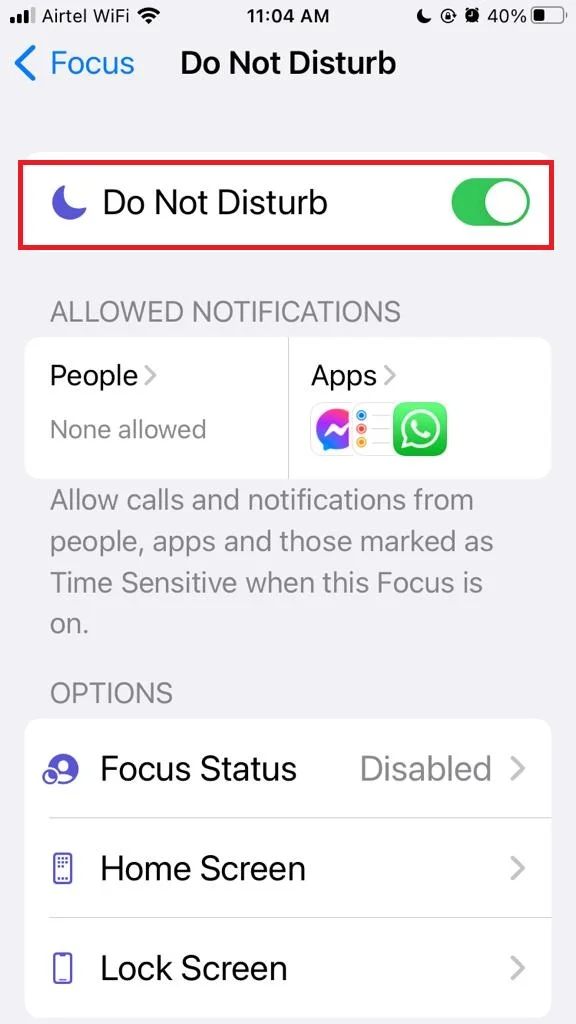
Now play the sound and see whether the sound problem is solved or not.
9. Disable Bluetooth to Fix iPhone Sound Problems
Many users keep their Bluetooth always enable on their iPhones and because of this sometimes Bluetooth is accidentally connected to your Bluetooth devices. When you play a sound on your iPhone then rather than coming sound from a phone speaker it is going through a Bluetooth device and you can not hear the sound through an iPhone speaker. To fix this you need to disable Bluetooth on your iPhone.
Go to Settings app > Tap on Bluetooth> Turn off the toggle for Bluetooth.
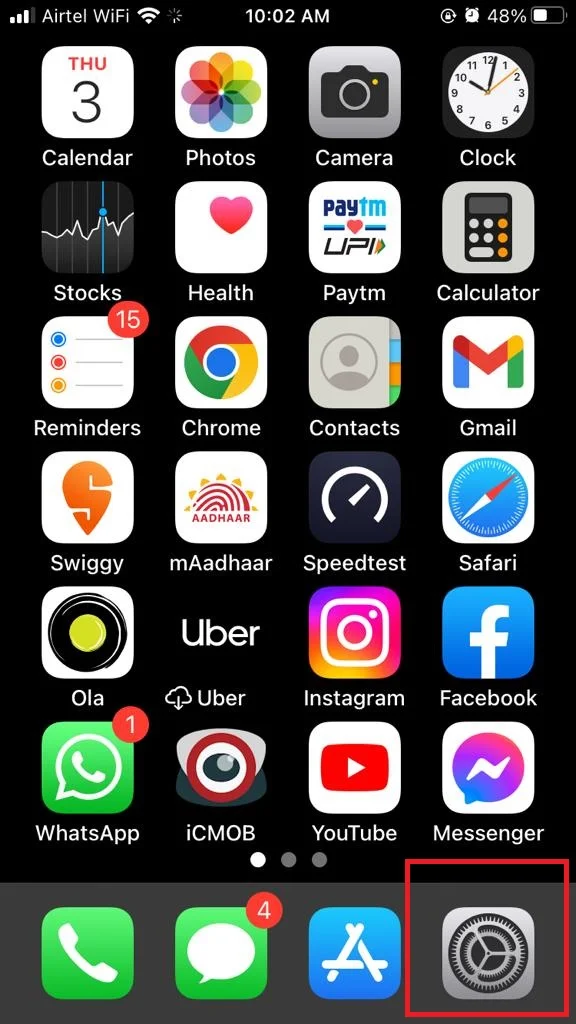
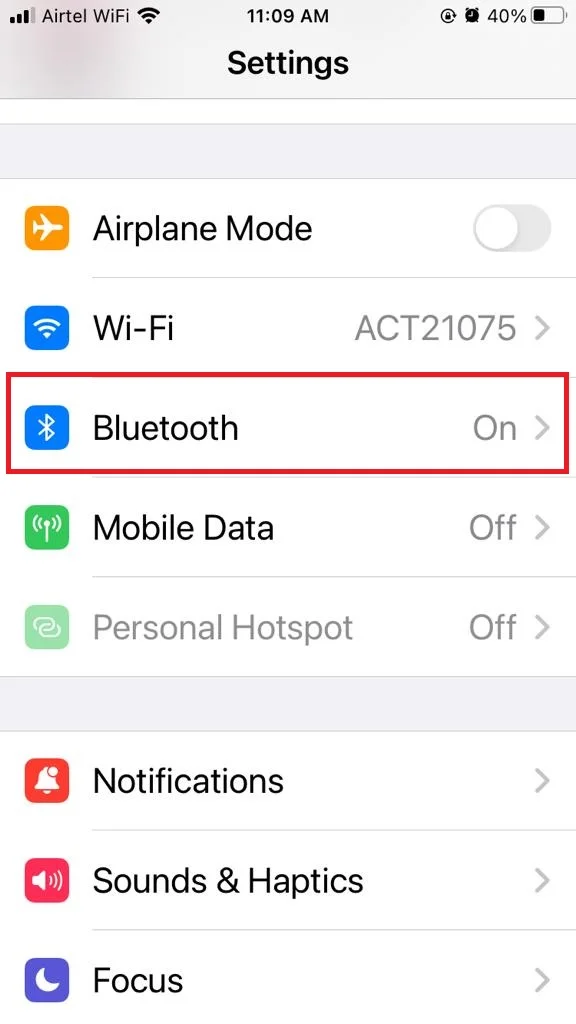
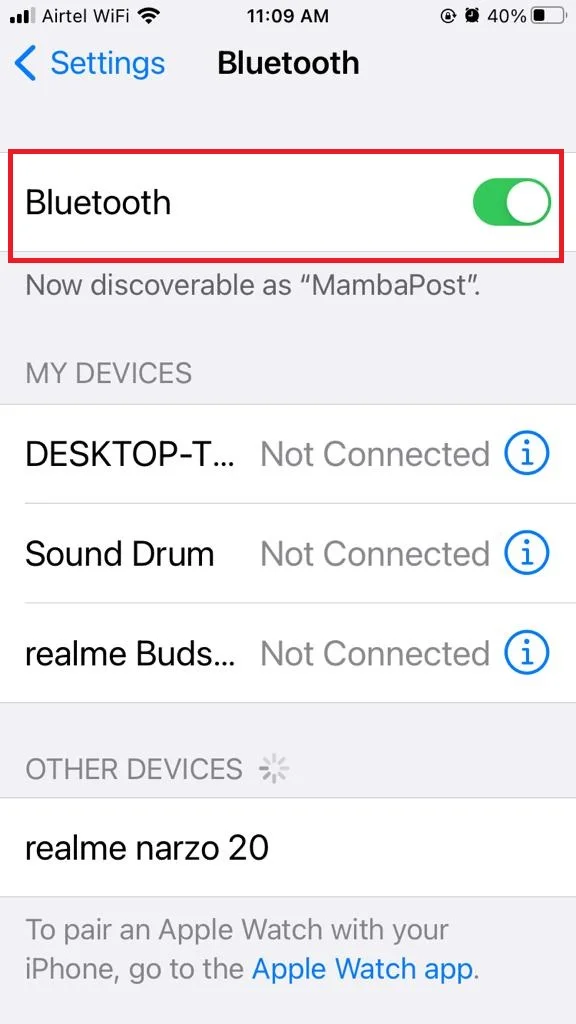
10. Reset All Settings to Fix iPhone Sound Problems
If none of the solutions mentioned above is yet worked for your then try to Reset All Settings to fix iPhone Sound Problem.
Go to Settings app. > General > Transfer or Reset iPhone > Reset > Reset All Settings
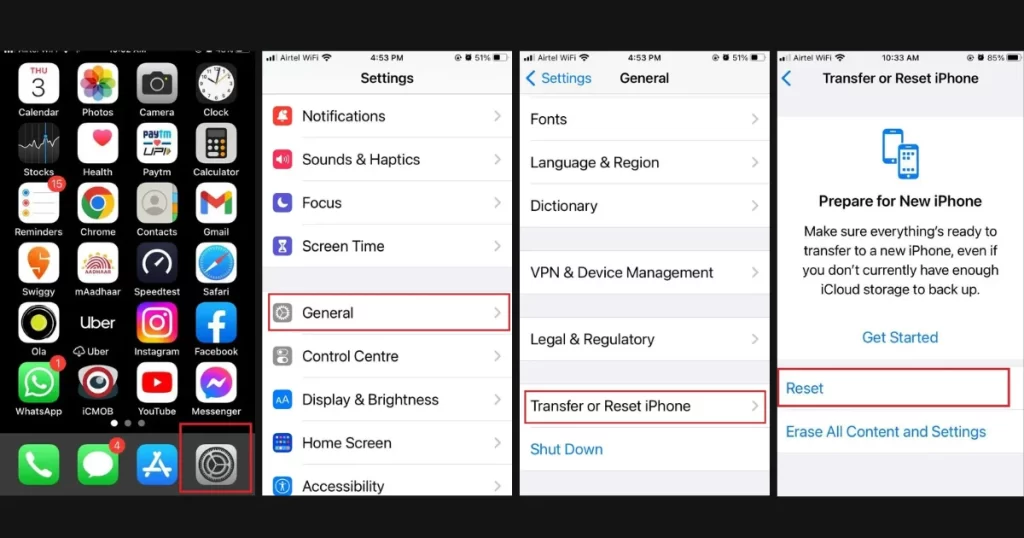
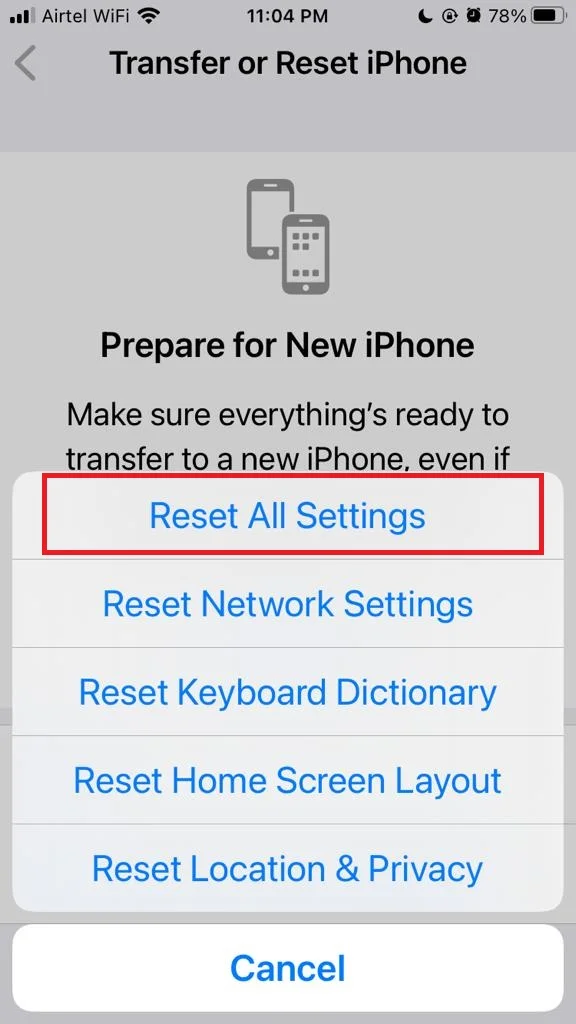
11. Contact Apple support to Fix iPhone Sound Problems
If none of the above methods work, you may have a hardware problem with your iPhone’s speaker or microphone. In that case, you may need to Contact Apple support or visit an Apple Store or an authorized service provider for further assistance. They can diagnose your iPhone and repair or replace it if necessary.
Conclusion
In conclusion, fixing iPhone sound problems is not a difficult task if you follow the steps, we have outlined in this blog post. You can try to adjust the volume settings, check the mute switch, clean the speakers, restart your device, update your software, or reset your settings. If none of these solutions work for you, then you may need to contact Apple support or visit an authorized service center near you.
Must Read
Please comment and Contact Us for any discrepancies. Follow MambaPost on Facebook, Twitter, and LinkedIn. For the latest Tech News checkout at MambaPost.com.

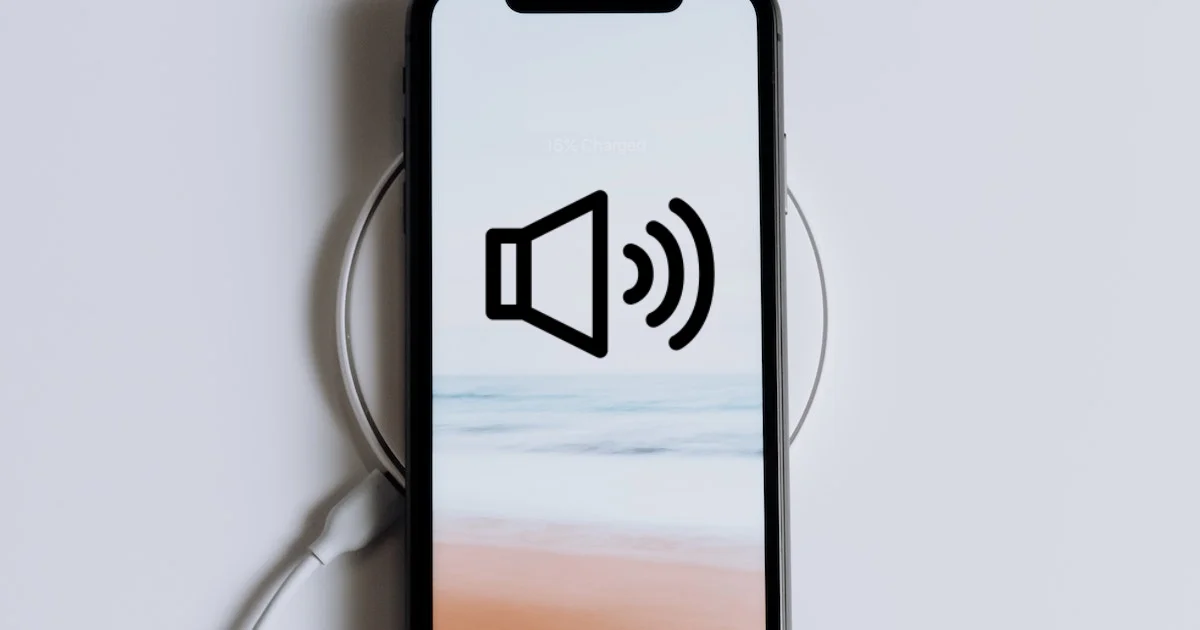
1 thought on “How to Fix iPhone Sound Problems on iPhone?”
Comments are closed.