Have you ever experienced the panic of losing all your contacts on your iPhone? Maybe you accidentally deleted them, or maybe they just disappeared after an iOS update. Whatever the reason, it can be very frustrating and inconvenient to not have access to your phone numbers, emails, and other important information. But don’t worry, there are some ways to fix the issue of “all contacts disappeared on iPhone” and get your contacts back. Let’s see some possible solutions that you can try easily.
1. Restart iPhone to Fix All Contacts Disappeared on iPhone
Sometimes due to some software glitches might your contact get disappeared. This issue may be solved by restarting your iPhone.
2. Check whether You have Selected the Correct Default Account or Not
You need to ensure that you have selected the right default account. Maybe you selected another account that’s why contacts are not showing on your iPhone. Let’s see how to do this.
- Tap on the Settings app.
- Tap on Contacts.
- Now tap on Default Account.
- See here if you have selected the default account or not. If not, tap to select the default account.
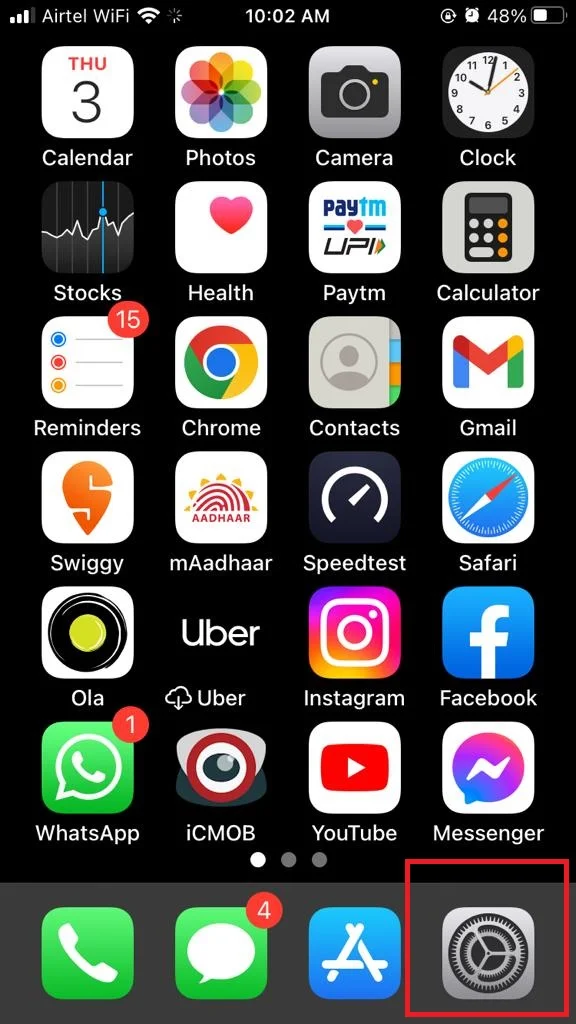
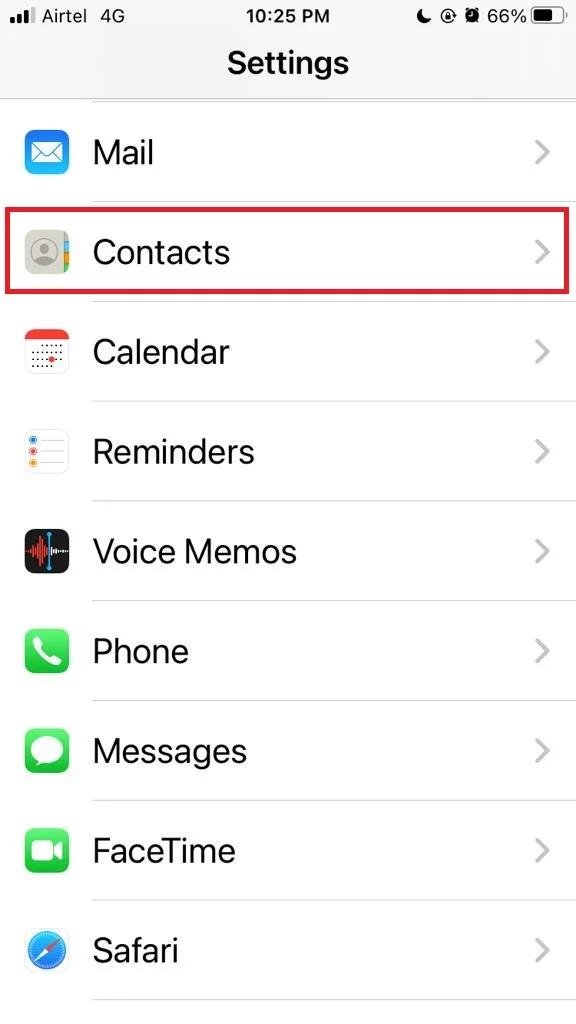
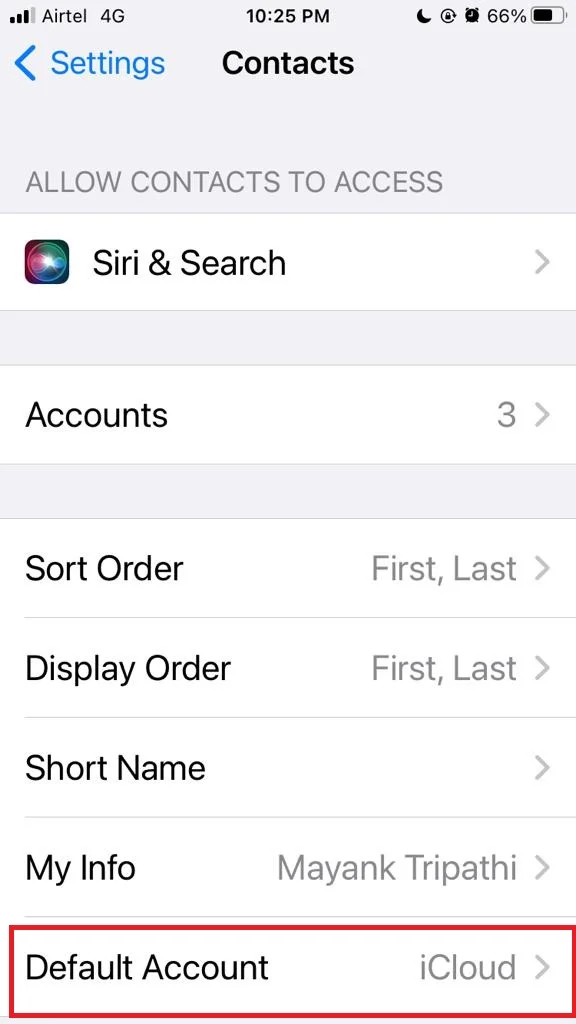
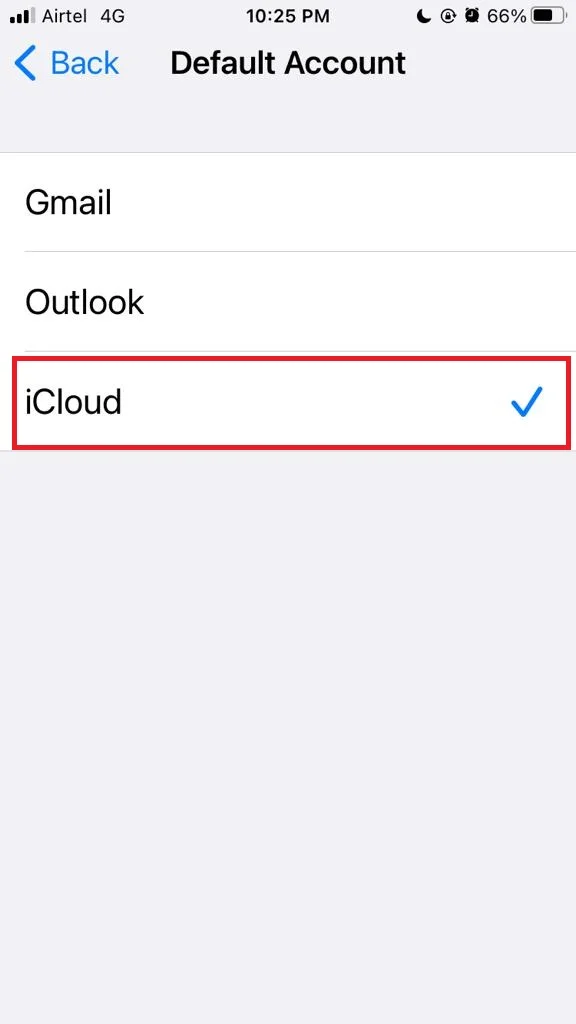
Now open the Contact app and see whether your missing contacts are appearing or not.
3. Disable and Enable iCloud Contacts to Fix All Contacts Disappeared on iPhone
This method solves the contacts synching issue with iCloud if any. Let’s see how to do this.
- Open the Settings app.
- Tap on Your Name (Profile Picture).
- Tap on iCloud.
- Now tap on Show All.
- Disable the toggle for Contacts. Tap on Keep on My iPhone if prompted.
- Restart iPhone.
- Open the Settings app.
- Tap on Your Name (Profile Picture).
- Tap on iCloud.
- Now tap on Show All.
- Enable the toggle for Contacts.
- Now tap on Merge.
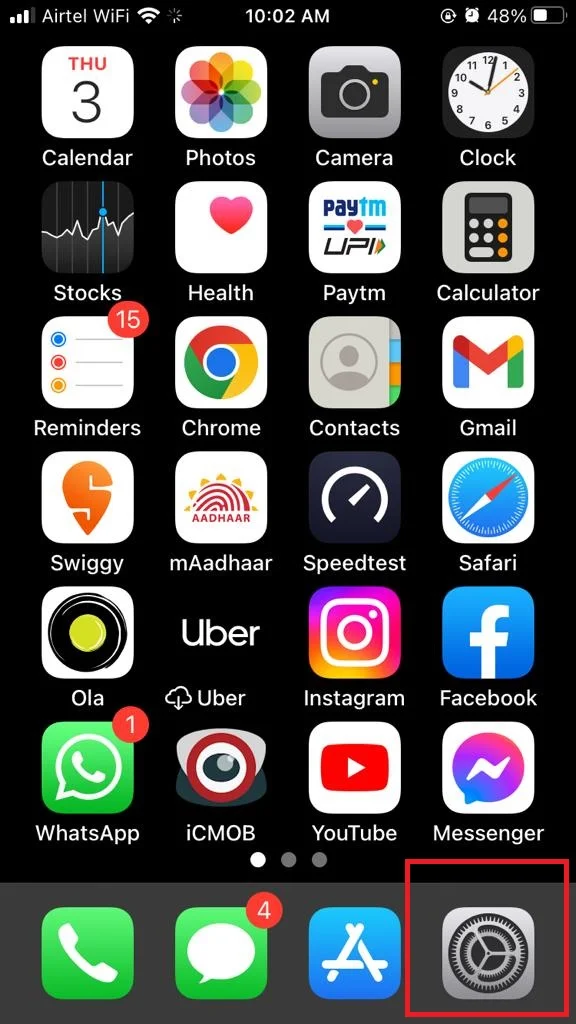

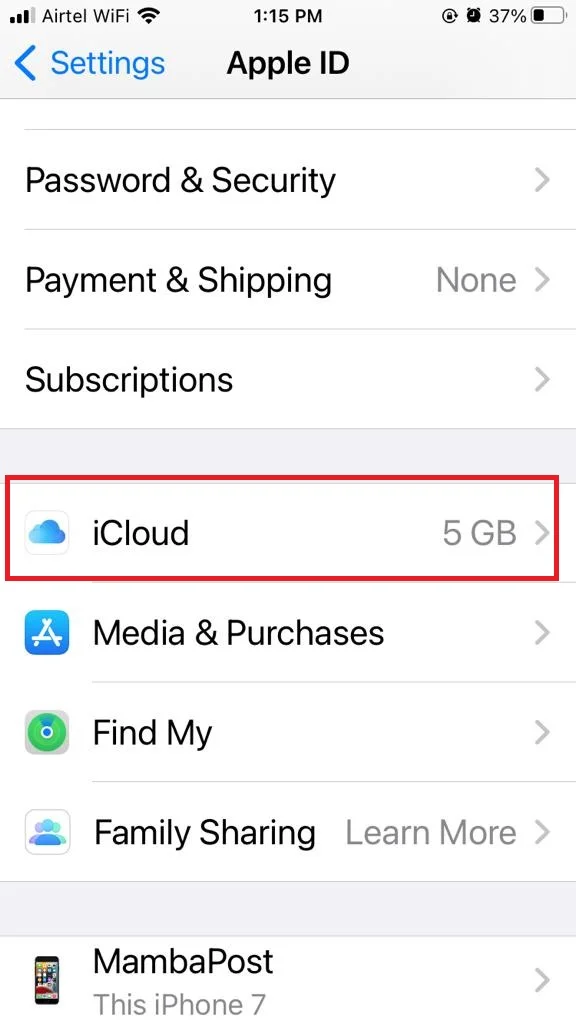
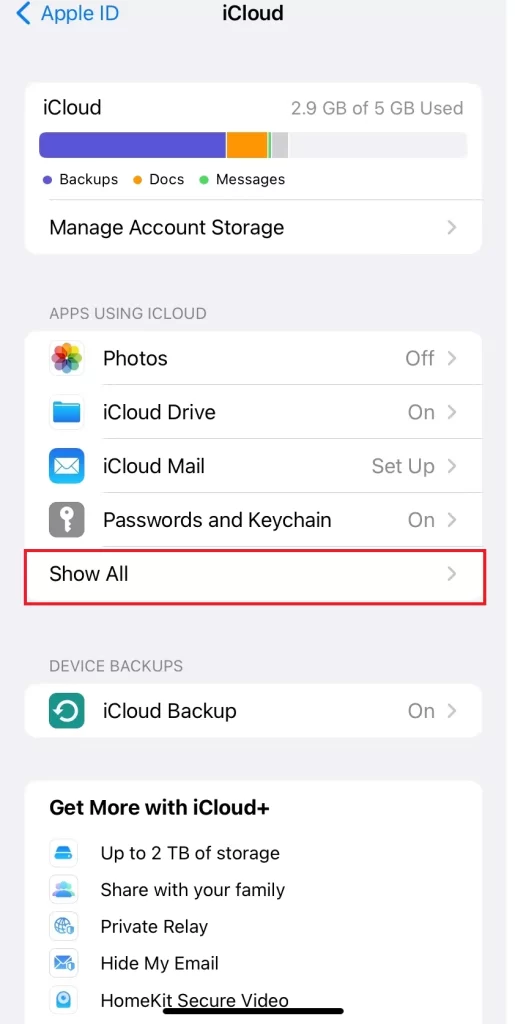
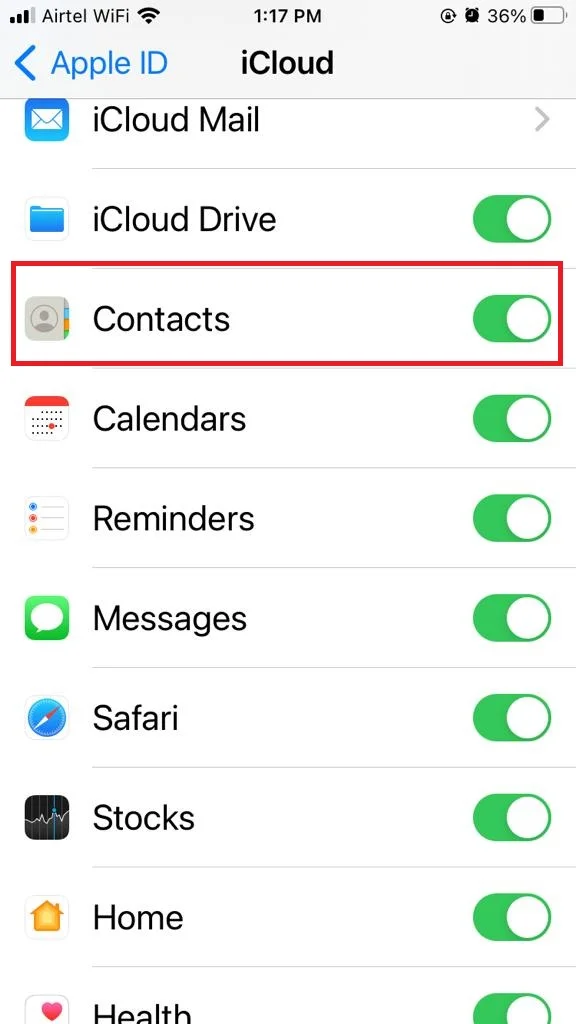
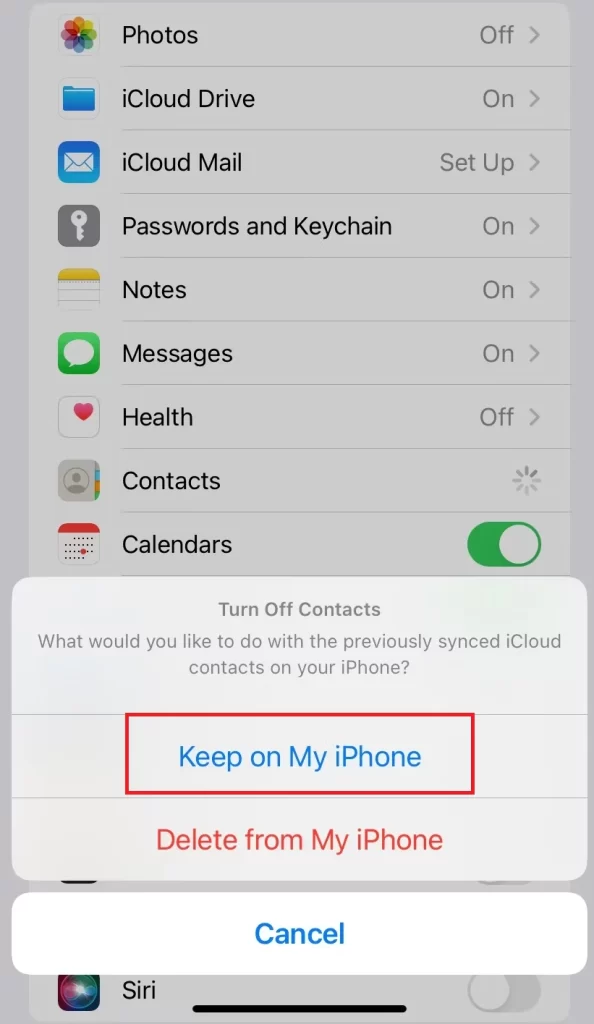
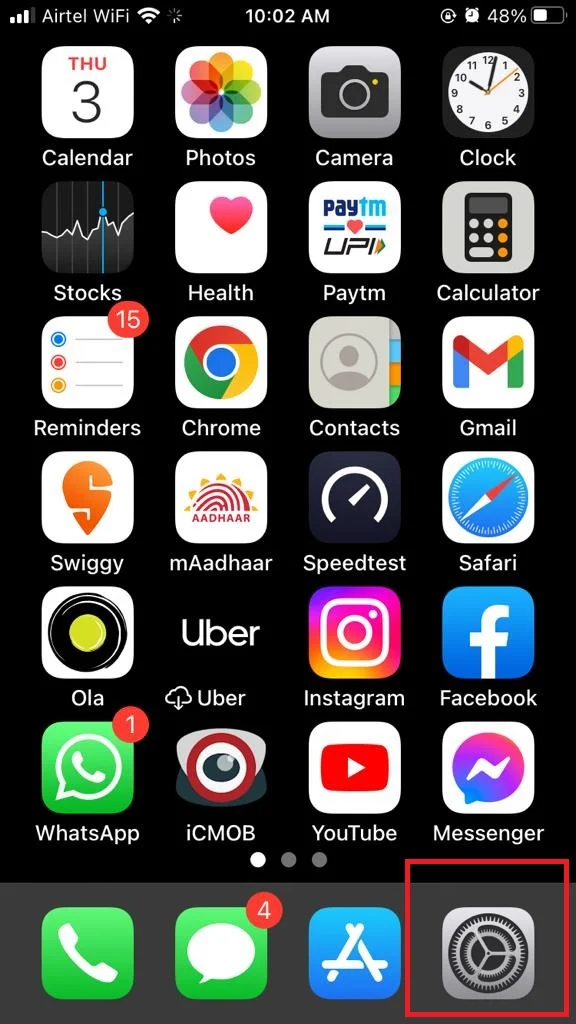
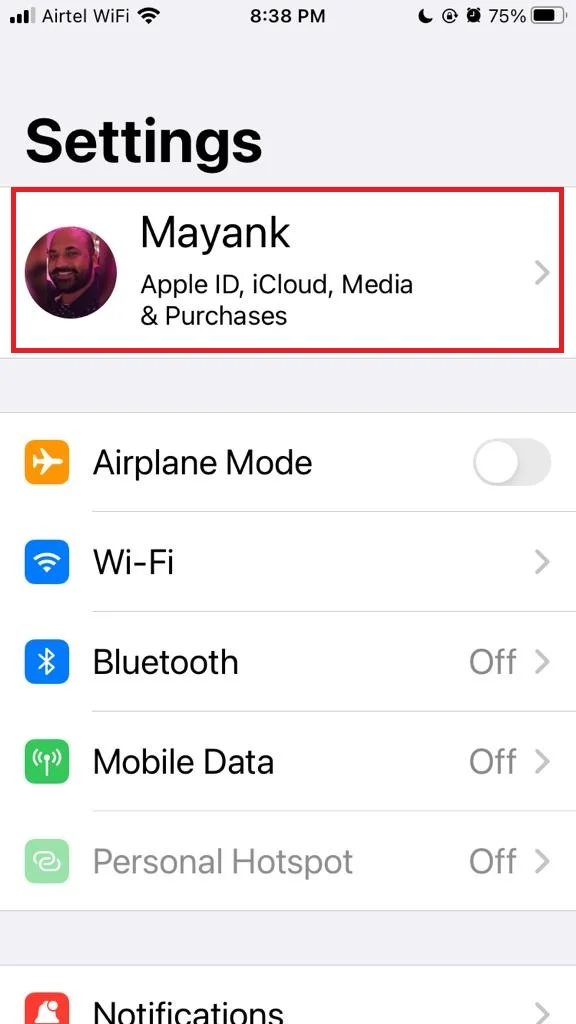
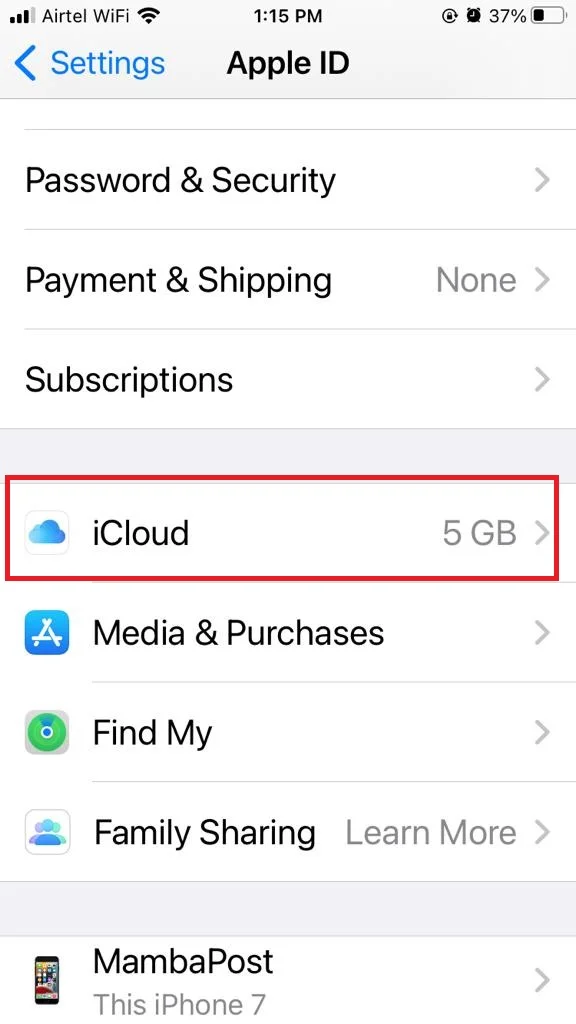
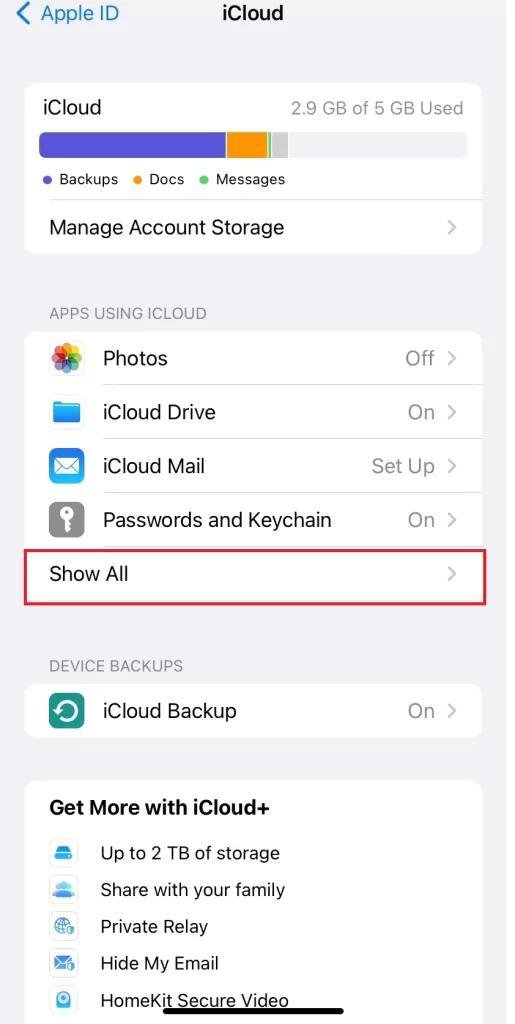
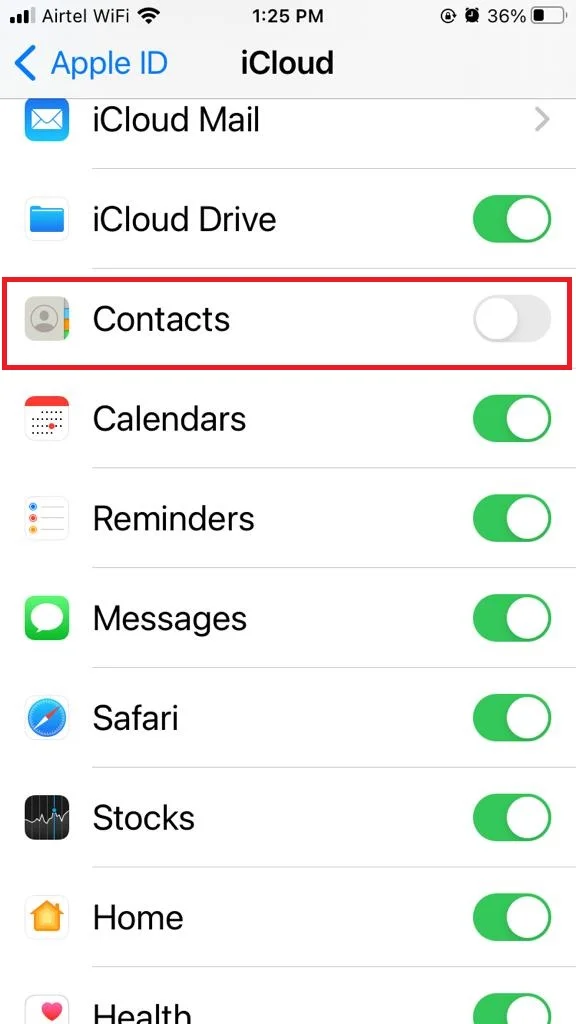
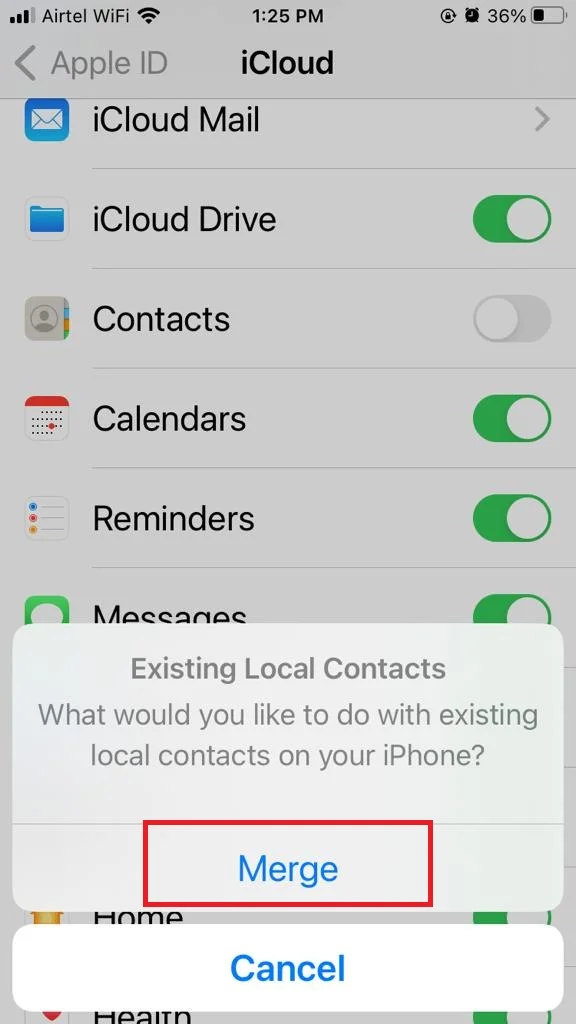
Now open the Contact app and see whether your missing contacts are appearing or not.
4. Select All Contacts in Contact App to Fix All Contacts Disappeared on iPhone
Many users save some contacts on iCloud, some on Gmail, and some on Outlook. If you are one of them then you need to select all contacts in the Contacts App. Let’s see how to do this.
- Tap on Contacts App.
- Tap on < List (at the top left of the screen).
- Now tap on All Contacts.
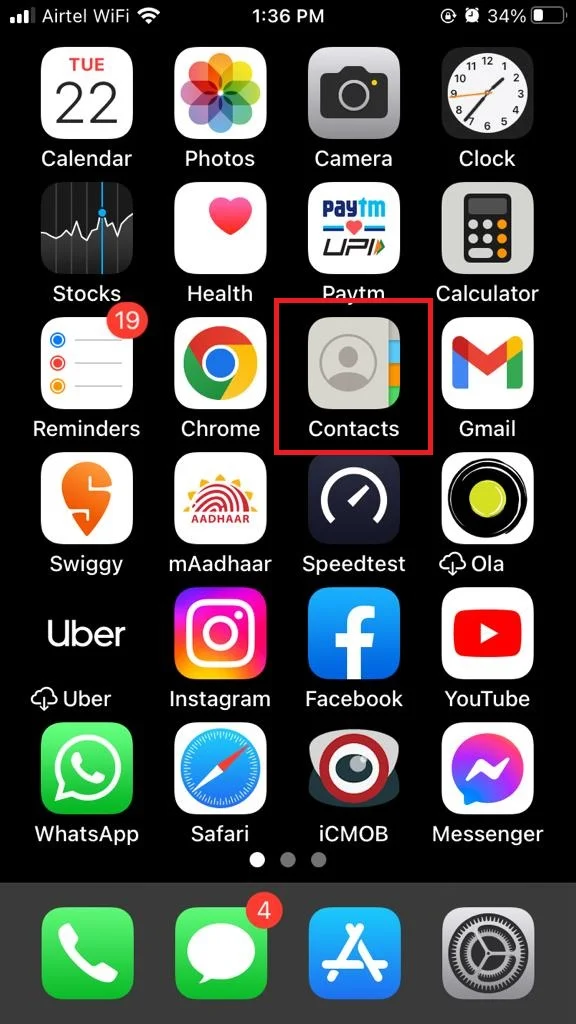
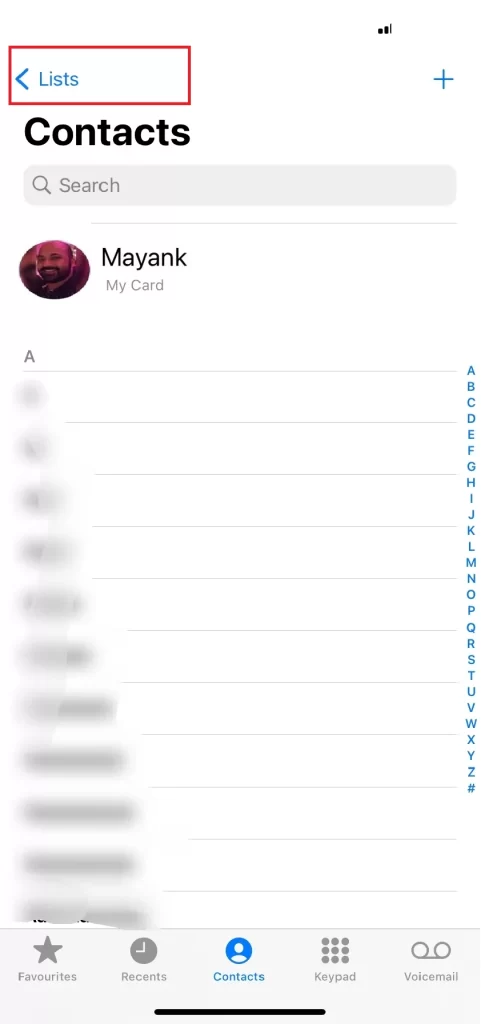
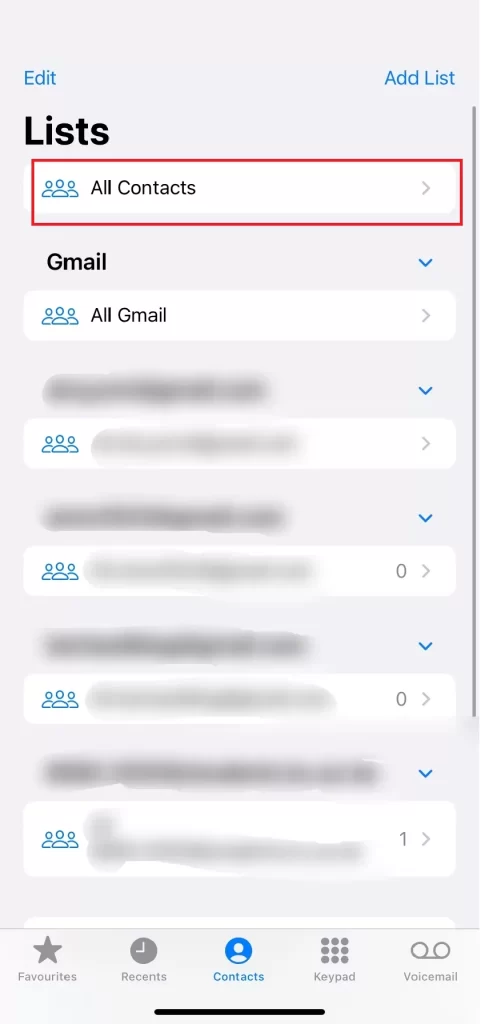
Now open the Contact app and see whether your missing contacts are appearing or not.
5. Log Out and Log in Again to your iCloud Account to Fix All Contacts Disappeared on iPhone
Sometimes logging out and logging in again can solve this issue very easily. Before doing this make sure you have taken the backup of your iPhone to iCloud. Let’s see how to do this.
- Tap on the Settings app.
- Sign in to your iPhone.
- Now here you need to enter your email address (Apple ID) and password.
- Now here you need to go as per the online instructions to sign in to your Apple ID
Wait for a few minutes to let iCloud synch everything on your iPhone. Now open the Contact app and see whether your missing contacts are appearing or not.
6. Update iOS to its Latest Version
Sometimes users face this problem because they have an old version of iOS. So, they need to update iOS to its latest version. Let’s see how to do this.
- Tap on the Settings app
- Tap on General.
- Now tap on Software Update.
- If there is any latest update, tap Download and Install and follow the set of instructions.
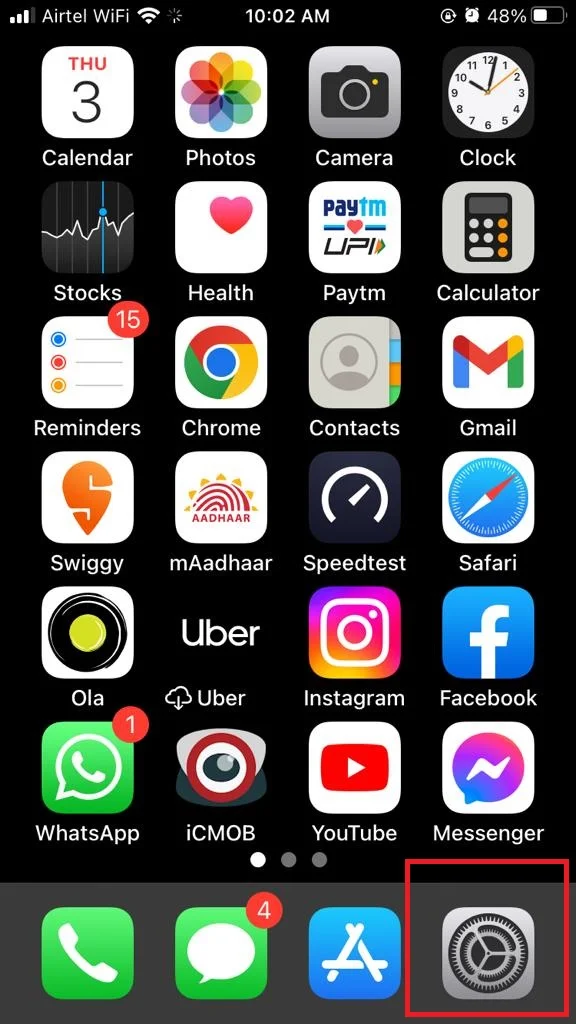
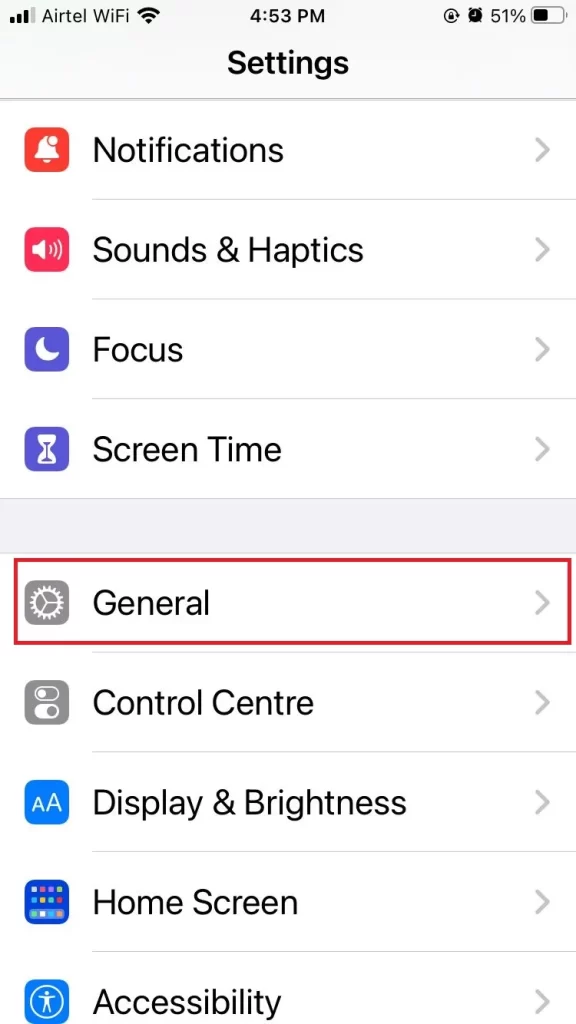
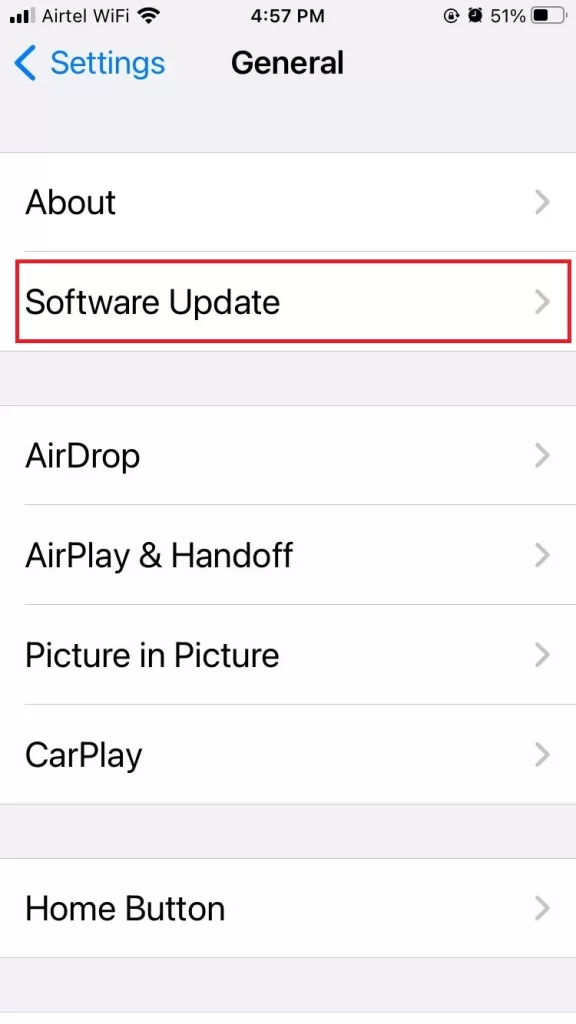
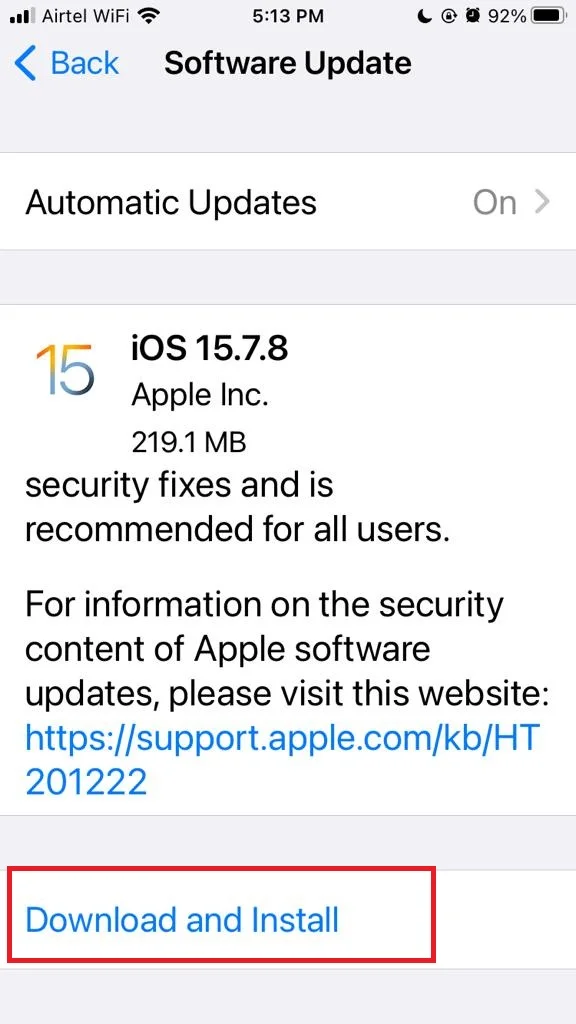
Now open the Contact app and see whether your missing contacts are appearing or not.
7. Configure Settings for iPhone Contacts App to Fix All Contacts Disappeared on iPhone
- Tap on the Settings app.
- Tap on the Contacts.
- Now tap on Accounts.
- Tap on Gmail.
- Turn on the toggle for Contacts. Do the same for all other accounts like Outlook, Yahoo, etc if there.
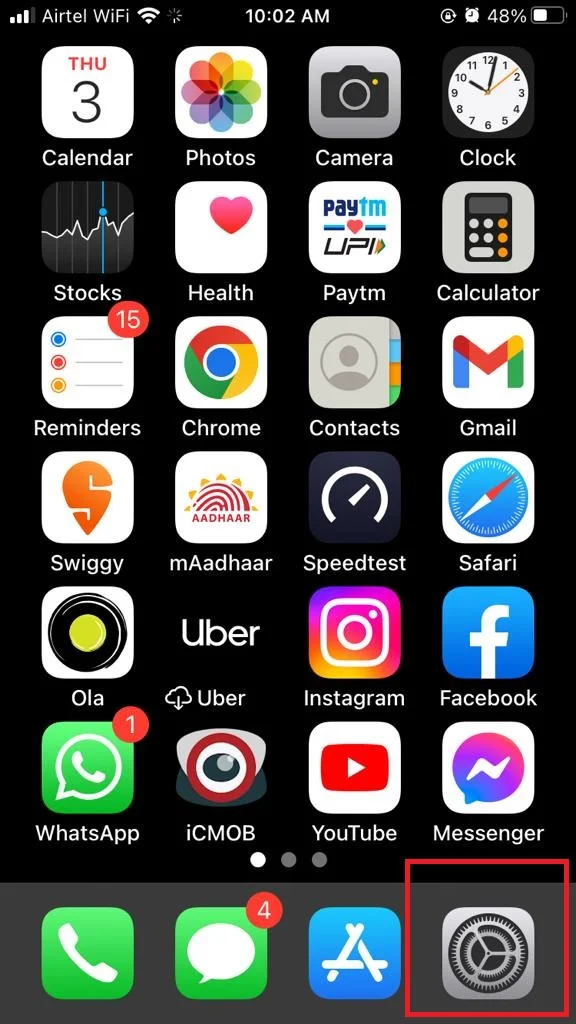
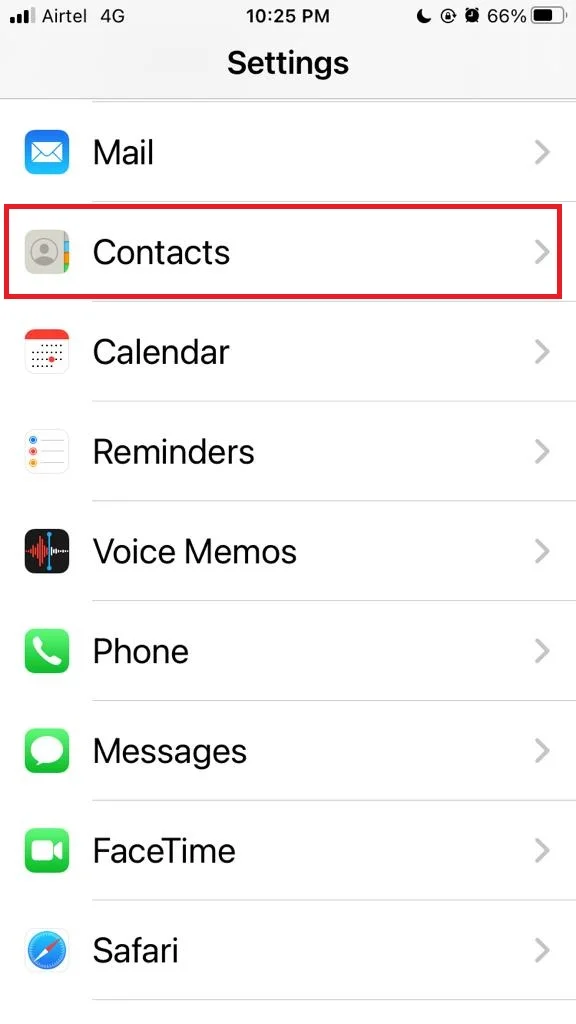
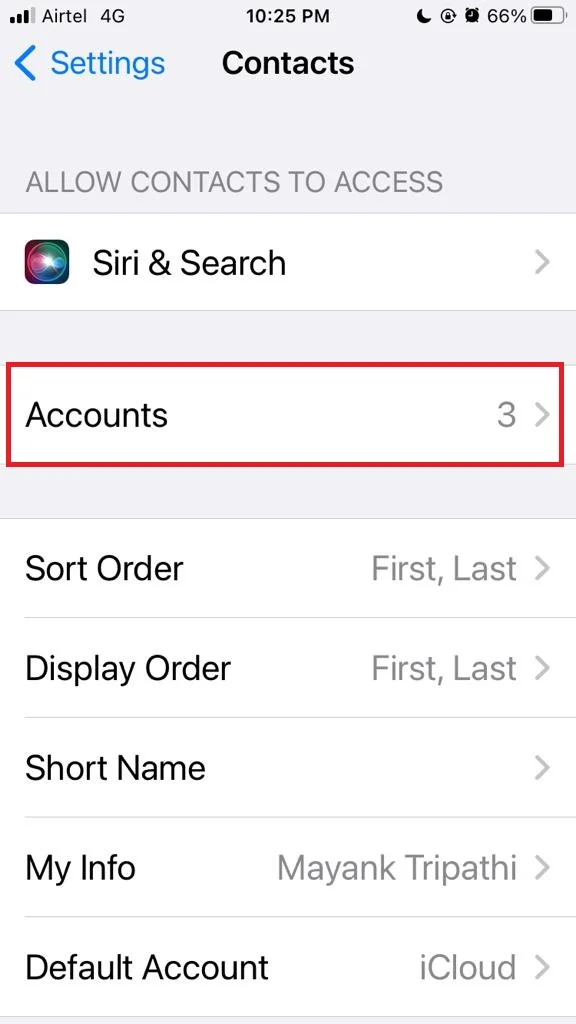
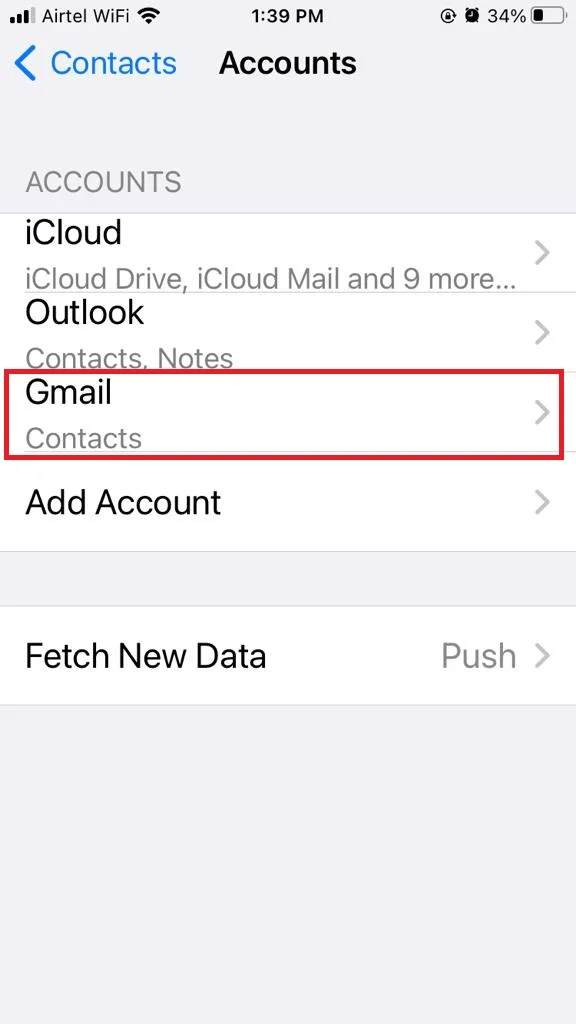
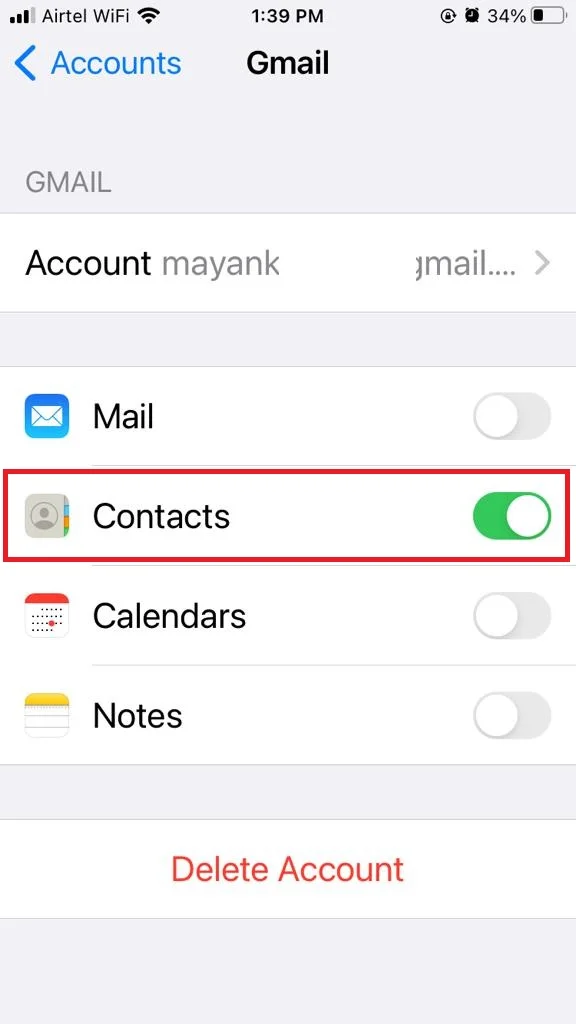
Now open the Contact app and see whether your missing contacts are appearing or not.
8. Restore Contacts from iCloud Backup to Fix All Contacts Disappeared on iPhone
If you have a backup of your iPhone on iCloud, you can try restoring from it to get your contacts. For this, you need to read the blog post on how to create delete, and restore the iCloud backup. Scroll down to the last of this blog post and you will get how to do it.
After restoring, now open the Contact app and see whether your missing contacts are appearing or not.
9. Reset All Settings to Fix All Contacts Disappeared on iPhone
Resetting all settings won’t bring back your contacts directly. But it will wipe out all the changes you made to your settings, without deleting your data, like your contacts or apps. So, if your contacts are still present somewhere on your iPhone, they might show up again after resetting all settings. Let’s see how to do this.
- Tap on the Settings app.
- Tap on General.
- Now tap on Reset.
- Tap on Reset All Settings.
- Enter the passcode to confirm your action.
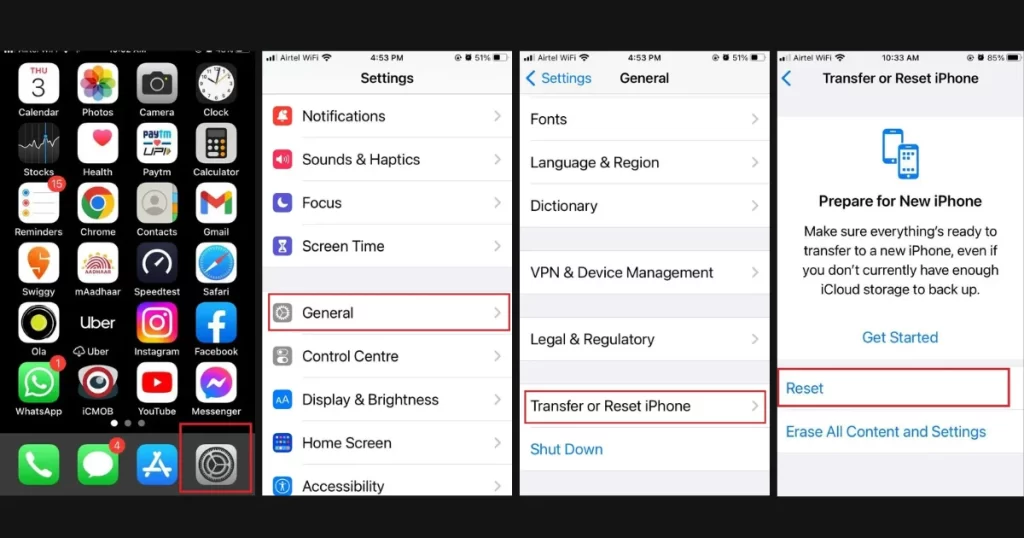
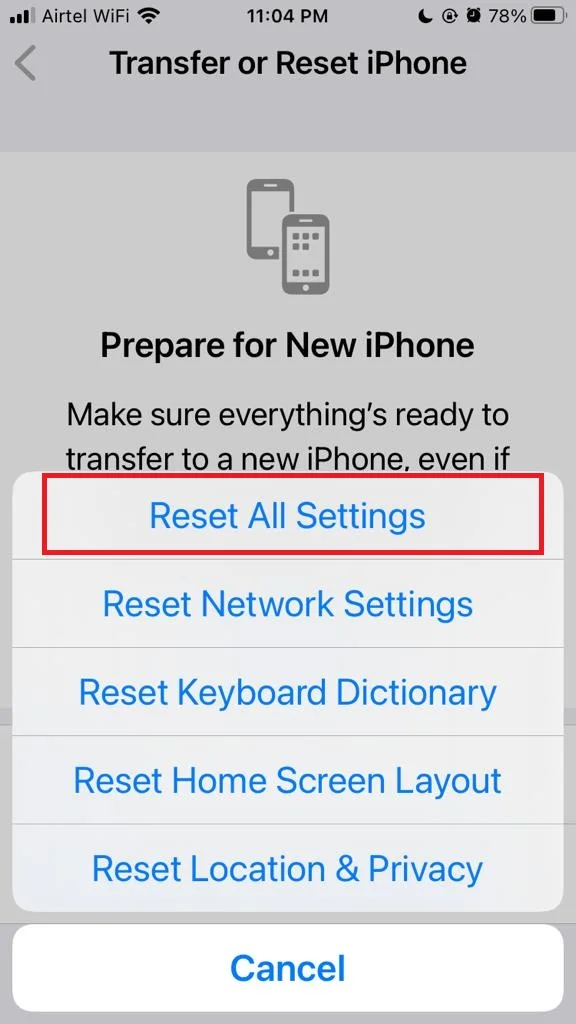
Now open the Contact app and see whether your missing contacts are appearing or not.
10. Contact Apple Support to Fix All Contacts Disappeared on iPhone
If none of the solutions are working for you then you need to Contact Apple Support for sure to recover your lost contacts. They will help you with this for sure.
Conclusion
In conclusion, losing your contacts on iPhone can be a frustrating experience, but it doesn’t have to be a permanent one. There are several ways to fix this problem, such as restoring from iCloud backup, syncing with other accounts, or using third-party software (less recommended). You can choose the best method for your situation and get your contacts back in no time. We hope this blog post has helped you solve your issue of All Contacts Disappeared on iPhone and restore your peace of mind.
Must Read
Please comment and Contact Us for any discrepancy. Follow MambaPost on Facebook, Twitter and LinkedIn. For the latest Tech News checkout at MambaPost.com.

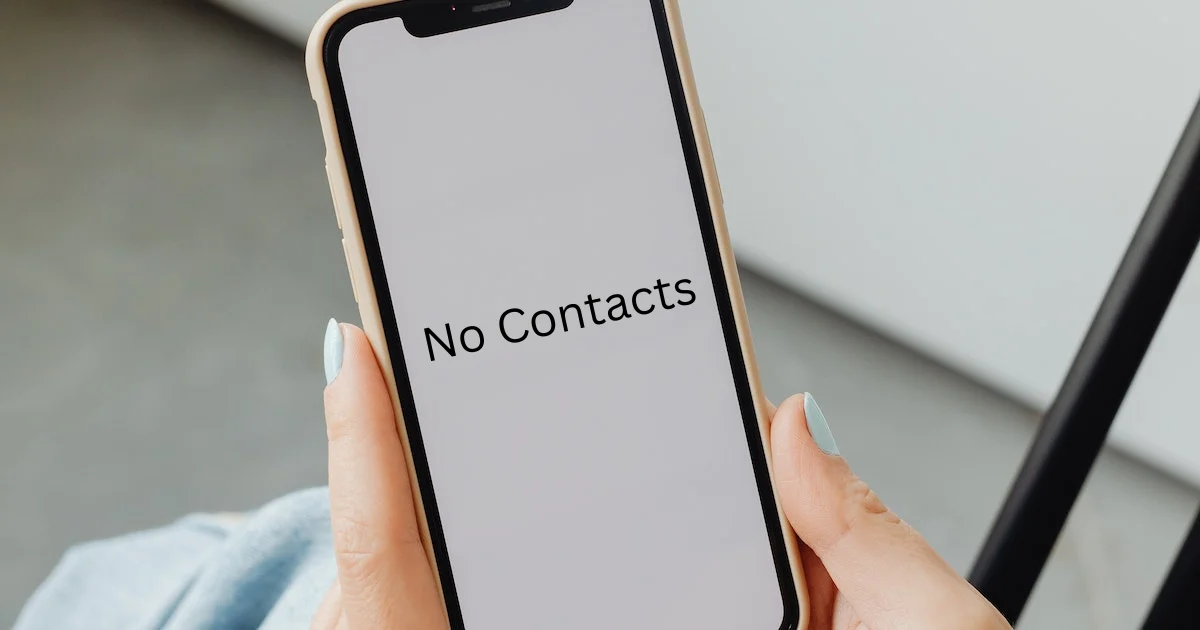
1 thought on “All Contacts Disappeared on iPhone. How to Fix it?”
Comments are closed.