Do you want to change the Bluetooth name on your iPhone? Maybe you’re tired of seeing “iPhone” or some random numbers when you pair your device with other gadgets. Or maybe you want to have some fun and prank your friends with a funny or weird name. Whatever the reason, changing your Bluetooth name on your iPhone is super easy and we’ll show you how to set Bluetooth name on your iPhone in this blog post.
Why We Need to Set Bluetooth Name?
Have you ever wondered why we need to set our Bluetooth name? Well, let us tell you. It’s not just for fun or to show off your creativity. It’s a smart thing to do for your security and privacy.
When you use Bluetooth to connect to other devices, your device broadcasts its name to anyone nearby. That means anyone with a Bluetooth scanner can see your name and potentially identify you or your device. That’s not cool, right? Especially if you have a name that reveals personal information, like your full name, your location, or your phone model. That could make you a target for hackers, stalkers, or thieves.
So, what can you do about it? Simple: change your Bluetooth name to something random and meaningless. Something that doesn’t give away any clues about you or your device. Something like “XyZ123” or “BluePanda” or “PizzaLover”.
By changing the Bluetooth name this way, you can still use Bluetooth without exposing yourself to unnecessary risks. Plus, you can have some fun with it and express your personality. Just don’t use anything offensive or inappropriate, because that’s not the right approach either. So, go ahead and set your Bluetooth name today. Trust us, it’s worth it.
How to Set Bluetooth Name on iPhone
- Tap on the iPhone’s Settings app.
- Tap on General.
- Now tap on About.
- Tap on Name.
- Enter the name of your choice and tap on done (or Done).
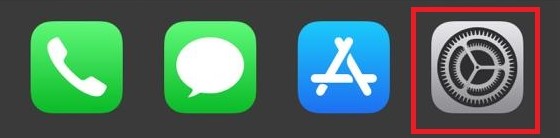
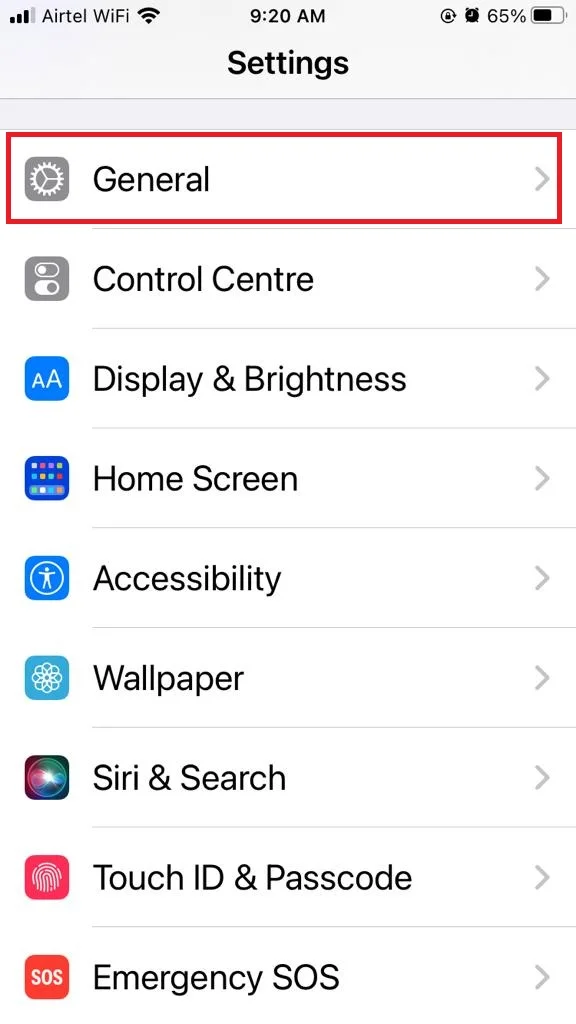
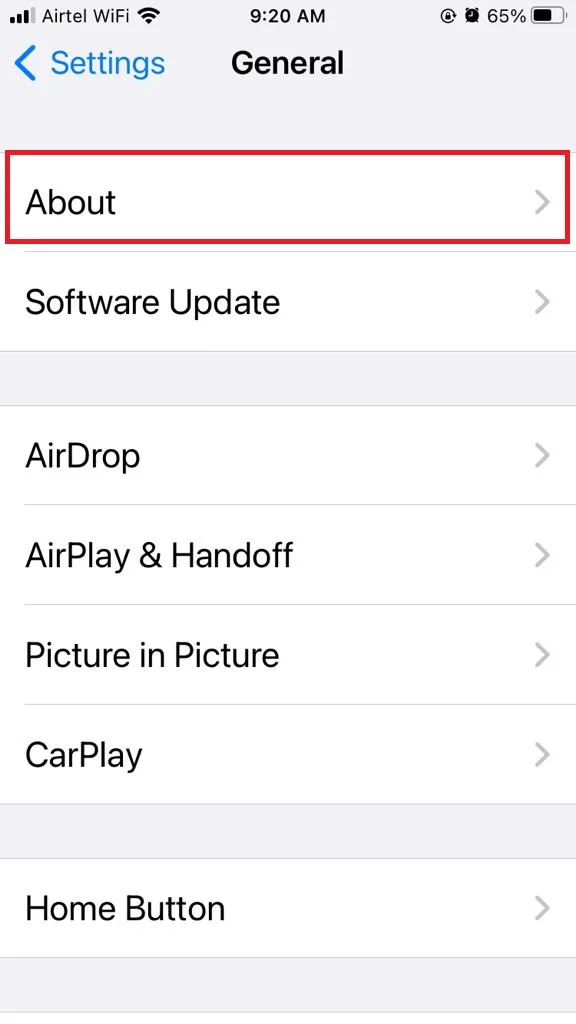
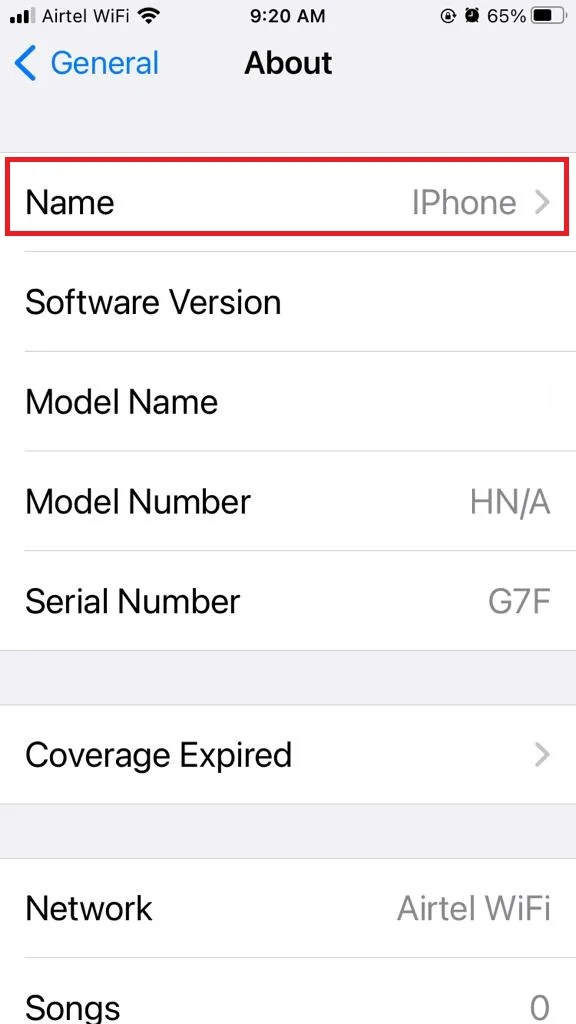
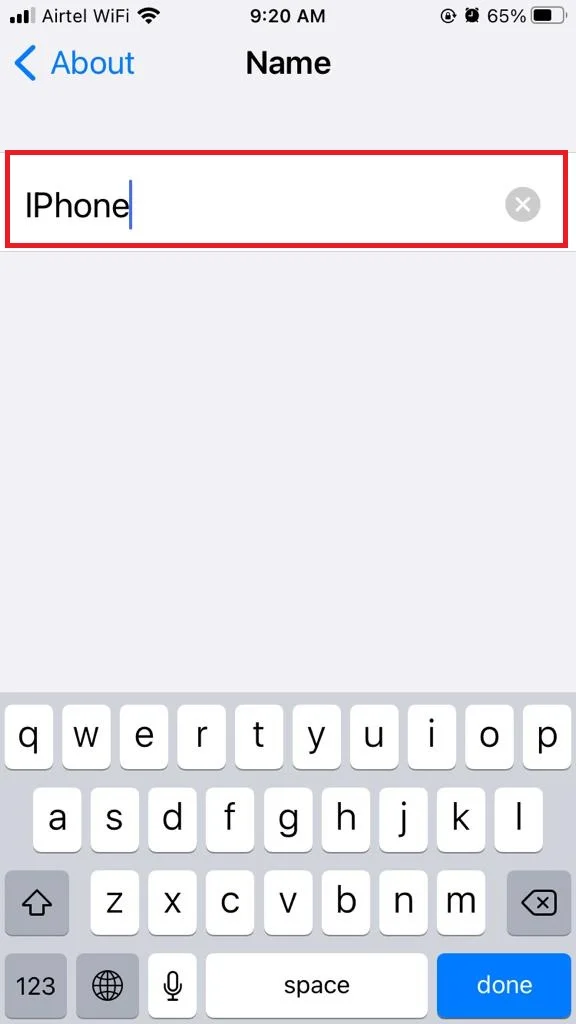
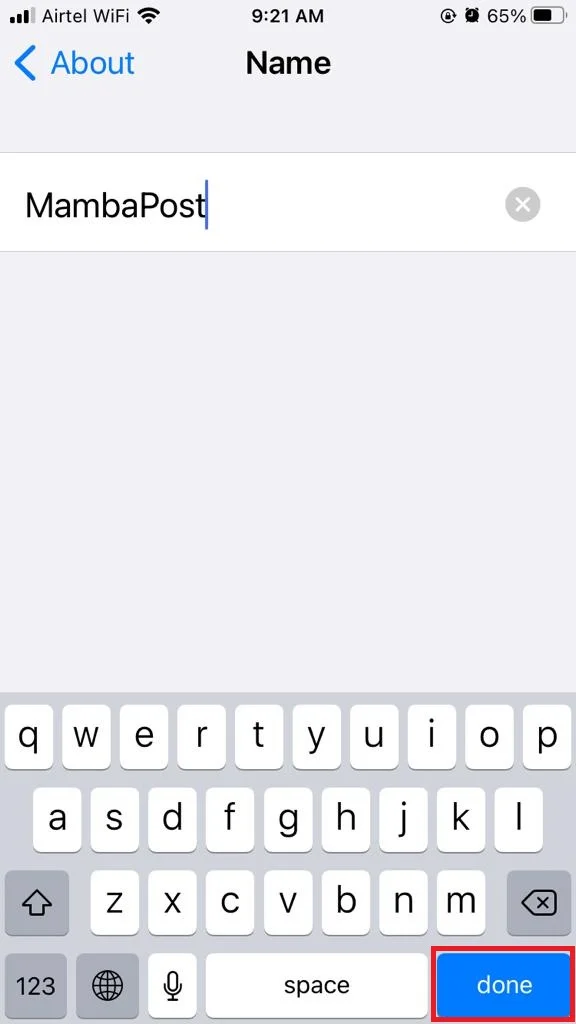
Now you successfully set the Bluetooth name on your iPhone. So, whenever you turn on Bluetooth on your iPhone, it will show up with the new name that you have chosen. You can also set your Bluetooth name anytime you want by following the same above-mentioned steps.
Additionally, you can also set Bluetooth names on iPad and Mac devices. Let’s see how to do this.
Set Bluetooth Name on iPad
It is the same steps as mentioned for iPhone.
- Tap on the iPhone’s Settings app.
- Tap on General.
- Now tap on About.
- Tap on Name.
- Enter the name of your choice and tap on Done.
How to Set Bluetooth Name on Mac
On MacOS Sonoma or Ventura
- Click on the Apple Logo in the Menu bar.
- Click on System Settings.
- Now click on General.
- Click on About.
- Click on Name.
- Simply click on the text next to “Name” and enter the new one you want.
Now you successfully set the Bluetooth name on MacOS Sonoma.
On MacOS Monterey
- Launch Apple Menu.
- Click on System Preferences.
- Click on Sharing.
- Now click on Name.
- In the section labeled “Computer Name,” simply type the name you prefer.
- Click on Edit.
Now you successfully set the Bluetooth name on MacOS Monterey.
Conclusion
You’ve just learned how to set the Bluetooth name on your iPhone, iPad, and Mac devices. These are handy features that let you customize your device and make it easier to identify when pairing with other Bluetooth devices. You can change your Bluetooth name anytime you want, as long as you have access to your device settings. Now you can enjoy using Bluetooth with your personalized name and have fun connecting with your friends, family, or other gadgets.
Must Read
Please comment and Contact Us for any discrepancies. Follow MambaPost on Facebook, Twitter, and LinkedIn. For the latest Tech News checkout at MambaPost.com.

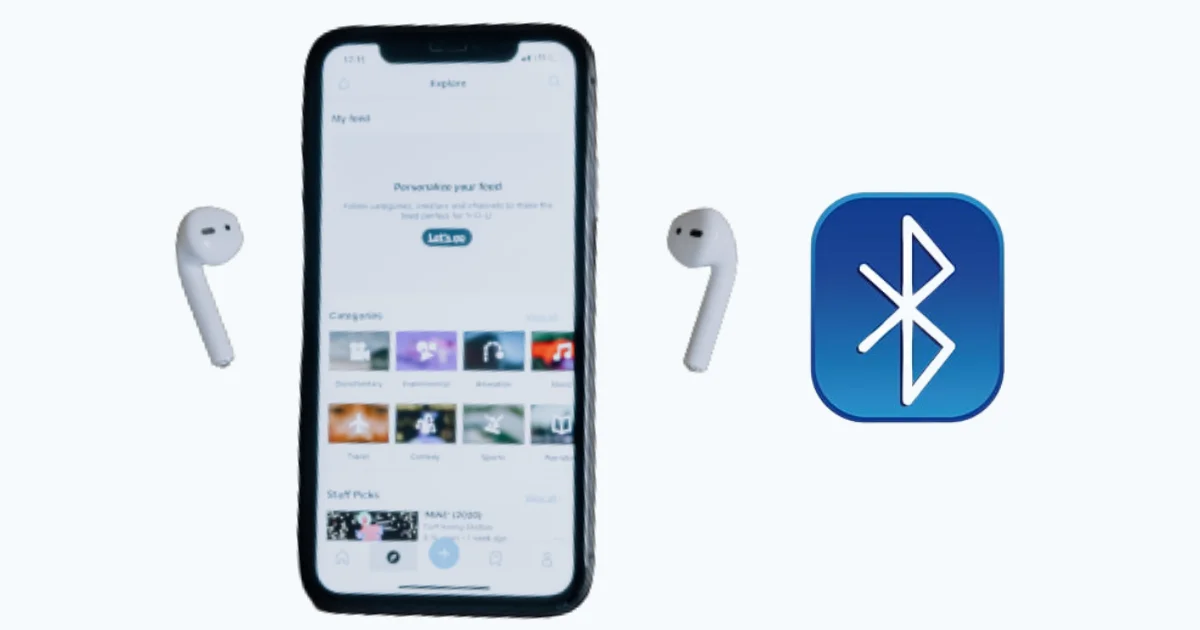
3 thoughts on “How to Set Bluetooth Name on Your iPhone?”
Comments are closed.