You probably hate when your Mac tries to correct your spelling or grammar without asking you. It’s annoying, right? Especially when you are typing in slang, abbreviations, or foreign words. Sometimes it even changes the meaning of what you are trying to say. So how do you turn off this pesky feature and regain control of your keyboard? Well, it’s pretty easy. Let’s see how to disable autocorrect on Mac. Just follow these steps and you’ll be free from autocorrect in no time. But before this, we need to understand why should we need to disable autocorrect on Mac.
Why should we need to disable autocorrect on Mac?
Autocorrect can be useful on Mac, but sometimes it can also be annoying and frustrating. For example, when you are typing a word that is not in the dictionary, or when you want to use a different spelling or slang, autocorrect might change it to something else that you don’t want. Or when you are writing in another language, autocorrect might mess up your grammar and vocabulary. That’s why some people prefer to disable autocorrect on Mac, so they can have more control and freedom over their writing.
How to Disable Autocorrect on Your Mac?
To disable autocorrect on your Mac, follow these simple steps:
- First, you have to click on the Apple Logo in the Menu bar.
- Now click on System Settings.
- In the System Settings window, you’ll see various icons representing different settings. Look for the one that says “Keyboard” and click on it.
- Now that you’re in the Keyboard settings. Now click on Edit.
- After clicking on “Edit,” you’ll find the option to control autocorrect. It will most likely be a toggle switch labeled “Correct spelling automatically“. To turn off or disable autocorrect, simply turn this toggle switch off. You can do that by clicking on it, and it will change from blue or green to a grey color, indicating that it’s now turned off.
- Once you’ve turned off autocorrect, you’re all set! To apply the changes you made, click on the “Done” button, usually located in the bottom right corner of the window.
That’s it! Now your Mac won’t automatically correct your spelling or grammar, giving you more control over your writing. Instead, they will highlight any misspelled words in apps like Pages, Notes, and TextEdit, making it easy for you to proofread and catch errors quickly. Remember, if you ever want to turn autocorrect back on, just follow these steps again and toggle the “Correct spelling automatically” switch back on.
Conclusion
Congratulations! You’ve successfully learned how to disable autocorrect on your Mac. Autocorrect can be helpful, but it can also cause frustration by changing words you didn’t want to be changed. If you prefer more control over your writing, follow these simple steps mentioned above and you’re all set! Now, your Mac won’t auto-correct your typos, but it will highlight any misspelled words in apps like Pages, Notes, and TextEdit, helping you proofread and catch errors quickly. Happy typing and enjoy your newfound freedom from autocorrect!
Must Read
Please comment and Contact Us for any discrepancies. Follow MambaPost on Facebook, Twitter, and LinkedIn. For the latest Tech News checkout at MambaPost.com.

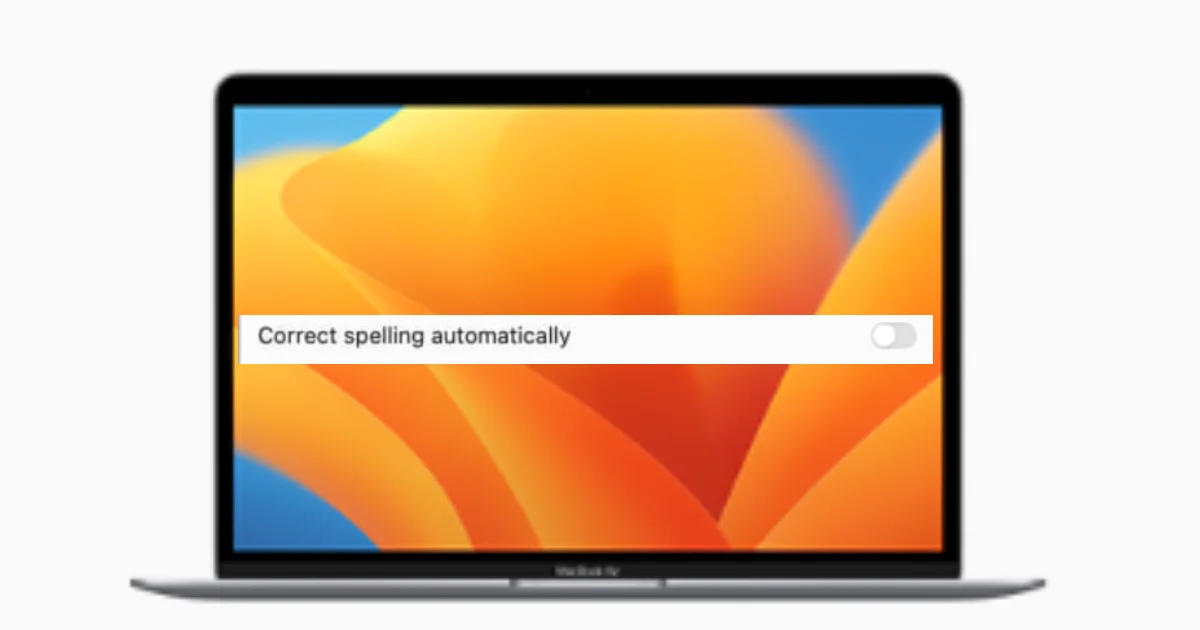
5 thoughts on “How to Disable autocorrect on Mac?”
Comments are closed.