It can be very frustrating when the touch screen on your iPhone stops responding. But don’t worry, there are a few troubleshooting steps you can try to resolve the of issue the iPhone touch screen not responding.
Before going to fix the iPhone screen not responding first you have to ensure below points:
- If you are charging your iPhone, disconnect it from the current charging point or power bank.
- Now try to quit (by swiping up) the current app that you are using and also try to quit (by swiping up) all apps (you used till now) that are running in the background.
- Remove your screen protector and back case, if any.
- Clean your iPhone as much as you can.
(1) Try to Reboot (Restart/Turn-off & Turn-on) Your iPhone
The first step is, you have to restart/reboot your iPhone to resolve the issue of the iPhone touch screen not responding.
If you have iPhone SE 2 or iPhone 7 or iPhone 8 or iPhone 8 Plus model:
- Press and hold your iPhone side button.
- Now “slide to power off” message will appear. Swipe in the right direction to shut down your iPhone. It will turn off your iPhone.
- Now after a few seconds, long press the side button of your iPhone to turn on it.
- Enter your passcode.
I hope this will solve your problem. If not, then try the next step.
If you have iPhone greater than iPhone 8 model:
- Press & hold the volume button (lower volume button) and Side buttons at once.
- Now “slide to power off” message will appear. Swipe in the right direction to shut down your iPhone. It will turn off your iPhone.
- After a few seconds, long-press the Side button of your iPhone to turn on your device.
- Enter your passcode.
I hope this will solve your problem. If not, then try the next step.
(2) Try to Force Restart to Fix iPhone Touch Screen Issue
If the problem of the iPhone touch screen not responding still persists, then you have to force restart your iPhone to resolve the issue.
For iPhone 7 or iPhone 7 Plus users, follow these steps: You have to press and hold both the volume down button and the sleep/wake button until you see the Apple logo on the screen.
If you have an iPhone 8 or a newer model, here’s how you can restart it when the touch screen isn’t responding: You have to quickly press and release the iPhone volume up button, then the iPhone volume down button, and then press and hold the iPhone side button until you see the Apple logo on the screen.
I hope this will solve your problem. If not, then try the next step.
(3) Update All downloaded Apps on Your iPhone to their Latest Version
Sometimes iPhone touch screen not responding because you are using older versions of Apps. Here you have the option to update all apps or any specific app(s). It’s better to update all apps.
- Tap on the App Store.
- Tap on your Profile Picture icon (top right).
- Scroll down to find Update All. Now tap on Update All.
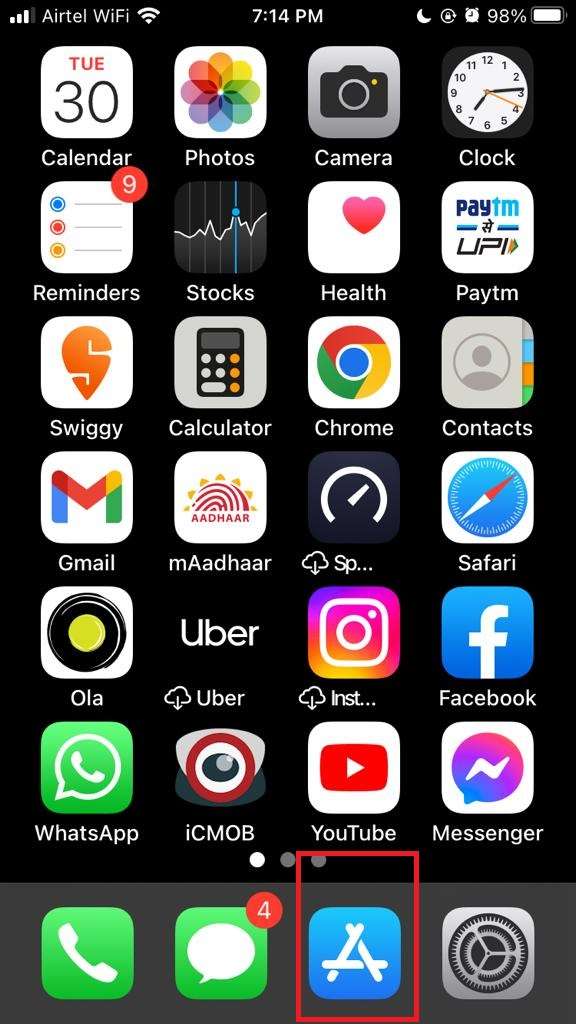
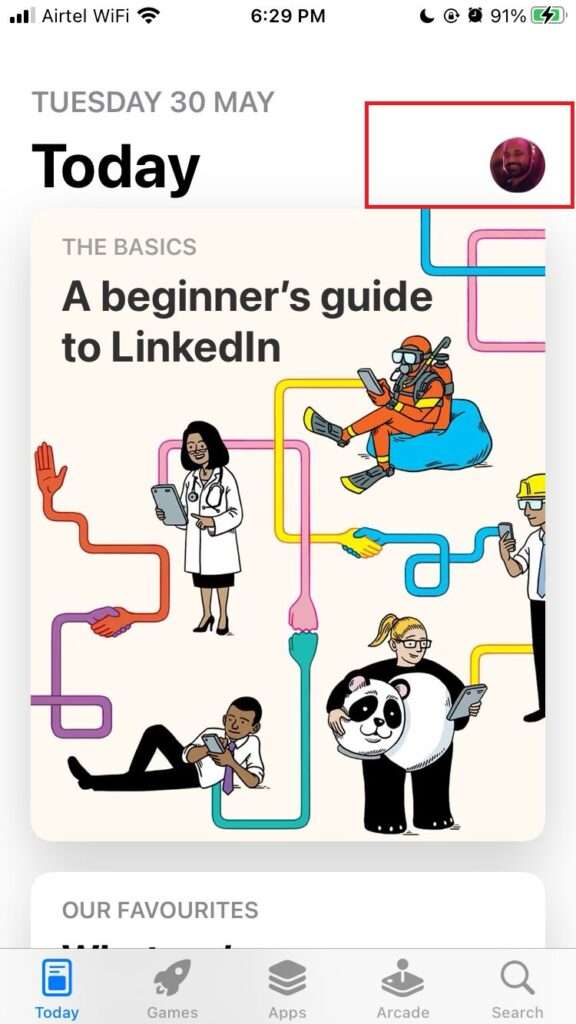
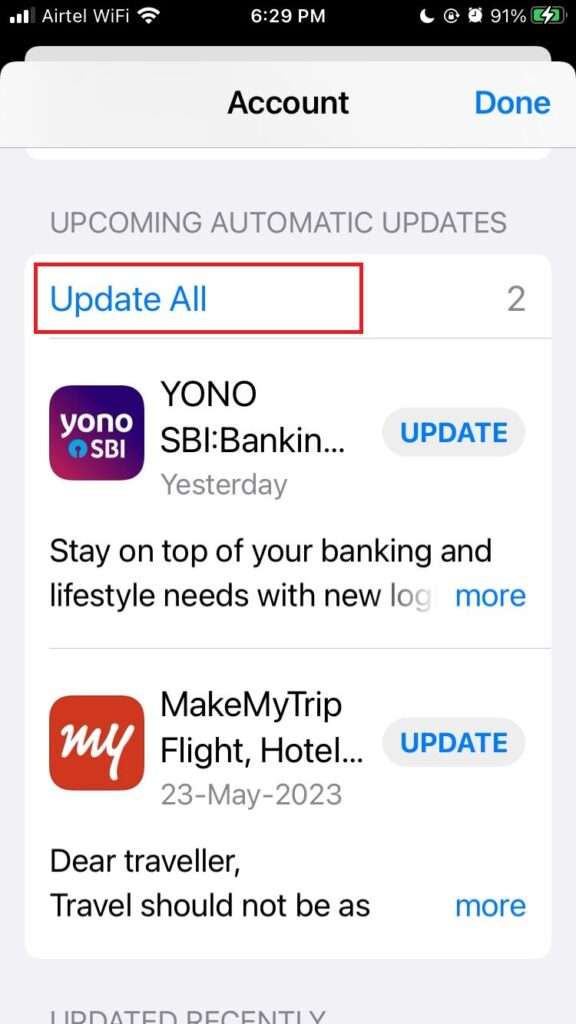
Now you have updated all apps. I hope this will solve your problem. If not, then try the next step.
(4) Update its iOS to its Latest Version to Fix iPhone Touch Screen Issue
If yet the issue of the iPhone touch screen not responding persists then you have to update iOS to its latest version. Let follow the below process:
Tap on Settings > Tap on General > Tap on Software Update > Now Tap on Download and Install
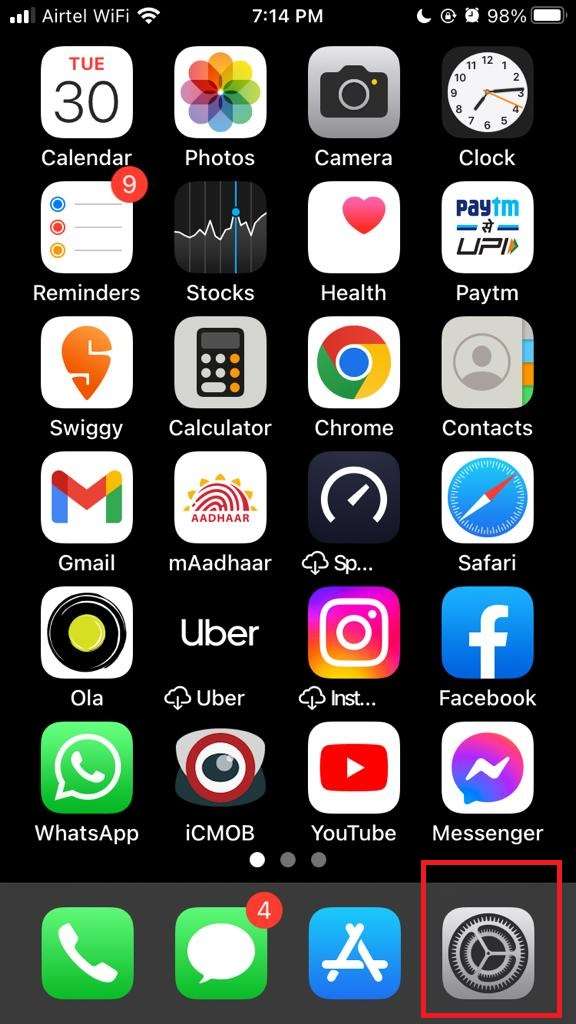
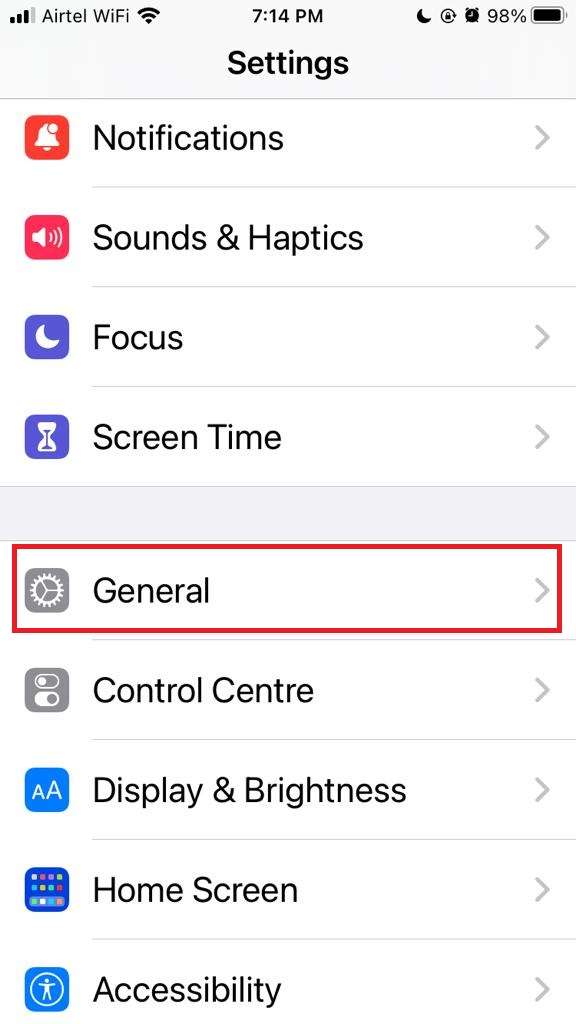
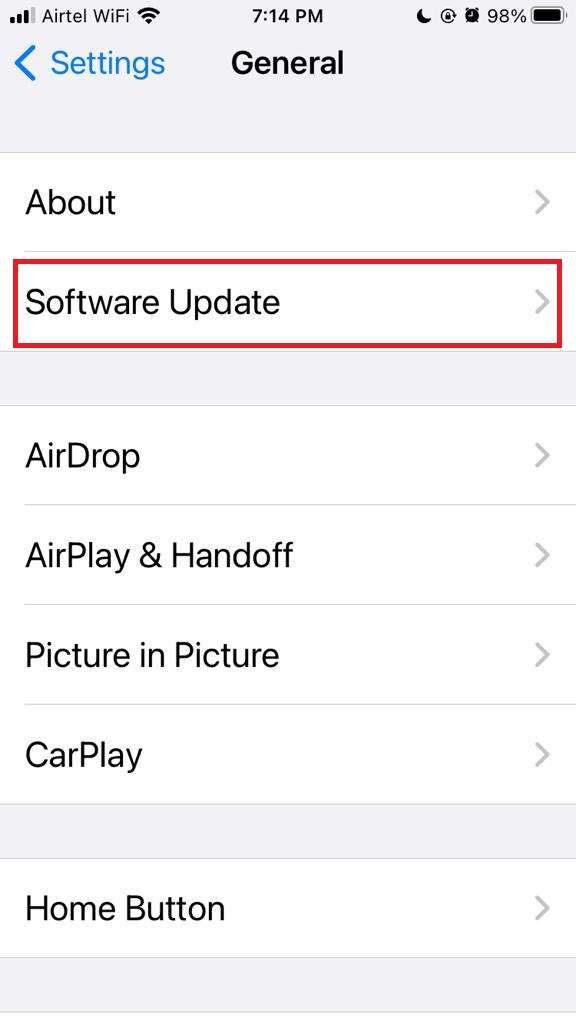
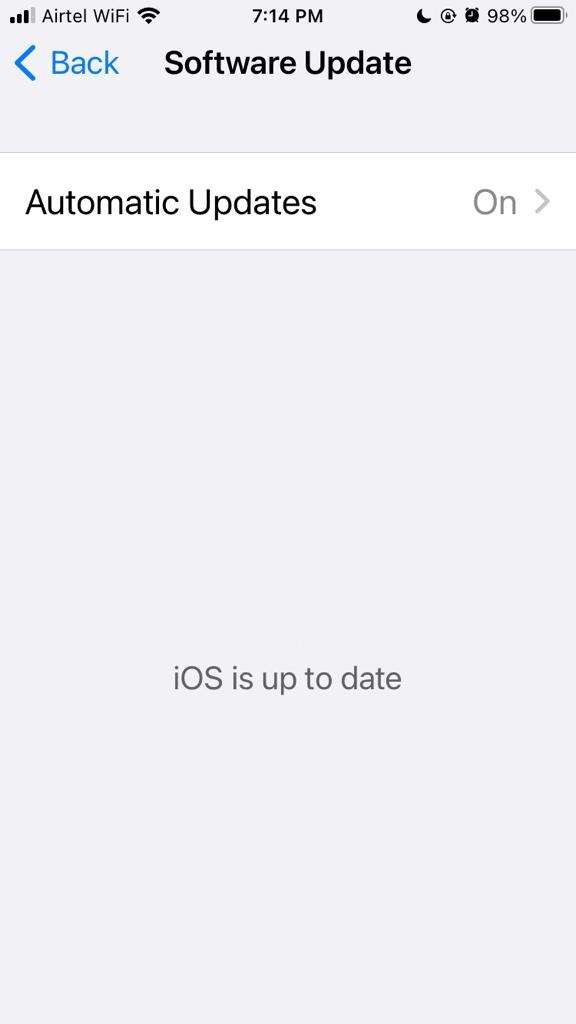
Download and Install will be seen if any update is available otherwise this option you are not able to see and instead of this you see “iOS is up to date”.
Once the software is downloaded and installed, it will restart your iPhone, and I hope this will solve your problem.
(5) Reset All Your Setting to Fix iPhone Touch Screen Issue
If all the above-mentioned steps are failed and the problem still persists then you have to reset all settings to resolve the issue of the iPhone touch screen not working. It will remove all your preferences and Wi-Fi passwords without affecting your personal data. Let’s reset all your iPhone settings.
Tap on Settings > Tap on General > Tap on Transfer or Reset iPhone > Tap on Reset > Now Tap on Reset All Settings
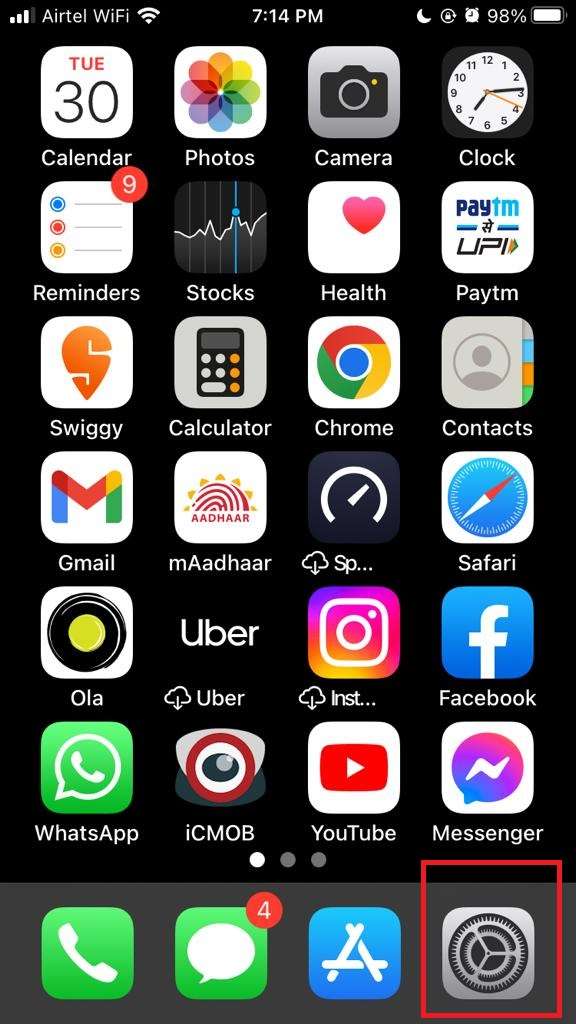
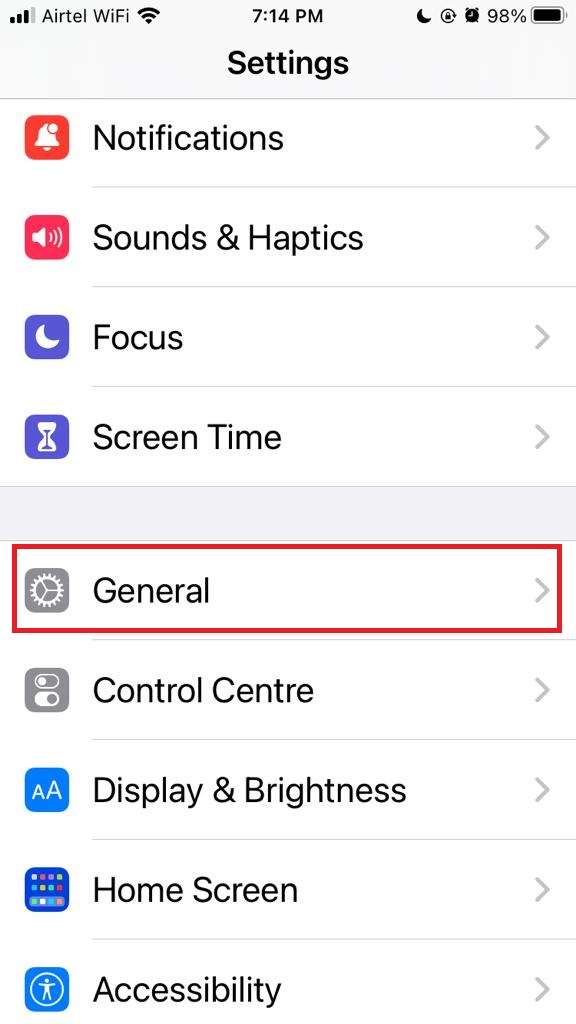
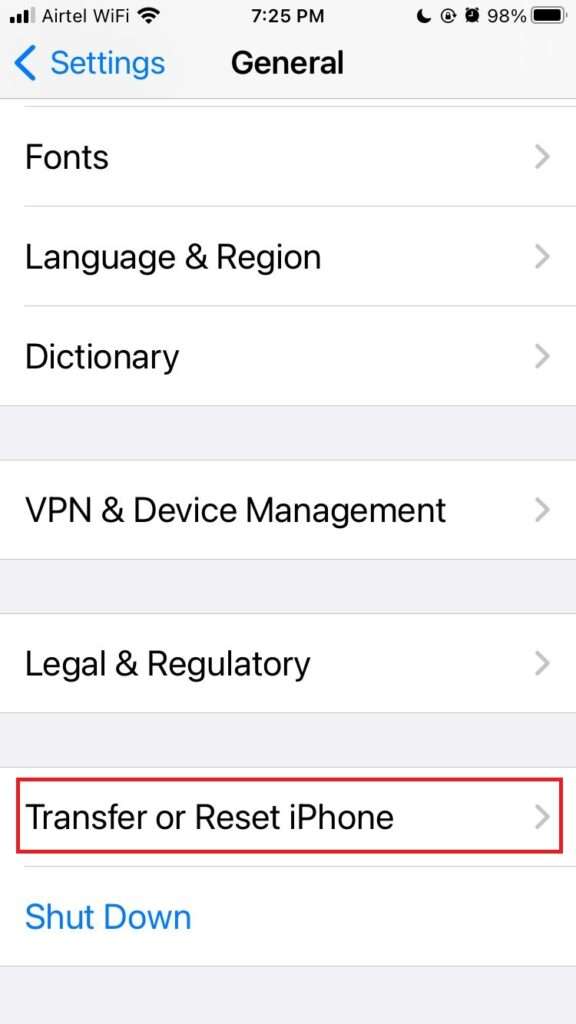
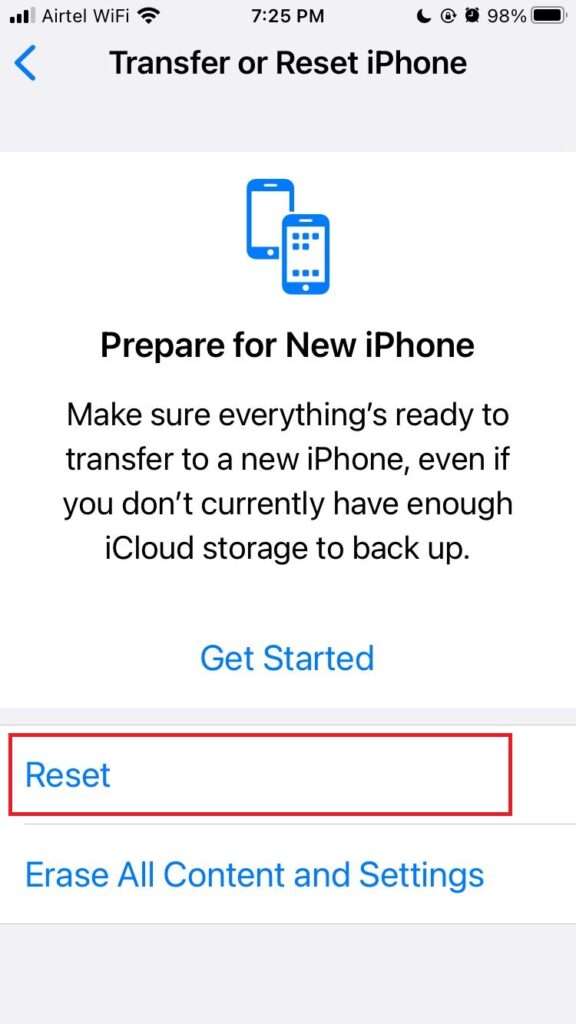
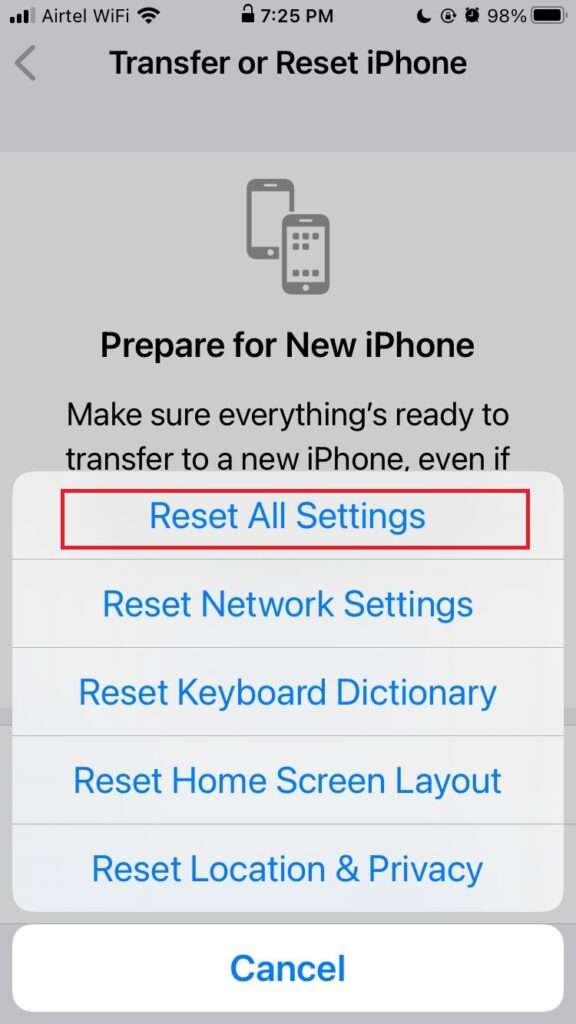
Now your iPhone all settings have been reset. I hope this will solve your problem. If not, then try the next step.
(6) Reset Your iPhone to Factory Settings to Fix iPhone Touch Screen Issue
If still the issue of the iPhone touch screen not working persists, then this is the last option you can try. Before trying it, please take all your backups (images, videos, files, contacts, etc) to the iCloud account. It will set your iPhone to factory settings (the same stage as when you bought this iPhone).
Tap on Settings > Tap on General > Tap on Transfer or Reset iPhone > Tap on Erase All Content & Settings > Now tap on Continue
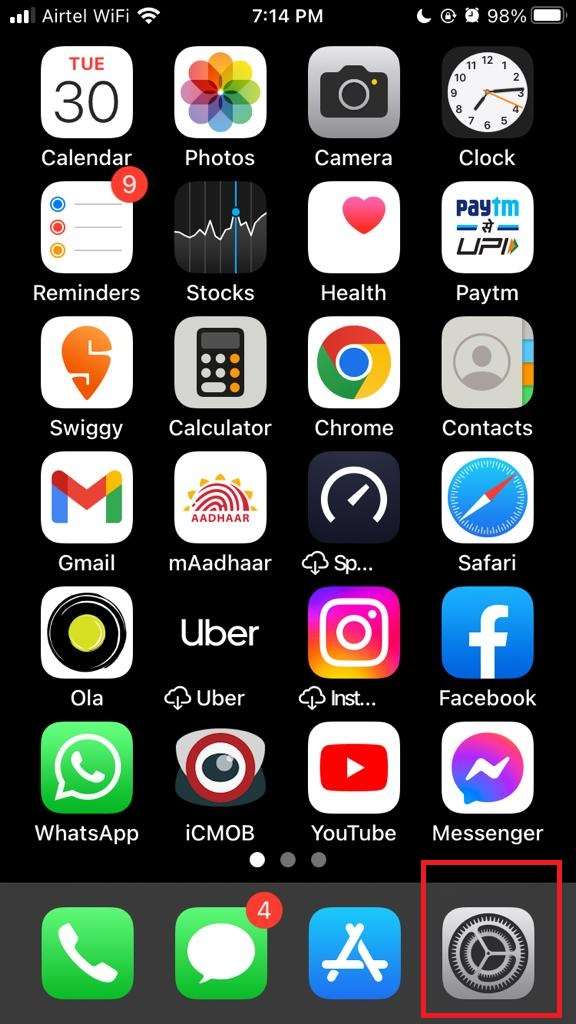
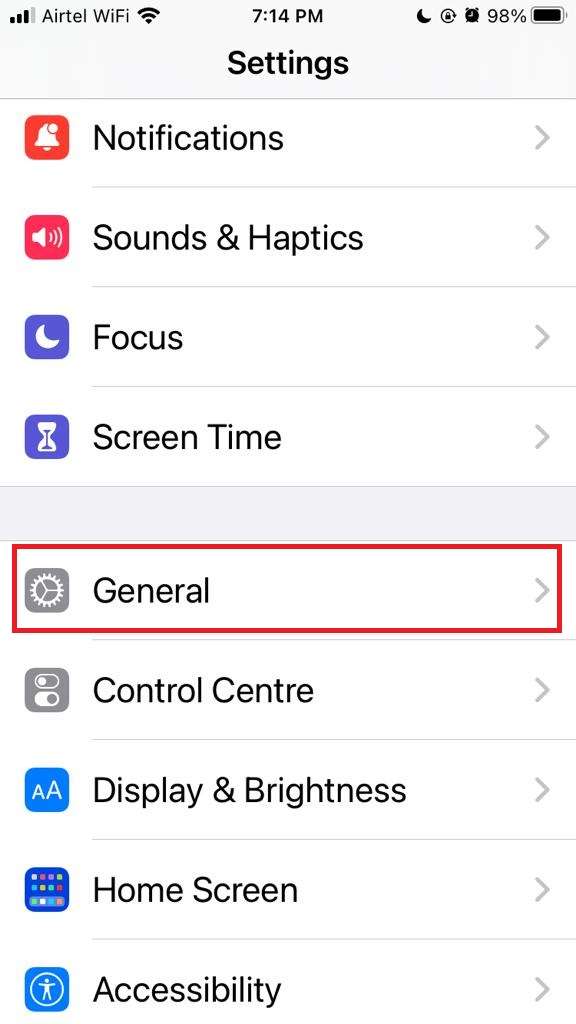
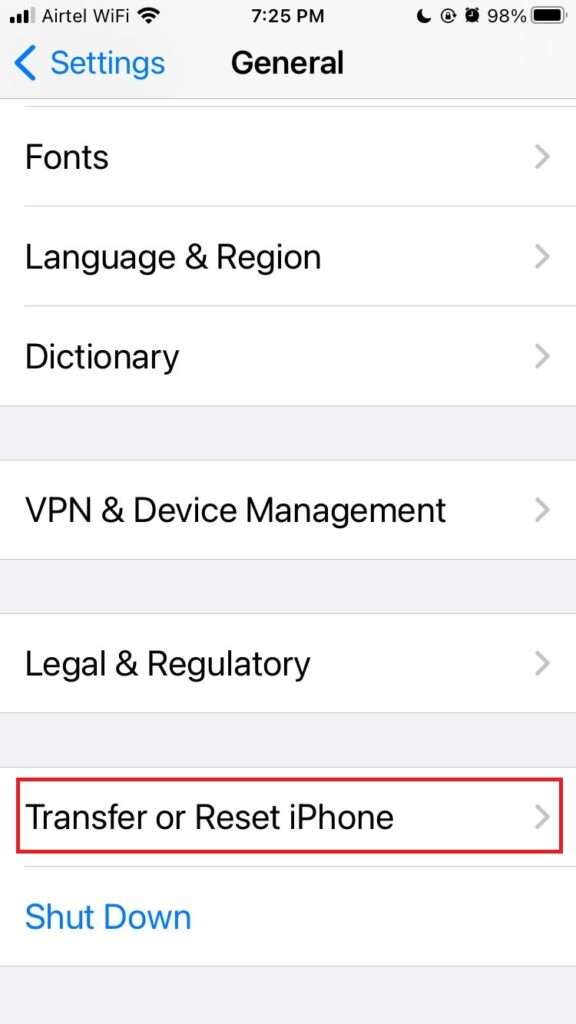
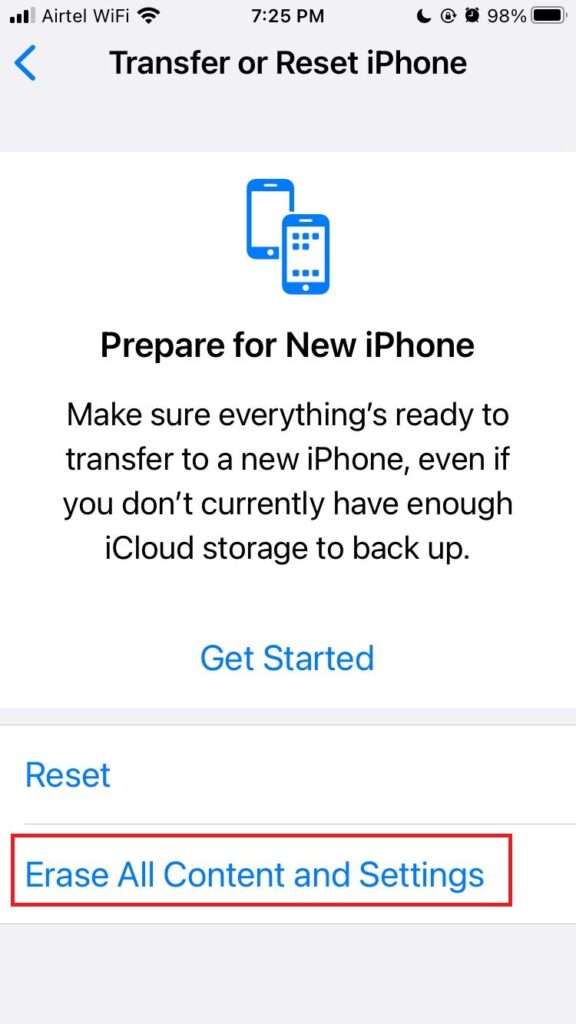
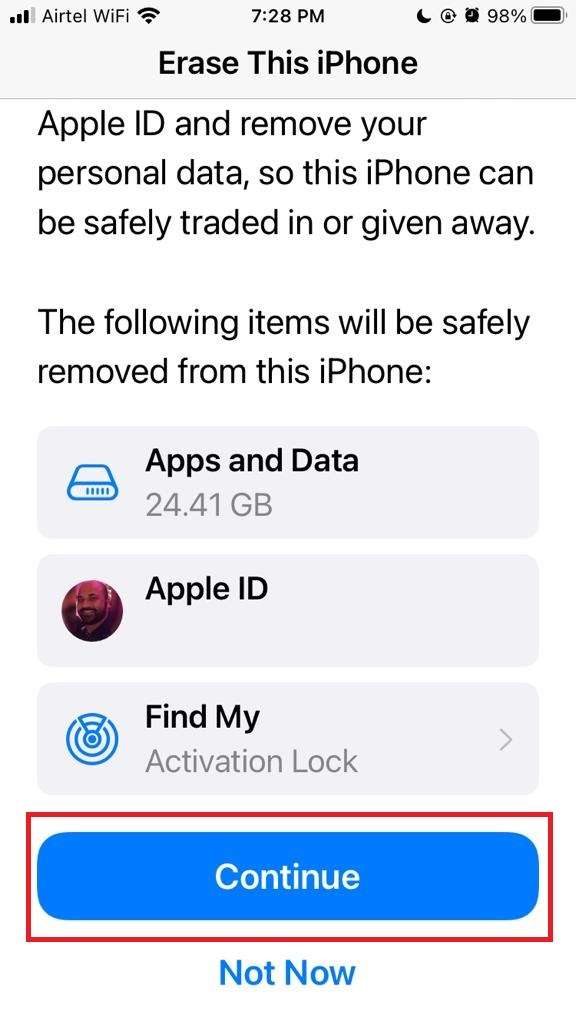
Now your all data present in iPhone has been deleted and your iPhone became in a brand-new condition.
I hope this will solve your problem. If not then you have to contact Apple Support Website or Download the app from App Store to contact or visit Authorized Service Center near your location.
Conclusion
If your iPhone touch screen not responding, try cleaning it, restarting the device, checking for software updates, removing accessories, resetting settings, or restoring the iPhone. If the issue persists, seek assistance from Apple Support or visit an Apple Store for further guidance and potential repair options.
Must Read:

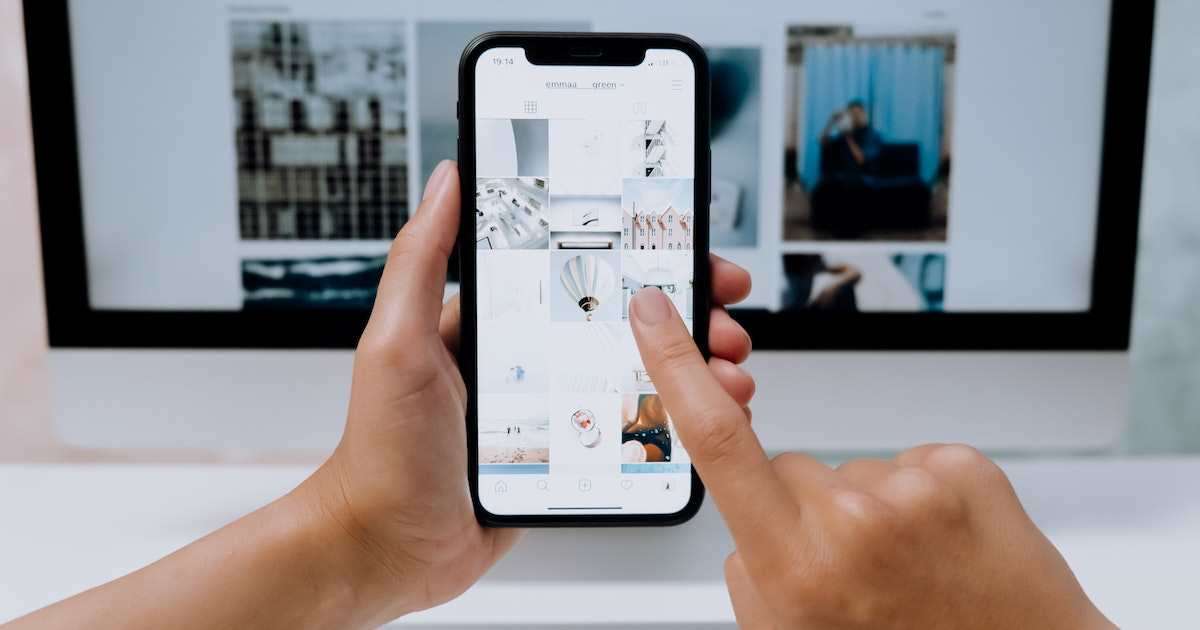
4 thoughts on “How to Fix iPhone Touch Screen Not Responding”
Comments are closed.