If you want to access free videos, then there is no better option than YouTube on today’s date. The web version and app of YouTube are the most used video streaming service in the world. Whether listening to music for free, watching a movie, or watching a show, everything is free on YouTube. People love watching videos on YouTube. But some iPhone users have to face problems (such as the app not opening or crashing repeatedly) when they access YouTube. Let’s know why YouTube not working on iPhone and how we can fix it.
How to fix if YouTube Not Working on iPhone
If YouTube not working on your iPhone, then there can be many reasons for this. Let us know one by one what are the reasons and how to fix them very easily.
(1) Update YouTube App if YouTube Not Working on iPhone
If YouTube not working on your iPhone, then try to update it. It doesn’t matter whether you updated this app recently or not. Update immediately again.
- Go to App Store
- Tap on Your Profile (Apple ID)
- Scroll down until you find YouTube
- Tap on Update. Now again check whether it is working or not.
(2) Kill the YouTube app and open it again
If YouTube not working on your iPhone, first of all close (or kill) your app by swiping it up and open it again. Then see whether it is working or not.
(3) Reinstall YouTube App IF YOUTUBE NOT WORKING ON IPHONE
If YouTube not working on your iPhone, then uninstall YouTube and again install from it its App Store.
- Tap on YouTube App
- Again, Tap on Remove App.
- A message (Remove “YouTube”?) will be displayed. Tap on Delete App.
- Go to App Store App
- Search YouTube
- Tap on Install.
Once the installation is done YouTube will work properly.
(4) Disable and Enable Wi-Fi or Mobile Network Data
Sometimes YouTube not working on your iPhone just because of internet connectivity. Also, check whether the other app is opening and functioning properly or not. If not then disable your internet connection (Wi-Fi and Mobile Data) and again enable it.
- Go to iPhone Settings.
- Turn off Wi-Fi and mobile data.
- After a few minutes again Turn-on Wi-Fi and mobile data. Now it will work.
(5) Update iPhone Software Version IF YOUTUBE NOT WORKING ON IPHONE
Sometimes YouTube not working on your iPhone because of the older software iOS version present. An older version of iOS may cause the device to have unexpected behavior. You have to update your iPhone iOS.
- Go to iPhone Settings.
- Scroll to the General setting.
- Tap on Software Update.
- Tap on Download and Install.
Your iPhone gets restarted and your problem will be resolved. Try the YouTube app.
(6) Restart iPhone IF YOUTUBE NOT WORKING ON IPHONE
If YouTube not working on your iPhone, there might be some iPhone software issues.
- Restart your iPhone by pressing the right-side button.
- Enter your device passcode. Now it will work properly.
(7) Check YouTube Mobile Data Permission
If other apps are working and only YouTube not working on your iPhone then maybe you have disabled the permission for accessing Wi-Fi and mobile data for YouTube. You have to check it.
- Go to iPhone Settings.
- Scroll down and, Tap on YouTube.
- Make sure Local Network, Background App Refresh, and Mobile Data are turned on or not. If not please turn it on. Now YouTube will work.
(8) Free your iPhone Storage
Sometimes due to low storage YouTube not working on iPhones. For this, you have to clean your iPhone storage.
- Go to iPhone Settings.
- Tap on the General setting.
- Scroll a little bit and tap on iPhone Storage.
- For freeing space tap on a particular app that is taking too much space.
- Tap on Offload App (only the app will be deleted) or Delete App (App and its data will be deleted).
Now you can use YouTube freely.
(9) Disable your phone VPN or any Proxy IF YOUTUBE NOT WORKING ON IPHONE
Many users use VPN or proxy on their iPhones to access international content. If your problem still persists or failing to load the content then you should disable VPN or proxy.
- Go to Settings.
- Tap on the General setting.
- Scroll down the screen and tap on VPN & Device Management option.
- Tap on VPN and disable the configured VPN.
Now you can use YouTube smoothly.
(10) Don’t use YouTube while Charging
Don’t use your YouTube while charging. It gets heated and affects YouTube’s performance. It can also crash YouTube.
(11) Reset your iPhone Settings
If you didn’t find any solution yet then you have to reset your iPhone settings. Sometimes improper device setting causes this type of problem.
- Go to Settings.
- Tap on the General setting.
- Scroll down to last and tap on Transfer or Reset iPhone.
- Tap on Reset.
- Now tap on Reset All Settings.
- Enter your iPhone passcode.
Now the device will get restart and you can use YouTube without having any issues.
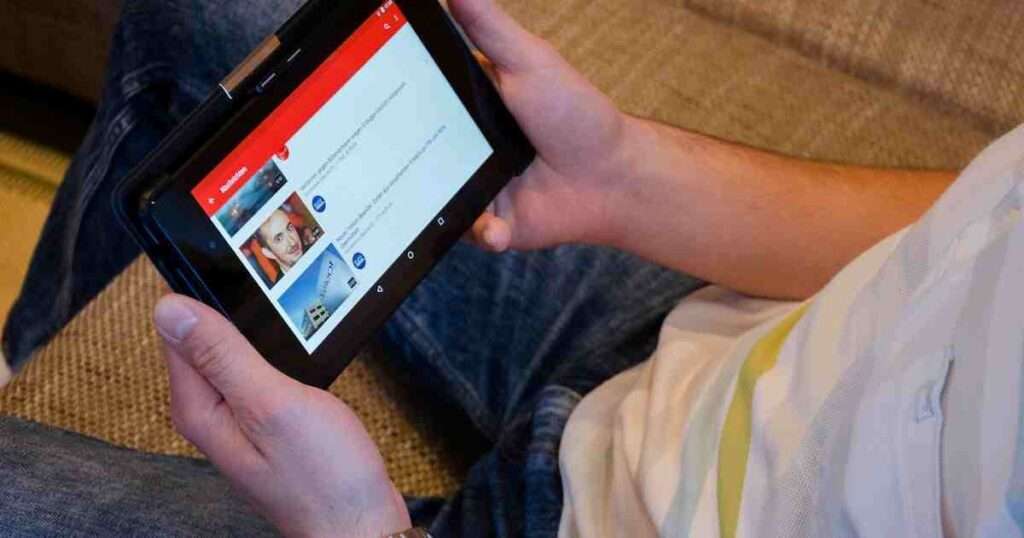
Note: Similarly, you can follow the above-mentioned steps for any other app which is not working fine.
Conclusion
YouTube is always a better option to watch video content on phone. YouTube provides content like music, movie, and serials or shows and everything is free on YouTube. But sometimes YouTube not working on your iPhone due to low space on the phone, network issues, and older versions of apps. By addressing these issues as we see in this article you can use YouTube smoothly without having any problems.
Article Credits: TechYorker


5 thoughts on “Why is YouTube Not Working on iPhone? How to Fix it?”
Comments are closed.