If you own an iPhone, you might be wondering how to check the battery health of your device. The battery’s health is an indicator of how well your battery can hold a charge and deliver peak performance. A healthy battery can provide longer usage time and better performance, while a degraded battery can cause your iPhone to slow down or shut down unexpectedly. In this blog post, we will show you how to check battery health on your iPhone using the built-in settings app. We will also explain what the different battery health metrics mean and how to improve your battery health if it is low.
How to Check the Battery Health on Your iPhone Using THE Settings App
To check the battery health of your iPhone using the Settings app, follow the below steps:
- Open the Settings app.
- Tap on Battery.
- Tap on Battery Health or Battery Health & Charging.
- Here you can see your battery health metrics. You will see two metrics: Maximum Capacity and Peak Performance Capability. Maximum Capacity tells your iPhone battery’s health.

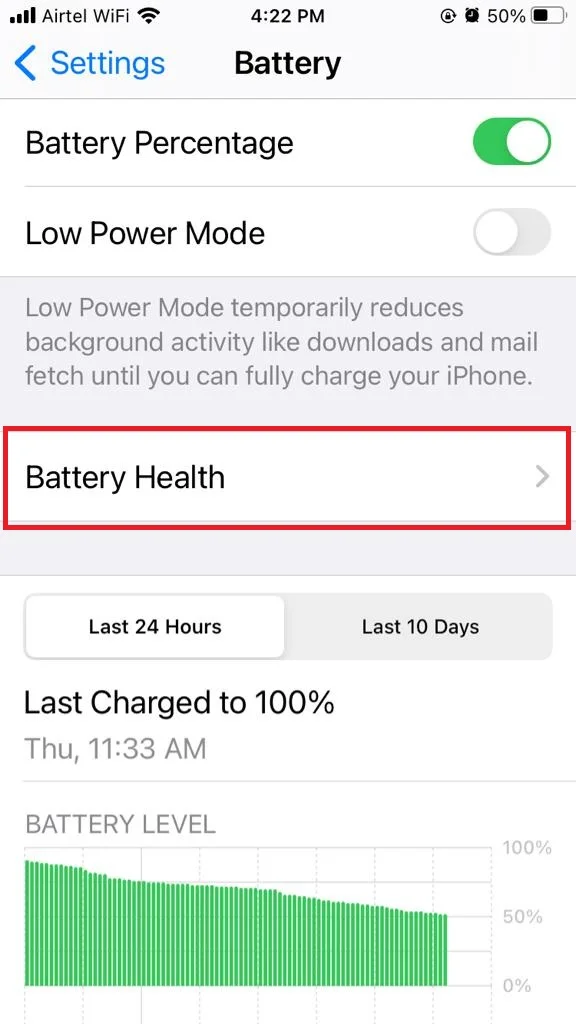
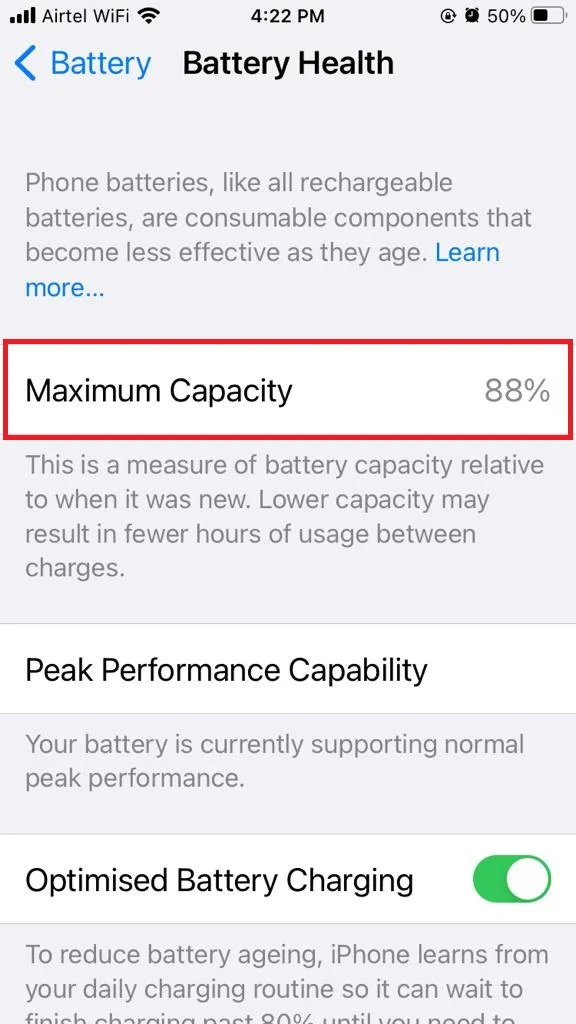
That’s it! This is the way to check the battery health of your iPhone. You can also manage Optimized Battery Charging and Clean Energy Charging by enabling or disabling their toggle switch.
Note:
- Maximum Capacity shows the current capacity of your battery compared to when it was new. A higher percentage means, the battery can hold more charge and last longer. A lower percentage means, the battery has degraded over time and can hold less charge.
- Peak Performance Capability tells you if your battery can support normal peak performance or if it has experienced an unexpected shutdown due to a degraded battery. If your battery can support normal peak performance, you will see a message that says “Your battery is currently supporting normal peak performance”. If your battery has experienced an unexpected shutdown, you will see a message that says “This iPhone has experienced an unexpected shutdown because the battery was unable to deliver the necessary peak power. Performance management has been applied to help prevent this from happening again”.
How to Improve Your Battery Health on Your iPhone
If you find that your battery health is low, there are a few steps you can adopt to improve it (or extend its lifespan). Let’s see what are the tips.
- Update your iPhone to the latest iOS version.
- Avoid exposing your iPhone to extreme temperatures, especially high heat. This can damage your battery and reduce its capacity and lifespan.
- Use low-power mode when you need to save battery life. This can reduce the power consumption of your iPhone by limiting some features and background activities. To enable low power mode, go to Settings, then Battery, and turn on the toggle switch for Low Power Mode.
- Charge your iPhone with the original Apple charger or a certified one. Using a non-certified charger may damage your battery and cause many safety issues.
- Avoid charging your iPhone overnight or for long periods. This can cause your battery to overheat and degrade faster.
- Replace your battery if it is severely degraded or damaged. You can contact Apple or an authorized service provider to get a battery replacement for a fee.
Conclusion
Checking the battery health on your iPhone is a simple way to monitor how well your battery is performing and how long it will last. By following the steps above, you can check the battery health on your iPhone using the settings app and learn what the different metrics mean. You can also improve your battery health by following some tips and best practices or by replacing your battery if needed. We hope this blog post on battery health was helpful and informative for you. If you have any questions or feedback related to this blog post, please leave a comment below or contact us through our website.
Must Read

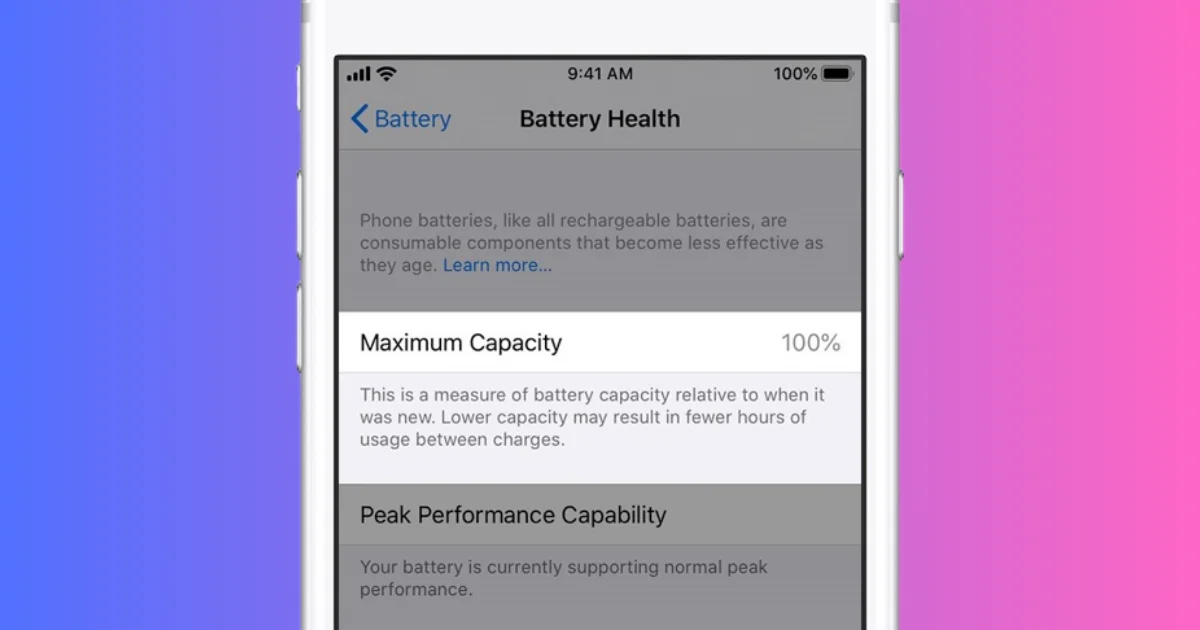
3 thoughts on “How to Check Battery Health on Your iPhone?”
Comments are closed.