If you’re looking for a way to make your iPhone 15 Pro or Pro Max more personal and convenient, you might want to customize the new Action button. The Action button is the button on the left side of your iPhone that you can use to perform different types of actions, such as silent mode, camera, magnifier, or accessing accessibility features. The Action button is available only on iPhone 15 Pro and iPhone 15 Pro Max. In this blog post, we’ll show you how to customize Action button on iPhone 15 Pro or Pro Max in a few easy steps. Let’s see how to do this.

Things to Do with Action Button on iPhone 15 Pro and iPhone 15 Pro Max
If you want to do cool stuff with your iPhone 15 Pro or iPhone 15 Pro Max without unlocking it, you can use the Action button on the left side of your iPhone. There are 9 different actions you can choose from. Here’s what each one does.
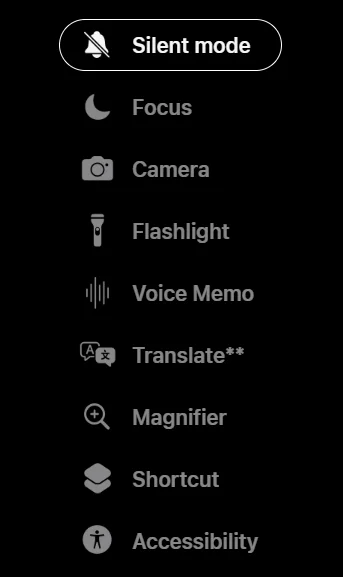
- Silent Mode: Switch between Ring and Silent modes. This is the default option, so you don’t miss any calls or messages.
- Focus: Choose a Focus mode that suits your mood. You can block out unwanted notifications and distractions on your iPhone.
- Camera: Open the camera app and take awesome photos and videos. Just press the Action button and start capturing.
- Accessibility: Access accessibility tools that make your iPhone easier to use. You can turn on AssistiveTouch, VoiceOver, Zoom, and more with the Action button.
- Translate: Use the Translate app to translate text or speech. Just press the Action button and speak or type what you want to translate.
- Magnifier: Use the Magnifier app to zoom in on small things. Just press the Action button and point your iPhone at what you want to see better.
- Flashlight: Turn on the flashlight with the Action button. You can light up dark places with your iPhone.
- Shortcut: Run a Shortcut that you created. You can do your favorite things faster with the Action button. Just tap it and pick a Shortcut, like texting someone or opening an app.
- Voice Memos: Open the Voice Memos app and record your voice. Just press the Action button and say what’s on your mind.
How to Customize Action Button on iPhone 15 Pro & Pro Max
It is very easy to customize the Action button on your iPhone 15 Pro and Pro Max. it takes just a few steps. Let’s see how to do this.
- First, you need to unlock your iPhone 15 Pro or iPhone 15 Pro Max.
- Tap on the Settings App.
- Scroll down till you find the Action button option and tap on Action Button.
- Now swipe through the available options. You don’t need to tap anything to use this feature. Just swipe over to functionality and it’s ready to go.
- To test if it works, press the Action Button and see what happens. For example, if you pick Camera, it should open the Camera app for you.
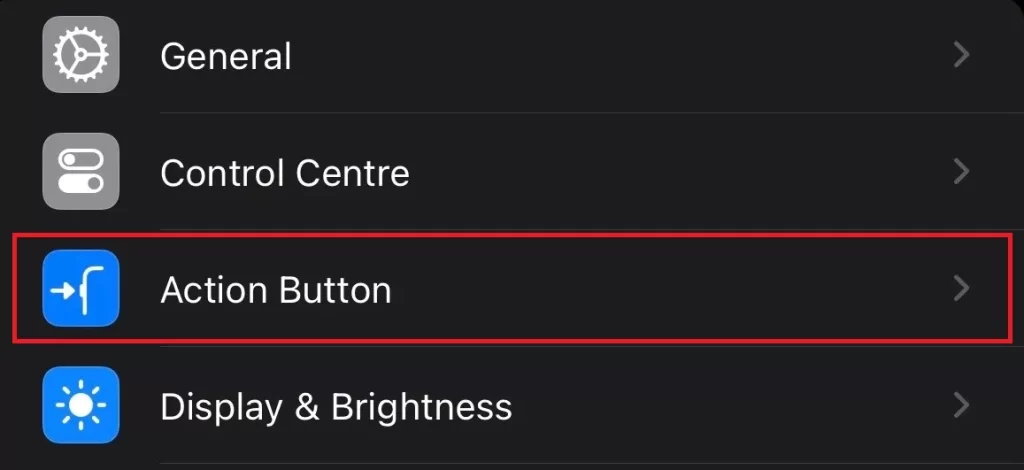
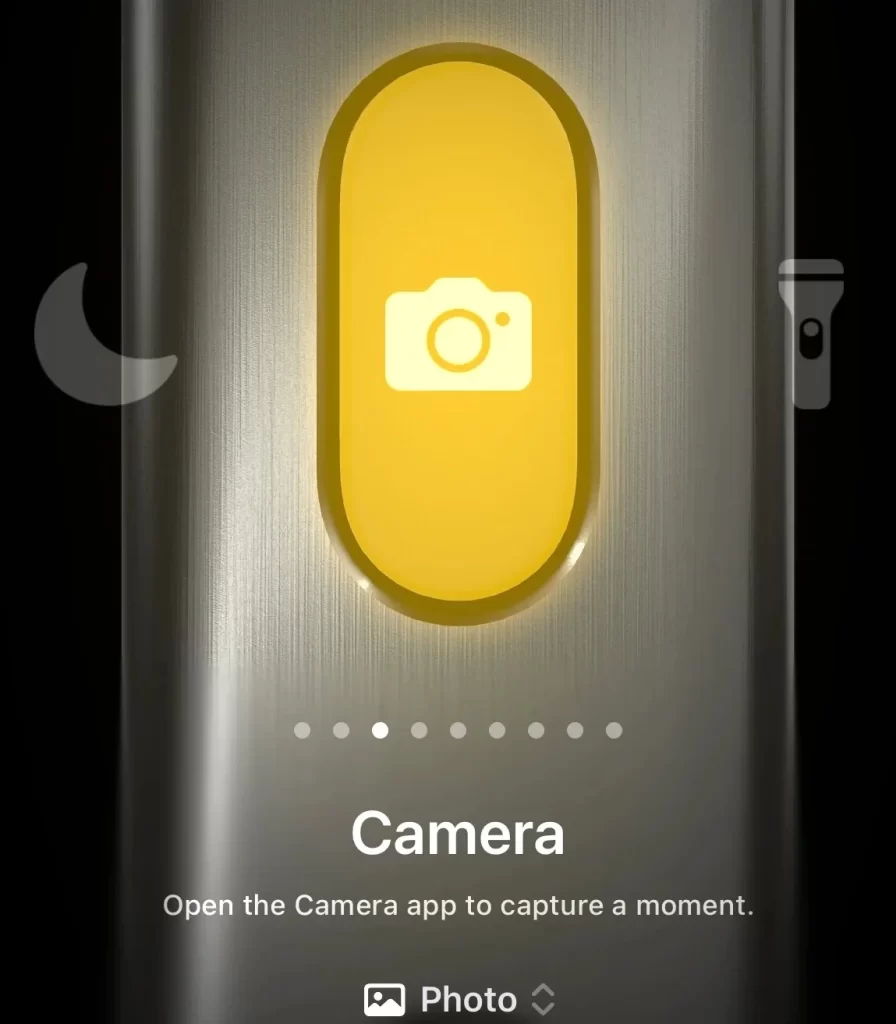
That’s it! You’ve just customized the Action button on your iPhone 15 Pro or Pro Max to suit your needs and preferences. Now you can enjoy using your phone more efficiently and conveniently.
Conclusion
You’ve just learned how to customize the Action button on your iPhone 15 Pro or Pro Max. This is a great way to make your phone more suited to your needs and preferences. You can choose from different options, such as silent mode, camera, magnifier, or accessibility features. You can also change the Action button settings anytime you want. Just go to Settings > Action Button and swipe through the options. The Action button is a useful feature that can make your iPhone 15 Pro or Pro Max easier to use. Try it out once and see for yourself!
Must Read
- Steps to Protect iPhone From Being Stolen
- How to Set Up Apple Watch to Vibrate for Notifications and Alarm?
- How to Limit the iPhone to Charge Up To 80 Percent?
- Use the Action Button on iPhone 15 Pro Models
Please comment and Contact Us for any discrepancy. Follow MambaPost on Facebook, Twitter and LinkedIn. For the latest Tech News checkout at MambaPost.com.

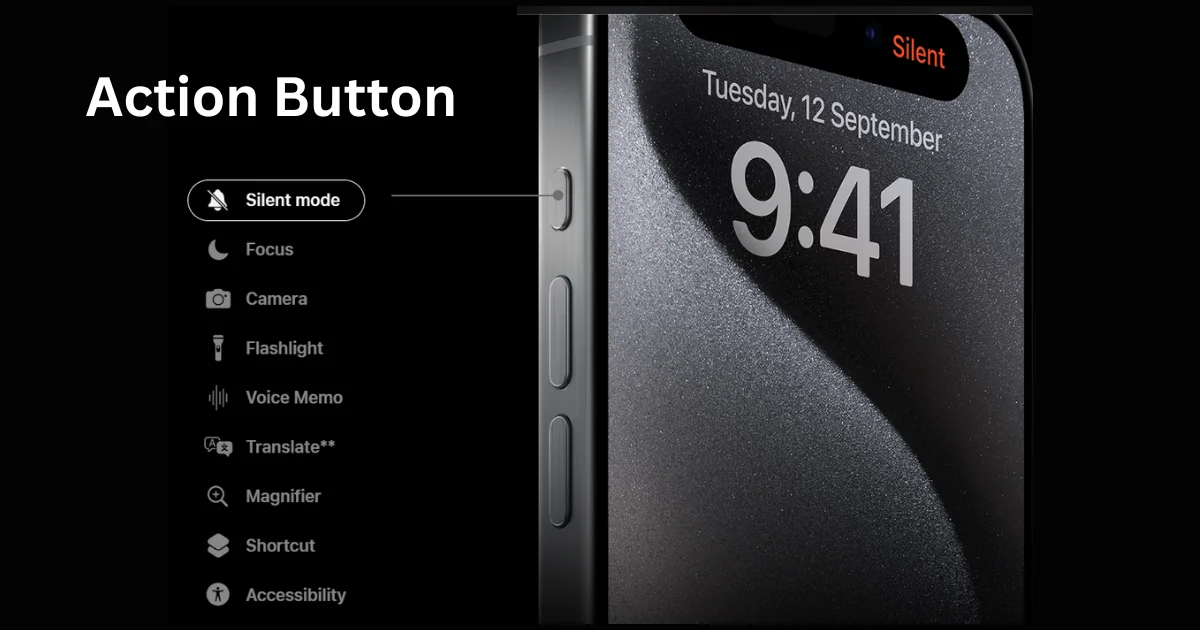
5 thoughts on “How to Customize the Action Button on iPhone 15 Pro & Pro Max?”
Comments are closed.