If you have ever used the Snapchat app, you must know about the Bitmoji feature. Instagram’s Avatar feature works similarly. Today in this blogpost we will show you how to create an Instagram Avatar on your iPhone.
Instagram Avatar feature lets you create your own personalized 3D digital character. You can use it on your Instagram profile picture or share it in your Instagram stories. Even you can send this as stickers across Meta apps through direct messages. Let’s see how to create an Instagram Avatar on your iPhone.
How to Create an Instagram Avatar on Your iPhone
To create an Instagram Avatar on your iPhone, follow the below steps:
- Open the Instagram App.
- Tap on your profile picture.
- Tap Edit profile.
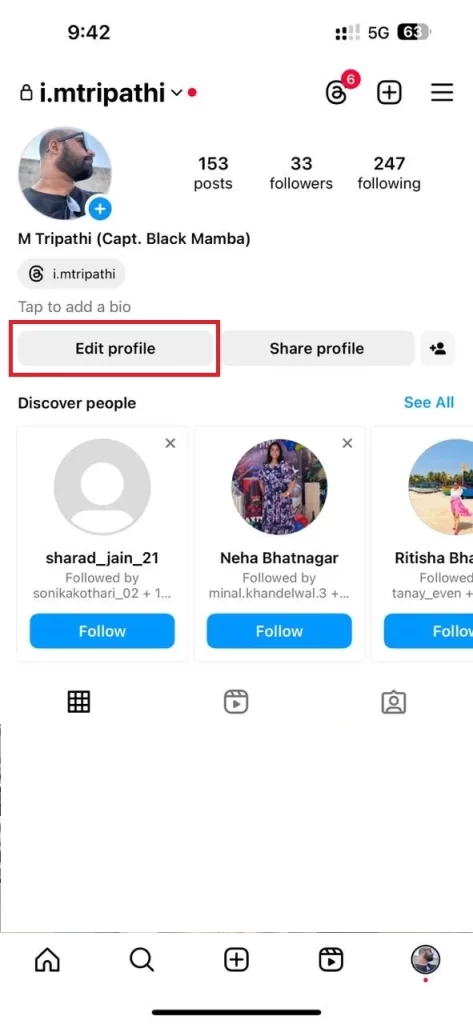
- Choose (tap) the avatar icon next to your profile picture.
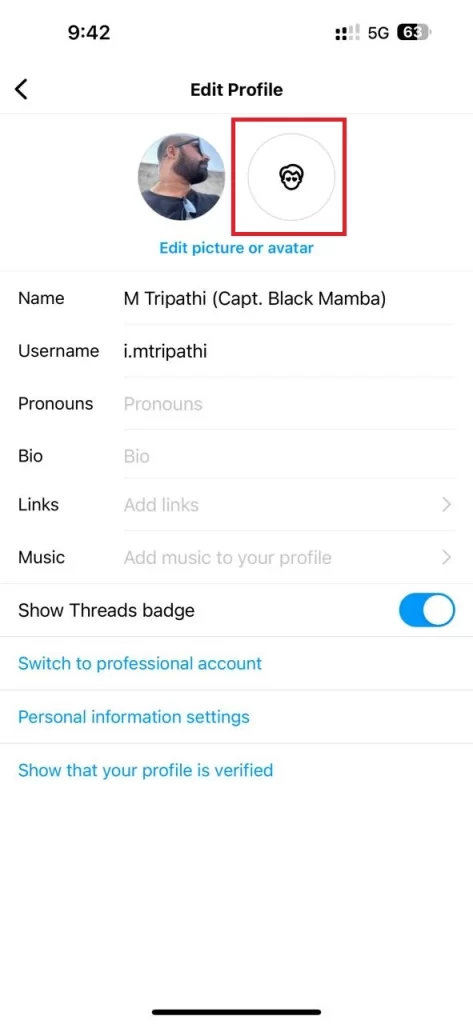
- Tap Create avatar.
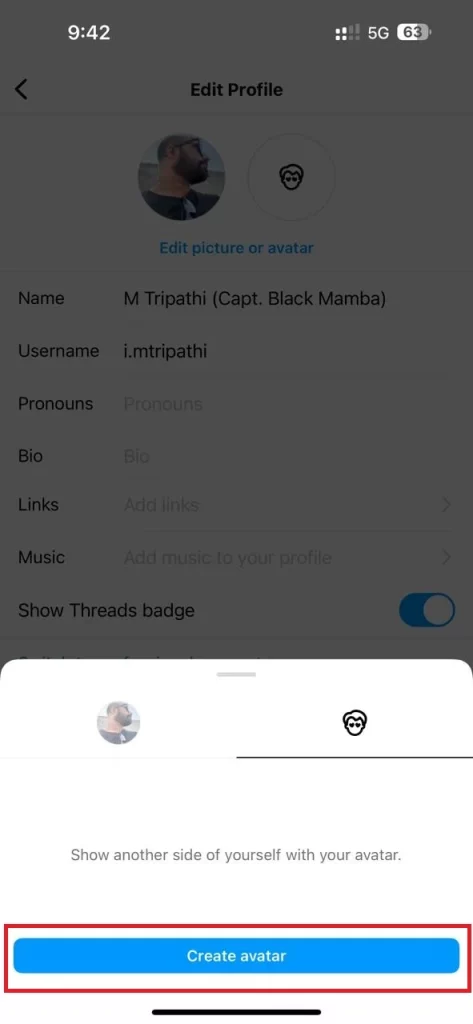
- Select the skin tone of your choice.
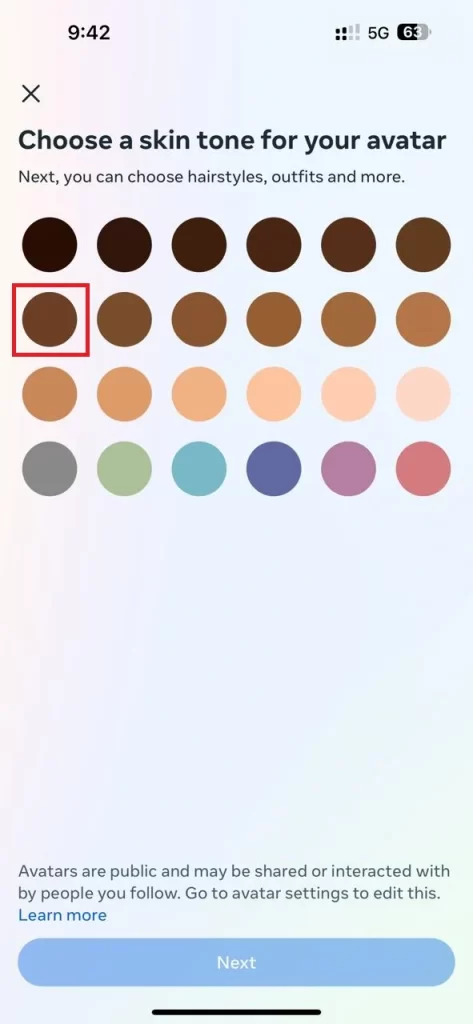
- Tap Next (at the bottom).
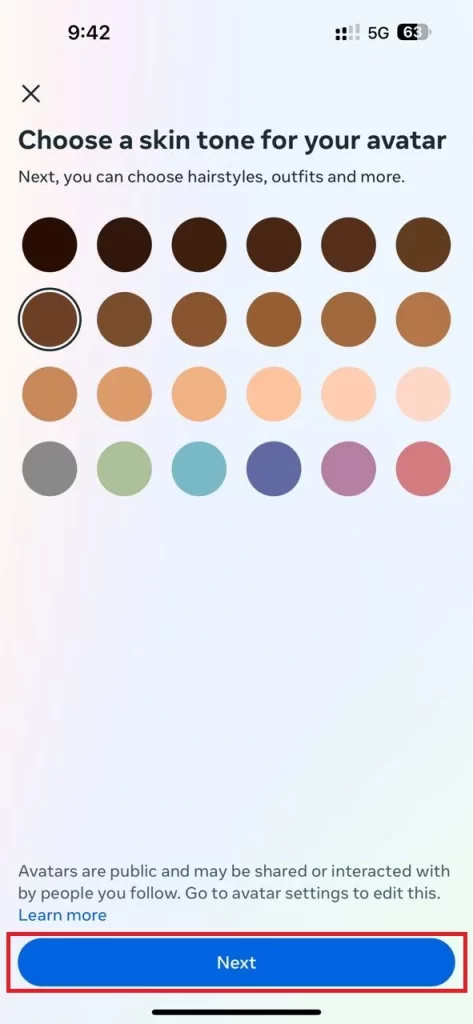
- Select your hairstyle and tap Next at the bottom.
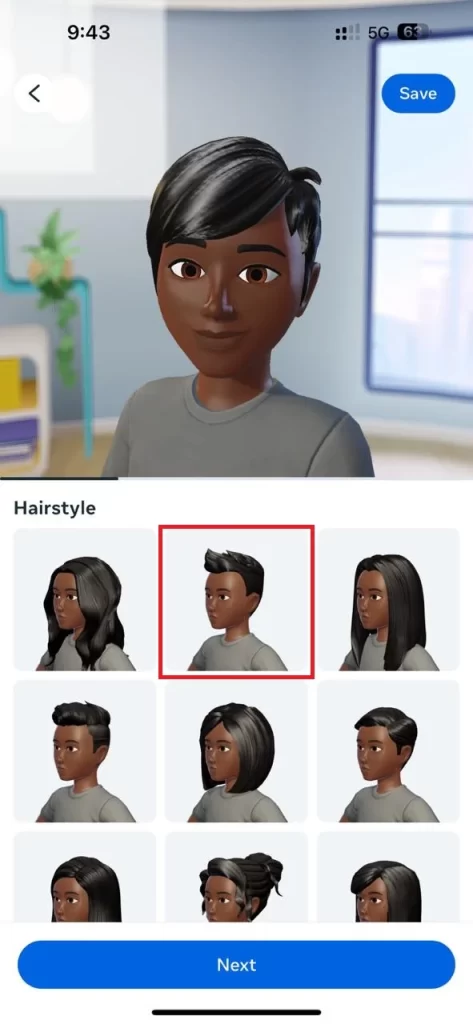
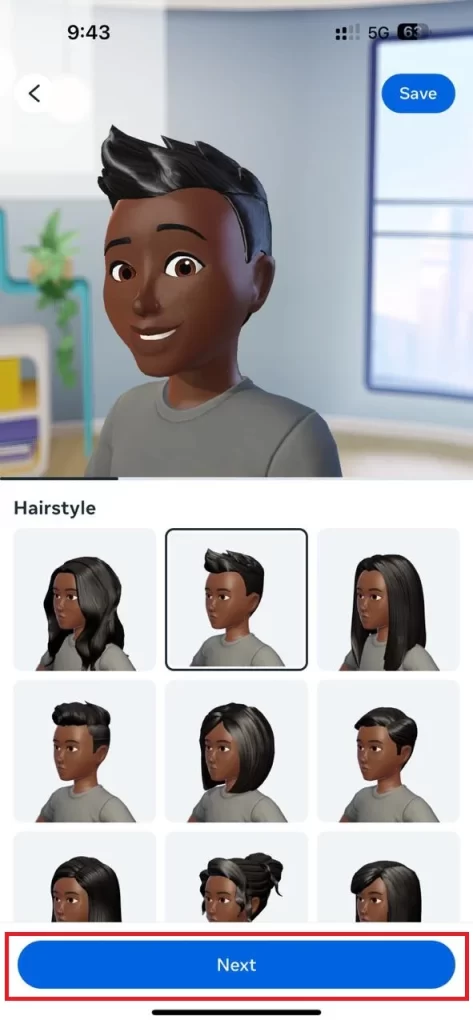
- Select your hair color and tap Next at the bottom.
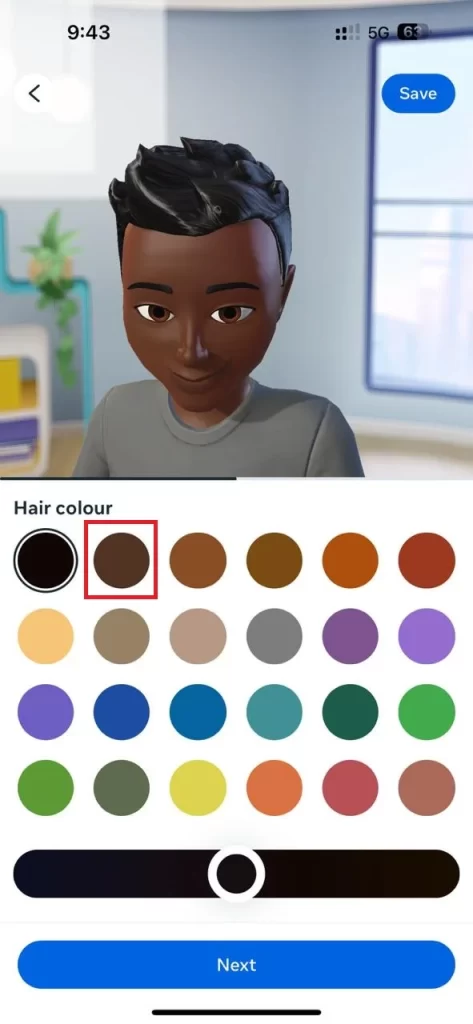
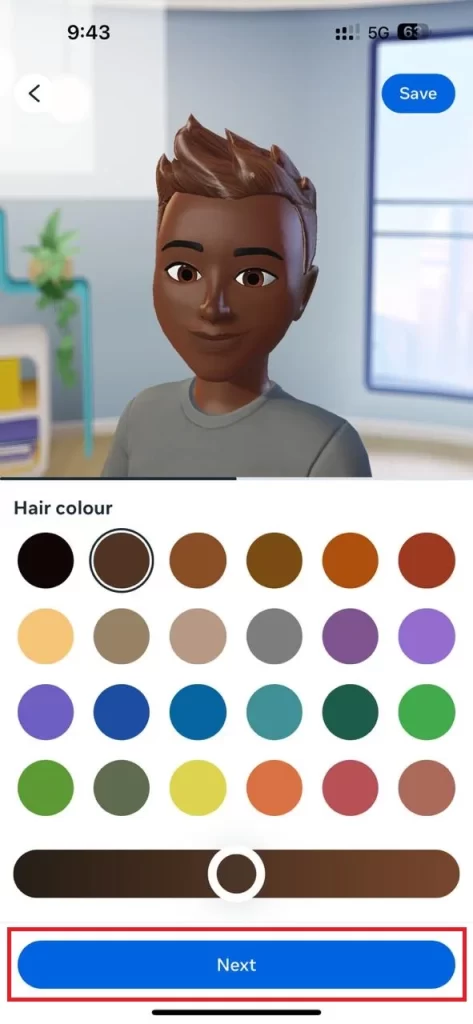
- Tap on your preferred face shape and tap Next at the bottom.
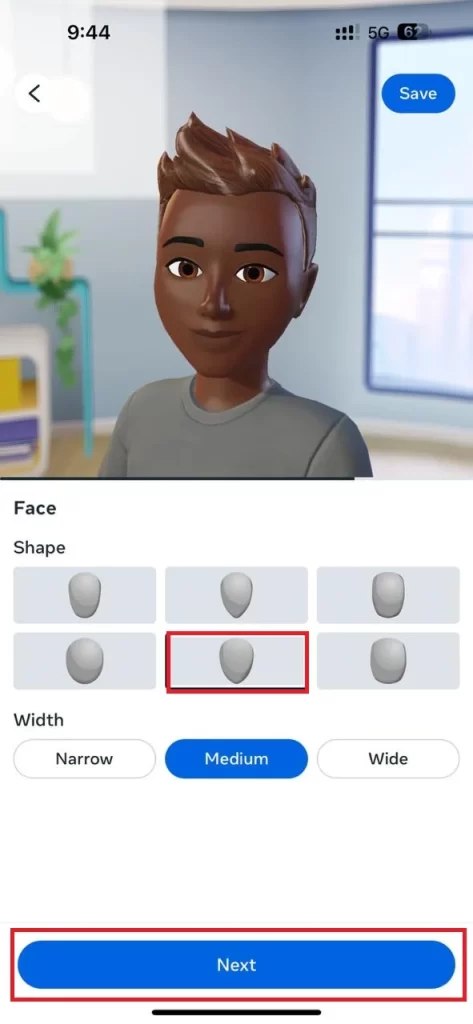
- Select Outfit and tap on Done if you don’t want more personalization, otherwise tap on More personalization (select eyebrows, body type, facial hair, etc).
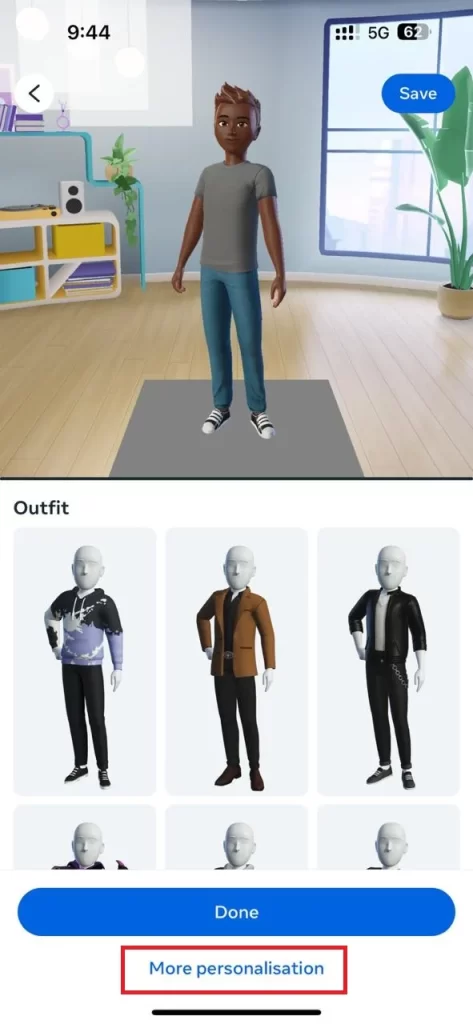
- Tap Save (at the top right).
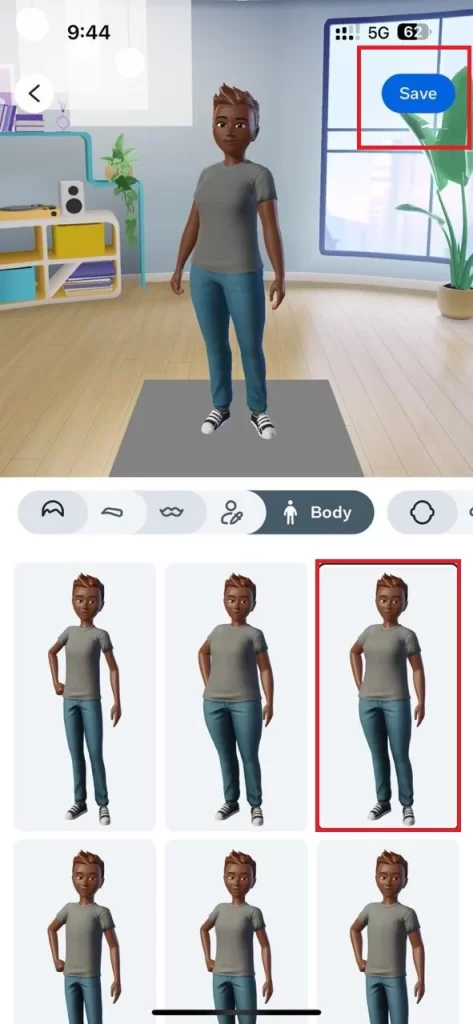
- At the bottom, tap Next.
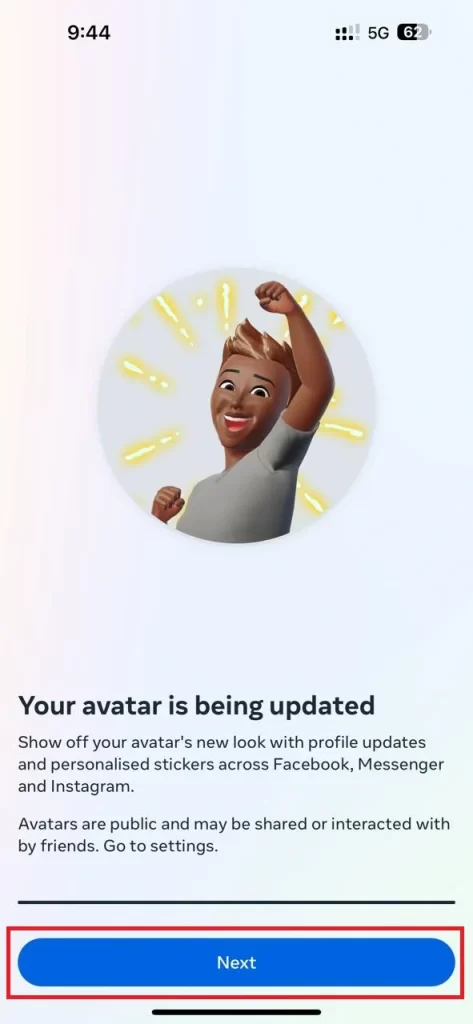
That’s it! You have successfully created an Instagram Avatar on your iPhone.
How to Use Instagram Avatar on Your iPhone
You can use your created avatar in multiple ways. Let’s see some common use:
- You can use this avatar as your profile picture.
- If you want, you can also share your Instagram avatar via story.
- You can use this avatar as a sticker in direct messages.
Use Avatar as Profile Picture
- Open the Instagram App.
- Tap on your profile picture.
- Tap Edit profile.
- Then, tap on the avatar icon (next to the profile picture).
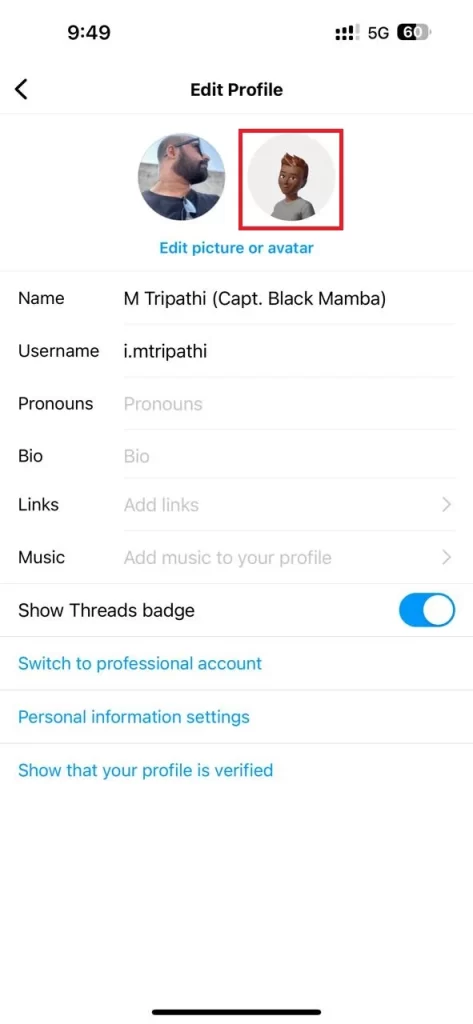
- Enable the toggle switch for Add to profile picture.
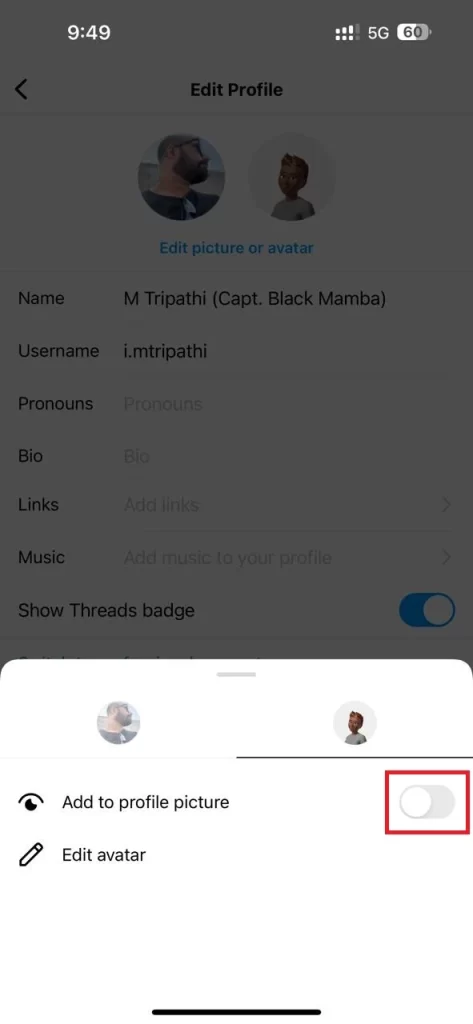
Use Avatar as Sticker in Direct Messages
- Open the Instagram App.
- Tap on the home button icon (bottom left).
- Tap the messenger icon (top right).
- Then, tap on the message to whom you want to send this avatar as a sticker.
- Tap the sticker icon (at the bottom right).
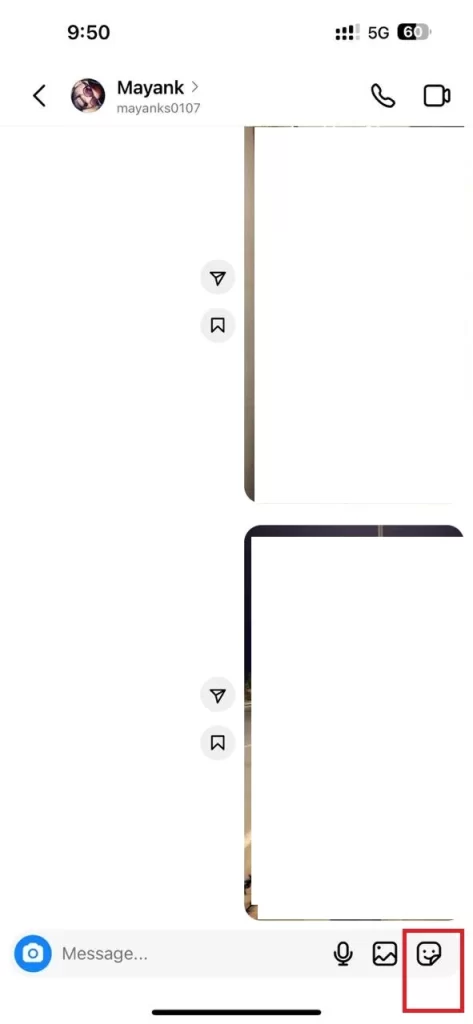
- Tap AVATAR or the avatar icon (at the bottom left) and select the sticker you want to share.
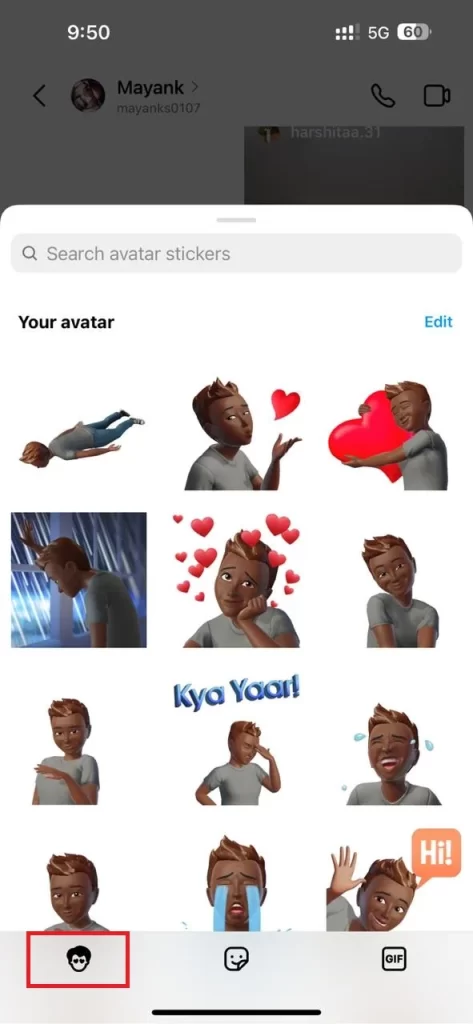
Share your Avatar as an Instagram Story
- Open the Instagram App.
- Create a story (at the top left, tap on the Your story + sign).
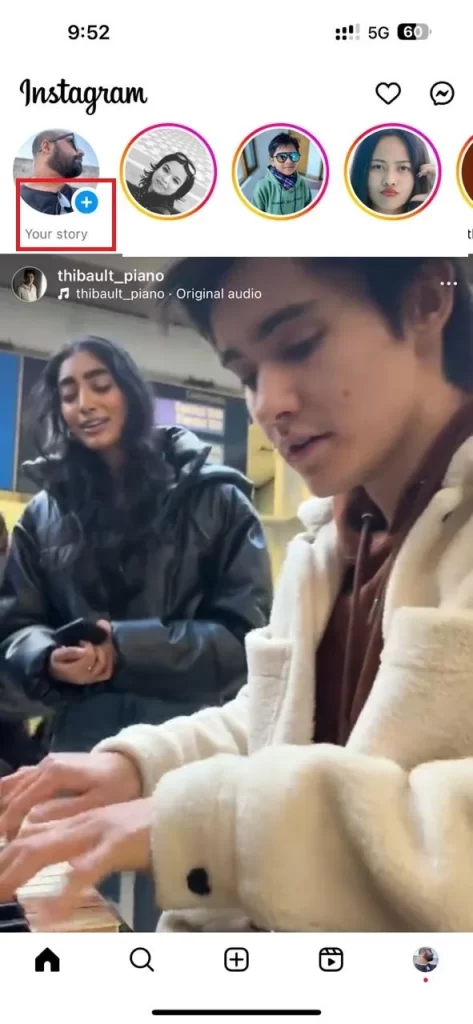
- Tap Camera.
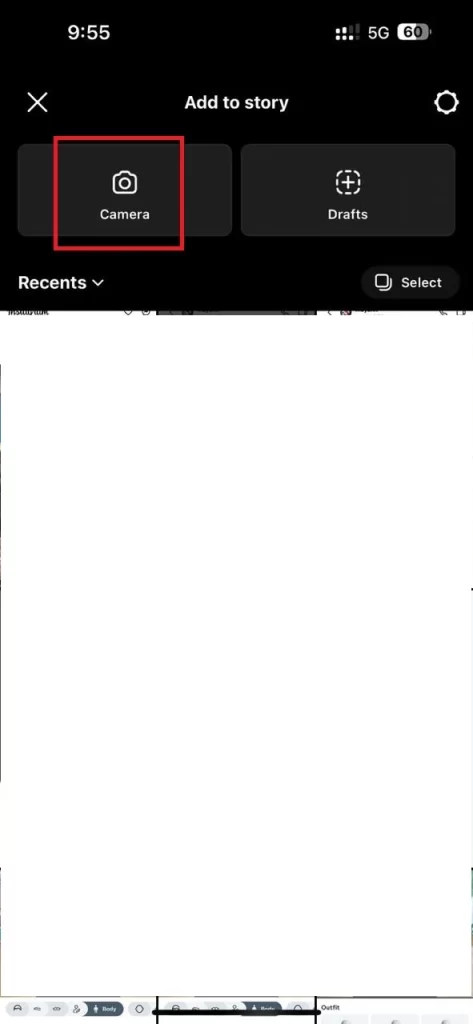
- Then, tap Create or Aa.
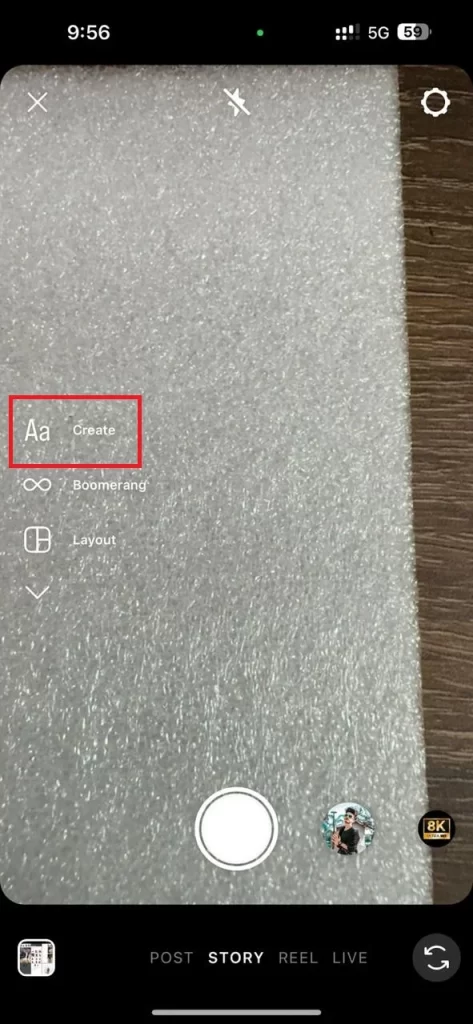
- Tap the sticker icon.
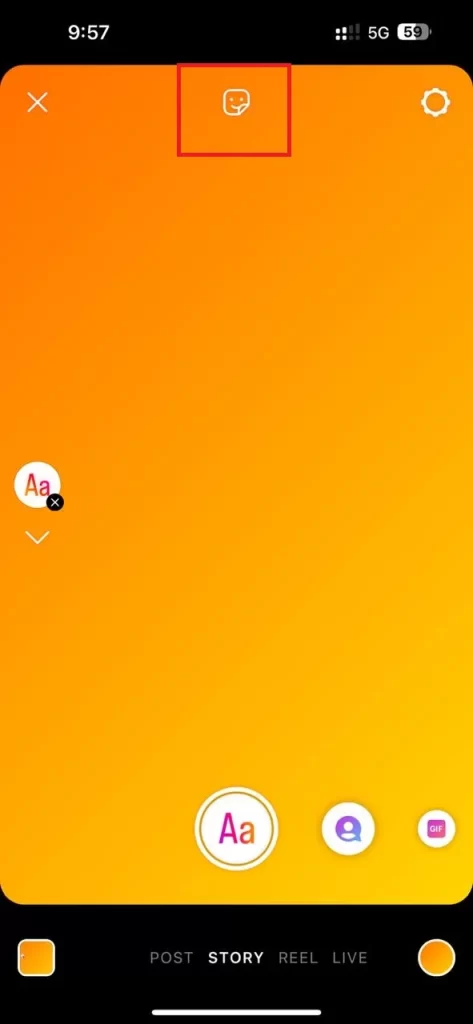
- Then, tap AVATAR.
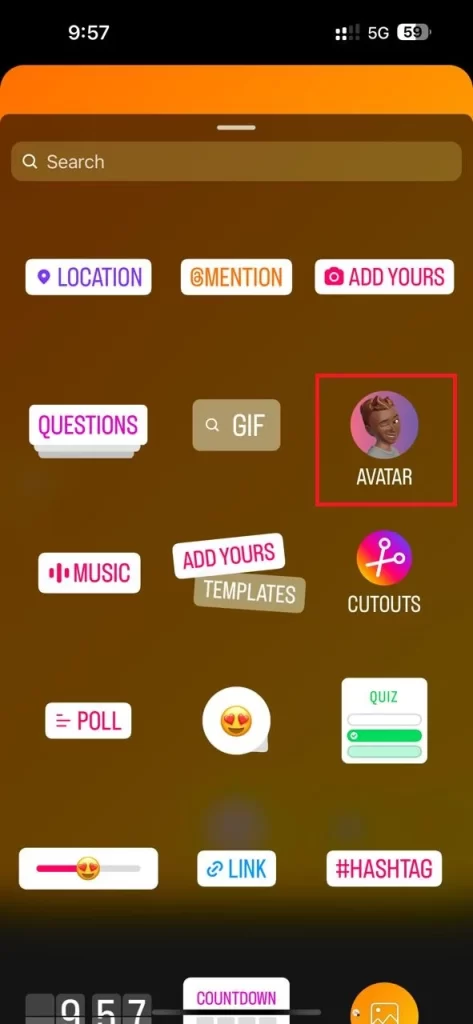
- Select sticker.
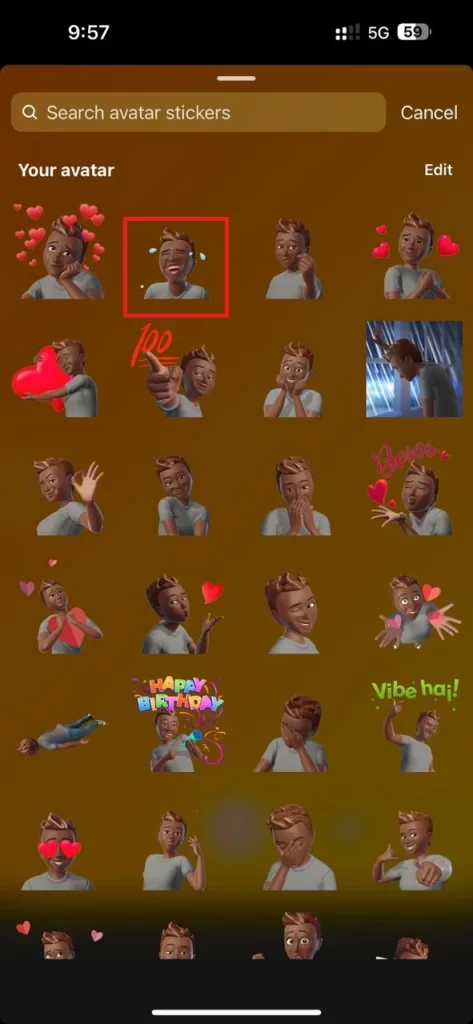
- Place or share the sticker as per your need.
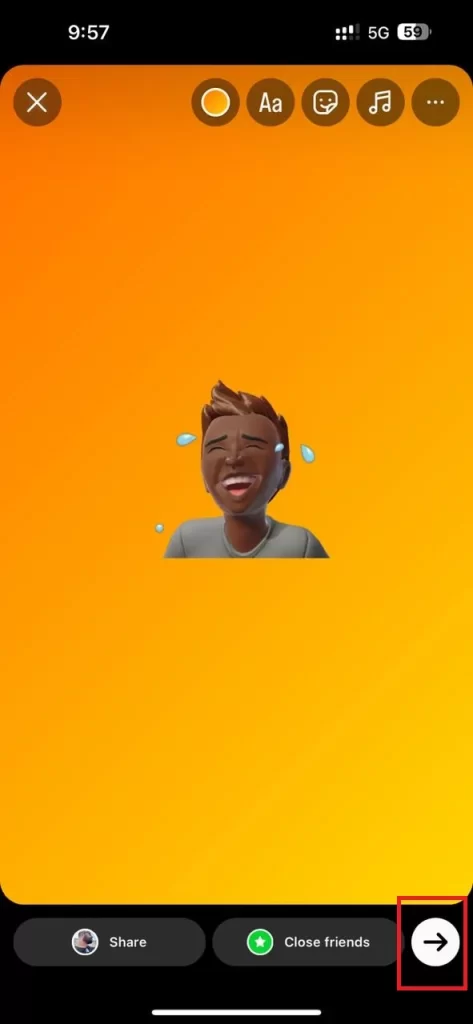
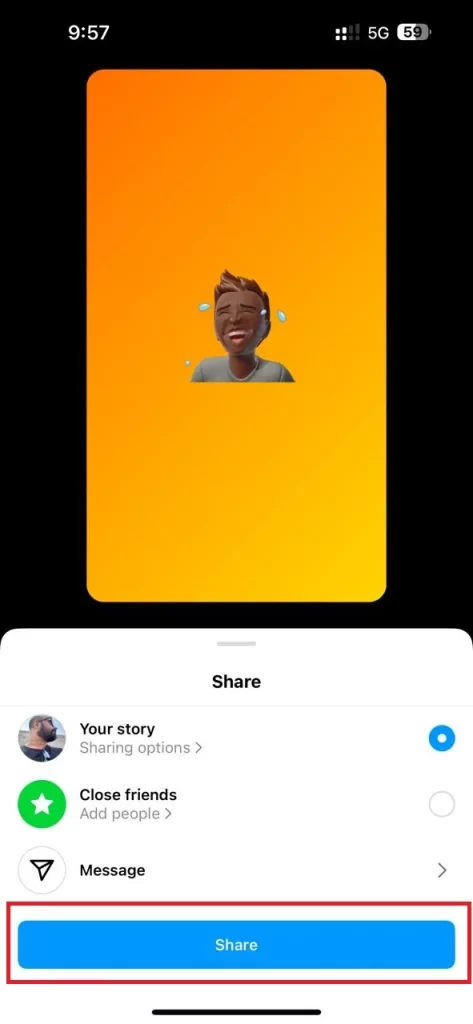
How to Delete an Instagram Avatar on Your iPhone
To delete an Instagram avatar on your iPhone, follow the below steps:
- Open the Instagram App.
- Tap on your profile picture.
- Tap Edit profile.
- Then, tap on your avatar next to the profile picture and tap on Edit avatar.
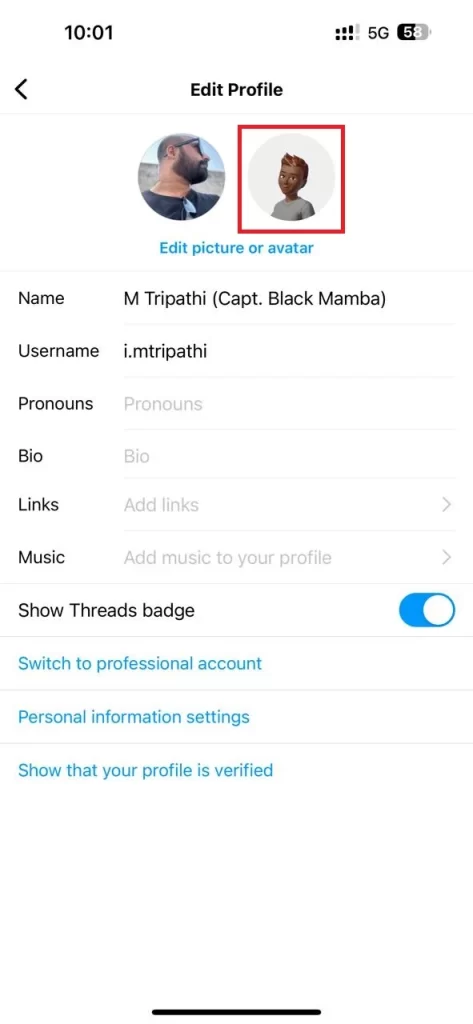
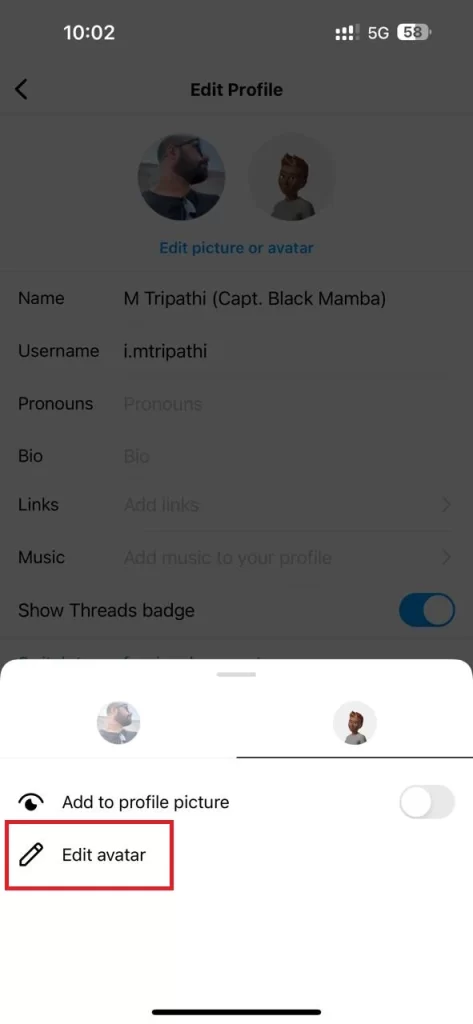
- Tap the three-dots icon.
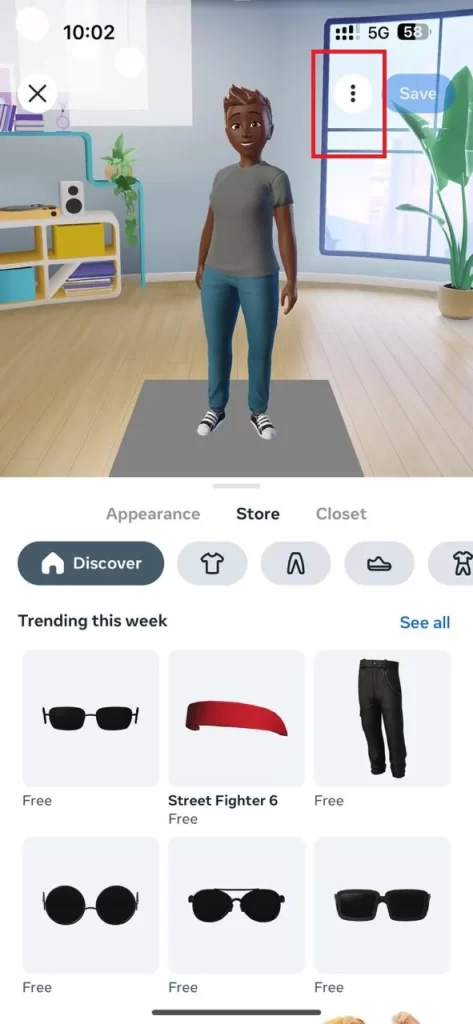
- Tap Delete avatar.
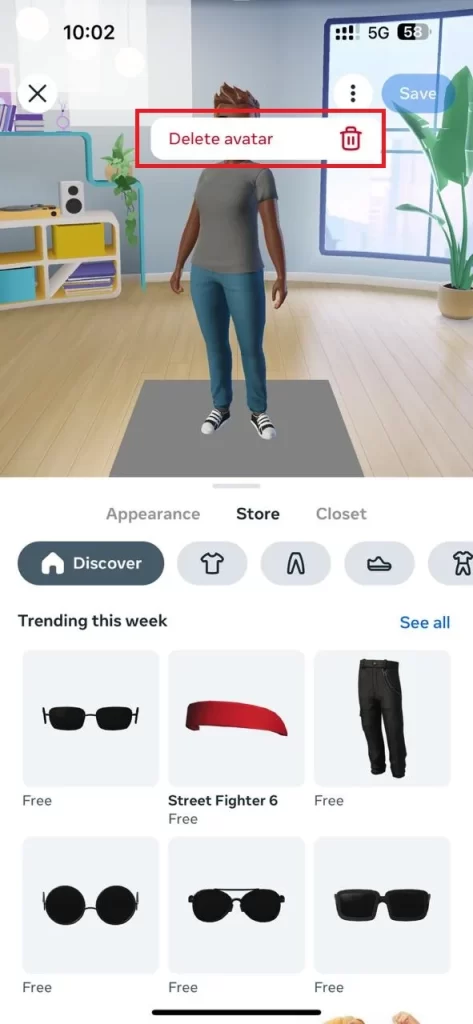
- Then, tap Delete to confirm.
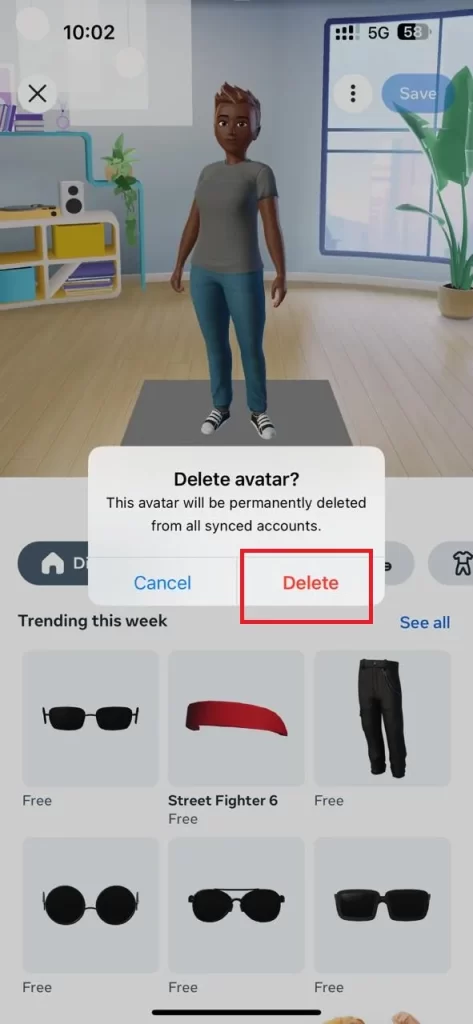
- Once you see a message on the screen “Avatar deleted”, tap Exit editor at the bottom of the screen.
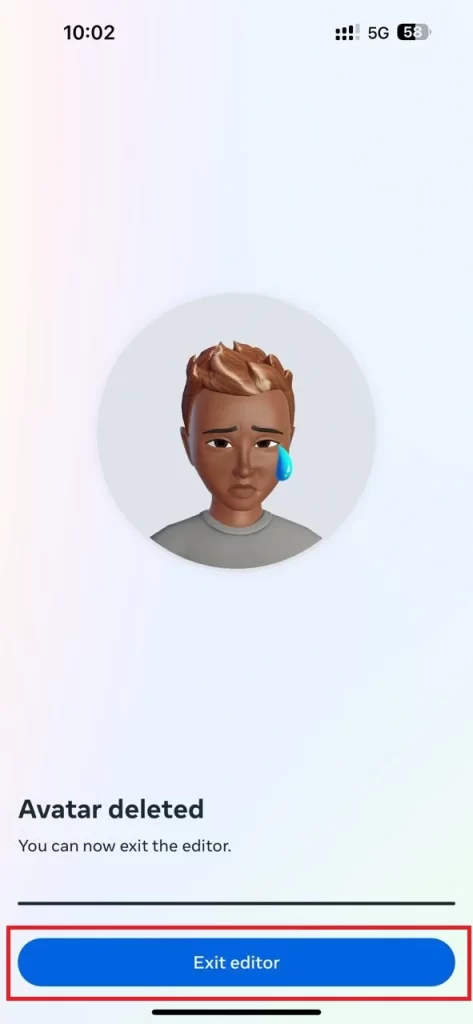
That’s it! You have successfully deleted an Instagram Avatar on your iPhone.
Conclusion
In conclusion, Instagram’s Avatar feature lets you express your individuality online. It’s works like Snapchat’s Bitmoji. You can post it on your profile, share it in stories, or use it as stickers in direct messages across Meta platforms. Your Instagram Avatar is a reflection of your unique style and personality. With the simple steps mentioned above in this blog post, creating, using, and deleting your Avatar on an iPhone is easy and accessible. If you want you can try it.
Must Read
