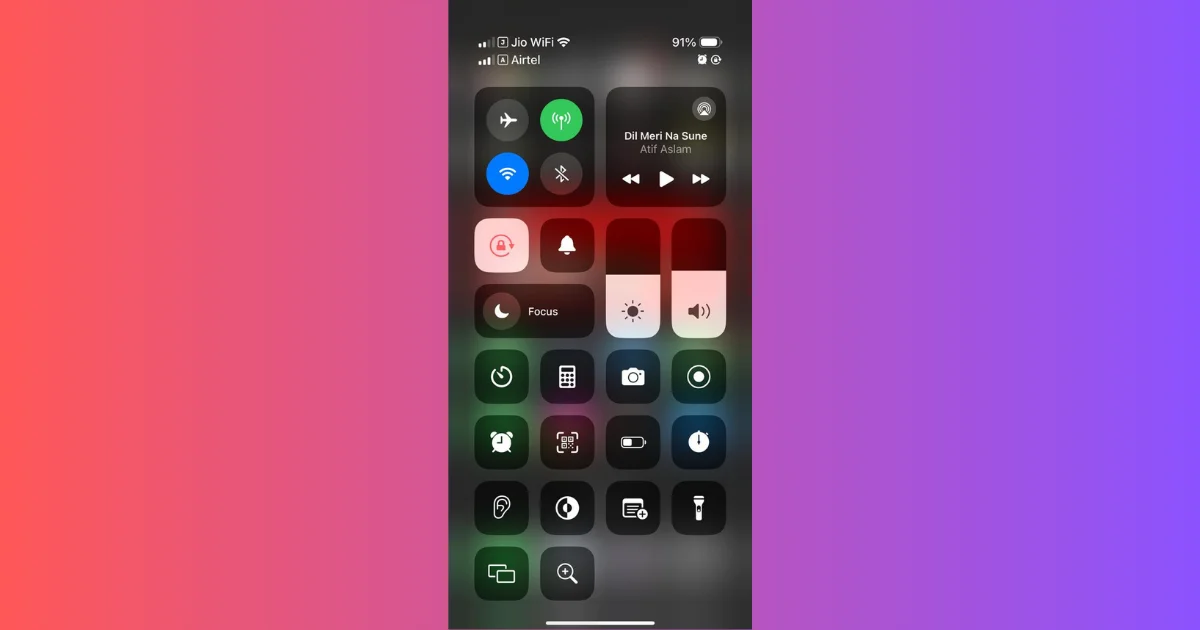The Control Center on your iPhone or iPad offers quick access to a variety of features and settings with just a single tap, from the flashlight to the calculator. However, there may be times (due to privacy and security concerns) when you want to disable access to the Control Center, especially when your iPhone or iPad is locked. This will help in preventing accidental changes or unauthorized access. If you are very concerned about accidental changes and unauthorized access, then, in this blog post, we’ll show you the steps to disable Control Center access on your iPhone or iPad. Let’s see it in detail.
Points to Remember If You Want to Disable Control Center Access
Below are some points you should remember before disabling Control Center access on your iPhone or iPad. Let us see what those points are.
- Disabling Control Center access from the iPhone or iPad lock screen always prevents unauthorized or accidental changes to device settings.
- No one can change your settings without unlocking your iPhone or iPad. Since it is your device, you can easily access it after unlocking it.
- Disabling Control Center access from the iPhone or iPad lock screen does not affect other settings or functionalities. All remain unaffected.
- When you disable Control Center access from the iPhone or iPad lock screen, this setting applies to all Control Center features. You can’t disable a specific setting in the Control Center.
- At any time if you feel that you want to enable Control Center access from the iPhone or iPad lock screen, you can do it easily by following all the steps mentioned below in this blog post.
How to Disable Control Center Access on Your iPhone or iPad
To disable Control Center Access on your iPhone or iPad, follow the below steps:
- Open the Settings App.
- Tap Face ID & Passcode (or Touch ID & Passcode if you have an older iPhone with Touch ID).
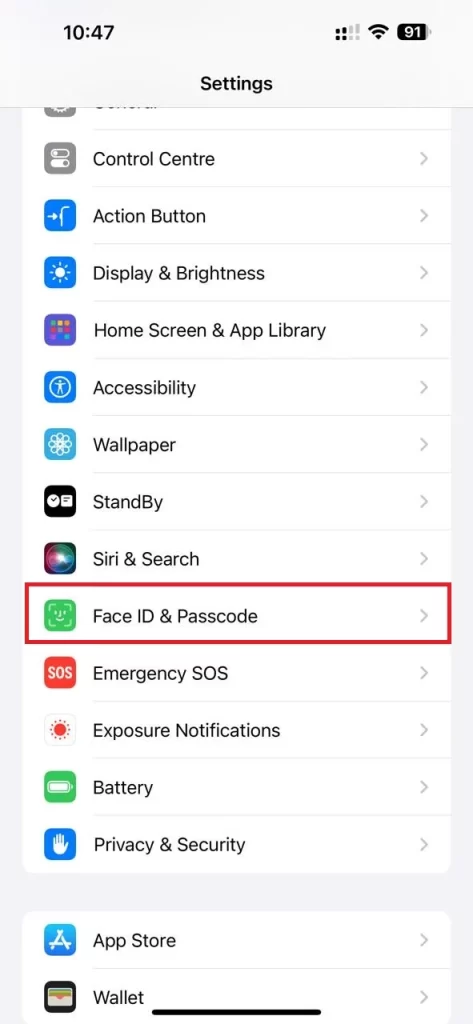
- Enter your iPhone or iPad passcode if prompted.
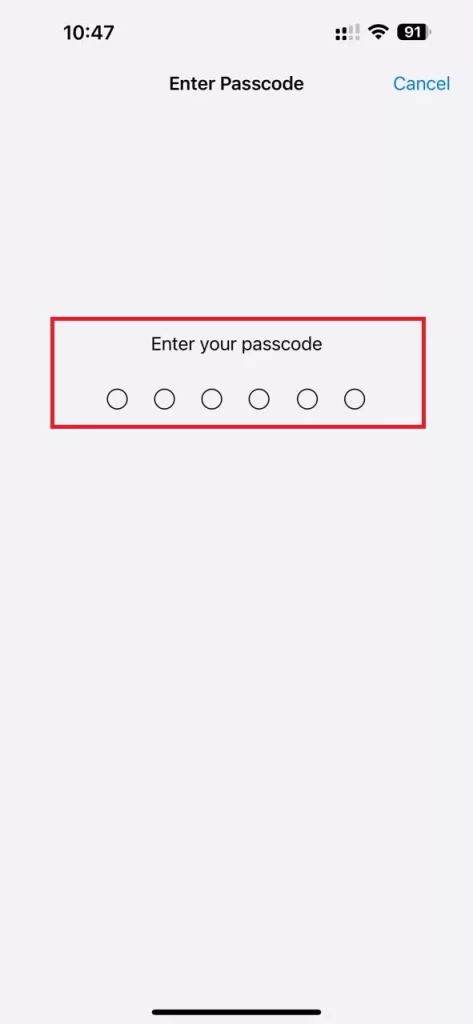
- Scroll down to the section ALLOW ACCESS WHEN LOCKED, and disable the toggle switch next to the Control Center.
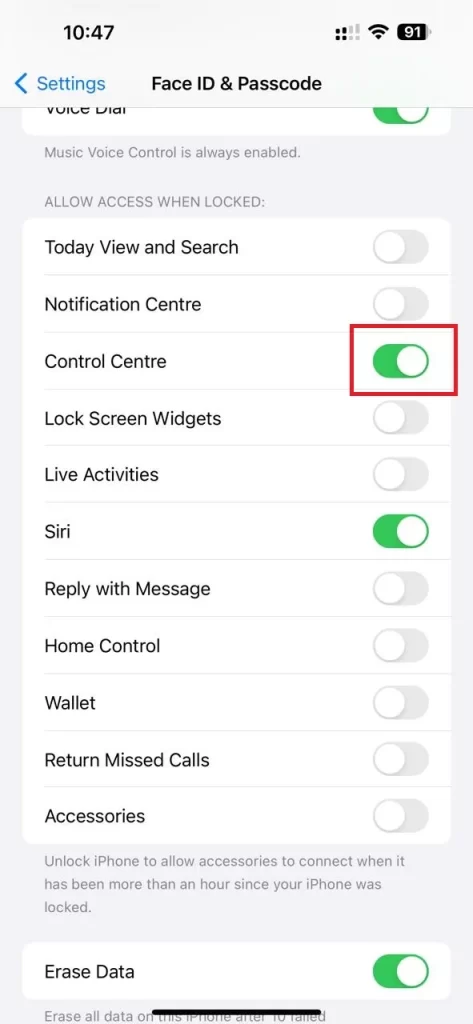
- Confirm your action if prompted on the screen.
That’s it! You have successfully disabled the Control Center access on your iPhone or iPad.
How to Enable Control Center Access on Your iPhone or iPad
To enable Control Center Access on your iPhone or iPad, follow the below steps:
- Open the Settings App.
- Tap Face ID & Passcode.
- Enter your iPhone or iPad passcode.
- Navigate to the section ALLOW ACCESS WHEN LOCKED, and enable the toggle switch next to the Control Center.
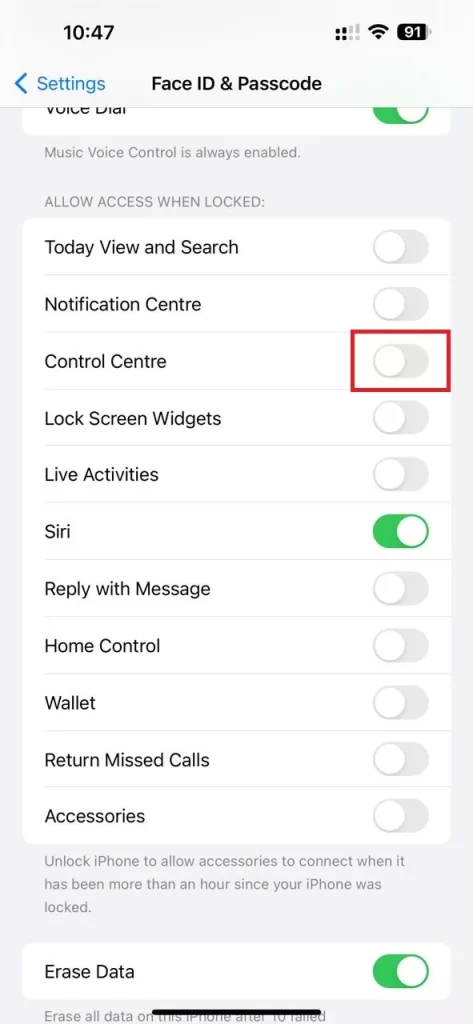
- Confirm your action if prompted on your iPhone or iPad screen.
That’s it! You have successfully enabled the Control Center access on your iPhone or iPad.
Conclusion
Disabling Control Center access on your iPhone or iPad is a straightforward process that can be done in a few simple steps. You can get rid of accidental changes or unauthorized access. Remember that you can always reverse these changes if you need to access the Control Center in the future if your iPhone or iPad is locked.
Must Read