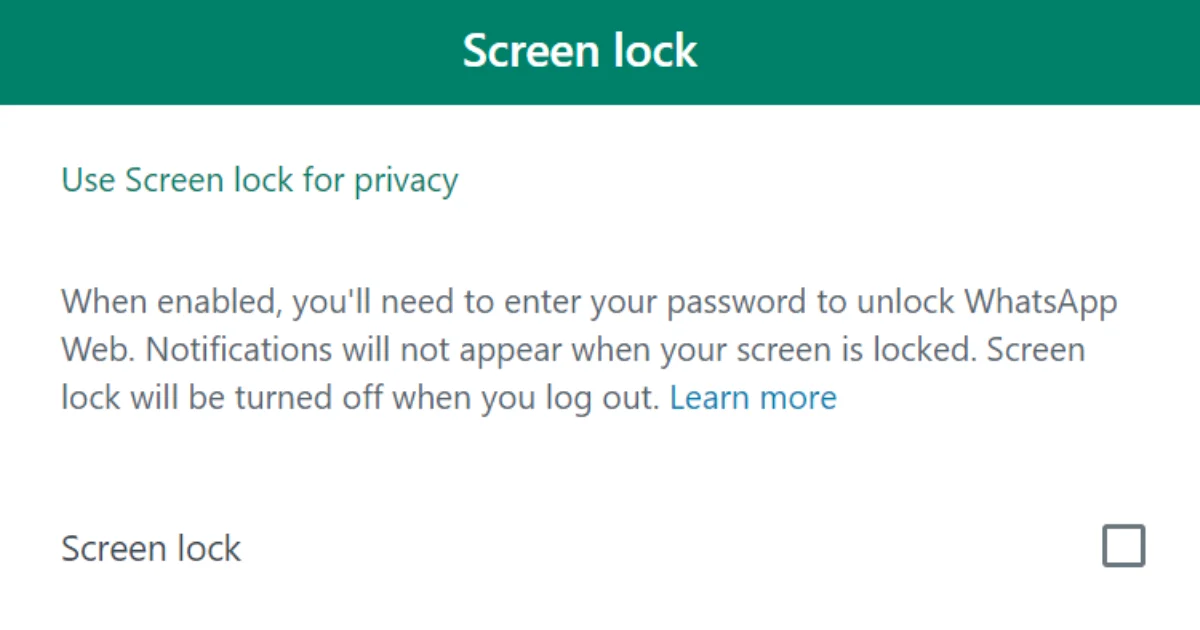If you use WhatsApp Web, this article will benefit you. Now you can easily lock the WhatsApp web screen on your desktop computer.
When you use WhatsApp Web on your desktop computer in the office or at home and suddenly you are called for some other work, you get a phone call, or you accidentally leave your desktop computer without logging out, then, anyone can easily access your WhatsApp chats on your computer.
To protect WhatsApp Web chat from being accessed by anyone else, WhatsApp has introduced a new feature with the help of which you can easily lock your WhatsApp Web screen. Let us see in this blog post how this can be done.
How to Lock the WhatsApp Web Screen
If you want to protect your WhatsApp from the eyes of people, then you have to be alert in every situation, otherwise, if it is not locked, anyone can misuse your WhatsApp Web.
To lock the WhatsApp Web screen on your desktop computer, follow the below steps:
- Open the WhatsApp Web website on your desktop computer on any browser. Log in to it. Web.
- Click on the vertical three-dot icon.
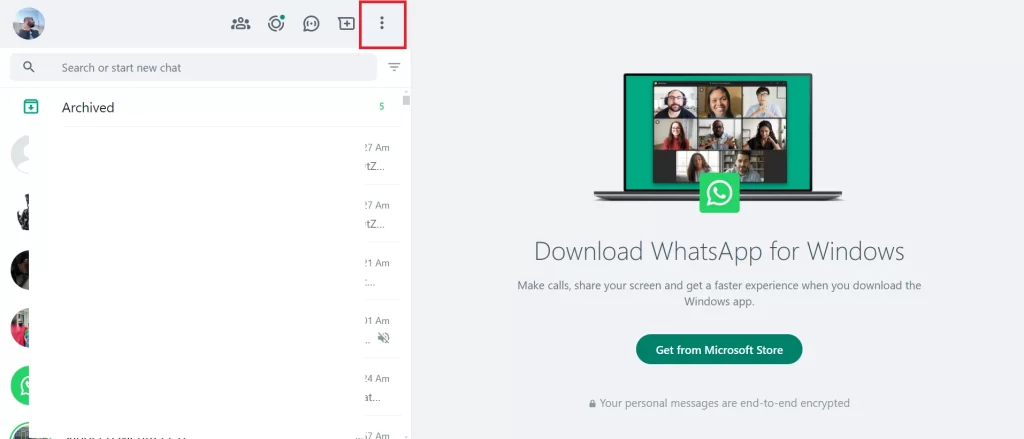
- Click Settings.
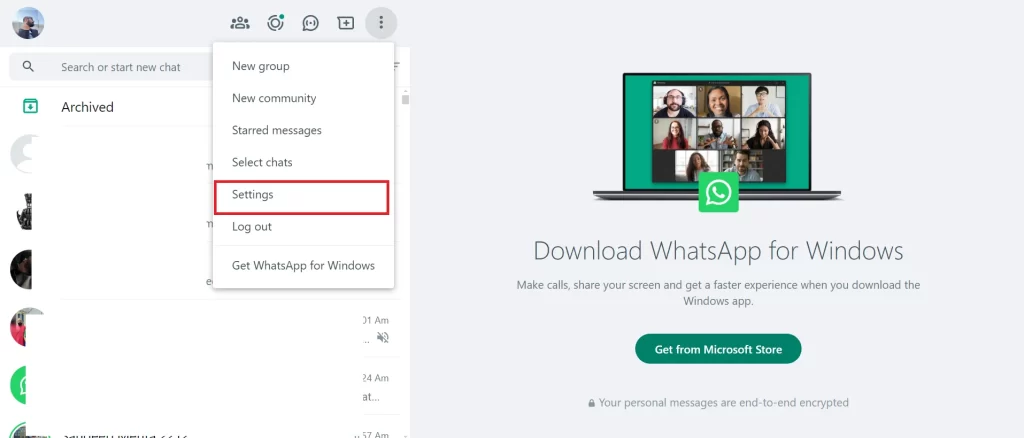
- Then, click Privacy.
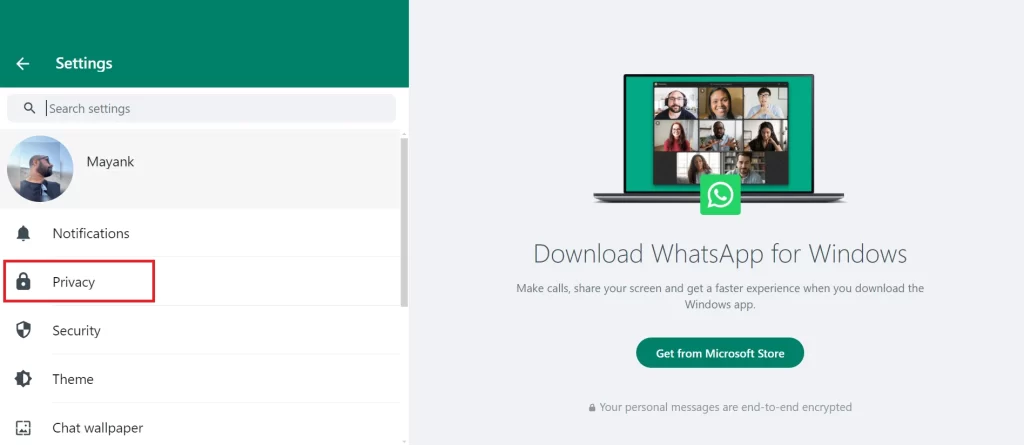
- Scroll down to the last and click on Screen lock.
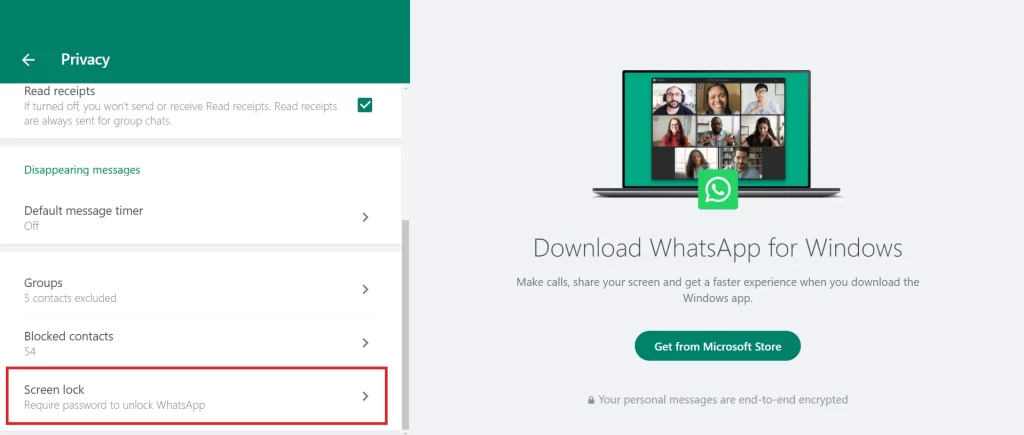
- Click on the check box next to the Screen lock.
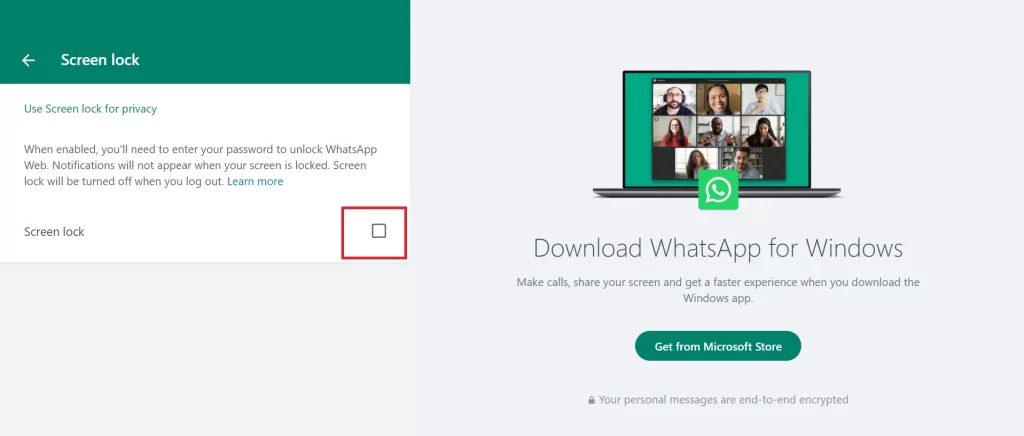
- Enter the password (6-128 characters) and re-enter the password to confirm. Password must contain letters, numbers, and common punctuation. Click on OK.
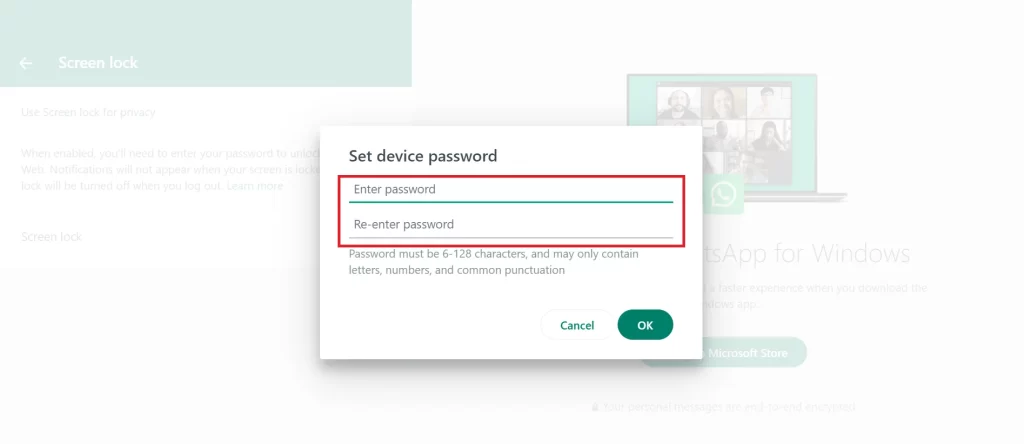
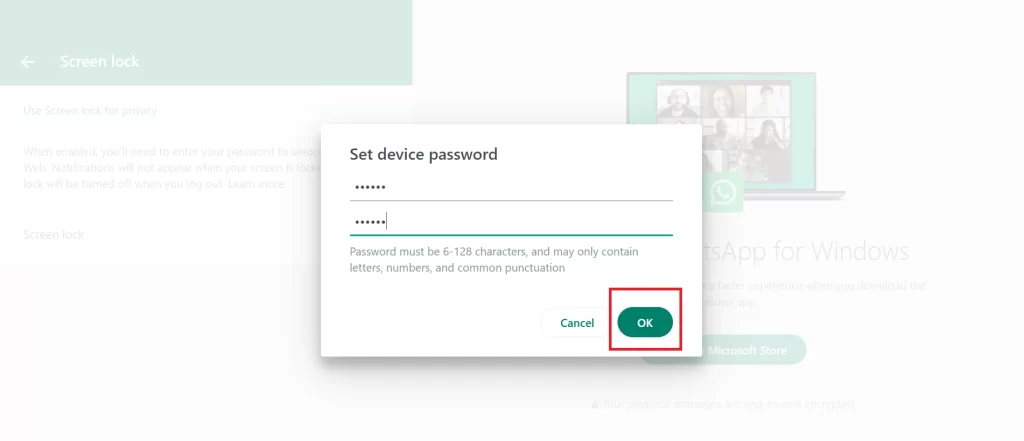
- Now set the time limit for the screen lock. Click on the radio button (After 1 minute, After 15 minutes, or After 1 hour).
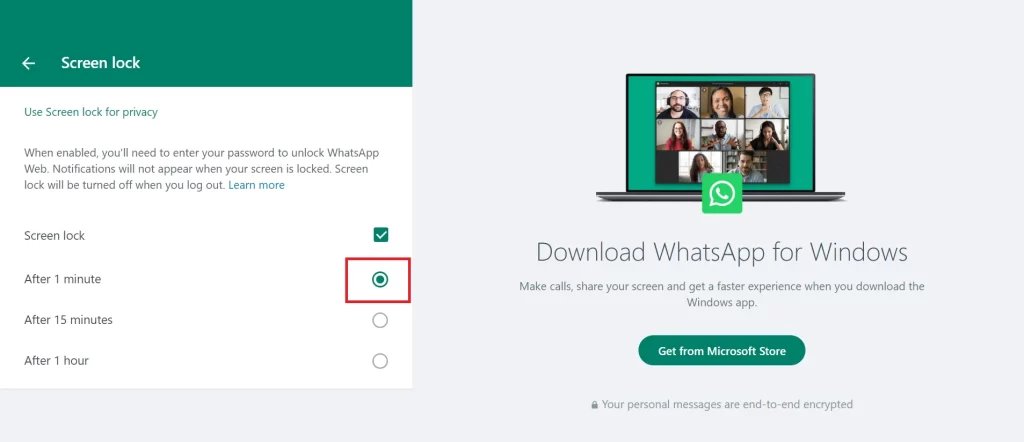
That’s it. You have successfully locked the WhatsApp Web screen on your desktop computer.
How to Unlock the WhatsApp Web Screen
If ever you feel that you are in a safe place and do not want to use the WhatsApp screen lock feature, you can easily unlock it. To unlock the WhatsApp web screen, follow the steps given below:
- Go to the WhatsApp Web website on your desktop computer.
- Click on the vertical three-dot icon.
- Click Settings.
- Then, click Privacy.
- Scroll down to the last and click on Screen lock.
- Uncheck the box next to the Screen lock.
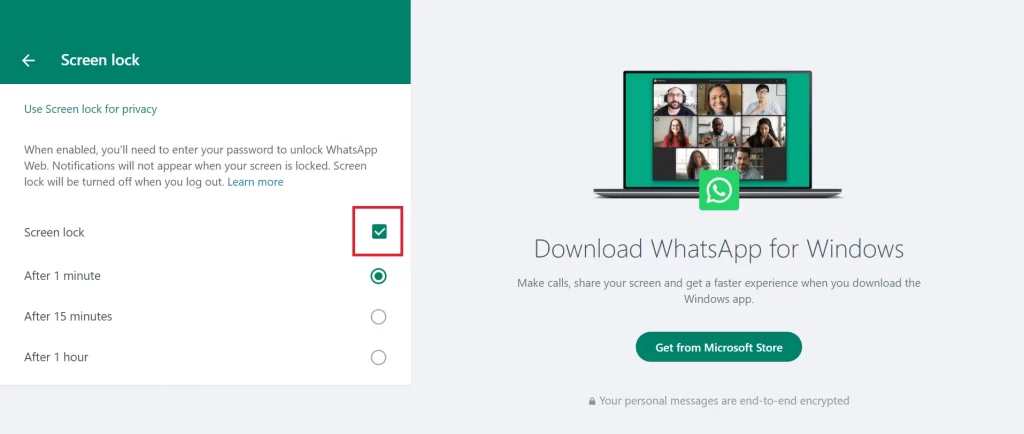
- Enter the current password.
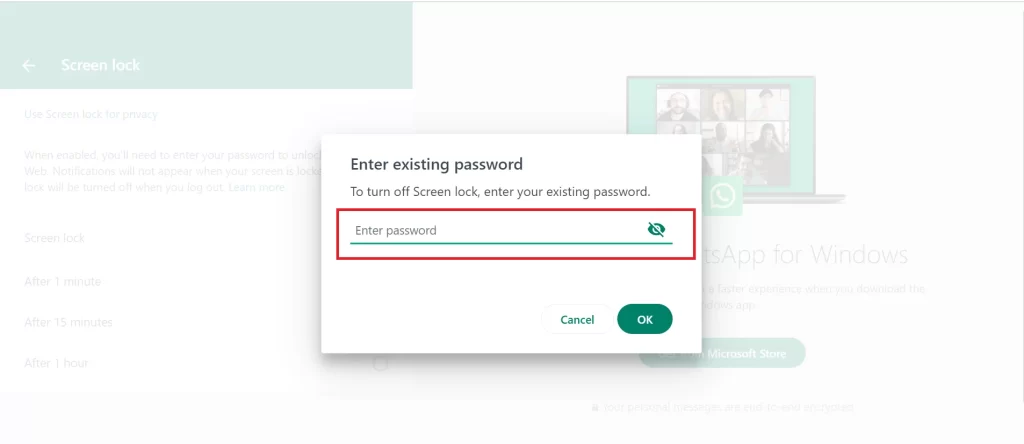
- Click OK.
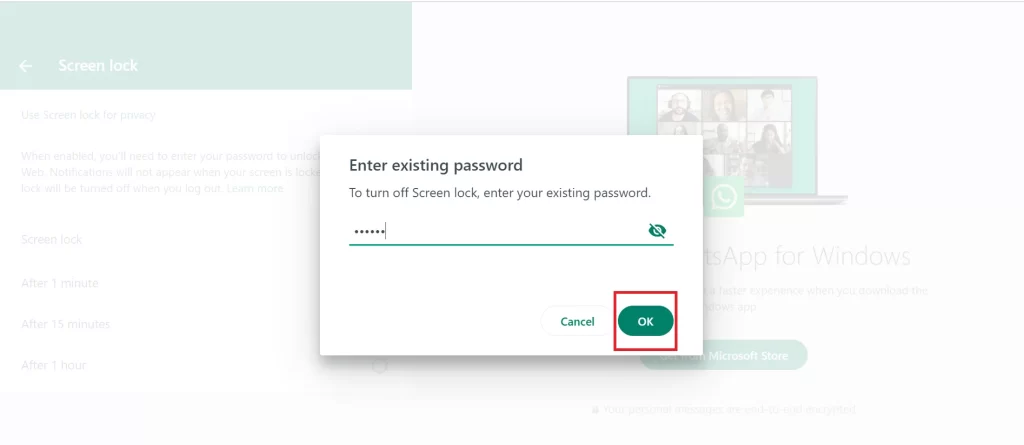
That’s it. You have successfully unlocked the WhatsApp Web screen on your desktop computer.
Conclusion
The new WhatsApp web screen lock feature from WhatsApp is a significant step towards enhancing privacy and security. This feature is mostly beneficial for those users who frequently use WhatsApp Web on their desktop computers in environments where others (friends or colleagues) might have access to their computers, such as offices or shared spaces.
By following the steps mentioned in this blog post, users can easily set up a password for their WhatsApp web screen, which ensures that their chats (or conversations) will remain always private even when they are away from their computers. With this new feature, WhatsApp continues to demonstrate its commitment to its user privacy, providing tools that help protect personal information against the praying eyes or unauthorized access.
Must Read