Are you love using WhatsApp to chat with your friends and family? But sometimes, you don’t want to use your phone to type long messages or send files. Maybe your phone is low on battery, or you are working on your Mac and don’t want to switch devices. Well, guess what? You can use WhatsApp on your Mac too! And it’s super easy to set up and use. Let’s see in detail how to use WhatsApp app and web on a Mac device.
How to Use WhatsApp Desktop App on Mac?
Let’s see how to use WhatsApp Desktop app on your Mac device.
- Download the WhatsApp Desktop app on your Mac.
- Install the WhatsApp Desktop app.
- Tap on the WhatsApp app on your iPhone.
- Tap on Settings.
- Now tap on Linked Devices.
- Tap on Link a Device.
- Now, you must scan the QR code displayed on the Mac WhatsApp Desktop app through your iPhone camera.
- After a few minutes, your iPhone WhatsApp app will be synced with your WhatsApp Desktop app on your Mac.
Now you have successfully synced your iPhone’s WhatsApp app with your WhatsApp Desktop App on your Mac device. This way you can use the WhatsApp Desktop app on a Mac device.
How to Use WhatsApp Web on Mac?
It is almost the same way as mentioned in “How to use WhatsApp Desktop App on Mac?”. Let’s see in detail how to use WhatsApp Web on your Mac device.
- Open any web browser of your choice on your Mac.
- Open website WhatsApp Web.
- Tap on the WhatsApp app on your iPhone.
- Tap on Settings.
- Now tap on Linked Devices.
- Tap on Link a Device.
- Now here you must scan the QR code displayed on WhatsApp Web on the Mac through your iPhone camera.
- After a few minutes, your iPhone WhatsApp app will be synced with your WhatsApp Web on your Mac.
If your iPhone camera is not working for any reason then apart from using a QR code, you can also use your phone number to use WhatsApp Web on your Mac.
You have successfully synced your iPhone’s WhatsApp app with your WhatsApp Web on your Mac device. Now you can use WhatsApp Web on your Mac just like you do on your phone. You can see all your chats, send and receive messages, photos, videos, documents, stickers, emojis, and more. You can also start new chats, create group chats, mute notifications, archive chats, and change your settings. The app will sync with your phone automatically, so you don’t have to worry about missing anything.
Limitations for WhatsApp Web on Mac
There are some limitations though for WhatsApp Web. You need to have an active internet connection on both your phone and your Mac for the app to work. And if you log out of WhatsApp on your phone or close the app on your Mac, you may have to scan the QR code again to reconnect. Apart from this you cannot able to access chat history, can’t export chats, can’t share locations, and can’t add unknown contact numbers using WhatsApp web.
But other than that, using WhatsApp on your Mac is pretty awesome. It’s convenient, fast, and fun. So go ahead and try it.
Conclusion
Now you have learned how to use WhatsApp on your Mac in a few easy steps. Now you can chat with your friends, family, and coworkers from the comfort of your computer. You can also send and receive photos, videos, documents, and more. WhatsApp is a great app for staying connected and productive, and it works seamlessly on your Mac. Enjoy it.
Must Read
Please comment and Contact Us for any discrepancies. Follow MambaPost on Facebook, Twitter, and LinkedIn. For the latest Tech News checkout at MambaPost.com.

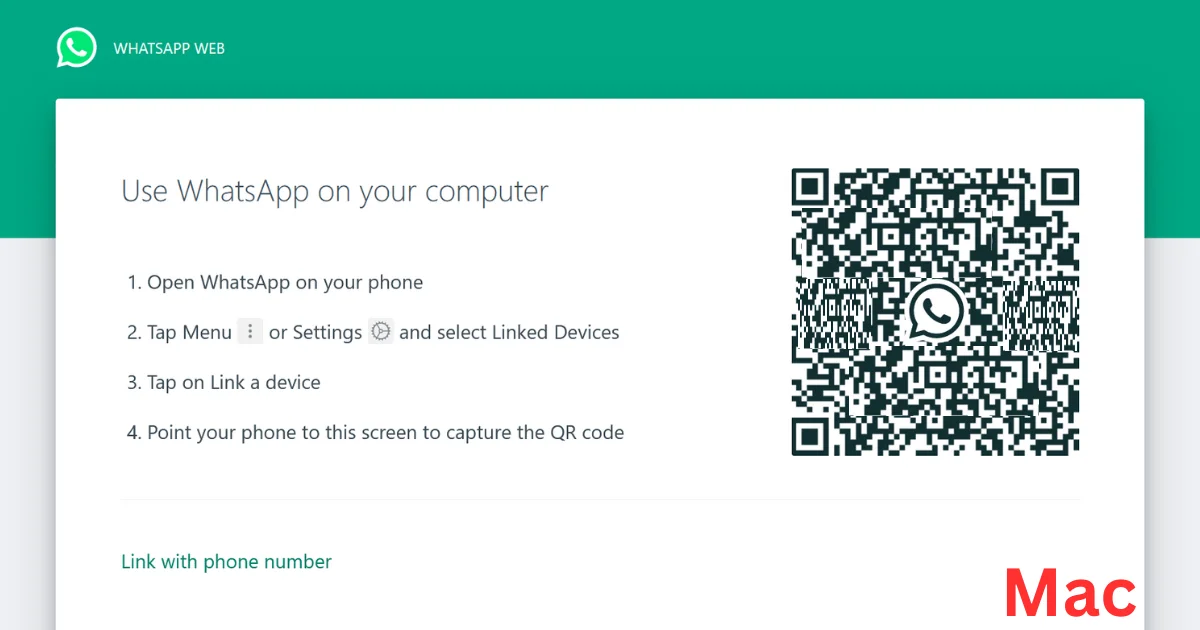
4 thoughts on “How to Use WhatsApp App and Web on Mac?”
Comments are closed.