We’ve all been there. You’re in a meeting, a class, or a movie theatre, and your iPhone starts ringing loudly. You scramble to silence it, but by then everyone is staring at you. Or maybe you just want some peace, and you don’t want to be disturbed by any incoming calls on your iPhone. Whatever the reason, there’s a simple way to solve this. In this blog post, we will show you how to silence incoming calls on iPhone 15 models without turning it off completely. Let’s see how to do this.
How to Silence Incoming Calls on Your iPhone 15
There are many methods to silence incoming calls on iPhone 15 models. But the newest and recently launched option is to use the Action Button in the iPhone 15 Pro and iPhone 15 Pro Max. For iPhone 15, iPhone 15 Plus, and older iPhones you can use the same mute switch button to silence the incoming calls on your iPhone.
1. Use the Mute Switch Button or Action Button
The Mute Switch Button and Action Button work the same but the process is different. Let’s see how.
For iPhone 15, iPhone 15 Plus, and older iPhones
- Flip the mute switch downwards to activate the silence mode feature on your iPhone. Now, your iPhone will be silent for all calls and notifications. It needs to be remembered that when you flip the mute switch downwards to activate the silence mode feature, it will not silence the current incoming call if any.
- To deactivate the silent mode feature on your iPhone, flip the mute switch upwards.
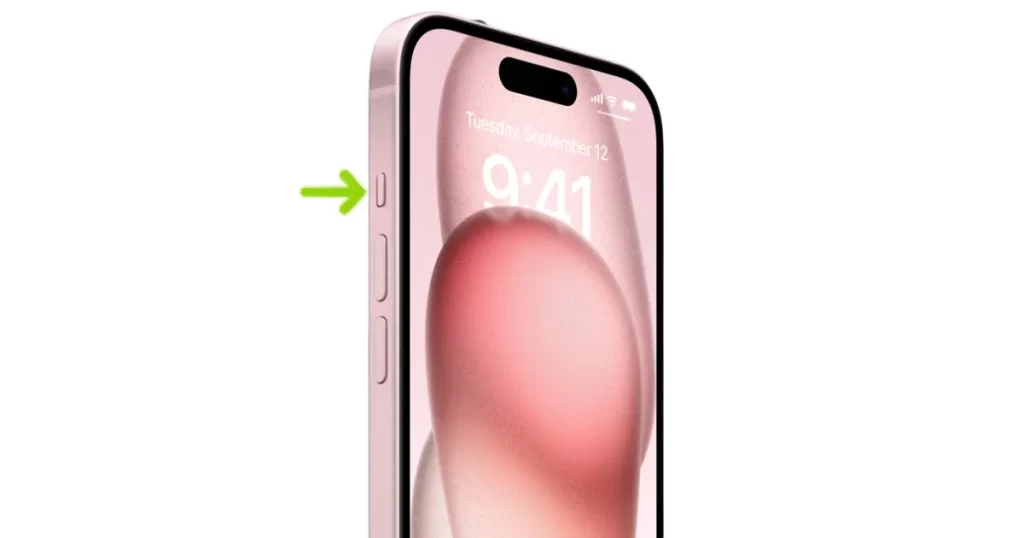
For iPhone 15 Pro & 15 Pro Max
Let’s use the Action Button.
- Press and hold the new Action Button to activate the silence mode feature on your iPhone 15 Pro and iPhone 15 Pro Max.
- To deactivate the silent mode feature on your iPhone 15 Pro and iPhone 15 Pro Max, press and hold the Action Button again.
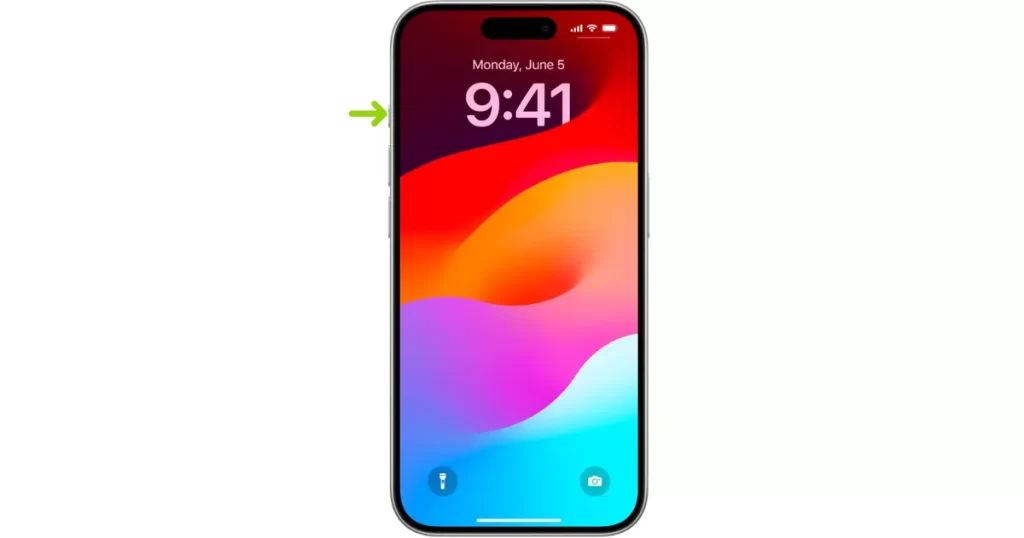
2. Use the Volume Buttons to Silence Incoming Calls on Your iPhone 15 Models
This is another method to silence incoming calls on your iPhone. when you receive an incoming call on your iPhone, you can press any of the volume keys (Volume Up Button or Volume Down Button) to silence it.

3. Use the Side Button (Power Button) to Silence Incoming Calls on Your iPhone 15 Models
This is another easy method to silence incoming calls on your iPhone. when you receive an incoming call on your iPhone, you can press the side button (Power button) to silence it.

4. Enable Silence Unknown Caller Feature
This is the inbuilt feature on your iPhone to silence all incoming call alerts for unknown callers. Once you activate it you will not get any incoming calls alert on your iPhone whose contact number is not saved in your contact list. Let’s see how to activate it.
- Go to the Settings App.
- Tap Phone.
- Tap Silence Unknown Callers.
- Enable the toggle switch for Silence Unknown Callers.
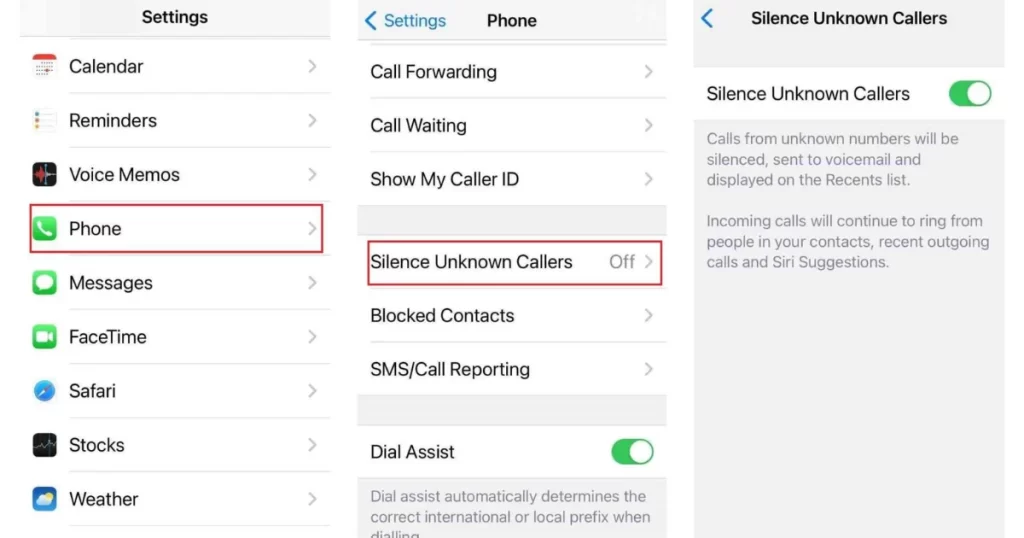
If you also want to silence the unknown callers on your WhatsApp app then follow the below steps.
- Tap on the WhatsApp App.
- Tap WhatsApp Settings.
- Then, tap Privacy.
- Scroll down, tap on the Calls.
- Enable the toggle switch for Silence Unknown Callers.
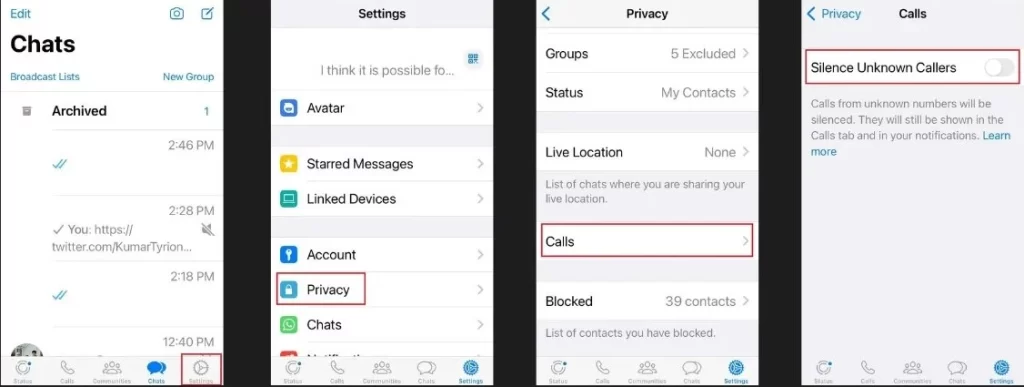
5. Use Focus Mode to Silence Incoming Calls on Your iPhone 15 Models
Focus mode lets you silence incoming calls on your iPhone without blocking anyone. You can setup a Focus mode to make a filter and mute calls from a certain app or contact.
Use Focus for Specific App
- Open the Settings App.
- Tap Focus.
- Tap the + (Plus) icon to create a new Focus.
- Tap Custom and type the name for the new Focus (for example: Silent).
- Then, tap Next.
- Tap Customize Focus.
- Tap Apps.
- Then, tap on Silence Notifications From, and tap on + Add.
- Tap and select the Phone app (or search for Phone App and tap on it), then, Tap on Done (top right). Now Phone App is added in the list of Silence Notifications From.
- Again, tap on + Add, and tap on the search bar. Search for WhatsApp, Telegram, or any other specific app(s) and tap on it to select it. Tap Done (top right).
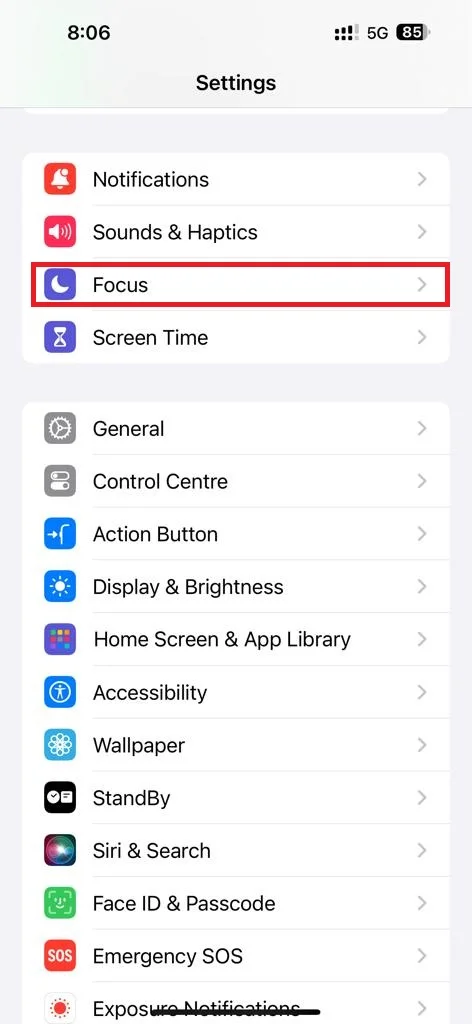

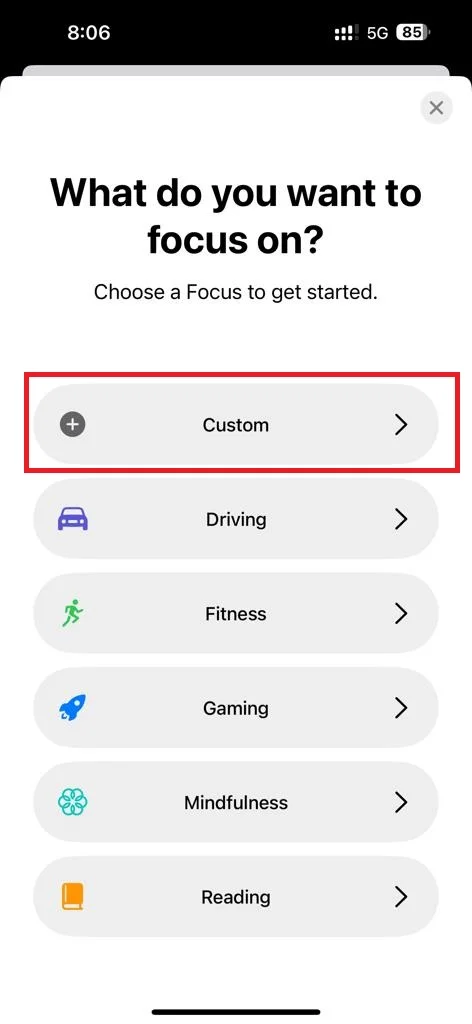
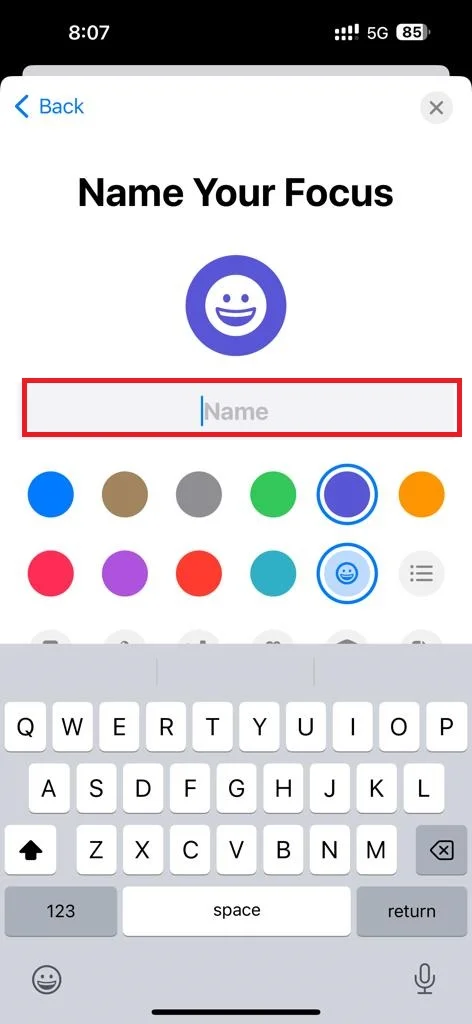
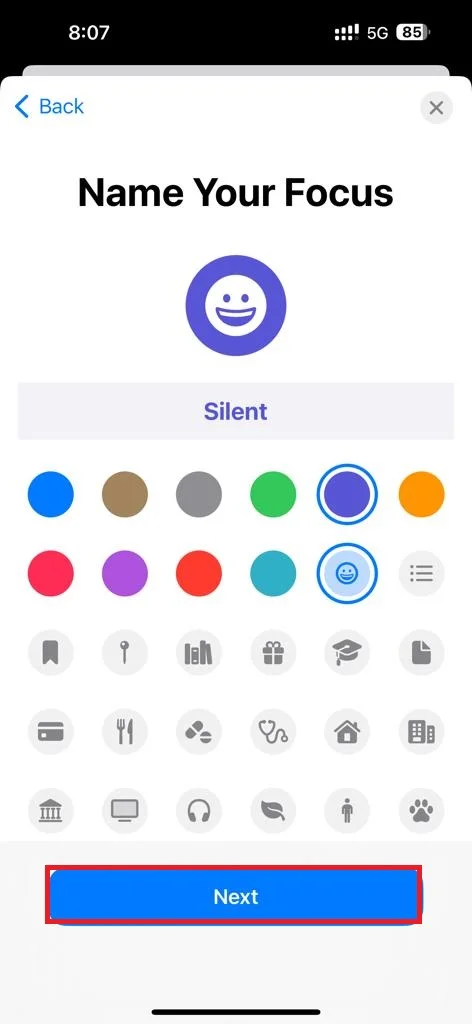
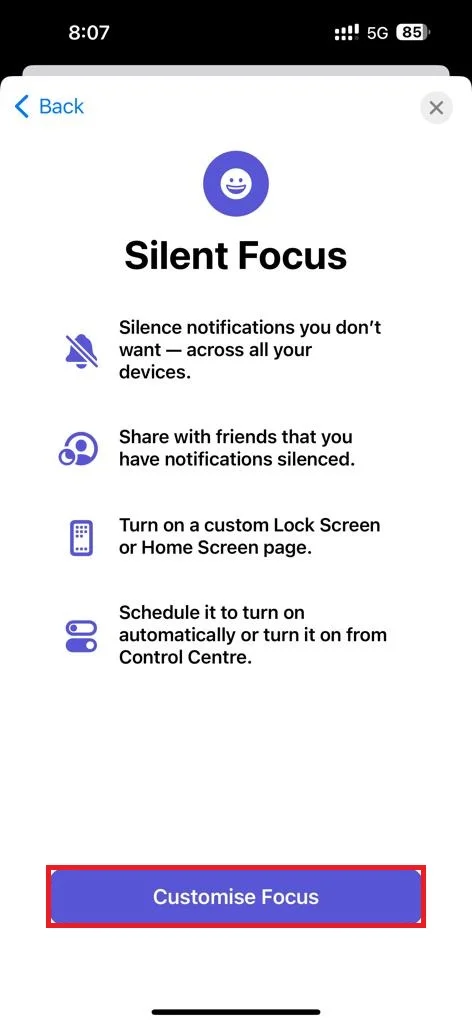
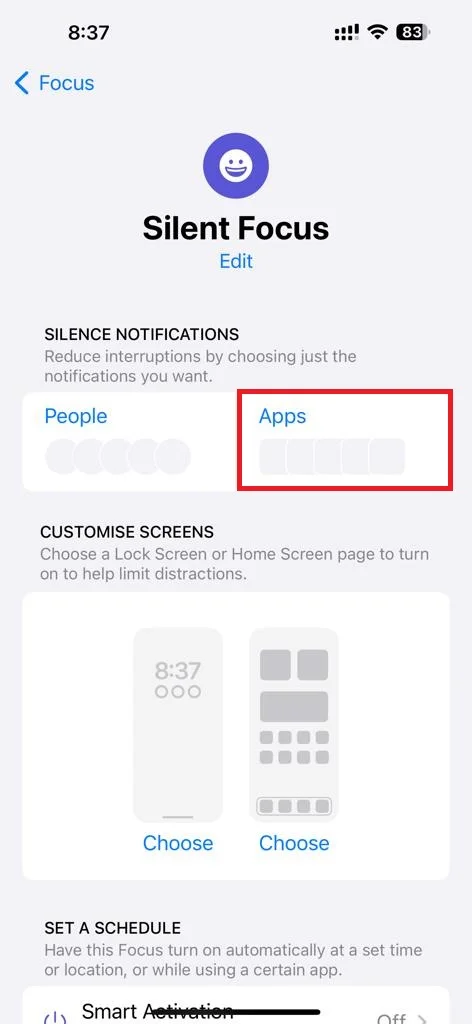
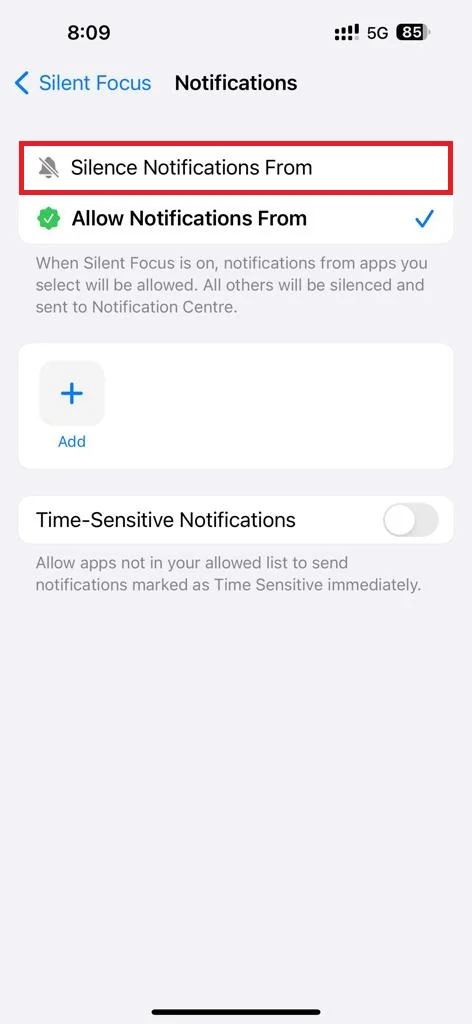
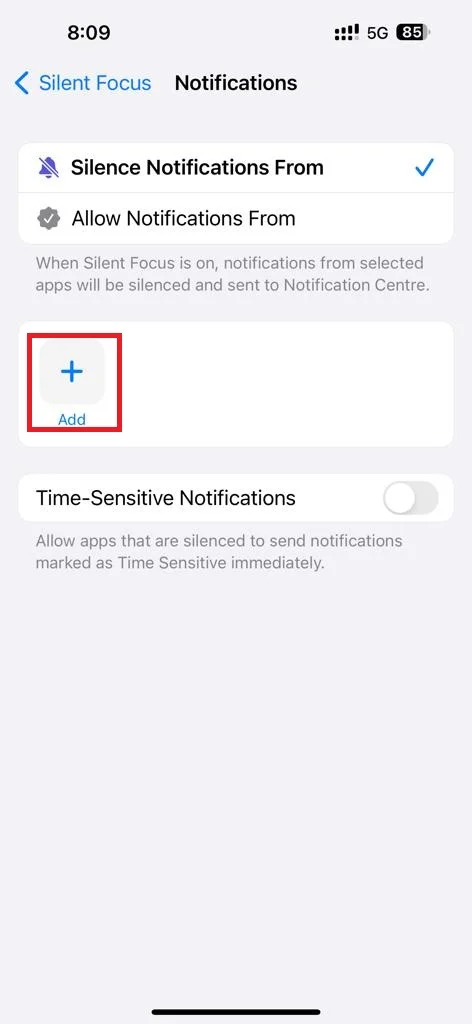
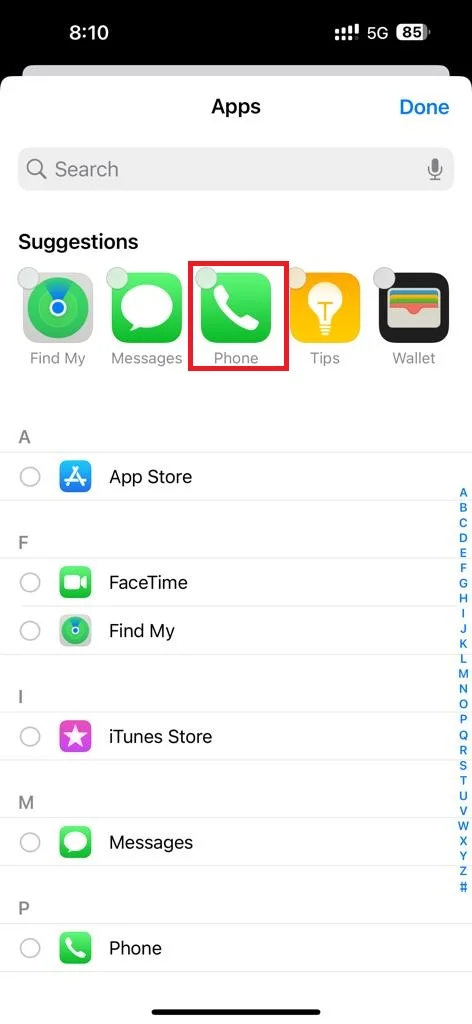
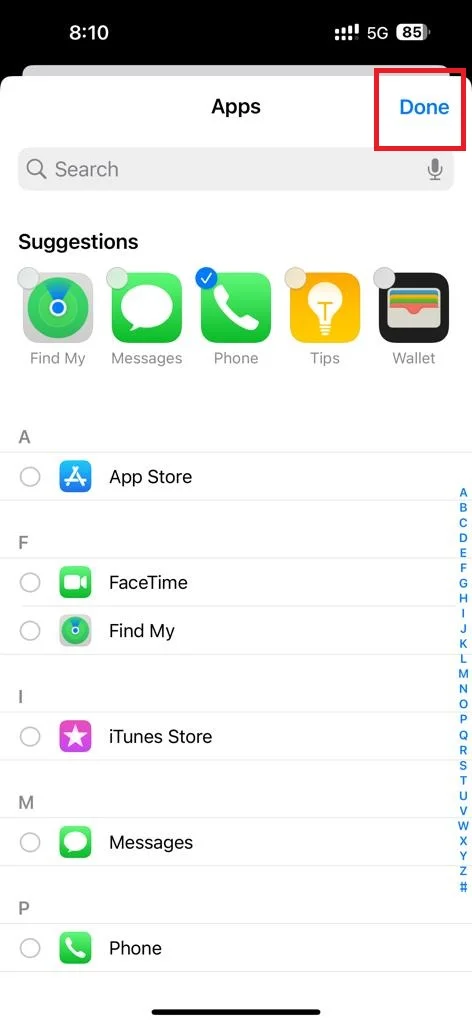
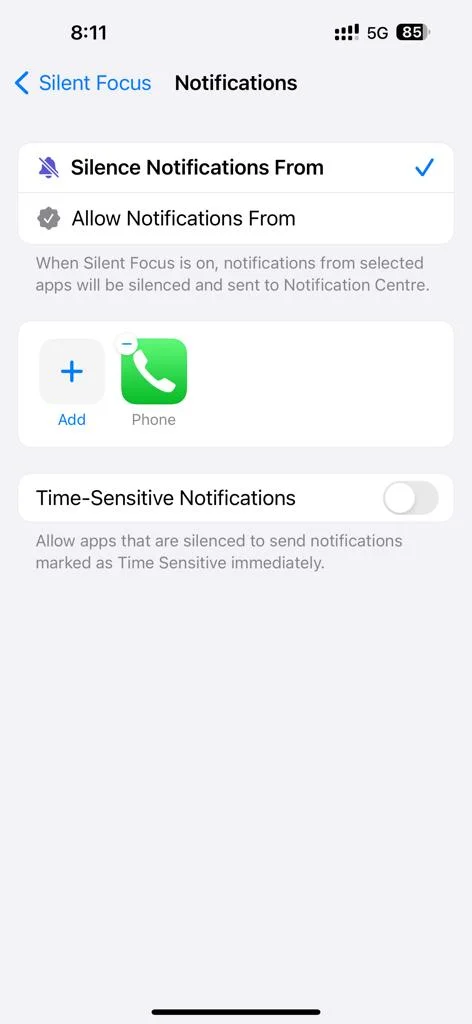
Use Focus for Specific Contact
- Open the Settings App.
- Tap Focus.
- Tap the + (Plus) icon to create a new Focus.
- Tap Custom and type the name for the new Focus (for example: Silent).
- Then, tap Next.
- Tap Customize Focus.
- Tap People.
- Then, tap on Silence Notifications From, and tap on + Add.
- Select the contact(s) you want to silence incoming call alerts and tap Done (top right).
- Tap Done (top right).
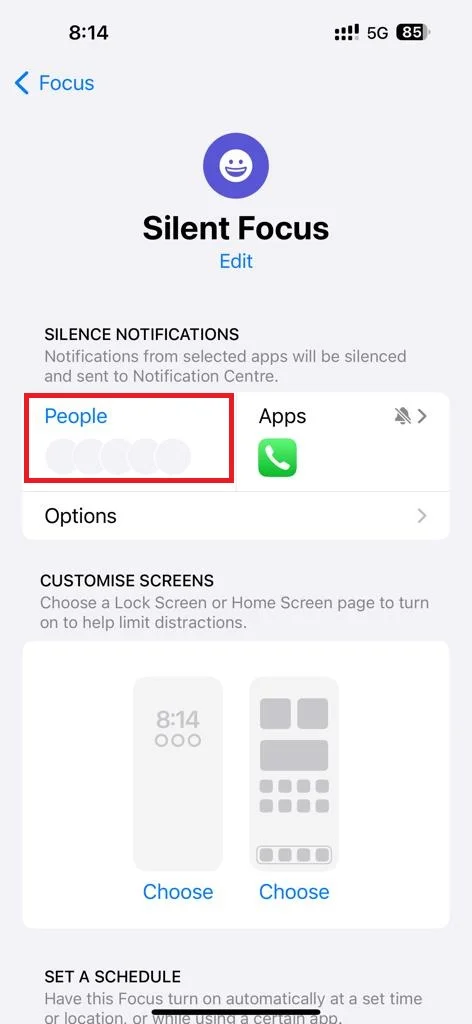
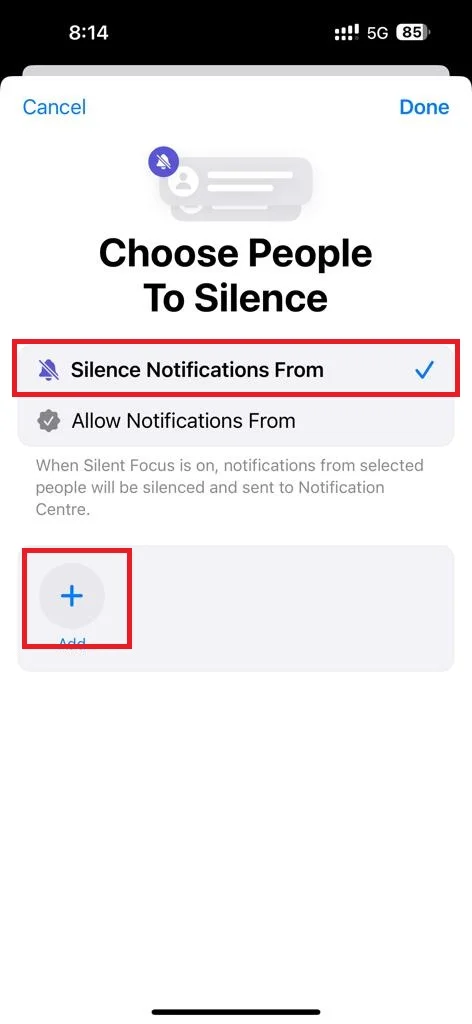
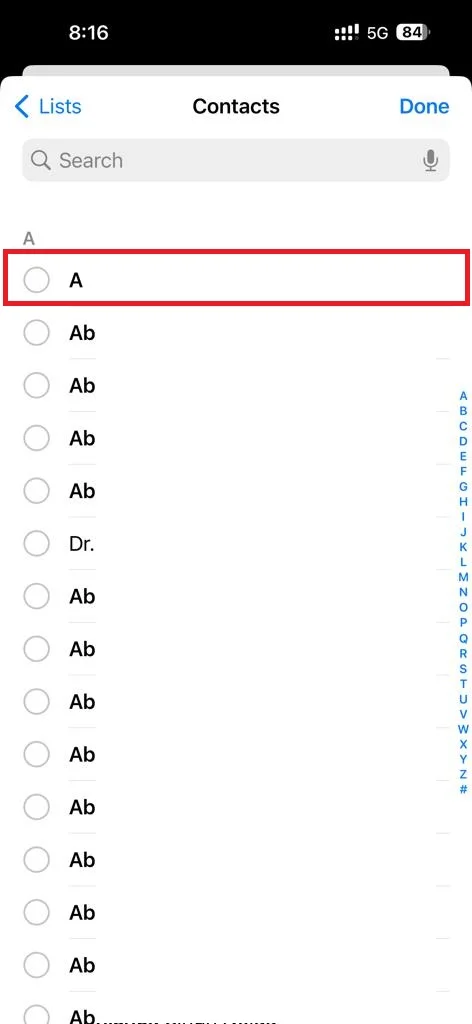
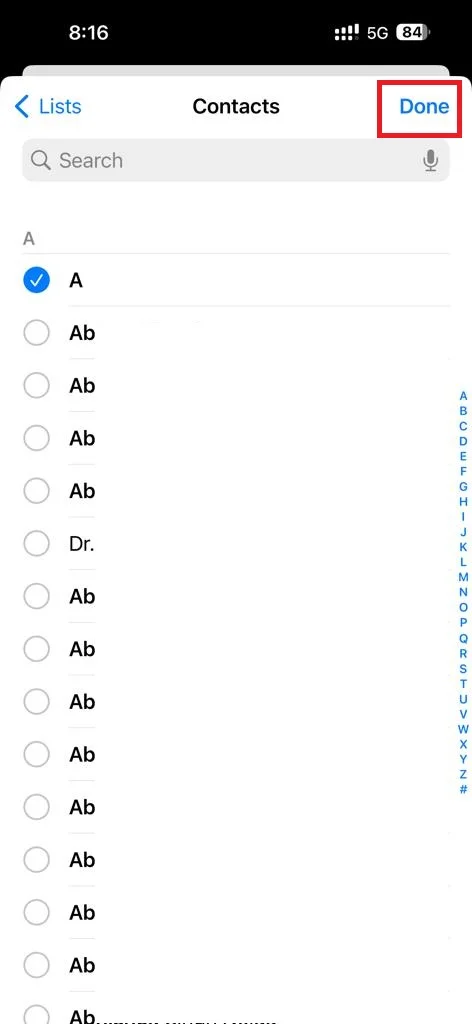
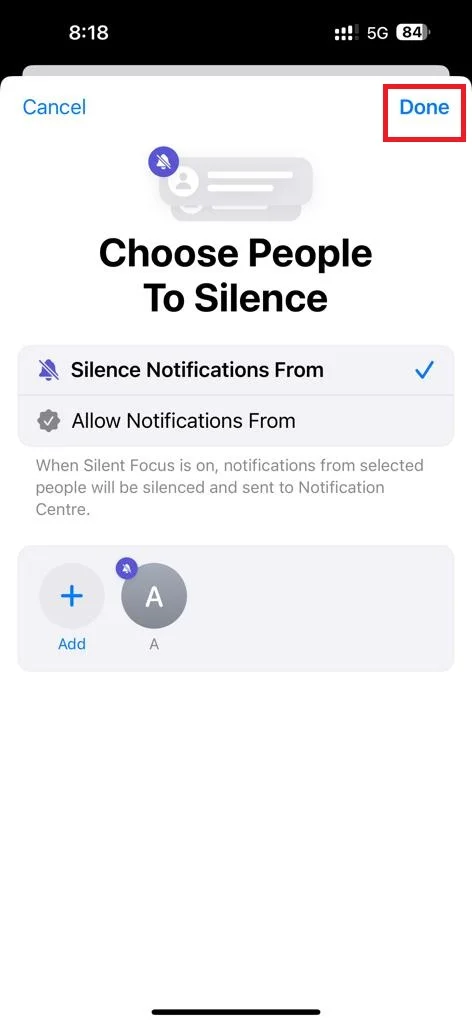
Activate the Focus for Specific App(s) and Specific Contact(s)
- First you need to open the Control Center and for this, swipe down from the top right corner of your iPhone screen.
- Tap Focus.
- Tap on Silent (the Silent mode we created earlier).
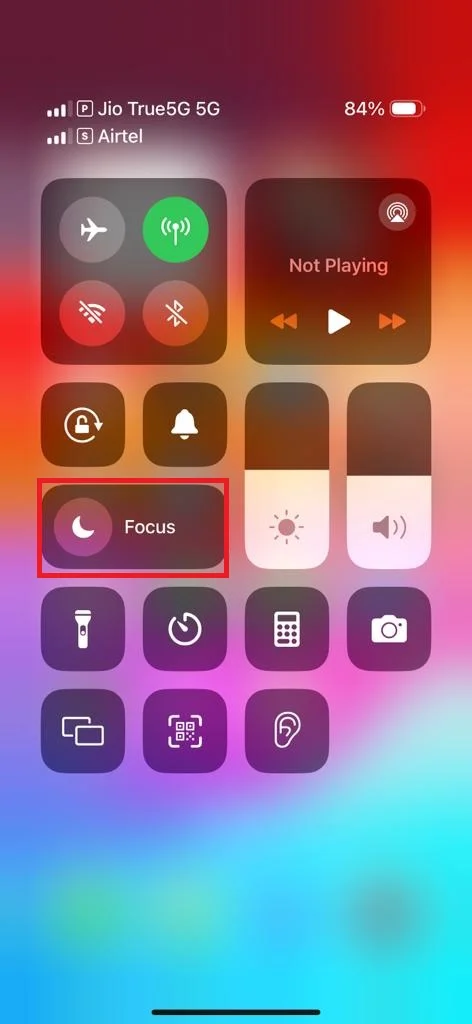
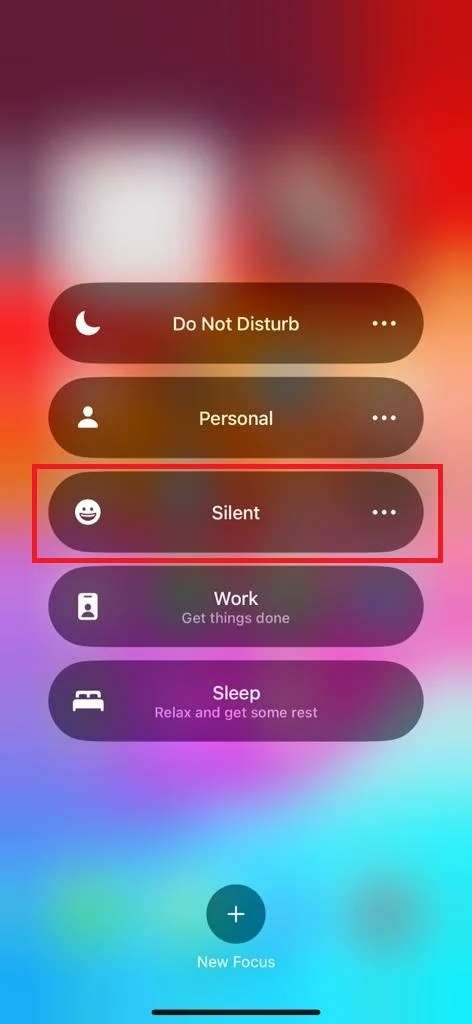
Thats it! You successfully created and activated the Focus Mode Silent to Silence Incoming Calls on Your iPhone 15 Models.
Conclusion
We hope this blog post helped you learn how to silence incoming calls on your iPhone 15 models. Whether you want to avoid interruptions, stay focused, or just enjoy some quiet time, you can easily mute your iPhone using the mute switch button, the action button, or the volume buttons. No more annoying rings or vibrations! Just remember to turn the sound back on when you’re ready to take calls again.
Must Read

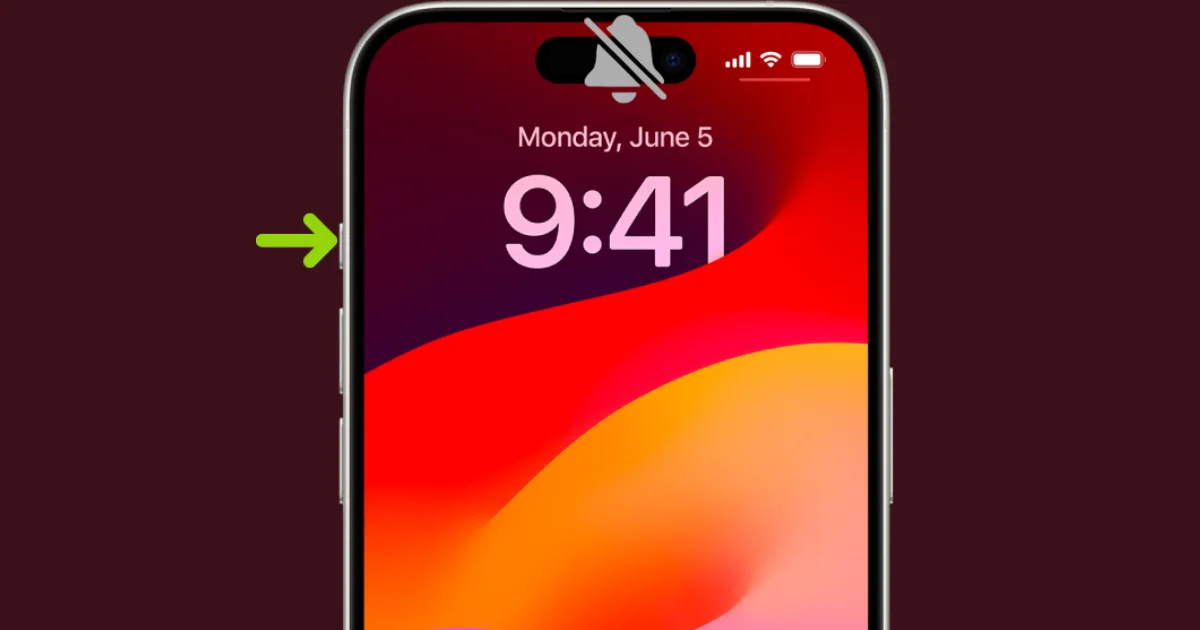
2 thoughts on “How to Silence Incoming Calls on iPhone 15 Models?”
Comments are closed.