If you use an iPhone, you may have noticed a new feature in iOS 15 or later that warns you if any of your passwords have been compromised in a data breach. This feature, called Compromised Passwords. It is part of Apple’s iCloud Keychain service that securely stores and syncs your passwords across your iOS devices. In this blog post, we will explain how to enable the compromised passwords feature (or Detect Compromised Password) on your iPhone. Let’s see it in detail.
What is the Compromised Passwords Feature?
Compromised Passwords are passwords that have been exposed in a data breach and are no longer safe to use. Hackers can use these passwords to access your online accounts and steal your personal information, money, or identity. According to a report by NordPass, the average person has 100 passwords to remember, and 73% of them reuse the same password for multiple accounts. This means that if one of your passwords compromised, many of your accounts could be at risk.
How does the Compromised Passwords Feature work?
Compromised Passwords works by checking your iCloud Keychain passwords against a database of known breached passwords. The database is updated regularly with new data from sources like Have I Been Pwned, a website that lets you check if your email address or password has been involved in a data breach. The database is encrypted and anonymized, so Apple does not know or store your actual passwords.
If Compromised Passwords finds a match between one of your passwords and a breached password, it will alert you in the security recommendations option on your iPhone’s settings app. It will also suggest that you change the password as soon as possible and provide a link to the website where you can do so. You can also view a list of all your compromised passwords by tapping on Security Recommendations under Passwords in the Settings app.
How to enable the Compromised Passwords Feature on your iPhone?
The compromised passwords feature is ON by default on iPhones running iOS 15 or later, as long as you have iCloud Keychain turned on. To check if you have iCloud Keychain enabled, follow the below steps.
- Tap on the Settings App.
- Tap on Apple ID (Your Name).
- Then, tap iCloud.
- Tap on Keychain.
- Make sure the toggle is green for the iCloud Keychain. If not, tap on it to enable it.
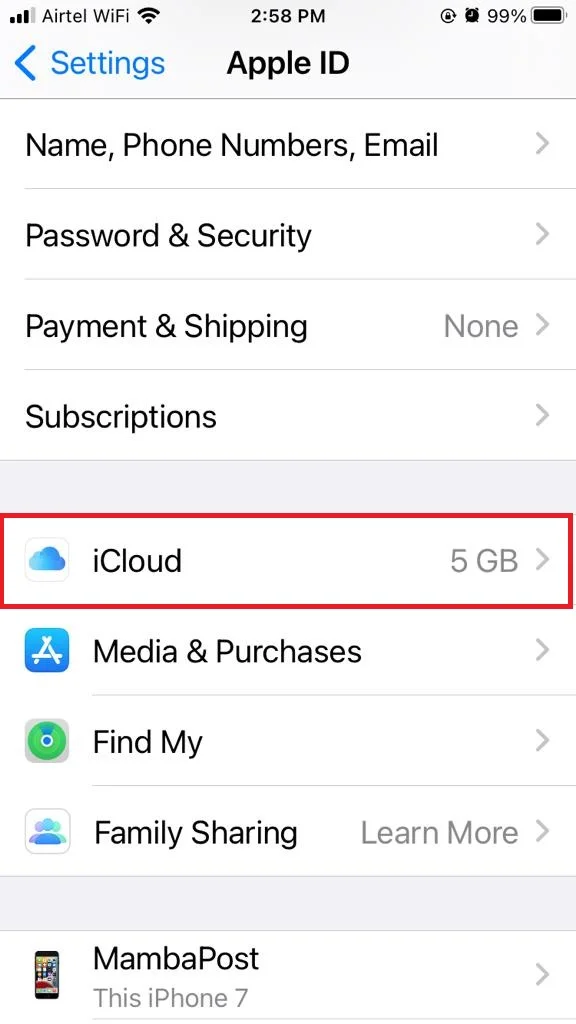
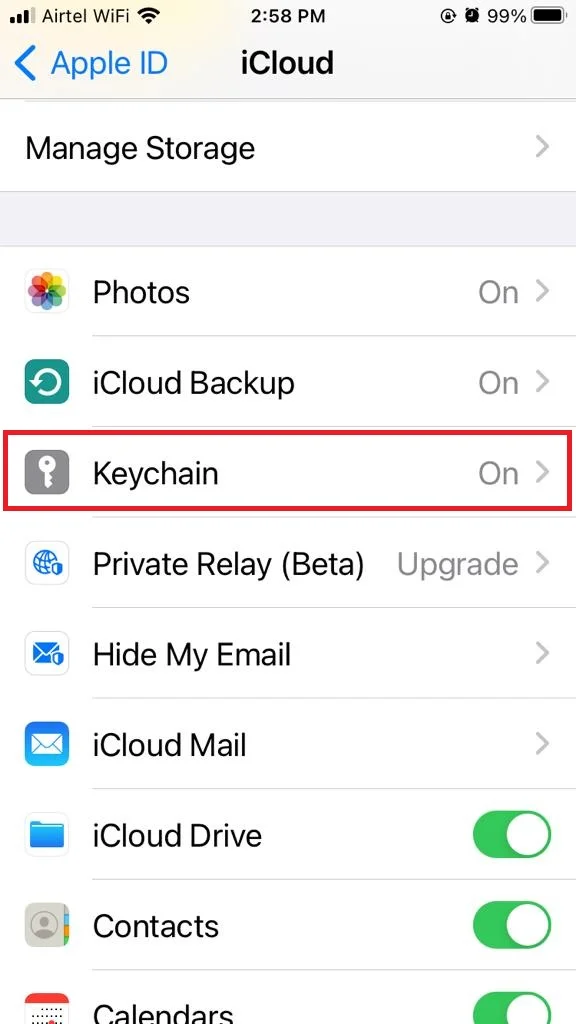
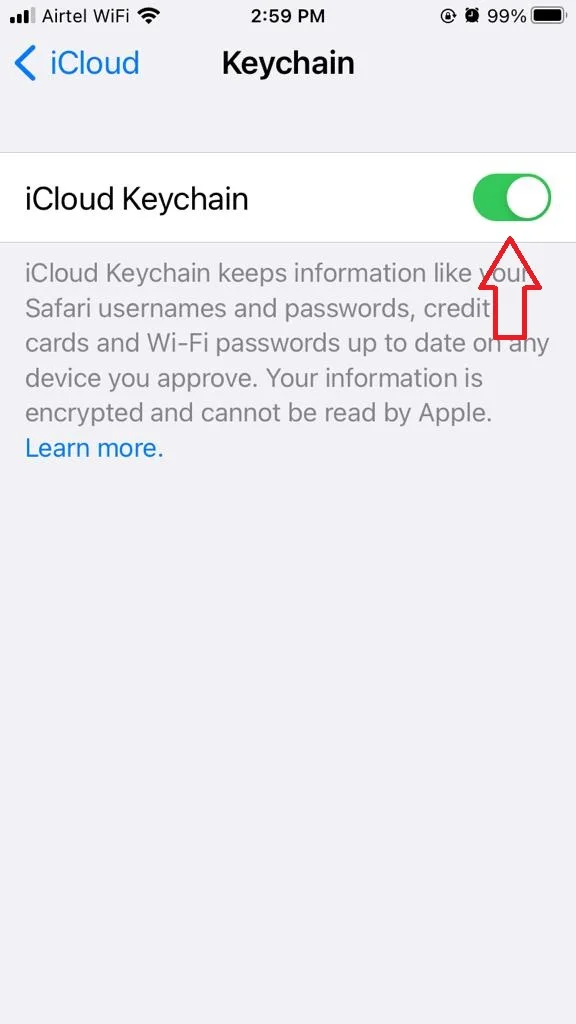
Once you have enabled Compromised Passwords, you can start checking your passwords for any security issues. Also change them as needed.
How to Disable the Compromised Passwords on your iPhone?
The compromised passwords feature is ON by default on iPhones. You can disable it by following a few easy steps. But after disabling it, you won’t be notified of any security recommendations warning on your iPhone. let’s see how to disable it.
- Tap on the Settings App.
- Tap on Passwords. You may asked for biometric authentication.
- Then, tap Security Recommendations.
- Disable the toggle switch next to Detect Compromised Passwords.
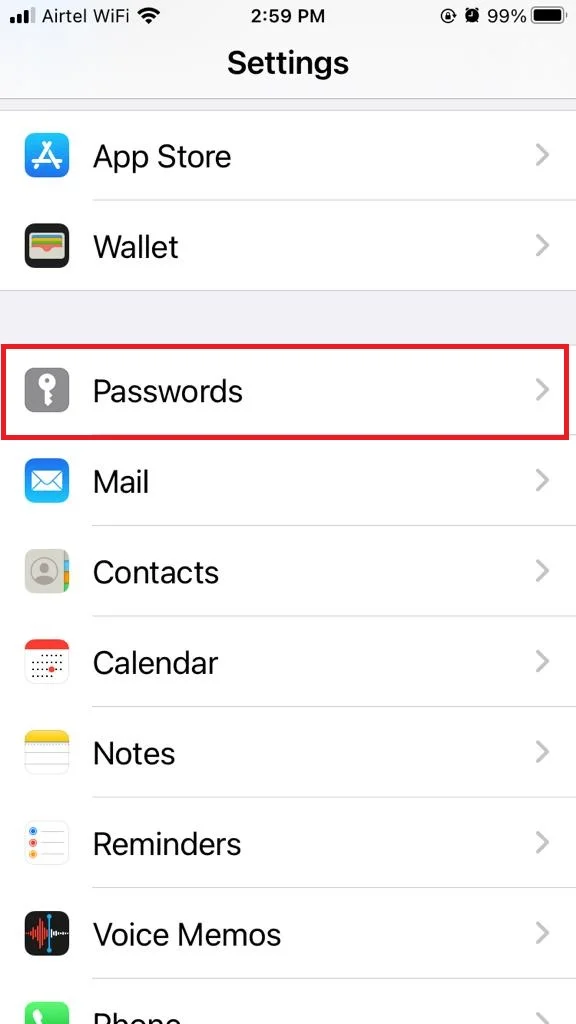
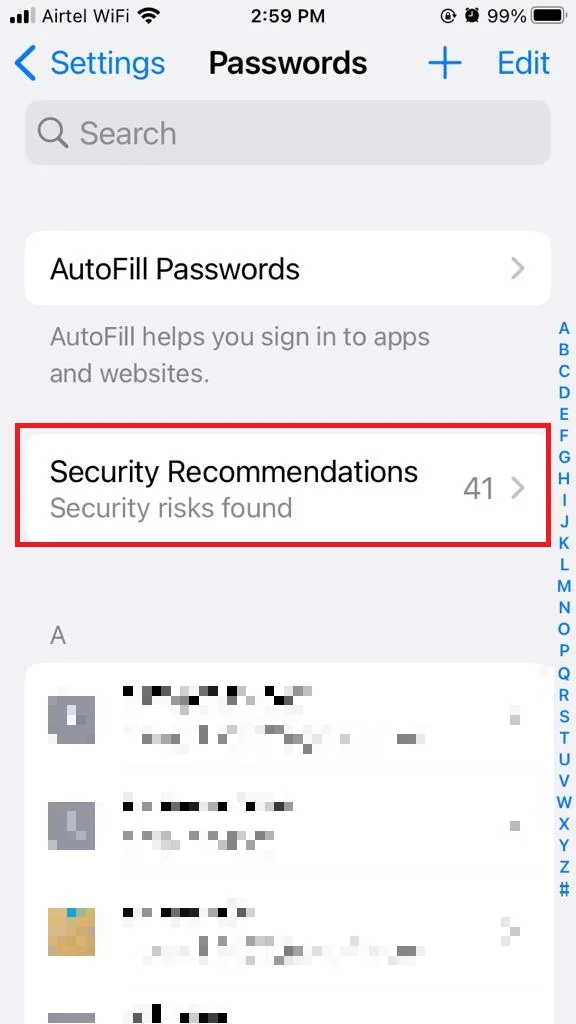
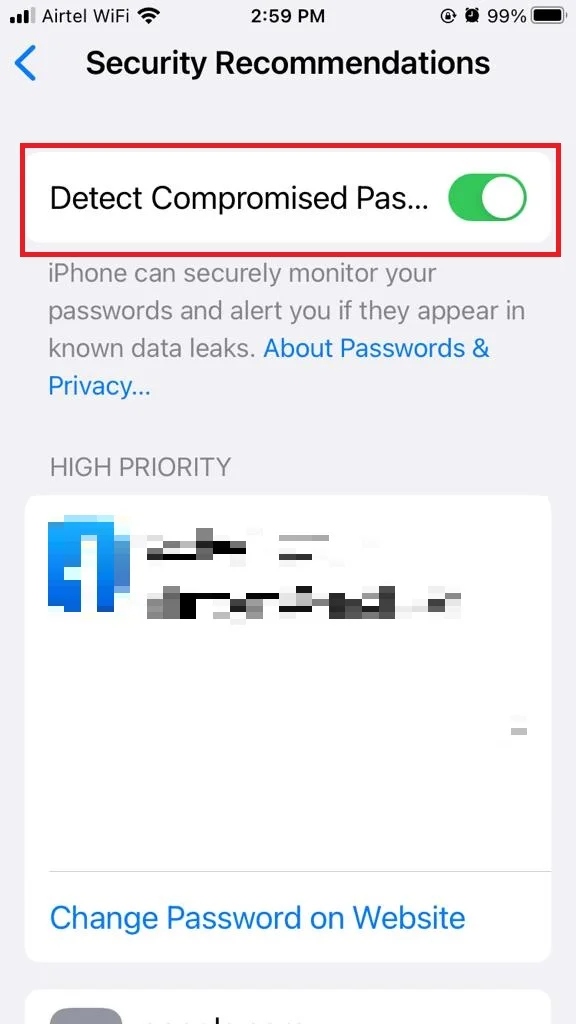
Note:
- If you have iCloud Keychain enabled but Compromised Passwords is not working, you may need to update your software to the latest version. To do so, go to Settings > General > Software Update and tap on Download and Install if any new updated version is available.
- You may also need to verify your identity with two-factor authentication, an extra layer of security that requires you to enter a code sent to another device when you sign in to iCloud. To set up two-factor authentication, follow the instructions to Settings > Apple ID (or Your Name) > Password & Security.
Conclusion
The compromised password feature helps you protect your online security and privacy. By enabling it on your iPhone, you can stay ahead of hackers and prevent them from accessing your sensitive information.
Must Read

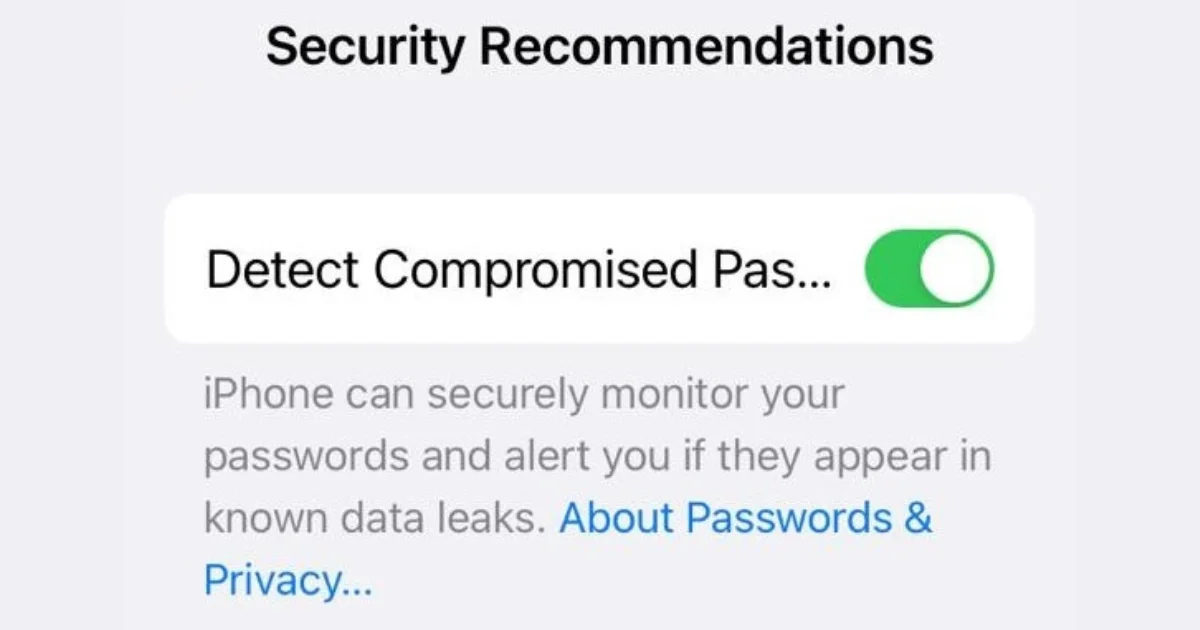
1 thought on “How to Enable the Compromised Passwords Feature on iPhones?”
Comments are closed.