Safari’s Private Browsing is a useful feature in iOS that lets you browse the web without leaving any traces of your pages, searches, auto-fill, or other data. It can help you protect your privacy from others who might access your device. However, you may not want to use the same search engine for your private and regular browsing sessions. That’s why iOS 17 introduces the option to select a different default search engine for Private Browsing in Safari. In this blog post, we will show you how to change the default private search engine on your iPhone to one of the following options: DuckDuckGo, Ecosia, Bing, or Yahoo.
How to change the default private search engine on your iPhone and iPad?
If you want to use different search engines for regular and private browsing in Safari, you have that option on your iPhone or iPad. This feature has been available for standard browsing for a long time, but it was introduced for private mode in iOS 17 and iPadOS. This way, you can choose a more privacy-focused search engine like Ecosia or another when you browse privately, and use Google or another one for regular browsing.
Changing the default private search engine on your iPhone and iPad is very easy and takes only a few steps. Let’s see how to do this.
- Open the Settings app on your iPhone and scroll down to Safari option.
- Tap on the Safari.
- Tap on Private Search Engine and you will see a list of options: Google, Yahoo, Bing, Ecosia, and DuckDuckGo.
- Tap on the one that you want to use as your default private search engine. You can also tap on Ecosia if you have installed its app on your iPhone.
- Close the Settings app and open the Safari app. You will see that the new search engine is now active and ready to use.
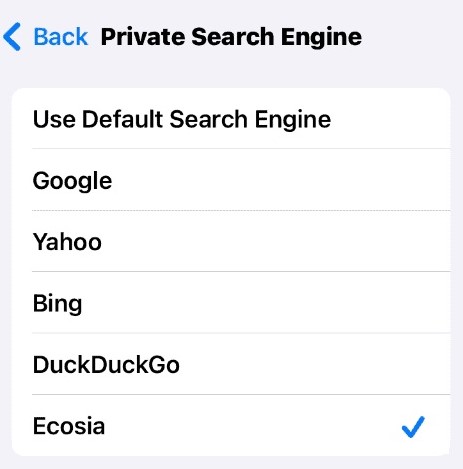
That’s it! You have successfully changed the default private search engine on your iPhone. Now you can browse the web with privacy and no tracking. You can always switch back to Google or another option if you change your mind later. You can also try different private search engines and compare their features, speed, and accuracy.
Conclusion
We have shown you how to change the default private search engine on your iPhone to one of the following options: DuckDuckGo, Ecosia, Bing, or Yahoo. This feature is available in iOS 17 and iPadOS and allows you to use different search engines for regular and private browsing in Safari. By choosing a more privacy-focused search engine for your private mode, you can enhance your online security and avoid unwanted tracking. We hope you found this guide on changing the default private browsing on your iPhone helpful and easy to follow. If you have any questions or feedback regarding the default private browsing, please leave a comment below.
Must Read
- Disable Auto-Play GIF or Animated Images on Safari
- Turn On Private Browsing on Safari
- Deactivate Private Browsing Authentication in Safari
Please comment and Contact Us for any discrepancy. Follow MambaPost on Facebook, Twitter and LinkedIn. For the latest Tech News checkout at MambaPost.com.

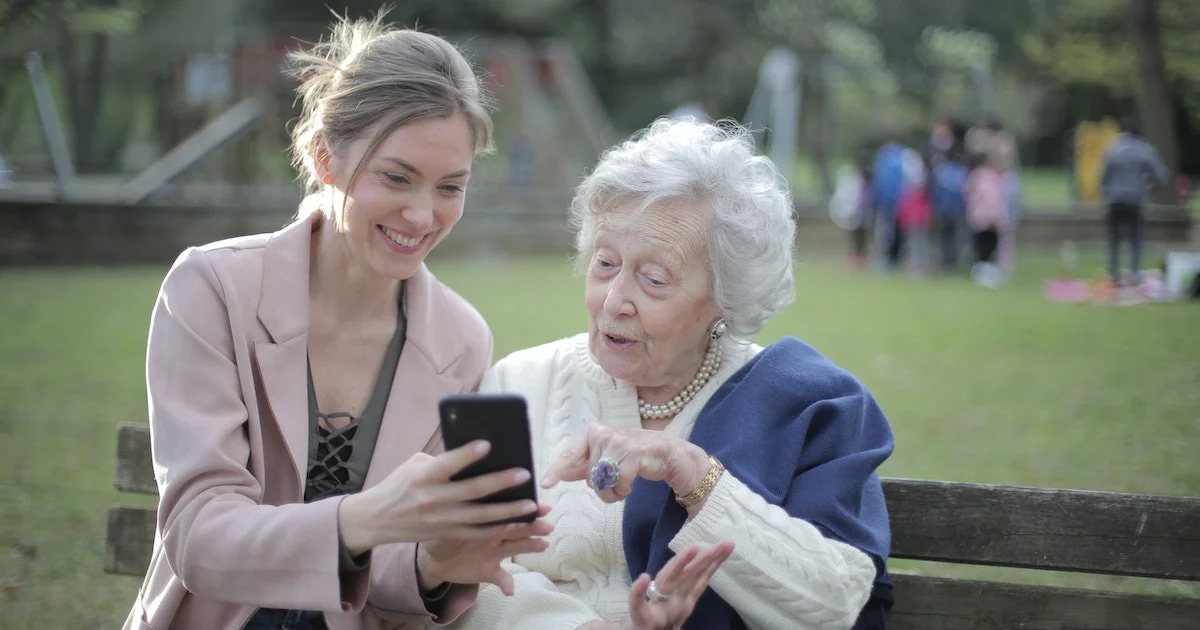
1 thought on “Default Private Search Engine on iPhone. How to Change it?”
Comments are closed.