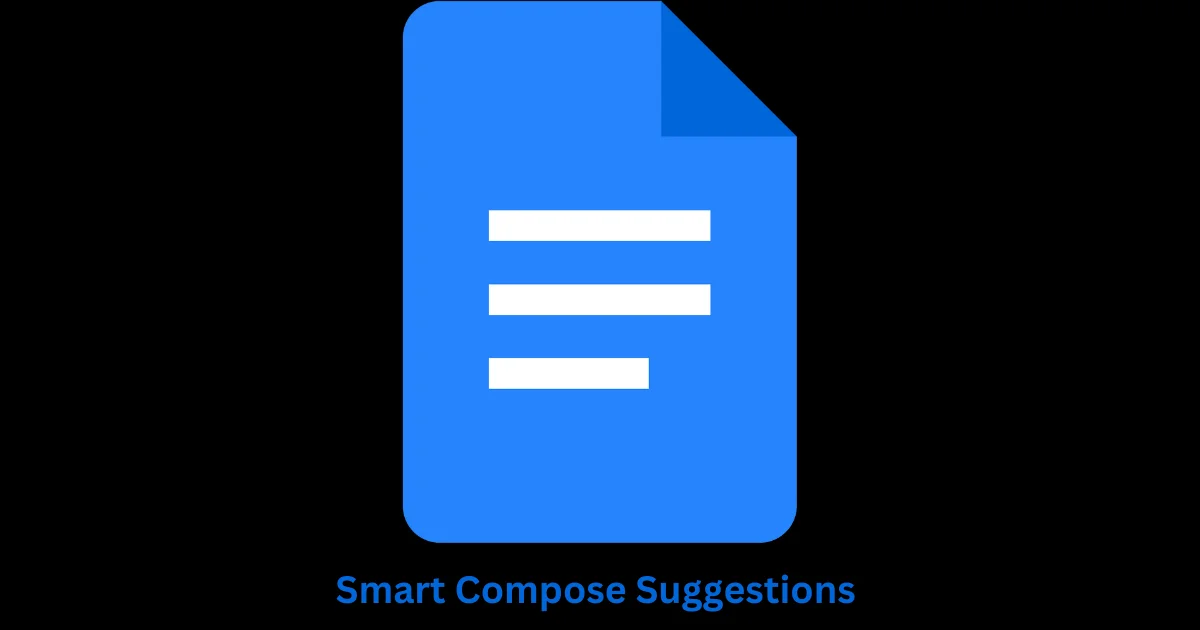Google Docs is a powerful and useful tool for creating and editing documents online. But did you know that it can also help you write faster and better with Smart Compose suggestions? Smart Compose is a feature that uses artificial intelligence to generate relevant and natural-sounding phrases as you type. It can save you time, reduce typos, and improve your writing style. Let’s see how to use Smart Compose suggestions on Google Docs.
How to Enable the Smart Compose Suggestions in Google Docs
It is very easy to enable Smart Compose in Google Docs settings. Let’s see how to do this.
- Open the Google Docs.
- Then, click on the + icon (at the bottom right).
- Click on Tools.
- Click on Preferences.
- Check the box next to Show Smart Compose suggestions, if unchecked.
- Tap on OK (bottom right).
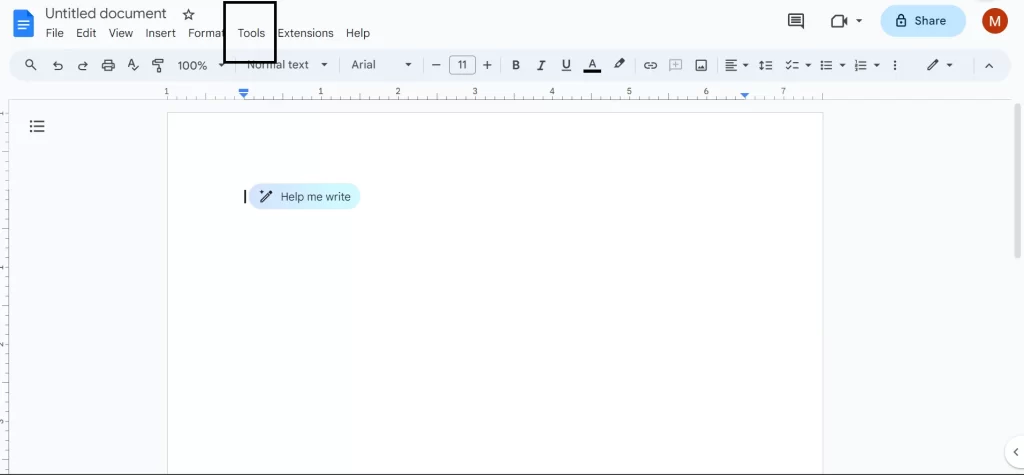
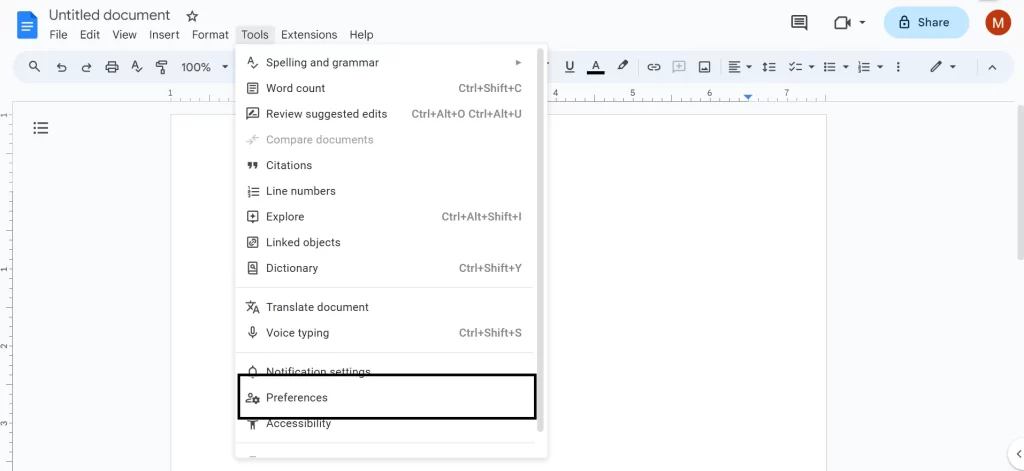
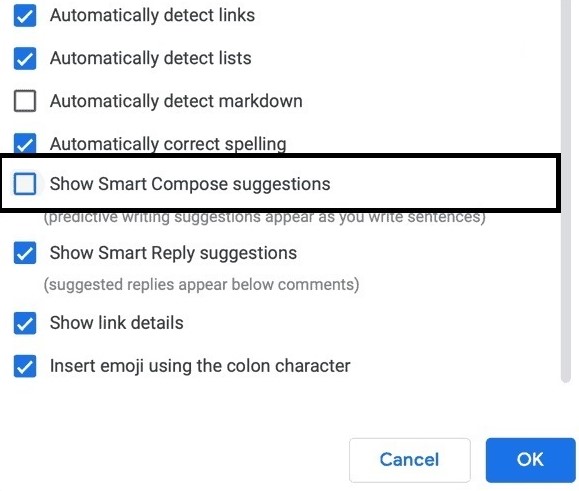
That’s it! You successfully enabled the smart compose suggestions in Google Docs.
How to Use the Smart Compose Suggestions in Google Docs
- Open the Google Docs.
- Then, click on the + icon (at the bottom right) to open a new doc.
- Start typing your document. As you type, you may see a gray text appear after your cursor. This is a Smart Compose suggestion based on the context of your document and your writing habits.
- Accept or ignore the suggestion. To accept the suggestion, press the Tab key or the right arrow key on your keyboard. To ignore the suggestion, just keep typing or press the Esc key.
- If you change your mind after accepting a suggestion, you can edit or delete it as you would with any other text.
- If you don’t want to use suggestions, keep typing.
- If you are using Google Docs on your mobile, you can swipe right across the suggested texts to accept them. Gray text will change to black and the cursor will move to the end of the suggested texts.
How to Disable the Smart Compose Suggestions in Google Docs
- Open the Google Docs.
- Then, click on the + icon (at the bottom right).
- Click on Tools.
- Click on Preferences.
- Uncheck the box next to Show Smart Compose suggestions, if checked mark.
- Tap on OK (bottom right).
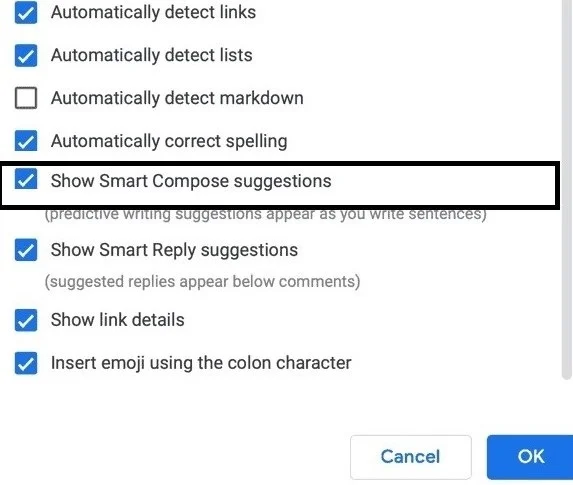
That’s it! You successfully disabled the smart compose in Google Docs.
Conclusion
In conclusion, Smart Compose is a useful feature that can help you write faster and better on Google Docs. It can suggest relevant and natural-sounding phrases as you type, based on the context of your document and your writing habits. You can easily enable, use, or disable Smart Compose in Google Docs settings. Smart Compose can save you time, reduce typos, and improve your writing style. However, you should always review the suggestions before accepting them, and make sure they match your intended meaning and tone. Smart Compose is not a substitute for your creativity and judgment, but a tool to enhance them.
Must Read