If you’re an iPhone 14 or 15 users, you might have heard of the new feature that lets you call for roadside assistance even when you don’t have cellular coverage. This is possible thanks to the satellite connectivity that these models support. In this blog post, we’ll show you how to use roadside assistance via satellite feature on iPhone 14 & iPhone 15 and what to expect when you do.
Availability of Satellite-Based Roadside Assistance
If you want to use your iPhone to get help when you’re stuck on the road, you need a few things.
- First, you need a new iPhone model, like the iPhone 14, 14 Pro, 15, or 15 Pro. They all have iOS 17 or later, which lets you connect to a satellite.
- Next, you need to be somewhere where there’s no cell service or Wi-Fi. That way, your iPhone 14 or iPhone 15 models will look for a satellite signal instead.
- Next, you need to connect your iPhone to a satellite.
- Next, you need to be in the U.S. or Puerto Rico. This feature only works there for now. If you’re driving in the U.S. Virgin Islands and your car breaks down, don’t expect to get help from a satellite. Roadside Assistance via satellite is not an option there. You’ll have to find another way to contact someone who can help you out.
- If you’re from another country and you’re visiting the U.S., you can still use it, unless you bought your iPhone in some places that don’t support it. If you buy an iPhone in Armenia, Belarus, China mainland, Hong Kong, Macao, Kazakhstan, Kyrgyzstan, or Russia, you won’t be able to use satellite services. That’s because these countries don’t allow iPhones to have satellite connectivity.
How iPhone Feature Roadside Assistance via Satellite Works
You don’t need to worry if you get stuck with your car in the middle of nowhere. You can still call AAA for help, even if you don’t have cell service. Just use your iPhone to connect to a satellite and they’ll send someone to fix your problem. Whether you need a new battery, a tire change, or some gas, they will cover you.
But make sure you go outside and find a spot where you can see the sky and the horizon. That’s how you get a good satellite signal. And remember, this cool feature is only for iPhone 14, 14 Pro, 15, and 15 Pro users in the U.S. And it’s free for two years after you activate your iPhone.
Note: AAA only helps with cars and trucks that have four wheels and an engine. So, if you’re driving something else, sorry, you’re out of luck. Also, the service is based on your AAA membership level, or you can pay for it if you’re not a member. They’ll tell you the price before they come to rescue you.
Ideal Conditions Need to Be Considered for Connecting Your iPhone to Satellite
- To use the satellite feature, you need a good view of the sky and the horizon.
- Watch out for things that might get in the way, like thin trees, big buildings, or mountains.
- Just hold your iPhone normally, no need to lift it or anything. But don’t put it in your pocket or backpack either.
- Your iPhone will tell you if you need to move or turn to keep the signal.
- You can lock your screen and still stay connected.
- If you’re too far north, like some parts of Alaska, it might not work at all.

Check Out the Emergency SOS via Satellite Demo on iPhone 14 & 15
- Tap on the Settings App.
- Tap on Emergency SOS.
- To test the Emergency SOS feature with a satellite connection, just tap on Try Demo and do what it says on the screen.

Note: You can only try the demo if you’re in a place where satellite Emergency SOS works. Don’t worry, the demo won’t dial 911 or anything.
How to Use Roadside Assistance via Satellite on iPhone 14 & 15
First, you need to make sure that your iPhone is updated to the latest iOS version, also you need to request roadside assistance via satellite. Let’s see how to do this.
Request Roadside Assistance via Satellite on iPhone 14 & 15
- Tap on the Message App.
- Tap on the compose icon (pencil & paper icon).
- In the address field, type “Roadside”.
- If you’re in the middle of nowhere and can’t get any signal or Wi-Fi, you will see the option (Roadside Assistance via Satellite) to request.
- Now tap on Roadside Assistance.
- Now here you need to follow the on-screen instructions to connect with the satellite and request help.
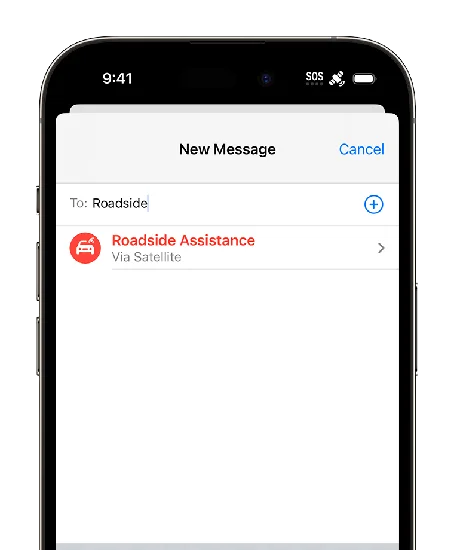
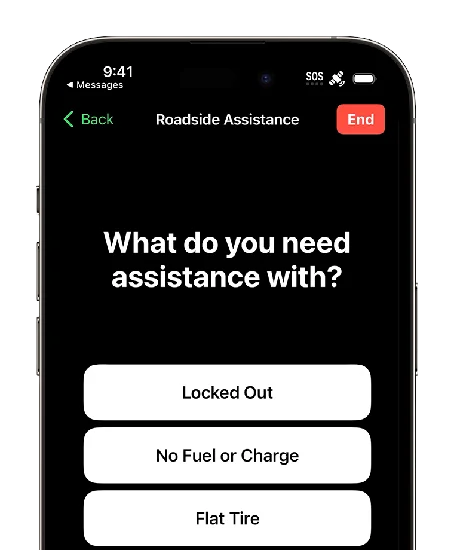
Note: If you try to dial 911 and nothing happens, don’t worry. You can still send a text message to either the emergency responders or a roadside assistance service provider using the satellite connection.
Limitations and Caveats to Keep in Mind
There are some limitations and caveats to keep in mind when using roadside assistance via satellite on iPhone 14 & 15.
- First, the satellite connectivity is not available everywhere. It depends on the orbit and position of the satellites, which can change over time. You can check the satellite coverage map in the Settings app to see if your area is covered.
- Second, satellite calls are not encrypted or secure. Anyone with a compatible device can intercept and listen to your calls.
- Third, satellite calls are not free (it’s free for only two years after you activate your iPhone).
Conclusion
Despite these drawbacks, the satellite roadside assistance feature can be a lifesaver in emergencies where you have no other way of contacting help. It’s one of the reasons why iPhone 14 and 15 are considered the most advanced smartphones on the market. If you did not try it yet, give it a try and let us know what you think in the comments below.
Images Credits: Apple
Must Read
- How to Use the New Action Button on iPhone 15 Pro Models
- How to Fix Notification Not Getting Issue on Your iPhone
- Unfreeze Your iPhone
Please comment and Contact Us for any discrepancy. Follow MambaPost on Facebook, Twitter and LinkedIn. For the latest Tech News checkout at MambaPost.com.

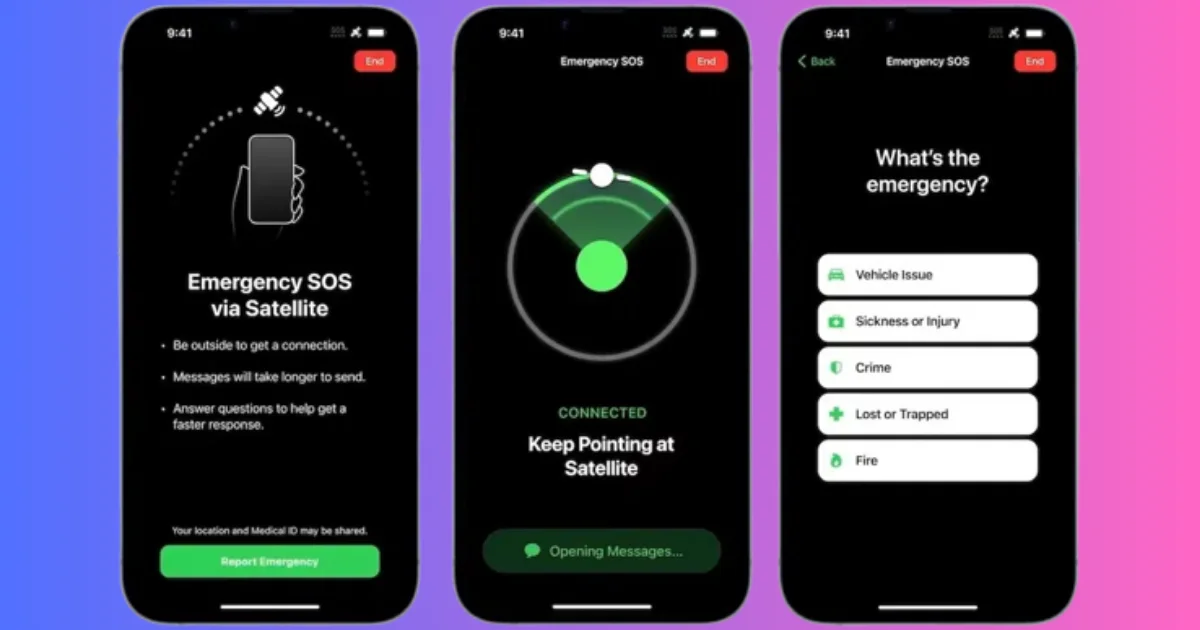
1 thought on “How to Use Roadside Assistance via Satellite on iPhone 14 & 15”
Comments are closed.