Do you want to get more out of your iCloud storage? Well, you’re in luck, because Apple has recently launched iCloud+, a new service that gives you extra features and benefits for the same price as your current plan. In this blog post, we’ll show you how to upgrade to iCloud+ and what you can do with it.
What is iCloud+?
iCloud+ is an enhanced version of iCloud that includes three main features: Private Relay, Hide My Email, and HomeKit Secure Video. Let me explain what each of these features does.
- Private Relay: This is a privacy feature that encrypts and anonymizes your web traffic, so no one can see what websites you visit or where you are located. It works across all your devices that use iCloud, and it doesn’t affect your speed or performance.
- Hide My Email: If you don’t want to share your personal email address with every app, website, or person you interact with, you can use Hide My Email to create random, unique email addresses that are forwarded to your inbox. This way, you can protect your privacy and control who can reach you. Hide My Email is part of Sign in with Apple and iCloud+, so you can use it whenever you see those options.
- HomeKit Secure Video: This is a feature that lets you store video footage from your compatible HomeKit cameras in iCloud, without counting against your storage limit. You can also view the footage on your devices, share it with others, or delete it anytime. You can also use Siri to control your cameras with voice commands.
Sounds awesome, right? So how do you upgrade to iCloud+? It’s actually very simple.
How Many Storage Plans for iCloud+?
There are five types of storage plans available for iCloud+ service.
- 50 GB
- 200 GB
- 2TB
- 6TB
- 12 TB
Note: At the Apple Event on 12th September 2023, Apple announced two new storage plans: 6TB and 12TB. These plans are perfect for those who need a lot of space for their photos, videos, music, and more. However, Apple did not reveal the pricing details for these plans at the event. As of now (13th September 2023), we don’t know how much they will cost or when they will be available.
iCloud+ Plans
The prices per month basis for the iCloud+ are:
- India (INR): 50 GB: ₹ 75, 200 GB: ₹ 219 ₹ 75, 2 TB: ₹ 749
- United States (USD): 50 GB: $0.99, 200 GB: $2.99, 2 TB: $9.99
- United Kingdom (GBP): 50 GB: £0.99, 200 GB: £2.99, 2 TB: £8.99
Note: If you want to learn more about iCloud+ what it offers and what prices are for different regions, you can go to this page (Apple’s Official Webpage) and see all the details and prices for each country. It’s a great way to find out what features you can get with iCloud+ and how much it costs.
How to Upgrade to iCloud+
Make sure your Apple devices are updated to the latest software versions. You need iOS 15 or later on your iPhone or iPad, macOS Monterey or later on your Mac, and tvOS 15 or later on your Apple TV.
How to Upgrade to iCloud+ on iPhone or iPad
- Tap on the Settings App.
- Tap on your name at the top.
- Then tap on iCloud.
- Tap on Manage Storage or Manage Account Storage. Or scroll down and tap on Upgrade to iCloud+.
- Tap on Change Storage Plan or Buy More Storage. Tap on Upgrade to iCloud+ if prompted.
- Select a plan best suited for you and follow the on-screen instructions.
That’s it! You’re now subscribed to iCloud+ and you can enjoy all the new features.
How to Upgrade to iCloud+ on Mac Computer
To get more space for your iCloud stuff, do this:
- Go to the Apple menu and click on System Settings or System Preferences.
- Click on the Apple ID.
- Click on iCloud.
- Now click Manage. Or scroll down and tap Upgrade to iCloud+.
- Click on Change Storage Plan or Buy More Storage (click on Upgrade to iCloud+ if prompted).
- Select the best plan suited for you.
- Click on Next and type in your Apple ID password.
That’s it! You’re now subscribed to iCloud+ and you can enjoy all the new features.
Note: If you don’t see the banner Upgrade to iCloud+, don’t worry. You may already have iCloud+, depending on when you signed up for iCloud. To check, go to Settings > Apple ID > iCloud > Manage Storage. If you see “iCloud+” at the top, you’re good to go. If you see “iCloud”, you may need to change your plan to get iCloud+. To do that, follow the steps written above in this blog post for iPhone, iPad, and Mac.
How to Upgrade to iCloud+ on Windows
- First, open up iCloud for Windows on your computer.
- Then, look for the Storage button and click it.
- Now click on Change Storage Plan.
- You’ll see a bunch of options for different plans. Pick the one that suits you best and click Next.
- Now, you’ll need to type in your Apple ID password and click Buy.
And that’s it, you’re done! Enjoy your extra storage.
Conclusion
To sum up, upgrading to iCloud+ is a simple and worthwhile process. You just need to go to your Apple ID settings and choose a plan that suits your needs. With iCloud+, you can enjoy features like iCloud Private Relay, Hide My Email, and expanded storage. iCloud+ is a great way to enhance your privacy and security on the web.
Must Read
Please comment and Contact Us for any discrepancy. Follow MambaPost on Facebook, Twitter and LinkedIn. For the latest Tech News checkout at MambaPost.com.

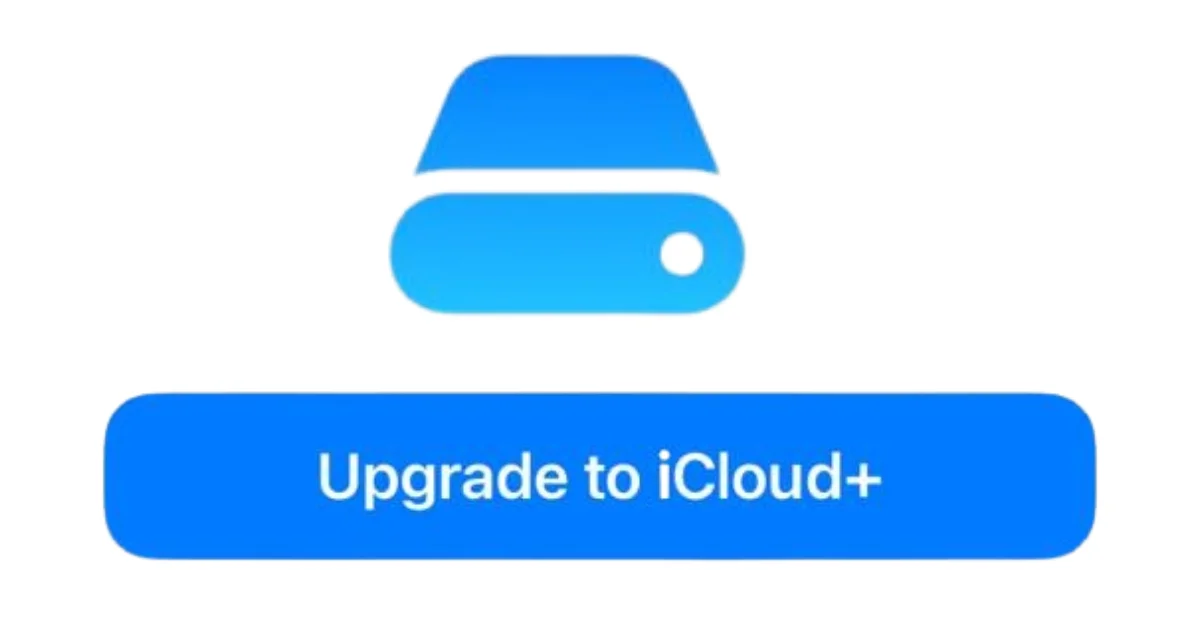
4 thoughts on “How to Upgrade to iCloud+?”
Comments are closed.