Hey, iPhone lovers! Have you ever encountered a situation where your shiny new iPhone 15 freezes or crashes and you can’t do anything about it? Don’t panic, there’s a simple solution: force restart or hard reset. Force restarting or hard resetting is a way of rebooting your device when it’s not responding to normal commands. It’s like giving your iPhone a fresh start without losing any data. In this blog post, we’ll show you how to force restart iPhone 15 models in easy steps. Let’s see how to do this.
What Will Happen After Force Restarting or Hard Resetting Your iPhone 15?
If you’re having some trouble with your iPhone 15, such as freezing, crashing, or slow performance, you might want to try force restarting or hard resetting it. This is a way of rebooting your device that clears out some of the temporary memory and fixes minor glitches. But what will happen after you do this?
- Force restarting or hard resetting your iPhone won’t erase any of your data or settings. It’s different from a factory reset, which wipes everything from your device and restores it to its original state. A force restart or hard reset is just a quick way of refreshing your system and solving minor issues.
- After you force restart or hard reset your iPhone, it will take a few minutes to boot up again. You might see a black screen for a while but don’t panic. Just wait for the Apple logo to appear and then let go of the Side button. Your iPhone will then start normally and you can enter your passcode or use Face ID or Touch ID to unlock it.
- You might notice some improvements in your iPhone’s performance. For example, it might run faster, smoother, or more stable. It might also fix some issues with apps, notifications, or connectivity. However, this is not a permanent solution and it won’t solve major problems with your software or hardware. If you’re still experiencing issues with your iPhone after force restarting or hard resetting it, you might need to try other methods such as updating your iOS, restoring from a backup, or contacting Apple Support.
Now, let’s move on to the force restart or hard reset process.
How to Force Restart (or Hard Reset) iPhone 15 Models
If you’re coming from an older iPhone with a Home button, you might be wondering how to force restart or hard reset your iPhone 15 if it freezes or crashes. Don’t worry, the steps are pretty simple and similar to the previous models. Here’s what you need to do to force restart or hard reset your iPhone 15 when it’s acting up.
- Tap the Volume Up button and release it immediately.
- Then, tap the Volume Down button and release it immediately.
- Hold down the Side button until you see the Apple logo on the screen, then release it.
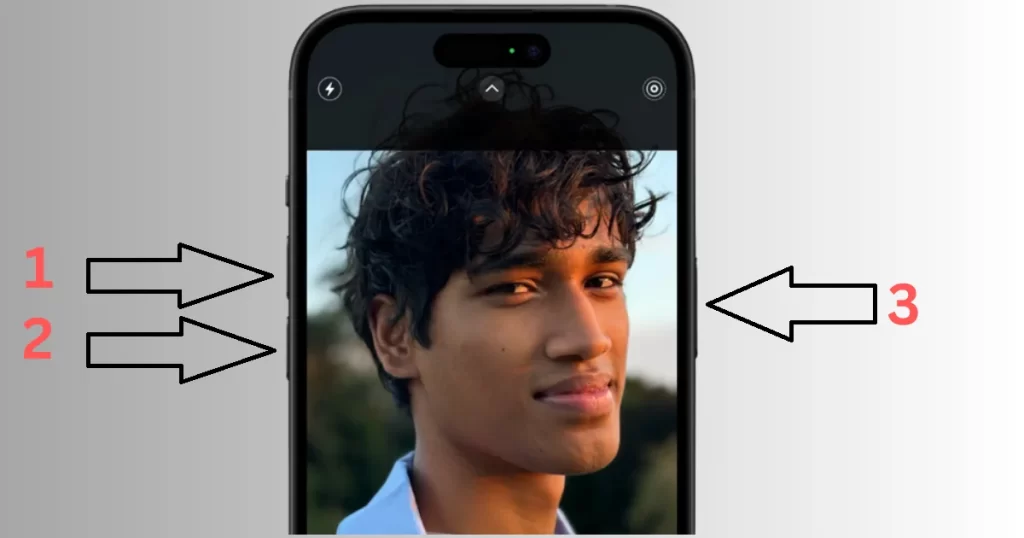
That’s it! You’ve successfully force restarted or hard reset your iPhone 15 model.
Note: You don’t need to worry if you see a slider that says “slide to power off”. Just ignore it and keep holding the Side button until the screen turns black. Then you’ll see the Apple logo again and your iPhone will restart. Wait for the screen to turn on again and you’re done!
Conclusion
Force Restarting or hard resetting your iPhone may fix most minor issues that cause your device to freeze or crash. However, if you still experience problems, you may need to contact Apple support or visit an Apple store for further assistance.
Must Read
- Steps to Protect Your iPhone From Being Stolen
- How to Set Apple Watch to Vibrate for Notifications and Alarm?
- How to Limit iPhone to Charge Up To 80 Percent Only?
- How to Force Restart or Reboot the iPhone Models Older to iPhone 15?
Please comment and Contact Us for any discrepancy. Follow MambaPost on Facebook, Twitter and LinkedIn. For the latest Tech News checkout at MambaPost.com.


2 thoughts on “How to Force Restart iPhone 15 Models?”
Comments are closed.