Hello iPhone Users. You might love doing a wide range of tasks from shopping to banking. For this, you may need to create many accounts and passwords for it. It is a tough task to remember all passwords for any iPhone user. But you do not need to worry. You are at the right blog post. We will show you how to see saved passwords on your iPhone. Apart from this, you will be also able to edit and delete these saved passwords on your iPhone. Let’s see it in detail.
How to See the Saved Passwords on Your iPhone?
To see saved passwords here we have two options. One is by using iPhone’s Settings app and the other one is using Siri. Let’s see how to do this.
1. See Saved Password by Using iPhone’s Settings App
- Tap on the Settings App.
- Tap on Passwords.
- Here you need to unlock the screen by using Touch ID or Face ID or Passcode.
- Now tap on the Website or account for which you want to see the password.
- Tap on Password.
- Here you will be able to see the saved password for the selected website or account. If you want to copy the password then tap on Copy Password just above the User Name.
Now you successfully managed to see saved passwords on your iPhone using your iPhone’s Settings app.
2. See Saved Password by Using Siri
To call Siri on your iPhone, you have two options: either say “Hey Siri” or press the Side button. However, with iOS 17, you only need to say “Siri” to summon her.
- Now say to Siri “Show my passwords”.
- Tap on Passwords.
- Here you need to unlock the screen by using Touch ID or Face ID or Passcode.
- Now tap on the Website or account for which you want to see the password.
- Tap on Password.
- Here you will be able to see the saved password for the selected website or account.
Now you successfully managed to see saved passwords on your iPhone using Siri.
How to Edit the Saved Passwords on Your iPhone?
- Tap on the Settings App.
- Tap on Passwords.
- Here you need to unlock the screen by using Touch ID or Face ID or Passcode.
- Now tap on the Website or account for which you want to edit the password.
- Now Tap on Edit at the top right corner.
- Tap on Password.
- Enter the new password of your choice.
- Now tap on Done (at the top right corner) to confirm the changes.
Now you successfully edited the saved passwords on your iPhone.
How to Delete the Saved Passwords on Your iPhone?
- Tap on the Settings App.
- Tap on Passwords.
- Here you need to unlock the screen by using Touch ID or Face ID or Passcode.
- Now tap on the Website or account for which you want to edit the password.
- Tap on Delete Password.
- Again, tap on Delete Password to confirm.
Now you successfully deleted the saved passwords on your iPhone.
Conclusion
Now you’ve learned how to see saved passwords on your iPhone in a few easy steps. Now you can see your accounts passwords, edit your accounts password and delete your accounts passwords in no time. Just remember to keep your iPhone secure and use a strong passcode or Face ID to protect your data. And don’t forget to update your passwords regularly and use different ones for different sites. You never know who might be trying to hack into your online life.
Image Credits: Apple
Must Read

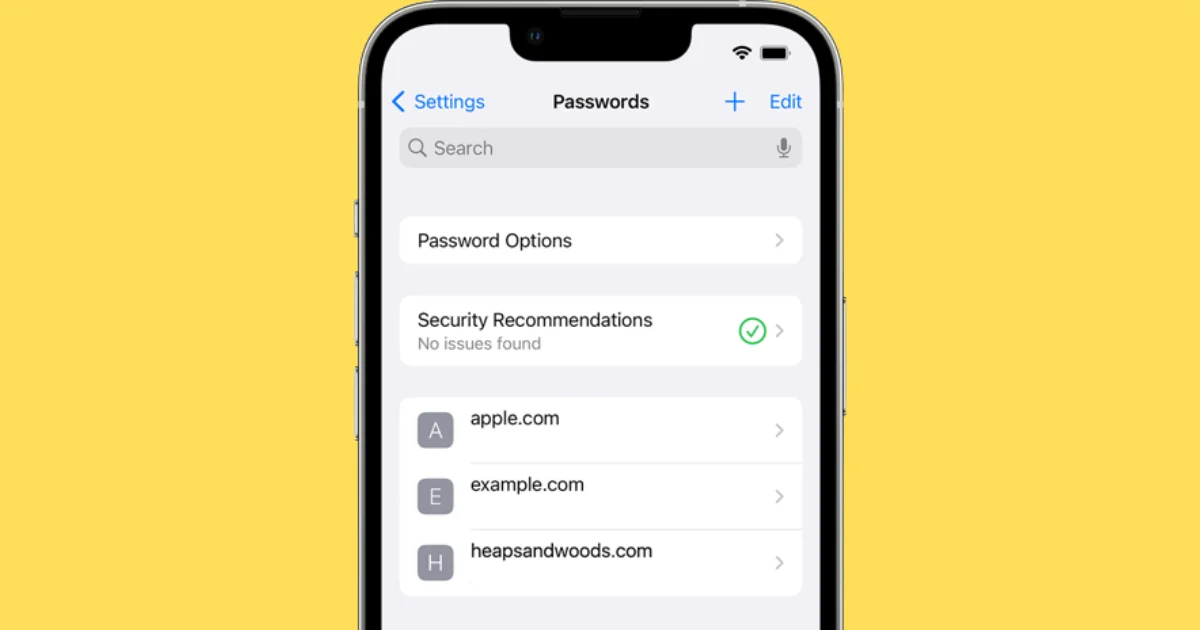
2 thoughts on “How to See Saved Passwords on Your iPhone?”
Comments are closed.