If you’re having trouble connecting to the internet or using Bluetooth devices on your iPhone, you might want to try resetting your network settings. This is a quick and easy way to fix some common issues with your device, such as slow Wi-Fi, dropped calls, or problems with AirDrop. Let’s see how to reset network settings on your iPhone but before resetting network settings we need to understand why we need to reset network settings on iPhone.
Why Do You Need to Reset Network Settings?
Sometimes, your iPhone may have some issues with connecting to Wi-Fi, cellular data, Bluetooth, or VPN. This can be annoying and frustrating, especially when you need to use the internet or pair your devices. One possible solution to fix these problems is to reset the network settings on your iPhone. This means that your iPhone will erase all the saved network information, such as passwords, VPN configurations, and preferred networks. By doing this, you can clear any network glitches or conflicts that may be causing the connection issues.
However, resetting network settings also has some drawbacks. You will have to re-enter all the network passwords and set up VPN again. You will also lose any custom network settings, such as manual DNS or proxy configurations. Therefore, you should only reset network settings on your iPhone as a last resort, after trying other troubleshooting steps like restarting your device, updating your software, or contacting your network provider.
Points to Remember Before Beginning
Before going into the process, it’s always important to note that resetting network settings will erase all saved Wi-Fi passwords, cellular settings, and VPN configurations. Your device will revert to its default network settings (at the stage when you bought this iPhone the first time), and you’ll need to re-enter Wi-Fi passwords and set up VPNs again. It’s a always good idea to have this information with you before proceeding.
How to Reset Network Settings to Default on Your iPhone
Resetting network settings on iPhone is very easy. Anyone can reset their network settings while one goes. Let’s see how to do this.
- Tap on the Settings app.
- Tap on General.
- Here you need to tap Transfer or Reset iPhone.
- Tap on Reset.
- Tap on Reset Network Settings.
- Enter the passcode if prompted.
- Tap on Reset Network Settings to confirm if prompted on your screen. Your iPhone will restart and delete all iPhone’s network settings, including the Wi-Fi passwords, VPN configurations, and Bluetooth connections if any.
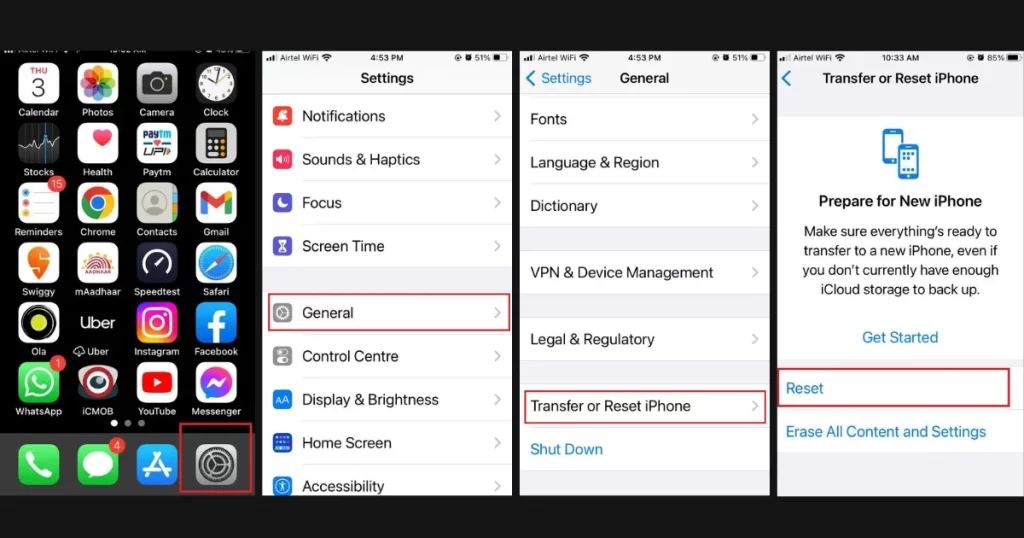
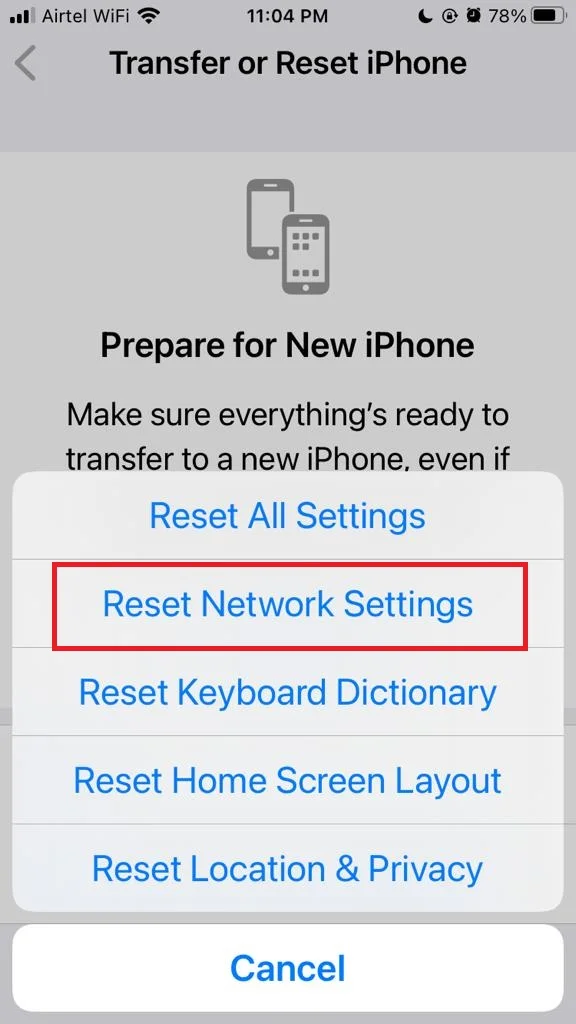
Note: Once you finish with the above steps and your iPhone restarts, you’ll need to reconnect to your Wi-Fi network and pair your Bluetooth devices again. You might also need to reconfigure your VPN settings if you use one.
Conclusion
Resetting network settings on your iPhone can help you fix various issues related to Wi-Fi, cellular data, Bluetooth, and VPN. However, it also means that you will lose some of your preferences and saved networks. Therefore, you should only do this as a last resort when other troubleshooting methods fail.
Remember, this troubleshooting step can be incredibly helpful, but it’s not a one-size-fits-all solution. If you yet experiencing network problems after resetting your settings, it might be time to reach out to Apple support or your network provider for further assistance.
Must Read
Please comment and Contact Us for any discrepancies. Follow MambaPost on Facebook, Twitter, and LinkedIn. For the latest Tech News checkout at MambaPost.com.

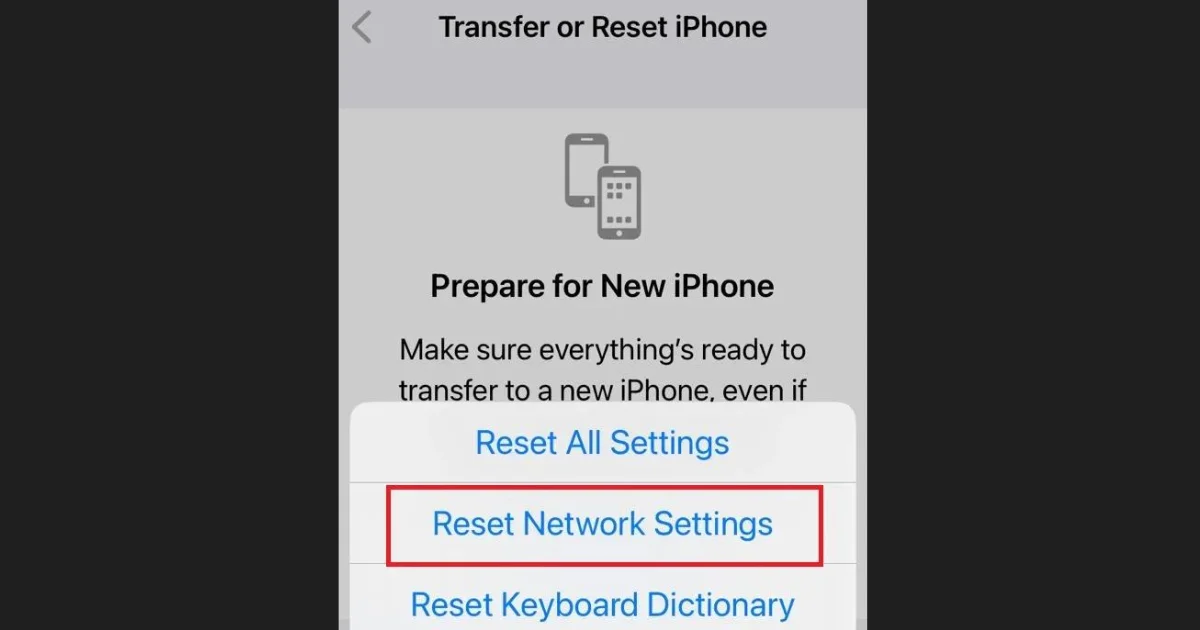
16 thoughts on “How to Reset Network Settings to Default on Your iPhone?”
Comments are closed.