If you’re like most people, you probably have multiple email accounts for different purposes. Maybe you use one for work, one for personal stuff, and one for online shopping. But what if you want to change the email address that’s linked to your Amazon account? Maybe you want to switch to a more secure email provider, or you want to declutter your inbox. Whatever the reason, changing your email ID on Amazon is not hard, but it does require a few steps. In this blog post, we’ll show you how to change an email id on an Amazon account in a few minutes. Let’s see it in detail.
Effect of Changing Email ID on an Amazon Account
If you planning to change your email ID on your Amazon account, then there are a few things you should know before you do that.
- First of all, changing your email ID will not affect your order history, wish lists, subscriptions, or digital content. You will still have access to all of that with your new email ID.
- Changing your email ID will also change your login credentials for other Amazon services, such as Prime Video, Kindle, Audible, and Alexa. You will need to sign in with your new email ID and password for those services as well.
- If you have any devices registered to your Amazon account, such as Fire tablets, Echo devices, or Kindle e-readers, you will need to deregister them and register them again with your new email ID. This will ensure that you can continue to use those devices and access your content on them.
- Changing your email ID will also affect how you receive notifications from Amazon. You will need to update your email preferences and verify your new email address to continue receiving emails from Amazon about your orders, deals, recommendations, and more.
How to Change an Email ID on an Amazon Account
This is very simple to change your email id on your Amazon account. Let’s see how to change the email id.
1. Change an Email ID on an Amazon Account on iOS and Android App
- Tap on the Amazon App.
- Tap on the three-horizontal-bar icon (hamburger Menu icon at the bottom right).
- Now tap on Account.
- Tap on Login & security.
- Enter the OTP sent to your current email id and phone number if prompted and tap on Submit code.
- Tap on Edit (Next to E-mail).
- Enter your new Email ID and Tap on Continue.
- Enter OTP (sent to your new Email ID) and tap on Continue.
- Now enter your Amazon account password.
- Tap on Save changes.
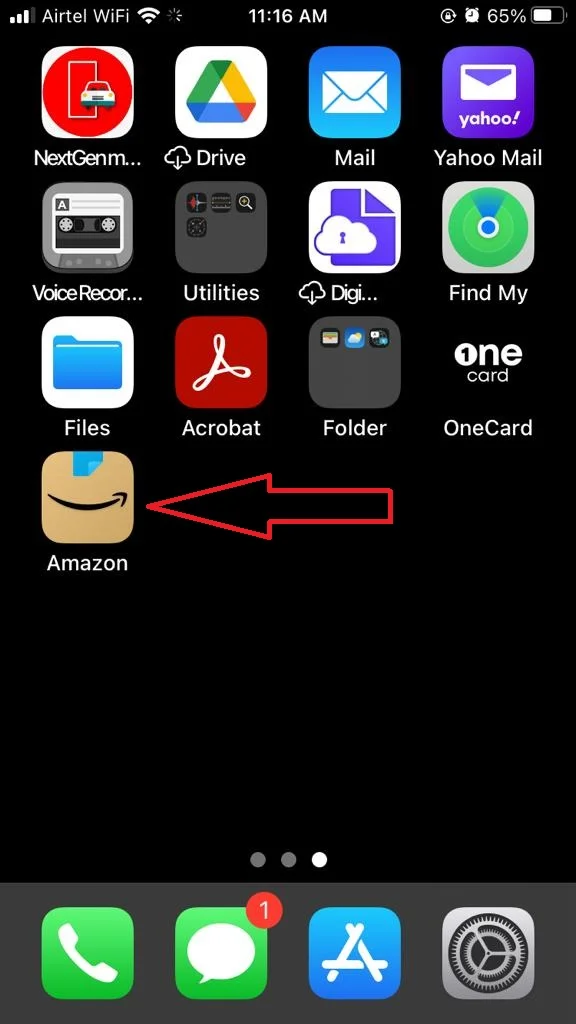
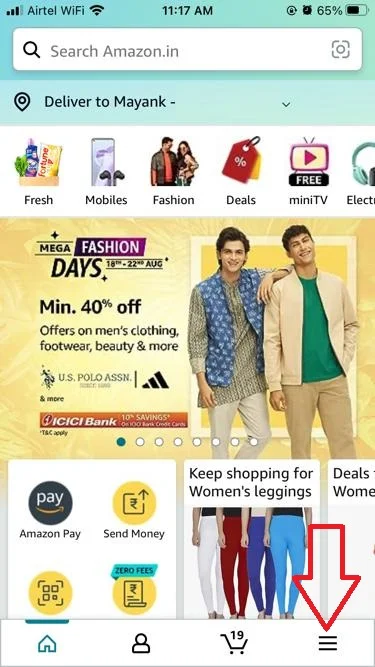

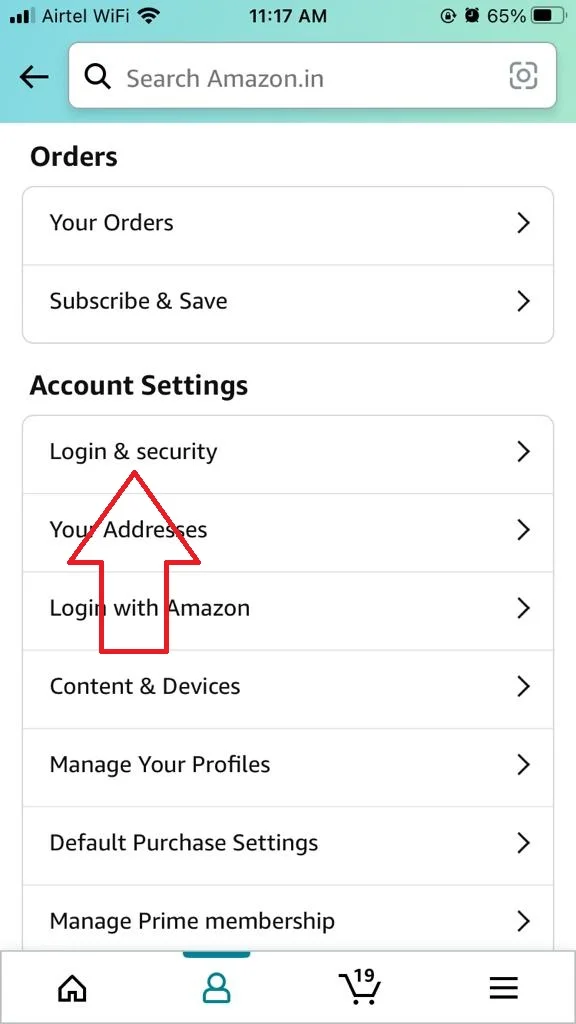
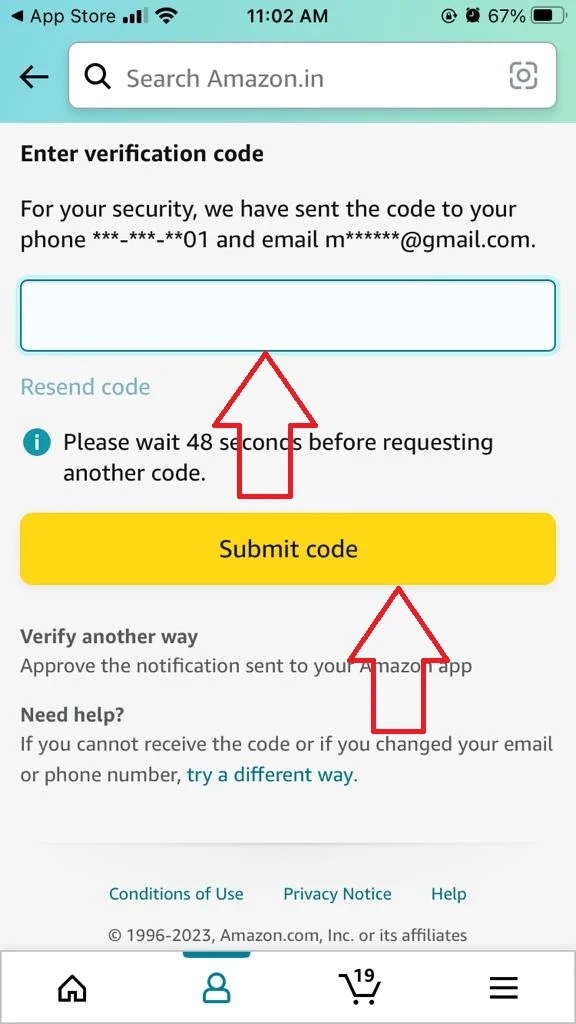
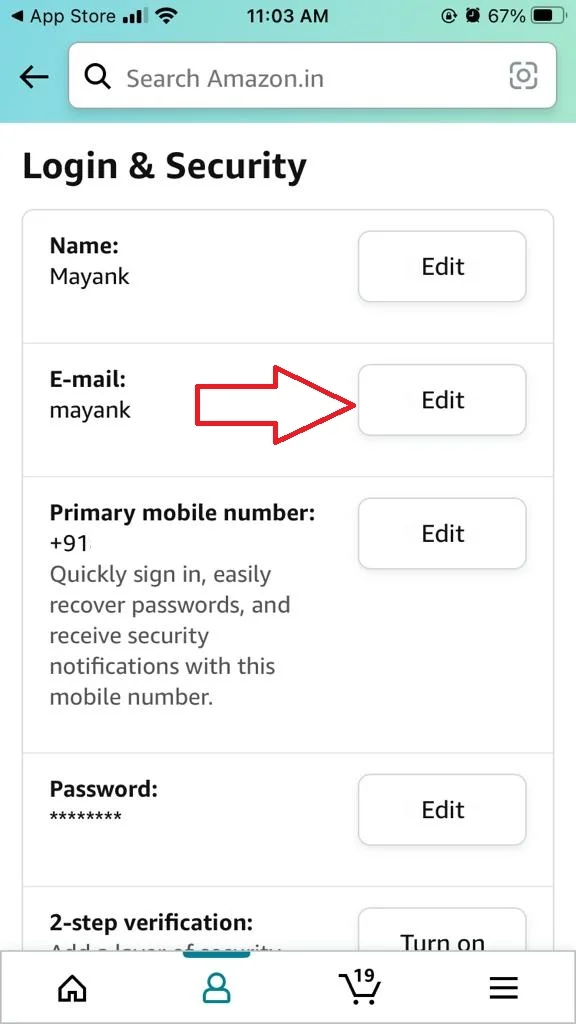
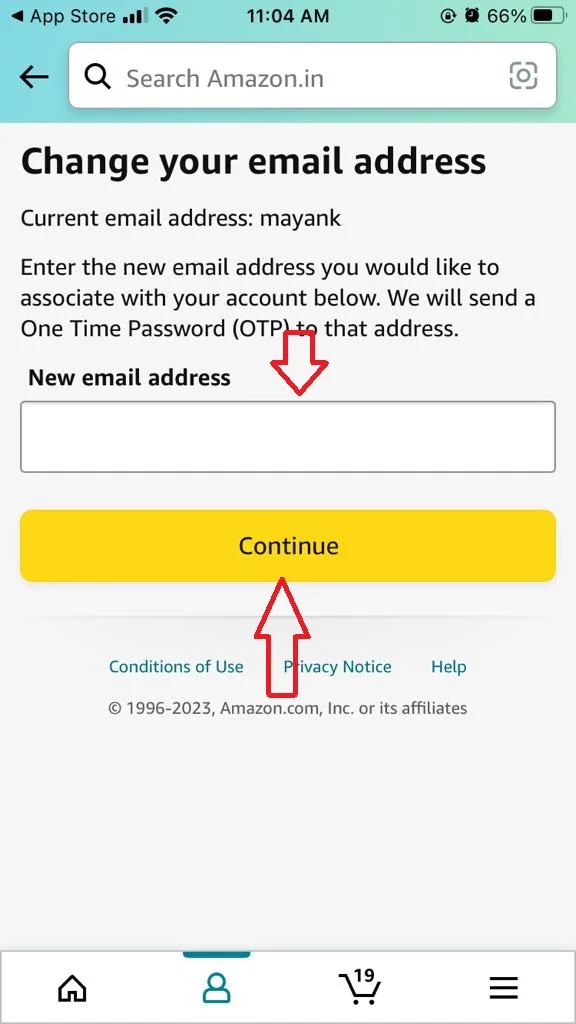
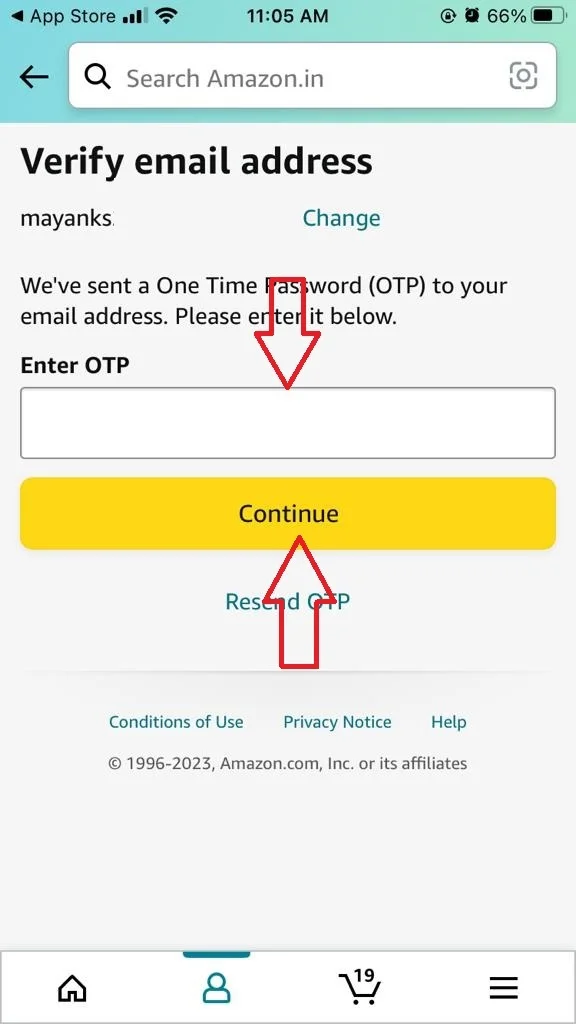
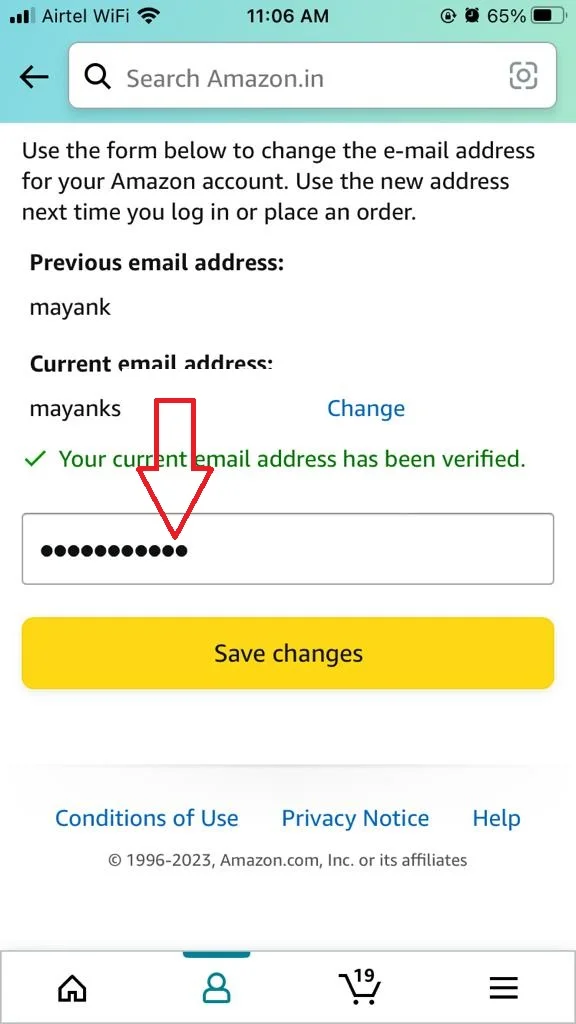
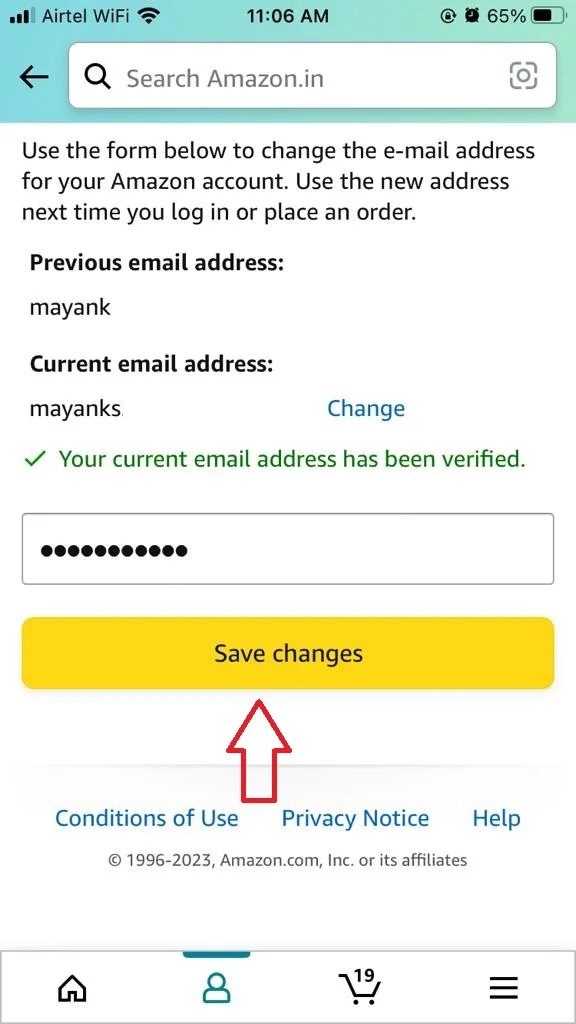
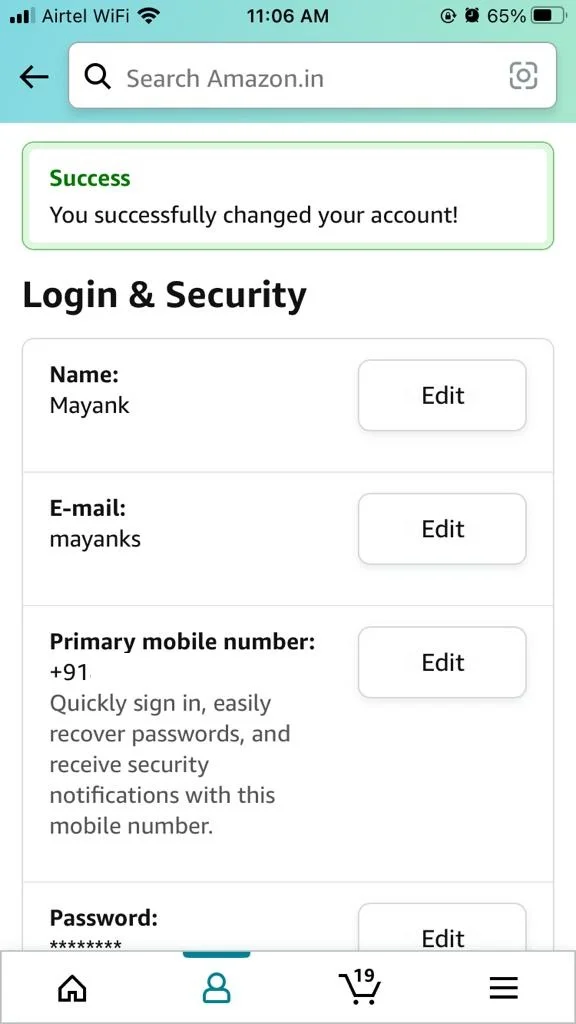
Now you have successfully changed the Email ID on your Amazon Account on the iOS app.
2. Change an Email ID on an Amazon Account on Amazon’s Official Website
Changing an Email ID on an Amazon account on Amazon official website is almost similar to the changing the Email Id on iOS and Android apps.
- Visit Amazon Website and Sign in.
- Click on Account & Lists.
- Click on Login & security. Enter the OTP sent to your current email id and phone number if prompted and tap on Submit code.
- Tap on Edit (Next to E-mail).
- Enter your new Email ID and Tap on Continue.
- Enter OTP (sent to your new Email ID) and tap on Continue.
- Now enter your Amazon account password.
- Tap on Save changes.
Now you have successfully changed the Email ID on your Amazon Account on Amazon’s Official Website.
Conclusion
Changing your email ID on an Amazon account is a simple process that can help you keep your account secure and up to date. Remember to update your email preferences and notifications as well, so you don’t miss any important messages from Amazon.
Must Read
Please comment and Contact Us for any discrepancy. Follow MambaPost on Facebook, Twitter and LinkedIn. For the latest Tech News checkout at MambaPost.com.

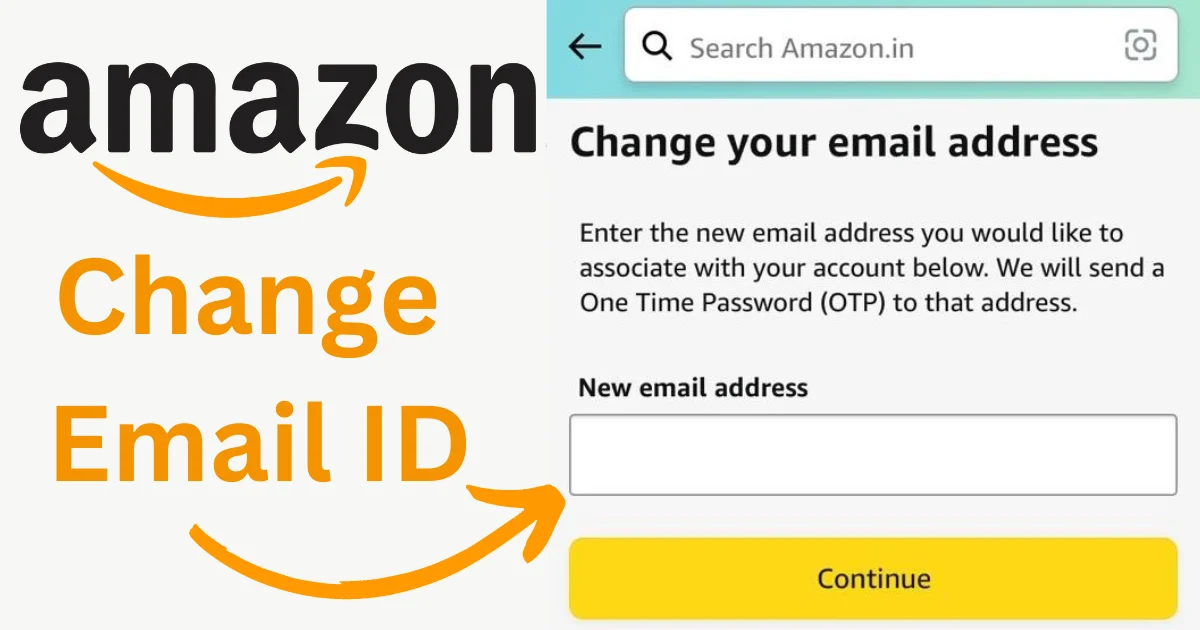
3 thoughts on “How to Change an Email ID on an Amazon Account?”
Comments are closed.