If you’re an Instagram user, you probably know how important it is to keep your password secure and updated. But what if you forget your password or want to change it for some reason? Don’t worry, you can easily reset or change Instagram password on your iPhone with a few simple steps. In this blog post, we’ll show you how to do it and give you some tips on how to create a strong and memorable password for your account.
Create a strong and memorable password for your Instagram account
Creating a strong and memorable password for your Instagram account is important to protect your personal information and photos from hackers. Here are some tips to help you create a password that is hard to guess but easy to remember:
- Use a combination set of letters, numbers, symbols, and capitalization. For example, instead of using “ilovecats” use “iL0v3C@t$”.
- Avoid using common words, phrases, names, or dates that are related to you or your account. For example, don’t use your birthday, your pet’s name, your favorite movie, or your username as your password.
- Make your password longer than eight characters. The longer your password is, the harder it is to crack. You can use a passphrase instead of a single word, such as “MyCatIsTheCutestEver”.
- Use a different password for each of your Instagram accounts, if you have more than one account. This way, if one of your accounts gets hacked, the others are still safe. You can use a password manager app or tool to help you remember and store your passwords securely.
- Change your password at regular intervals, at least every 3-6 months. This will reduce the risk of someone guessing or stealing your password over time.
- Turn on two-factor authentication if possible, for additional account security.
- Never share your password with someone you don’t know and trust.
How to Reset or Change Instagram Password on iPhone and Instagram’s Official Website
How to Change Instagram Password on iPhone
- Tap on the Instagram App. Sign in if you’re not logged in.
- Tap on the three-horizontal-bar icon (hamburger icon) at the top right.
- If you are not able to see the three-horizontal-bar icon at the top right, tap on the profile icon at the bottom right. Now you will be able to see the three-horizontal-bar icon at the top right of the screen. Now tap on it.
- Now tap on Settings and privacy.
- Tap on Account Center.
- Tap on Password and security.
- Now tap on Change password.
- Select the Instagram Profile for which you want to change the password.
- Here you need to enter the Current password, New password, and Retype new password.
- Finally, tap on the Change Password.
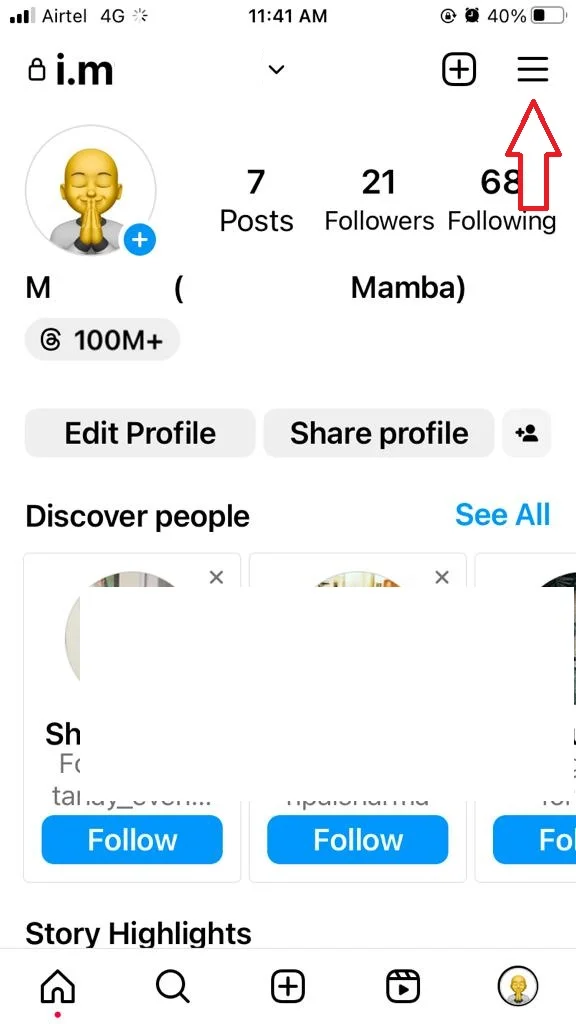
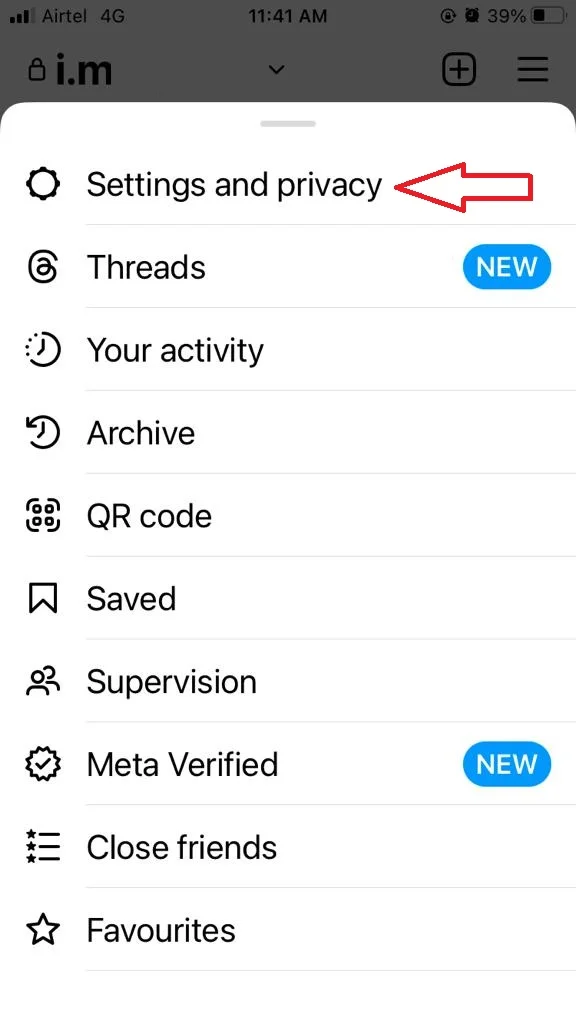
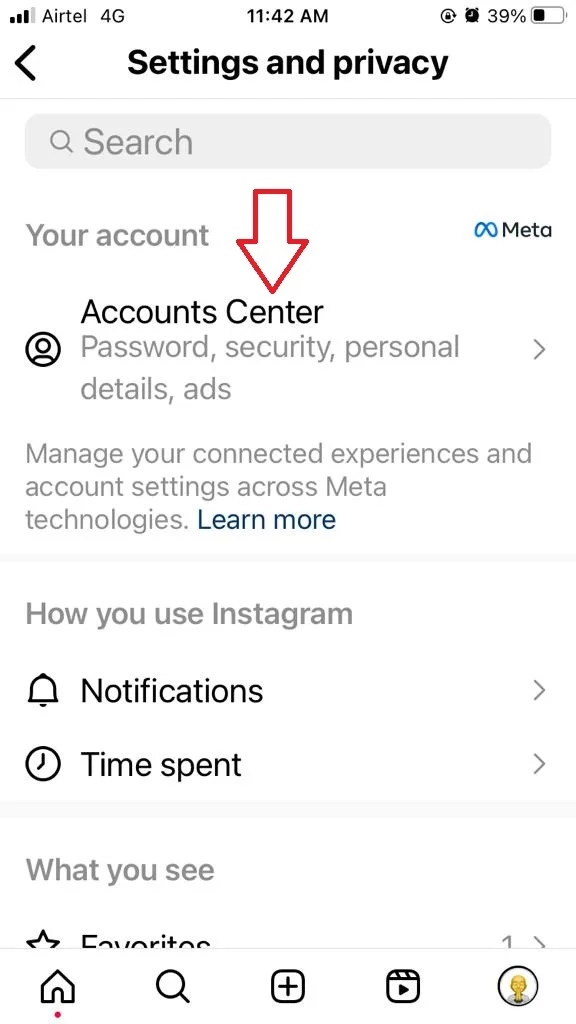
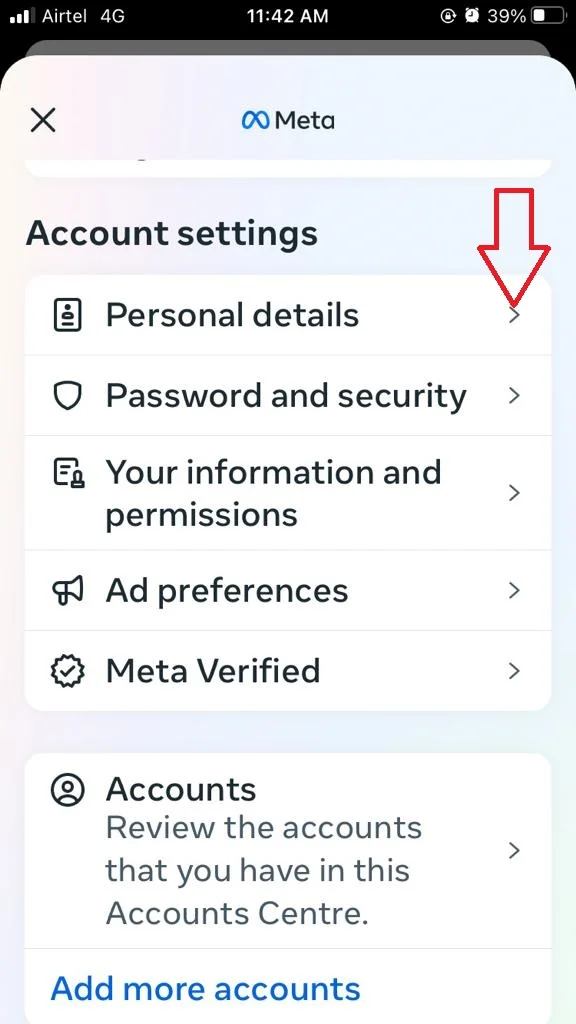
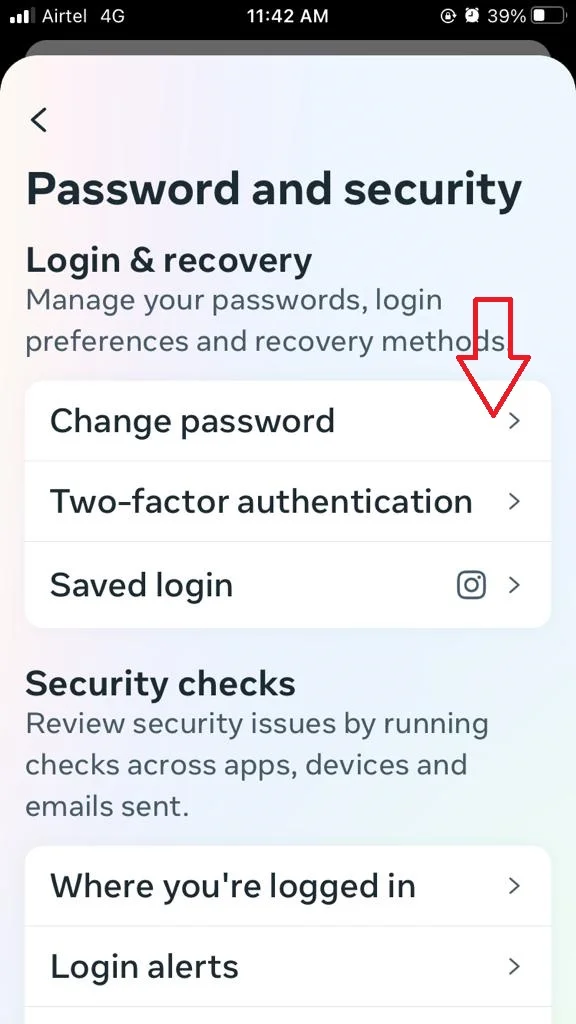
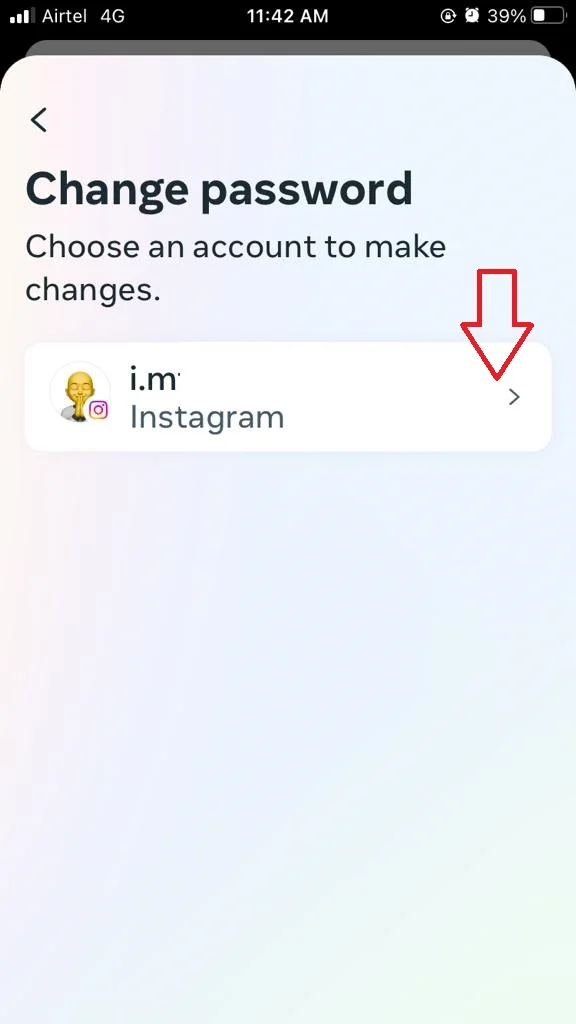
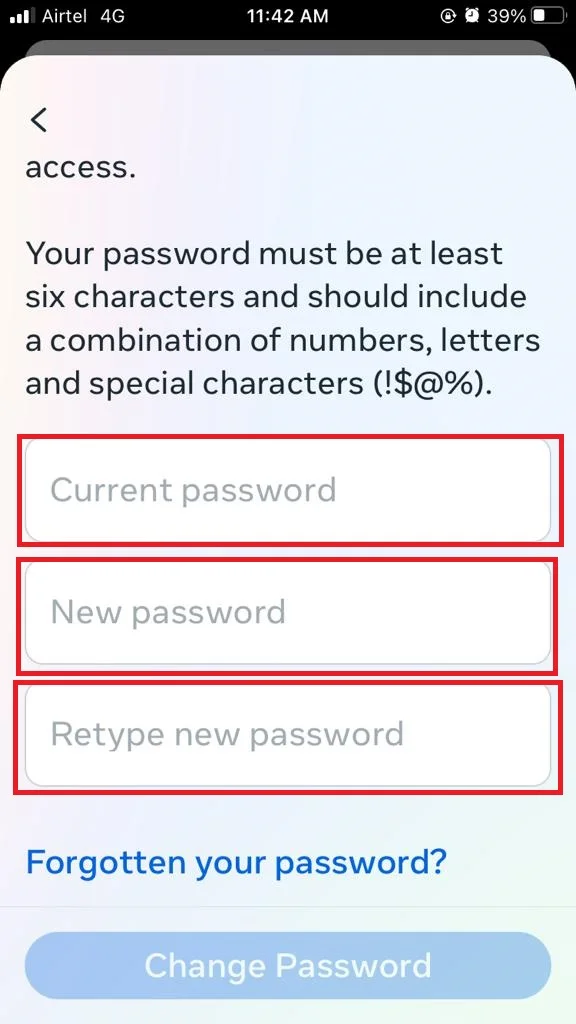
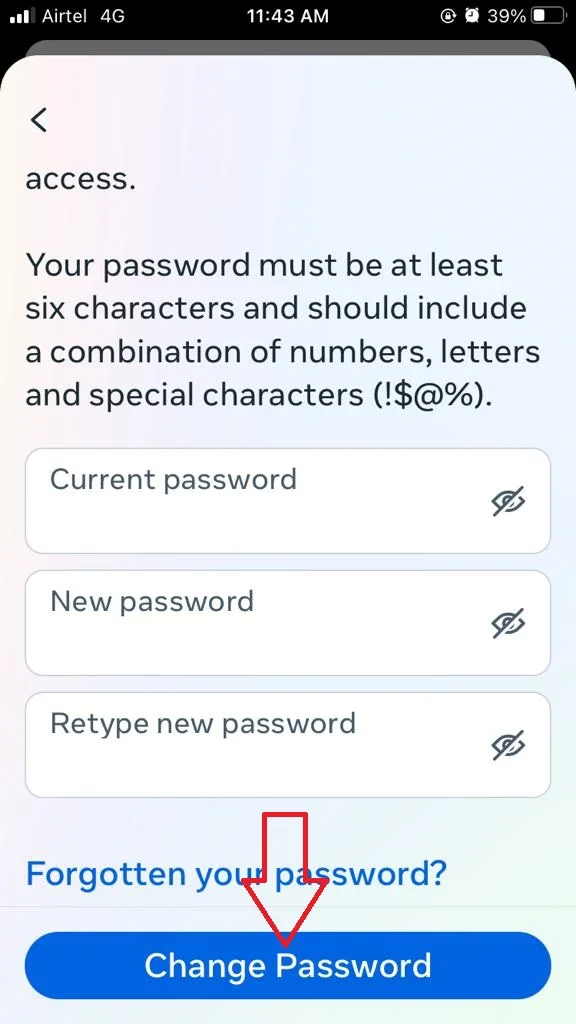
Now you successfully changed your Instagram password for the selected profile on your iPhone.
How to Change Instagram Password on Instagram’s Official Website
- Visit Instagram on your web browser.
- Click on the three-horizontal-bar More icon (at the bottom left).
- Click on Settings.
- Now here you need to click on See more in Accounts Centre.
- Click on Password and security.
- Now click on Change password.
- Select the Instagram Profile for which you want to change the password.
- Enter your Current password, type a New password, and Re-type new password.
- Finally, click on the Change Password.
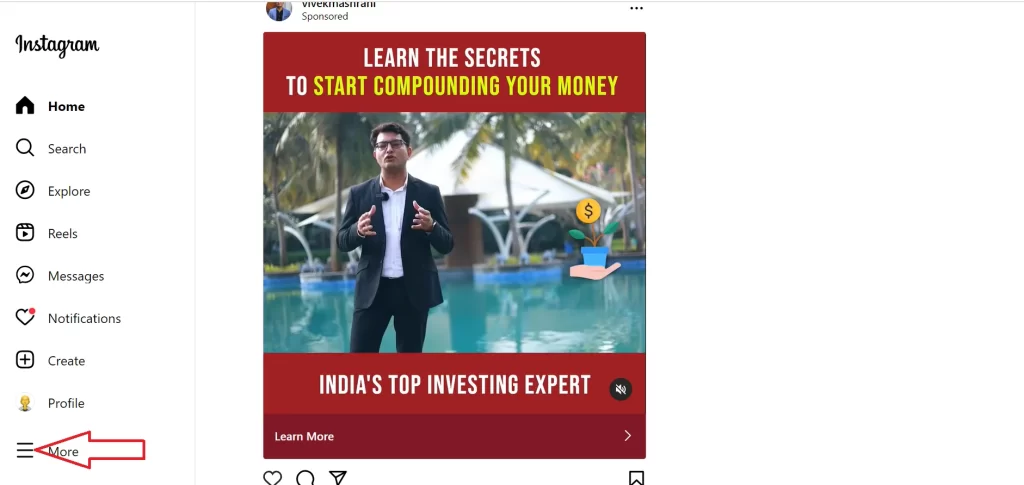
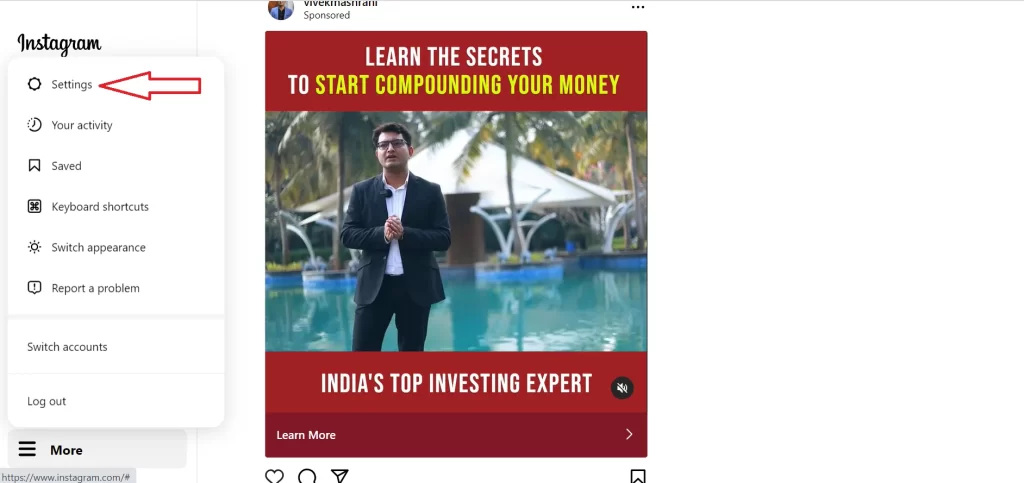

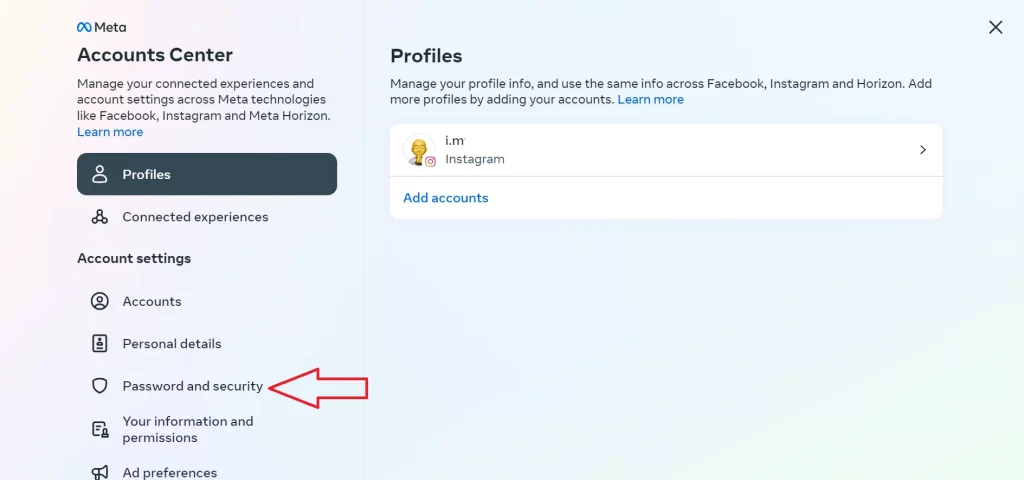
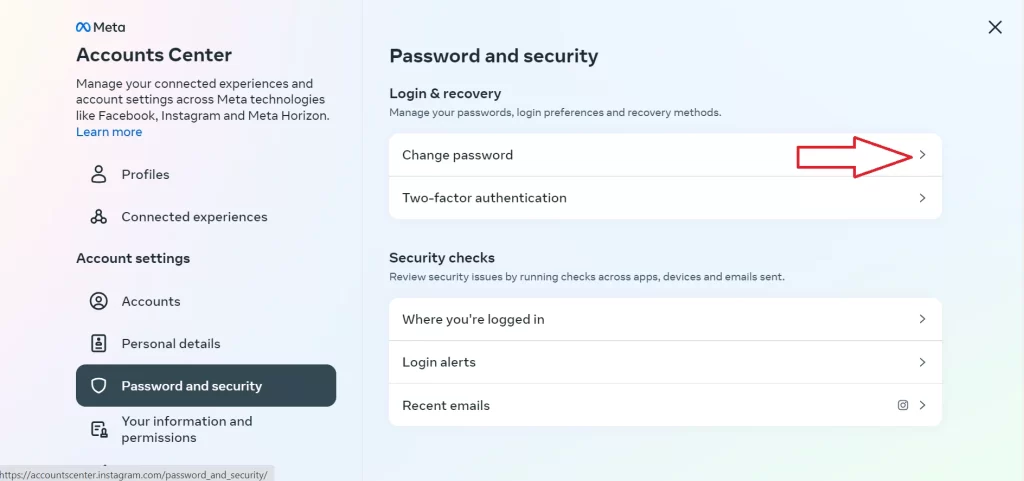
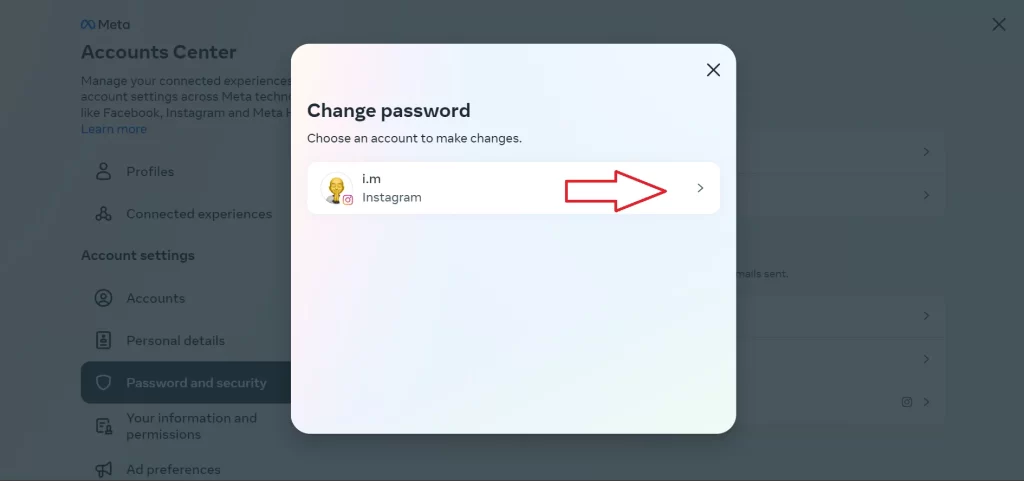
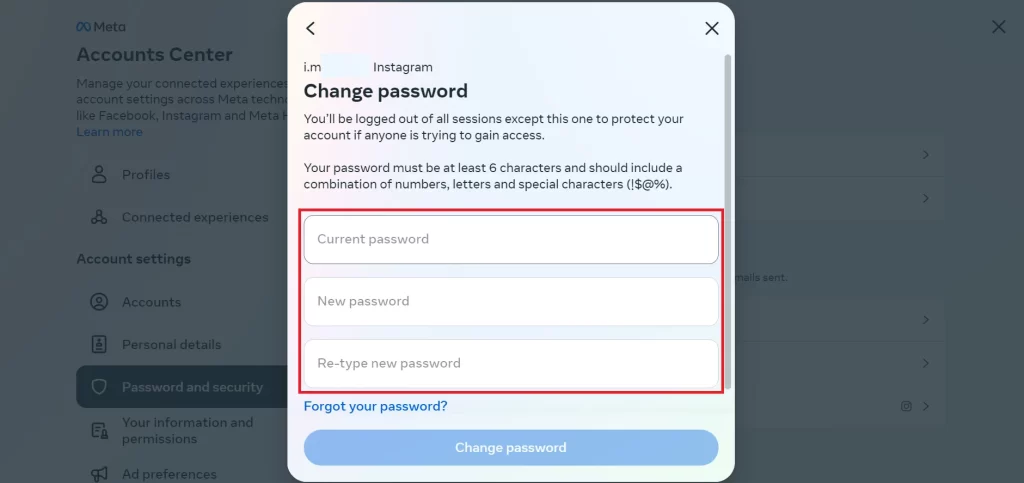
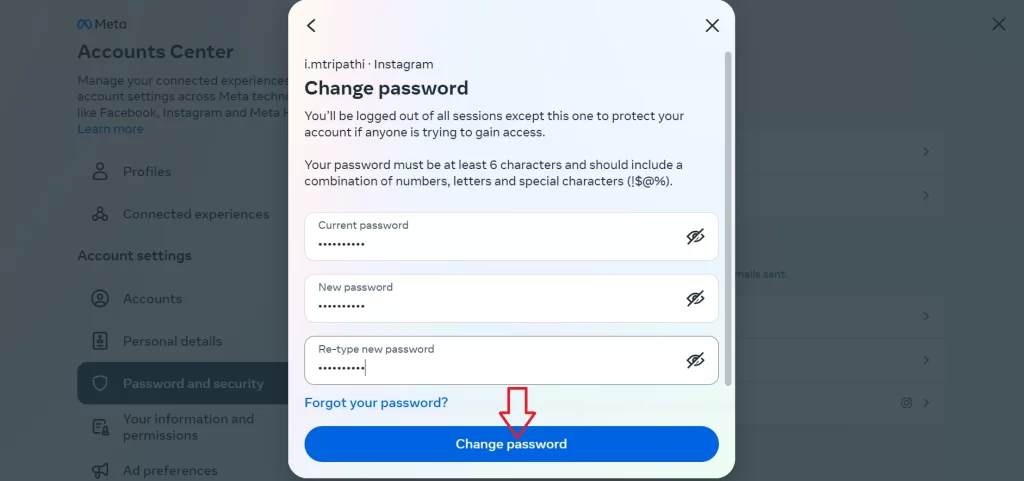
Now you successfully changed your Instagram password for the selected profile with the help of a web browser.
How to Reset Instagram Password on iPhone
- Tap on Forgot Password on your Instagram login page.
- Here you need to enter your username, email address, or phone number.
- Tap on Find Account.
- Tap on Get code or link via email or Get code or link via SMS as per your choice if appears.
- Enter the code and tap on Continue.
- Tap the recover Instagram password link (or on Reset your password) you received on your email or your mobile SMS.
- Select Reset your password.
- Enter the new password for your Instagram account and tap on the Continue to save the changes.
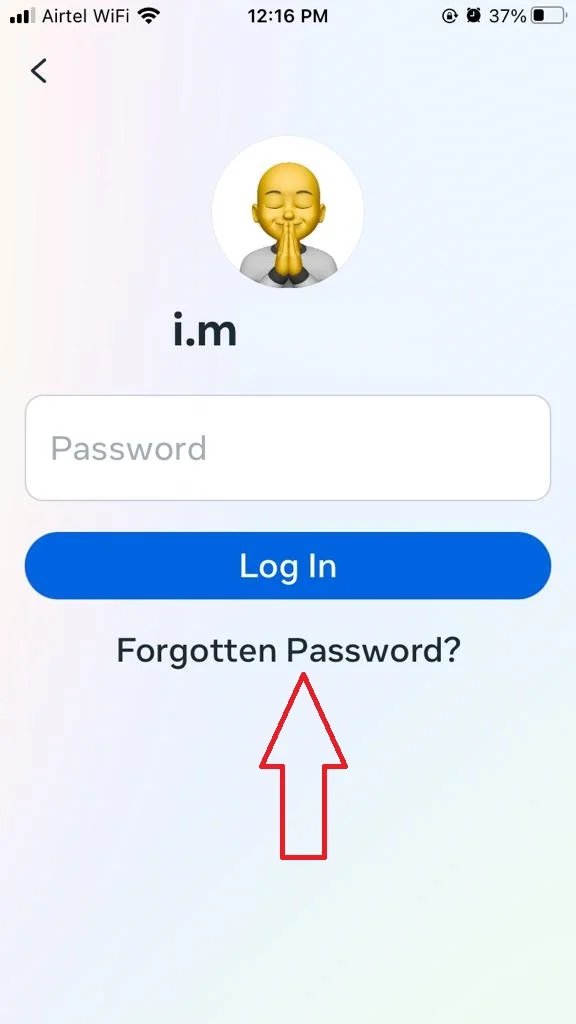
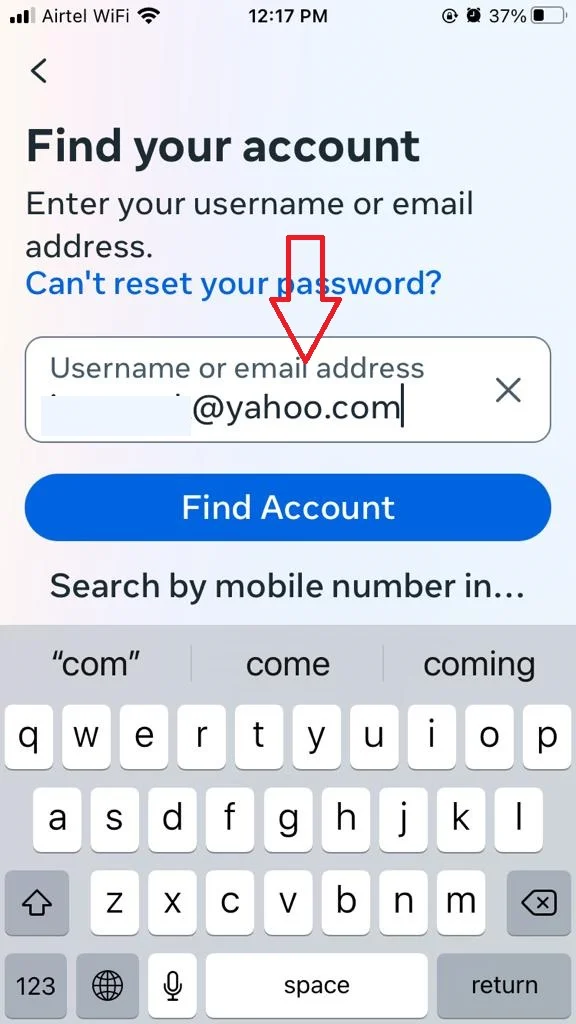
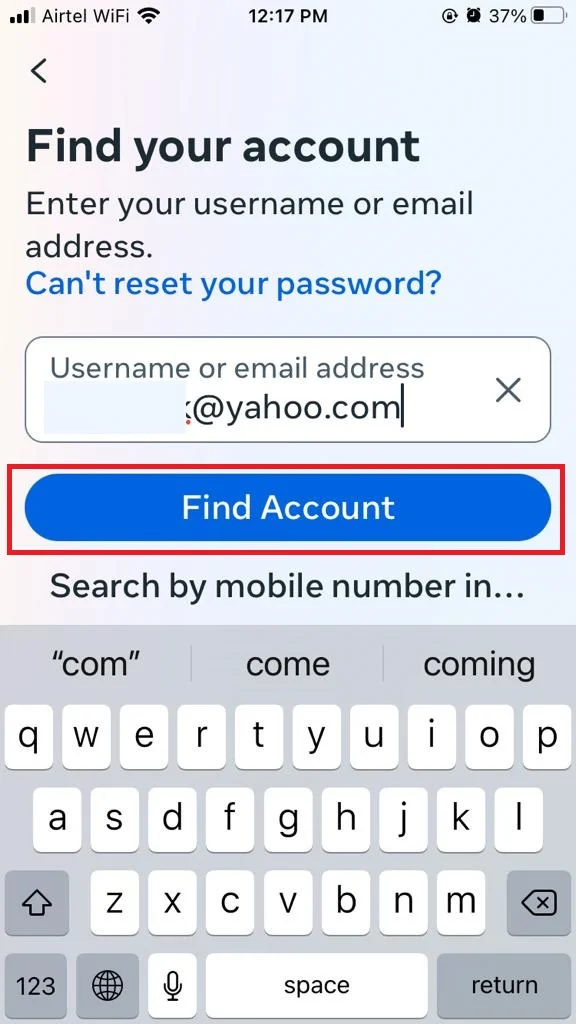
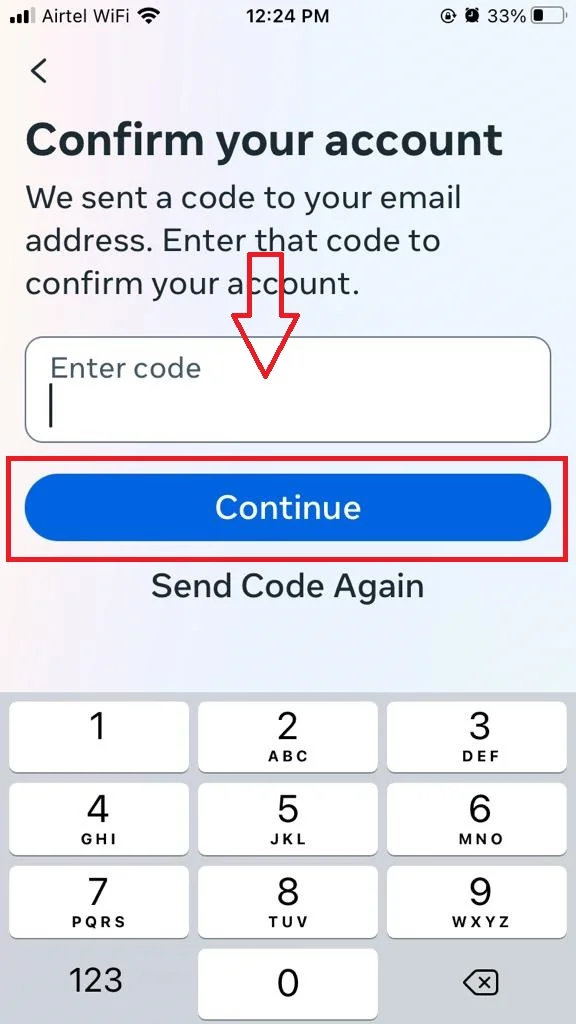
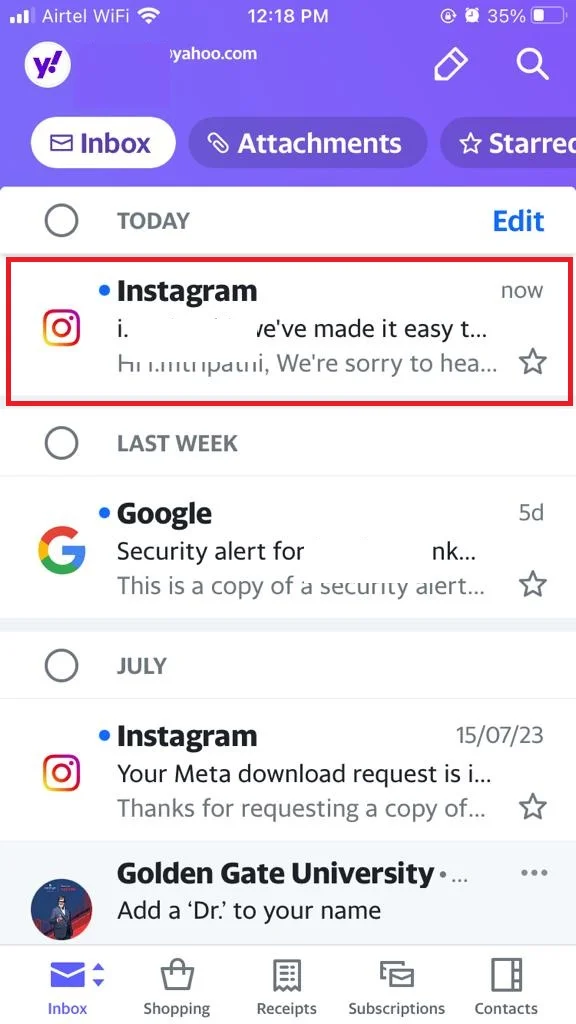
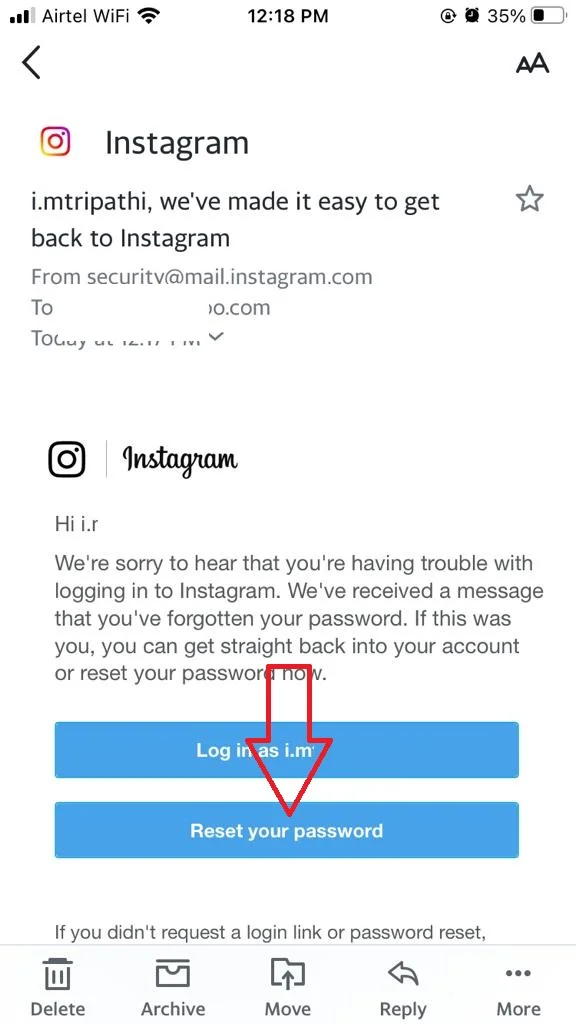
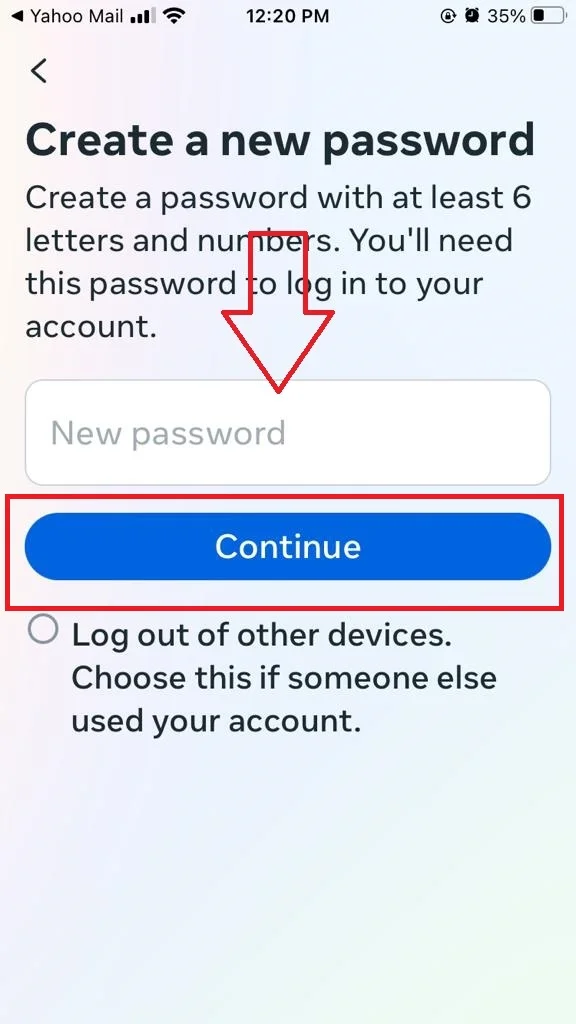
Note: You must enter the 6-digit code sent to your linked mobile number if you have already enabled the two-factor authentication for your Instagram account.
Conclusion
In conclusion, if you want to reset or change Instagram password on your iPhone, it is very easy to do so. It helps you to protect your account and personal information. Whether you forgot your password or want to create a stronger one or feel like changing it, you can follow the steps we outlined in this blog post to do so. You can also use the same methods to reset or change your password on other devices, such as Android phones or tablets.
Must Read


2 thoughts on “How to Reset or Change Instagram Password on iPhone?”
Comments are closed.