Have you ever accidentally deleted a password on your Mac and then realized you needed it later for any reason? Don’t worry, it happens with most users and in this blog post, we will guide you through the steps to access and retrieve recently deleted passwords, ensuring that you can regain access to your accounts and maintain a smooth digital experience. Let’s see how to get recently deleted passwords on Mac.
Why do We need to get Recently Deleted Passwords on Mac?
Have you ever wondered what happens to the passwords you delete from your Mac? Well, they don’t just disappear into the air but they go to a special folder, called Recently Deleted Passwords, where they stay for 30 days before they are permanently erased. There are a few reasons you want to access this folder and restore some of your deleted passwords. Here are some of them:
- You accidentally deleted a password that you still need.
- You want to check if someone else deleted a password without your permission. If you share your Mac with other people, or if you suspect that someone hacked into it, you might want to see if they tampered with your passwords.
- Maybe you want to delete a password permanently before the 30 days are up. Maybe you have a very sensitive password that you don’t want anyone to see, even if they have access to your Mac.
How to Get Recently Deleted Passwords on Mac
You can get the deleted passwords on your Mac device in a very easy and convenient way. By following below steps, you can do your job in no time. Let’s see how to do this.
- First of all, you need to click on the Apple Logo (in the Menu bar).
- Now here you need to click on System Settings.
- Search for passwords and click on Passwords.
- Enter your Mac device password (or use Touch ID).
- In this section, you will find a comprehensive list of all the passwords saved from Safari.
- Click on Recently Deleted. You will have this option here only when you have deleted any passwords within 30 days.
- Click on the i icon (in the circle) next to the website name for which you want to get the passwords.
- Now finally click on Recover to get the passwords.
Now you successfully recovered your recently deleted passwords on your Mac. Now you can breathe a sigh of relief and enjoy your online activities.
Note: If you delete a password and don’t recover it within 30 days, it will go for forever.
How to Get Multiple Deleted Passwords on Mac
- Click on the Apple Logo (in the Menu bar).
- Now here you need to click on System Settings.
- Search and click on Passwords.
- Enter your Mac device password (or use Touch ID).
- In this section, you will find a comprehensive list of all the passwords saved from Safari.
- Click on Recently Deleted.
- Check the multiple boxes as per your preference.
- Now click on Recover at the bottom right of the screen.
Now you successfully recovered your multiple recently deleted passwords on your Mac in no time.
Conclusion
Recovering recently deleted passwords on your Mac is a piece of cake. Accidents happen, but you don’t have to stress about losing access to your accounts anymore. Just follow the simple steps we’ve outlined above, and you’ll be back in business in no time. Remember, you can recover passwords deleted within the last 30 days, so act fast if you need them back. Don’t forget to keep your passwords safe and organized in the Passwords section. Now go ahead and enjoy your online activities without any worries.
Must Read
- How to Disable or Turn off Autocorrect on Mac?
- How to Use WhatsApp Web and WhatsApp App on Your Mac?
Please comment and Contact Us for any discrepancies. Follow MambaPost on Facebook, Twitter, and LinkedIn. For the latest Tech News checkout at MambaPost.com.

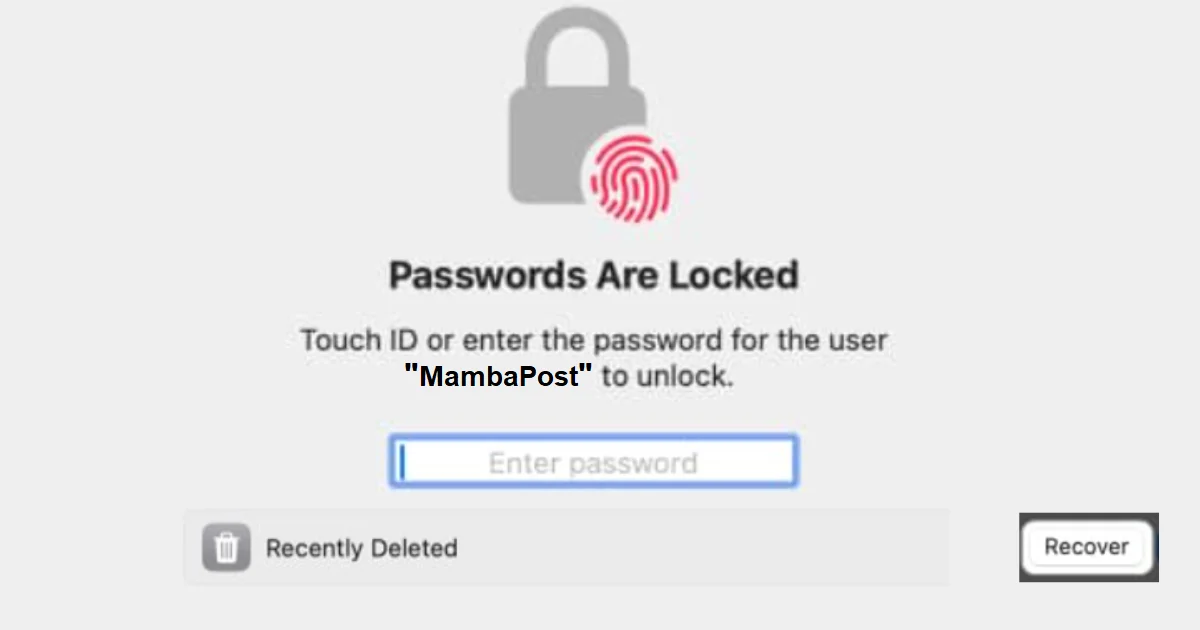
2 thoughts on “How to Get Recently Deleted Passwords on Mac?”
Comments are closed.