If you’re a WhatsApp lover, you probably use WhatsApp to chat with your friends, family, and maybe even your boss. But do you know how to protect your privacy on WhatsApp? Well, don’t worry, because we’re here to show you how to use WhatsApp Privacy Checkup on your iPhone. It’s a new feature that WhatsApp launched to help you review and adjust your privacy settings in a few easy steps. Let’s see in detail how to use it.
What is WhatsApp Privacy Checkup?
WhatsApp Privacy Checkup is a new feature that lets you review and adjust your privacy settings on the app. You can choose who can see your Profile Photo, your Last Seen, and your About info. You can also manage your blocked contacts and groups.
WhatsApp Privacy Checkup will pop up on your screen when you open the app, and you can follow the simple steps to update your preferences. You don’t need to worry, you can always change them later in the settings menu.
WhatsApp Privacy Checkup is a great way to make sure you have control over your data and who you share it with. So, what are you waiting for? Check it out today and enjoy chatting with your friends and family!
How to use WhatsApp Privacy Checkup on Your iPhone
- Tap on the WhatsApp app.
- Tap on Settings.
- Now tap on Privacy.
- Here you need to tap on Start checkup.
- Now here you see four options: Choose Who Can Contact You, Control Your Personal Info, Add More Privacy to Your Chats, and Add More Protection to Your Account.
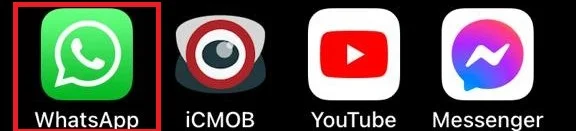
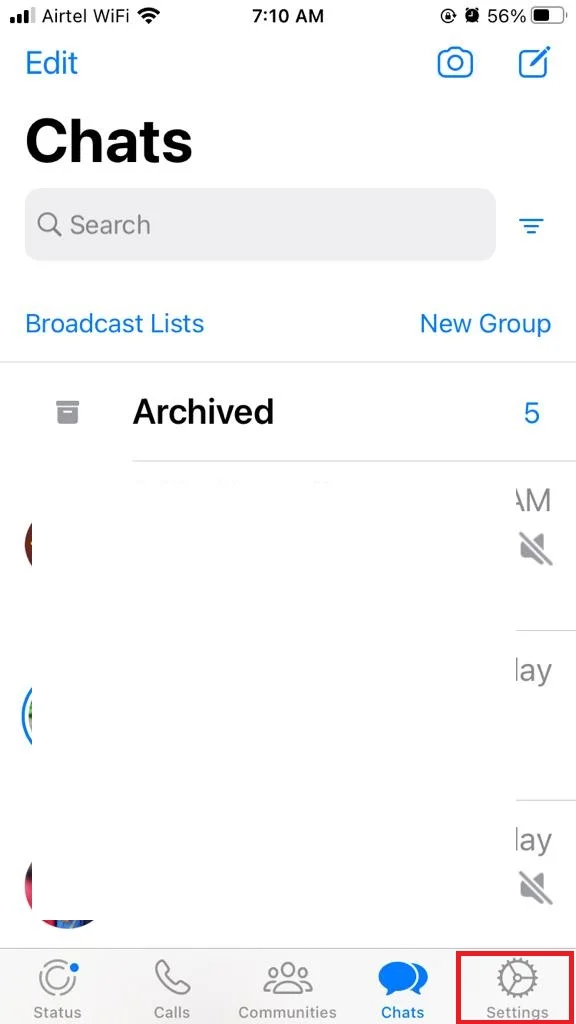
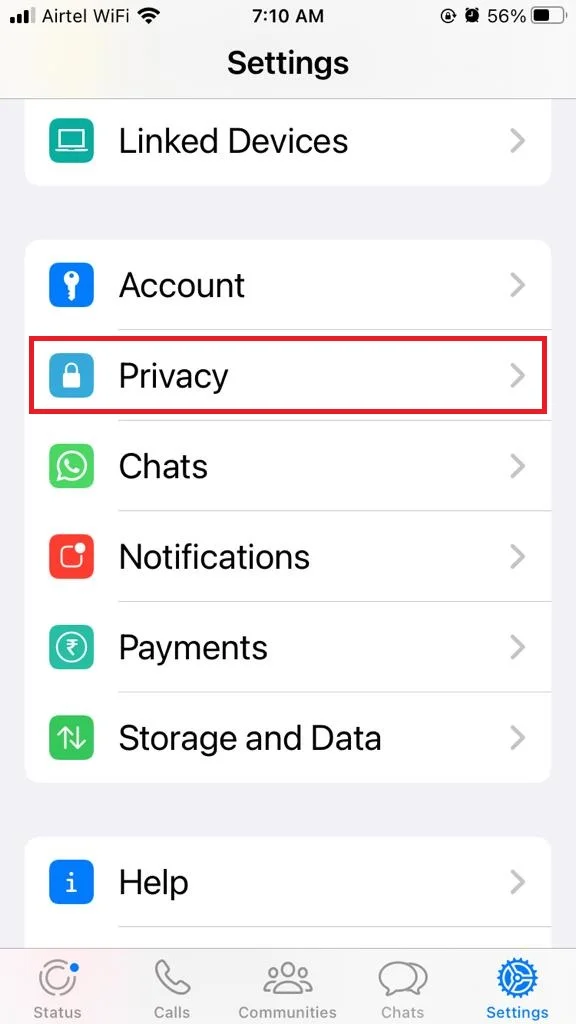
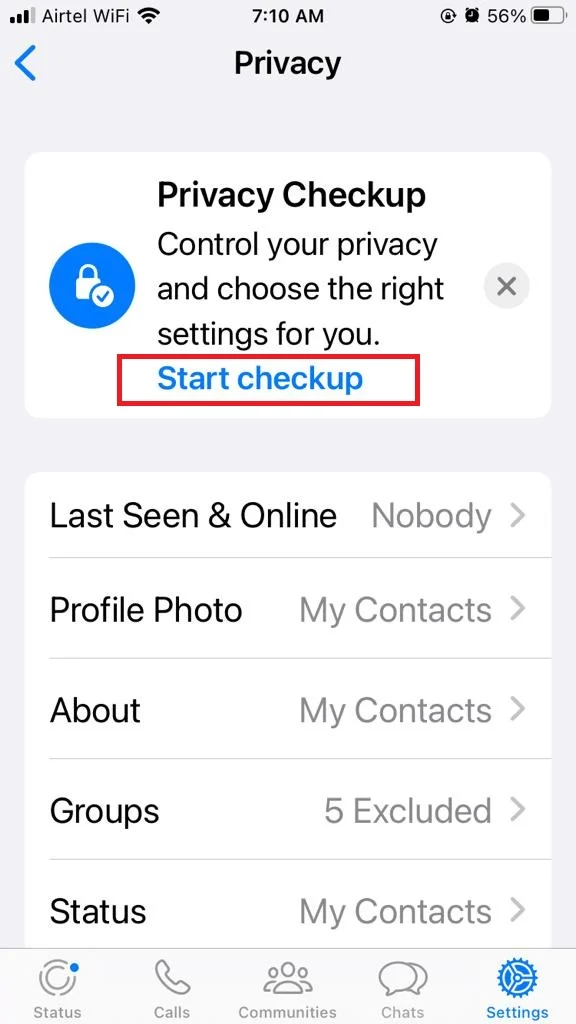
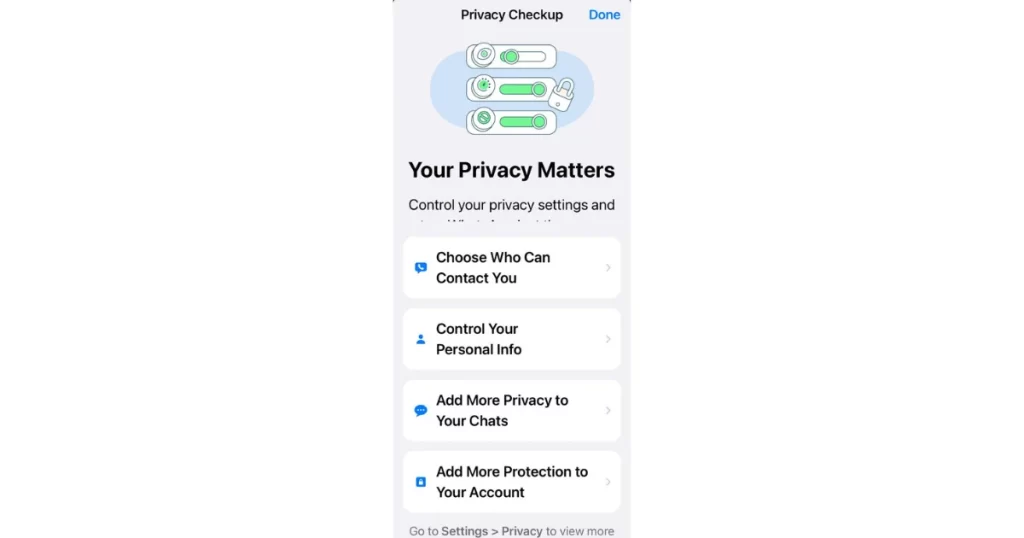
Let’s go into detail about each option.
First Option: Choose Who Can Contact You
Tap on Choose Who Can Contact You. You will get here three options: Groups, Silence Unknown Callers, and Blocked Contacts.
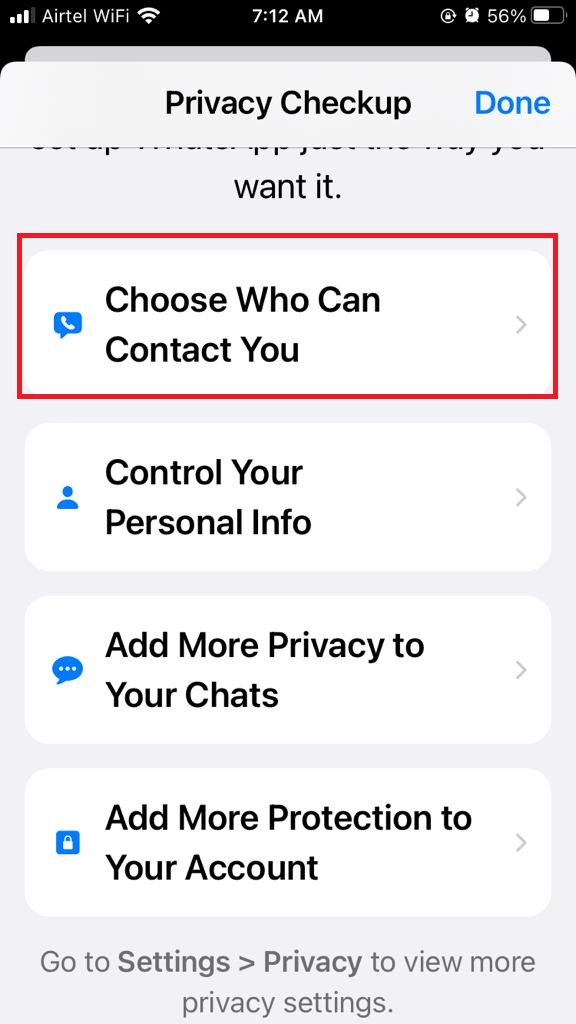
1. Groups: Here you have the facility to restrict who can add you to any group. Let’s see how to do this.
- Tap on Groups.
- Now tap on to select from Everyone, My Contacts, or My Contact Except as per your requirement.
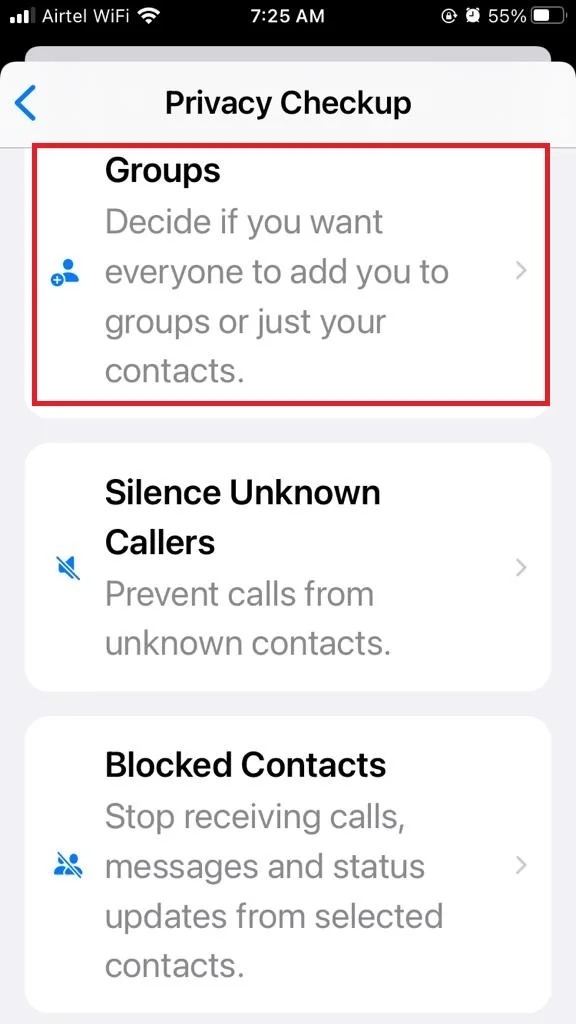
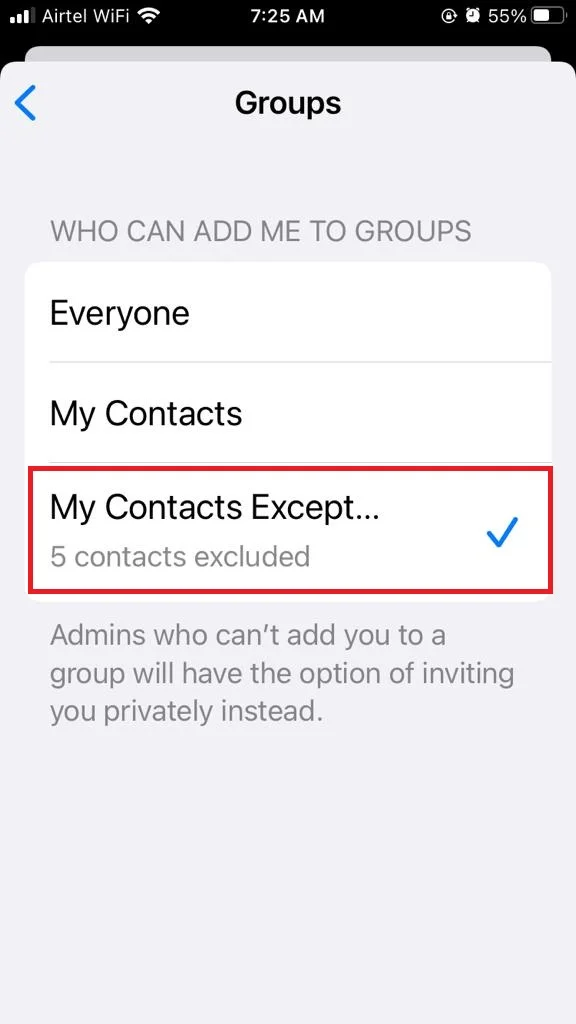
2. Silence Unknown Callers: This will prevent any calls from an unknown contact number.
- If you want to activate it, tap on Silence Unknown Callers.
- Enable the toggle for Silence Unknown Callers.
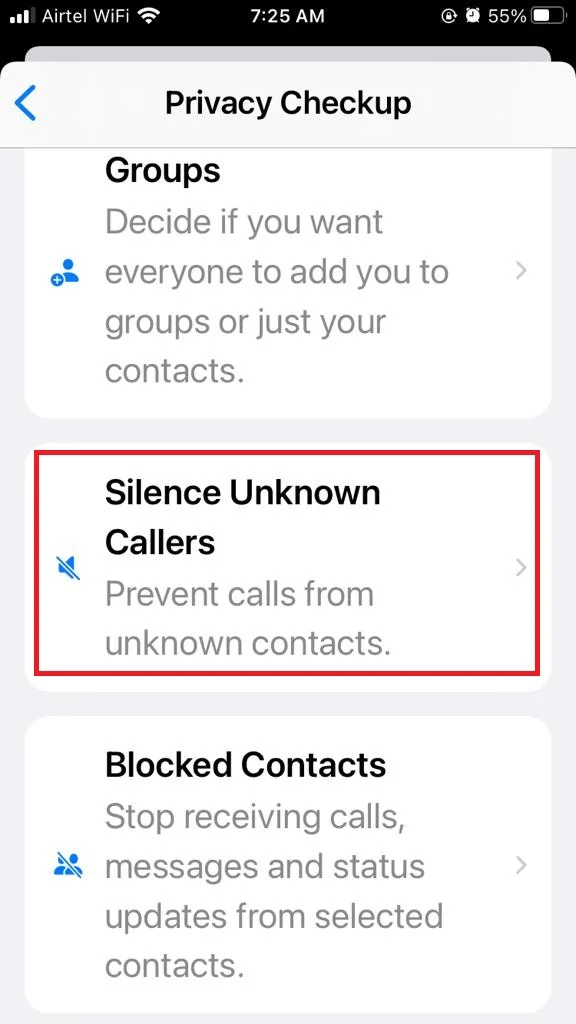
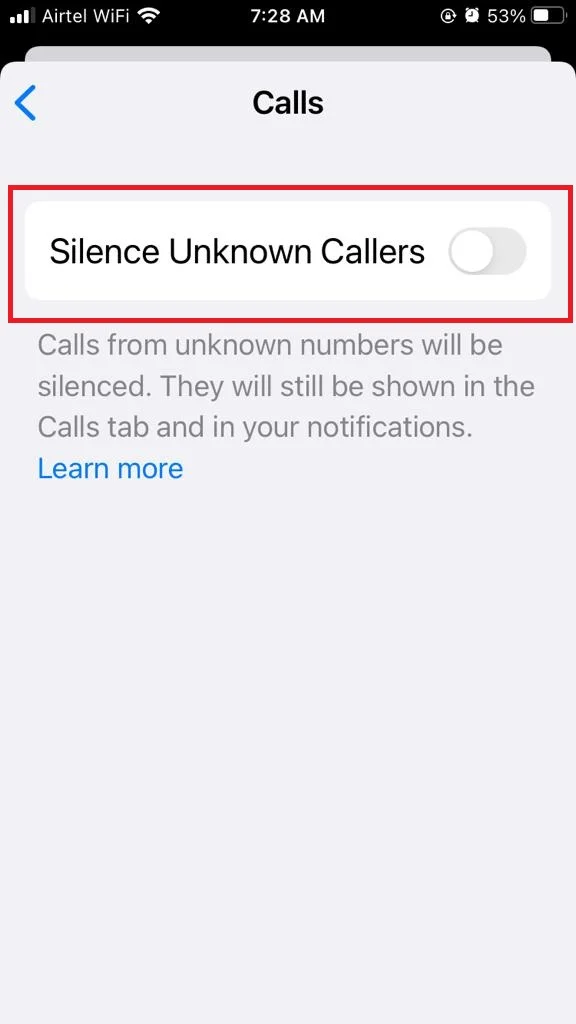
3. Blocked Contact
Here you can block and unblock any contact. Blocked contact can not call or message you. Even you will also not get any update on their status update.
- To block, tap on Blocked Contacts.
- Tap on Add New.
- Now search and tap on Contact to add them to the blocked contacts list.
- Tap on REASON FOR BLOCKING.
- Tap on Block.
- To unblock, tap on Blocked Contacts.
- Tap on Edit.
- Tap on the red minus circular icon for the contact to whom you want to unblock.
- Now tap on Unblock.
- Tap on Done.
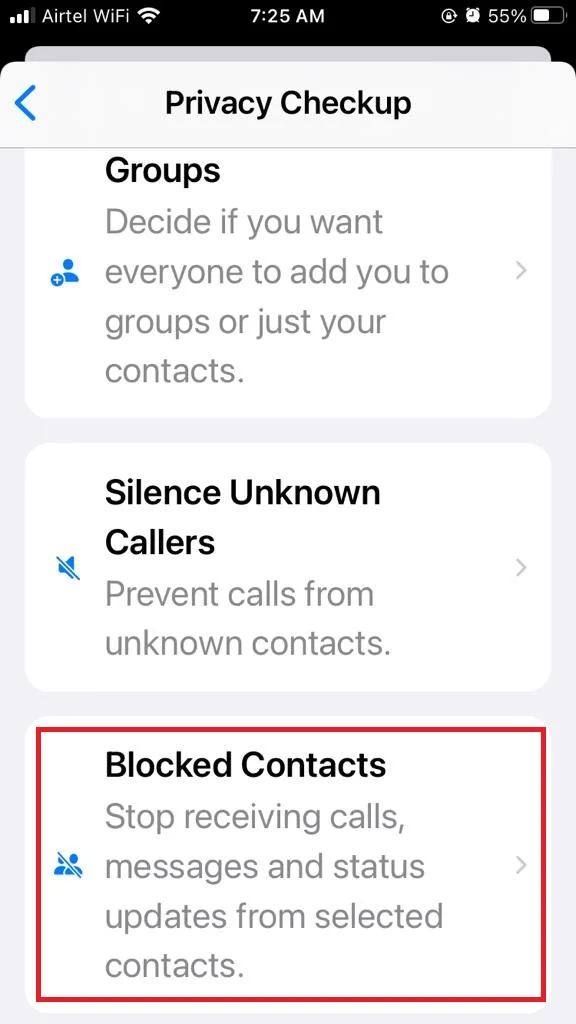
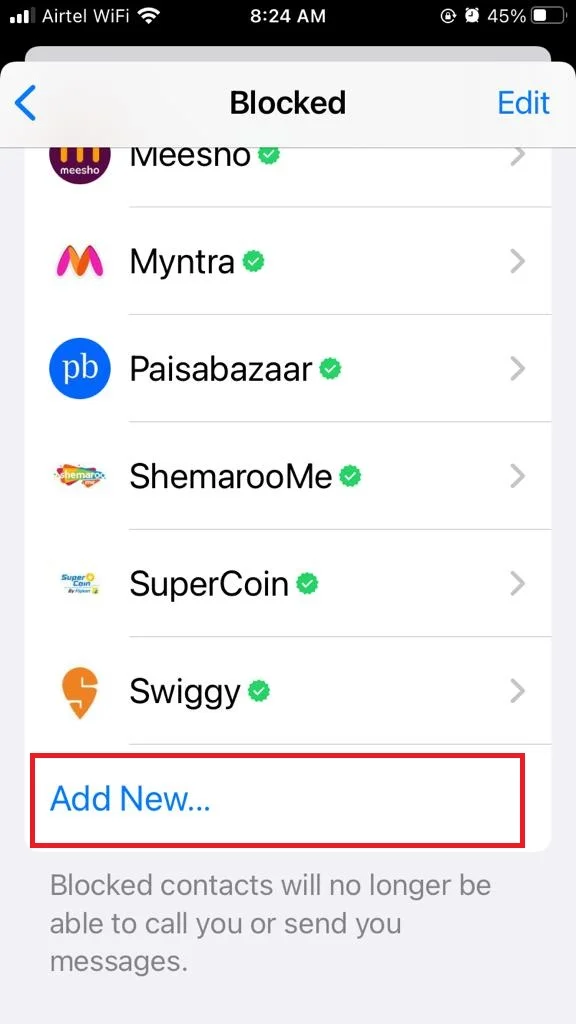
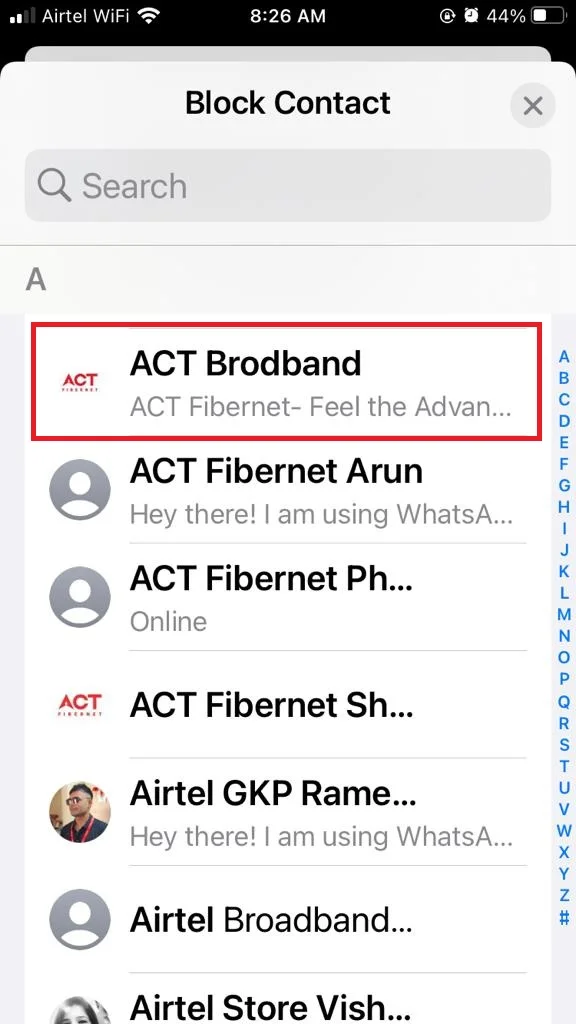
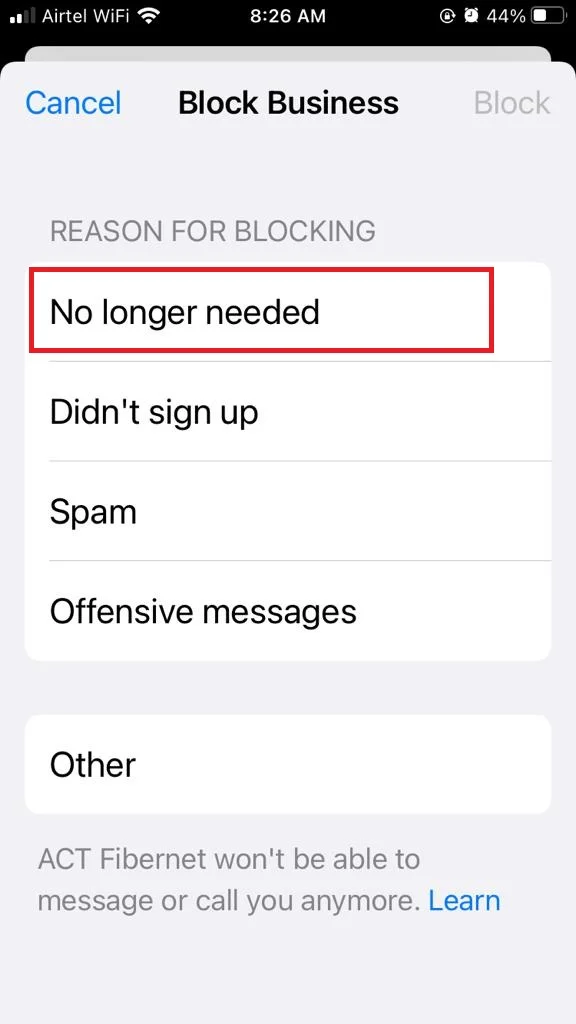
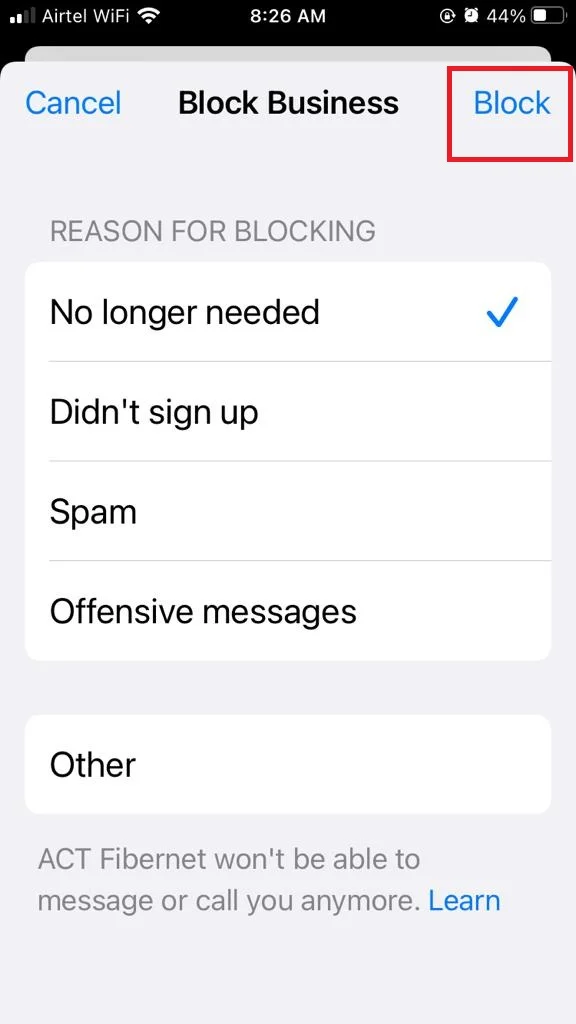
To Unblock
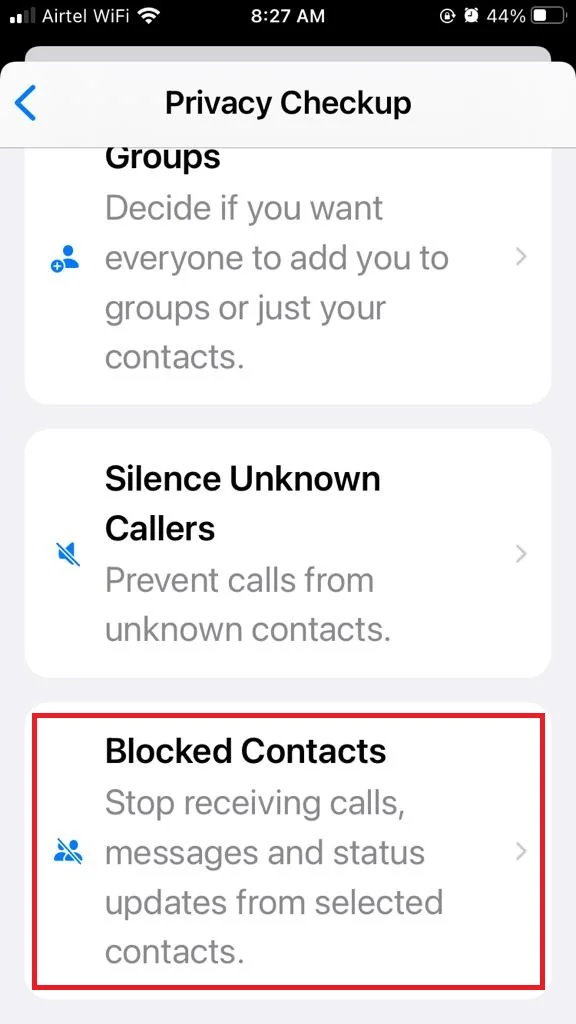
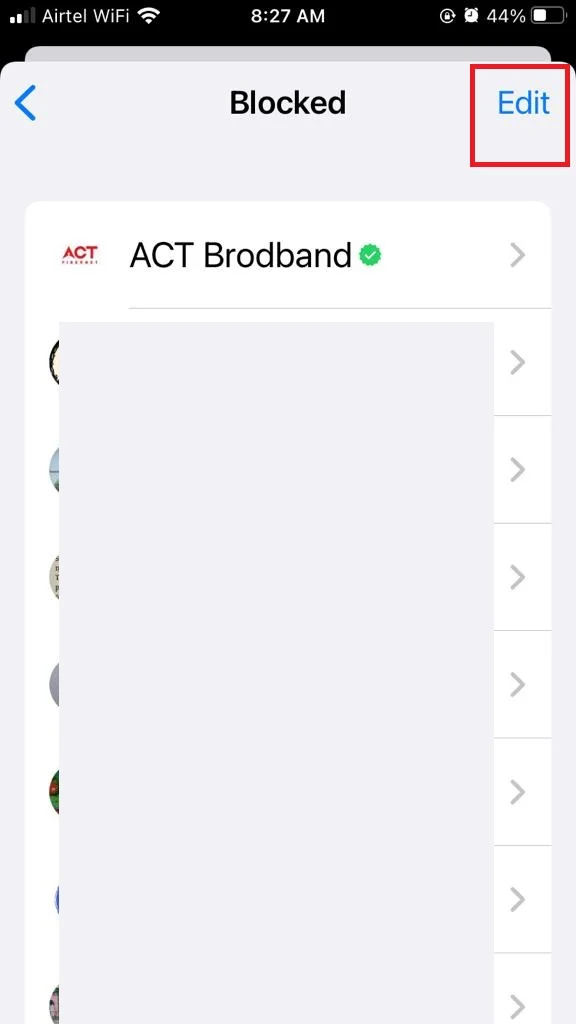
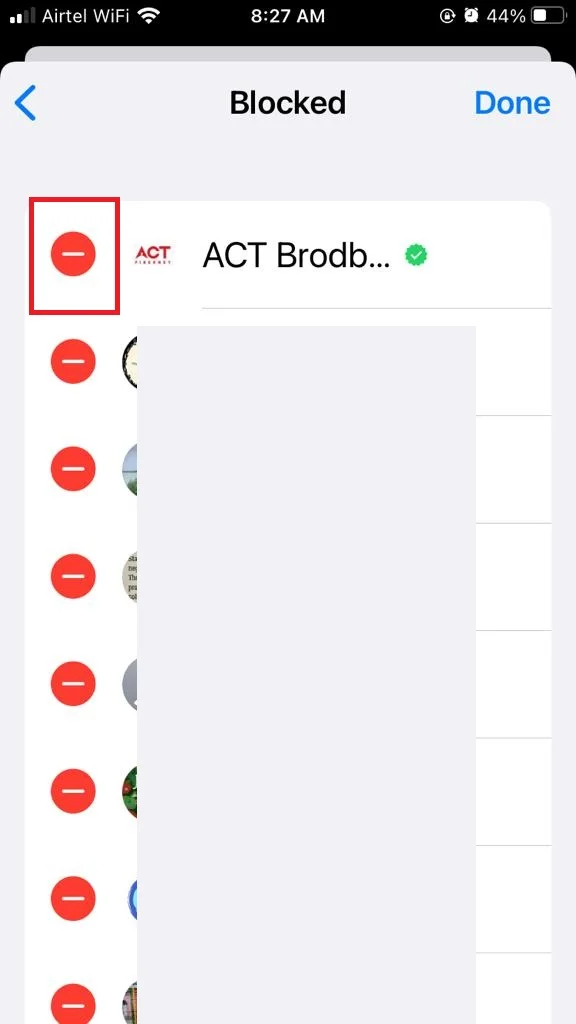
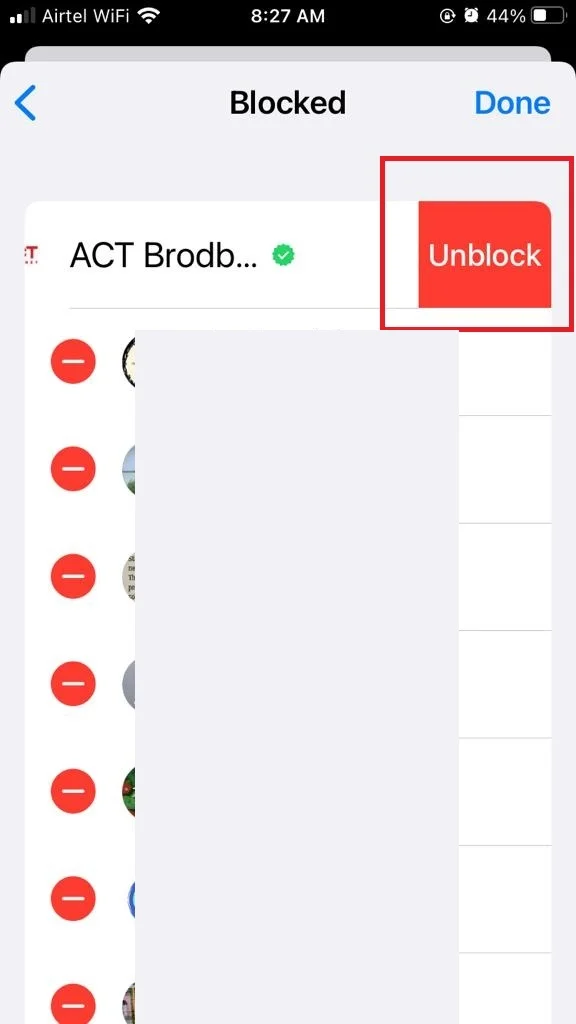
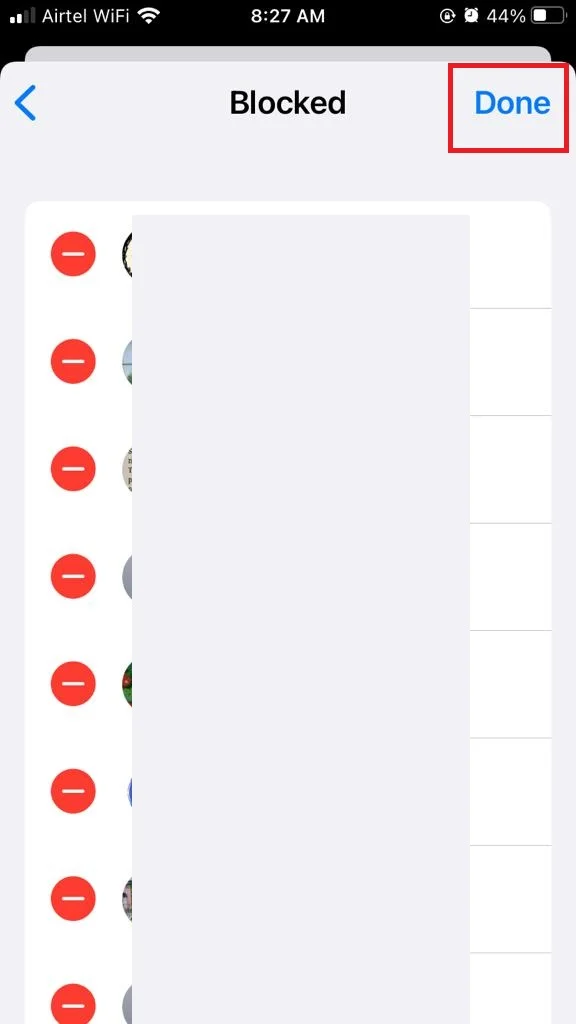
Second Option: Control Your Personal Info
Tap on Control Your Personal Info. You will get here three options: Profile Photo, Last Seen & Online, and Read Receipts.
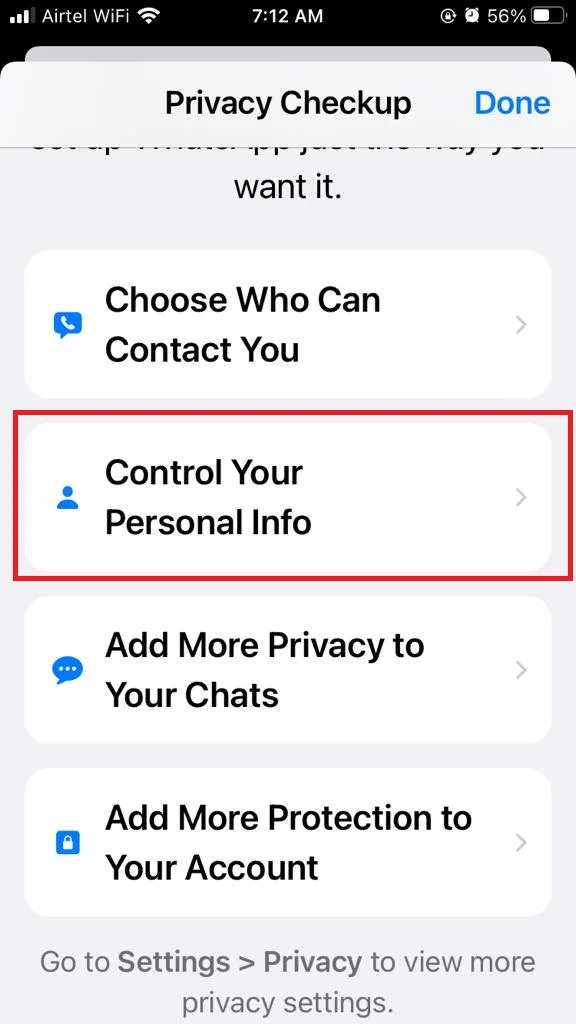
1. Profile Photo: From here you can choose who can see your profile photo.
- Tap on Profile Photo.
- Select anyone from Everyone, My Contacts, My Contact Except, and Nobody as per your requirement.
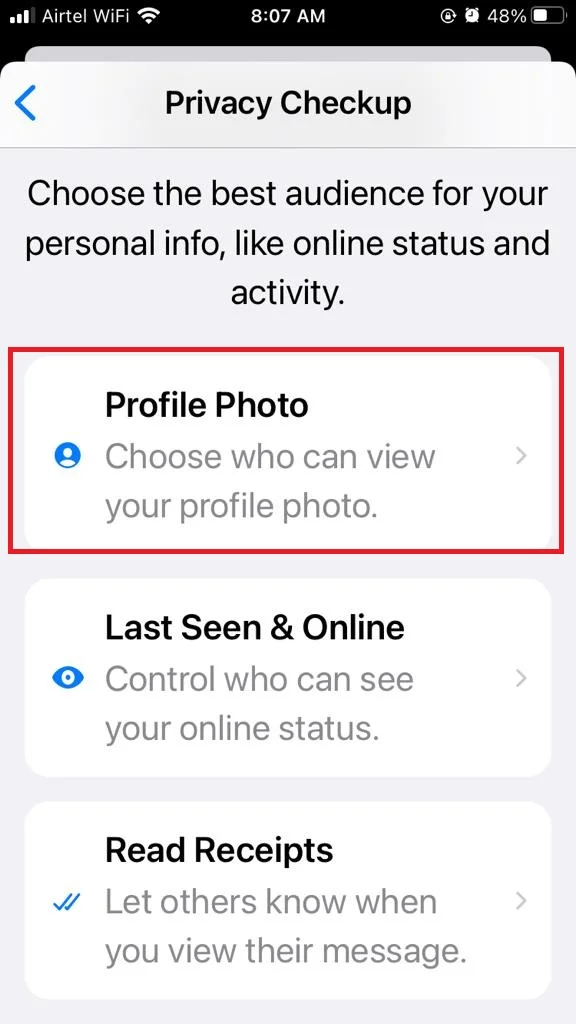
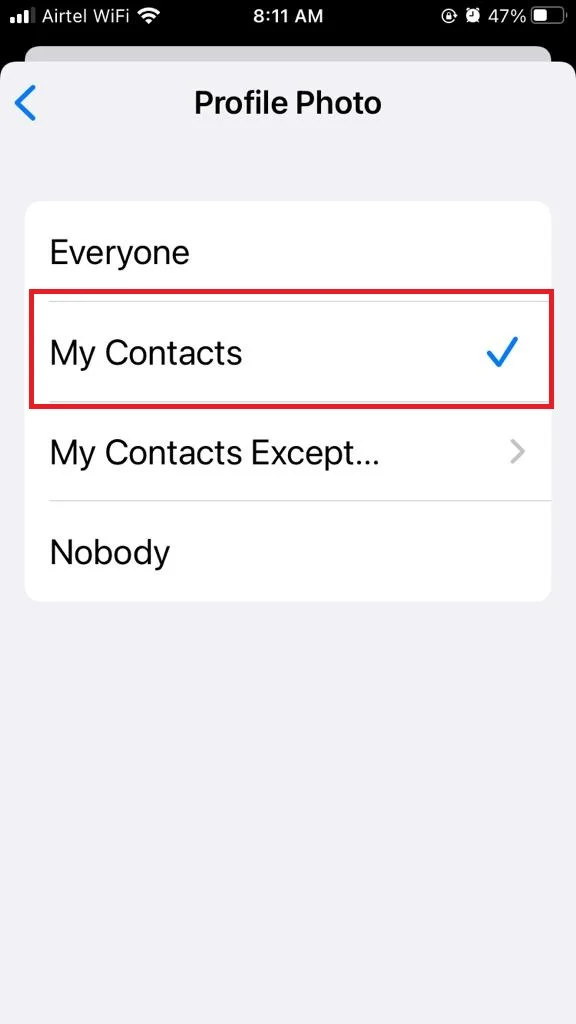
2. Last Seen & Online: From here you can control who can see your online status.
- Tap on Last Seen & Online.
- Now select as per your requirement from WHO CAN SEE MY LAST SEEN (Everyone, My Contacts, My Contacts Except, or Nobody) and WHO CAN SEE WHEN I’M ONLINE (Everyone or Same as Last Seen).
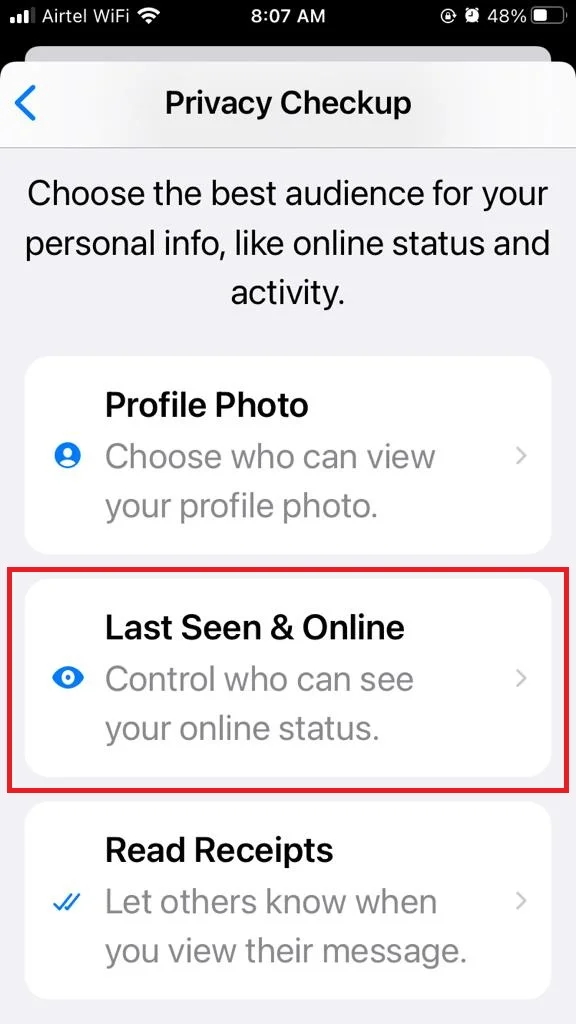
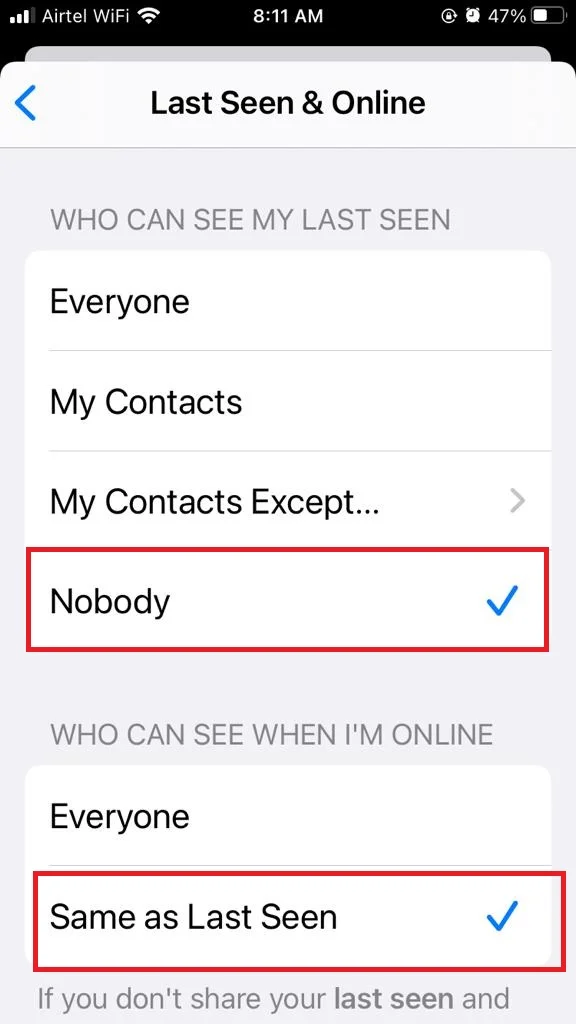
3. Read Receipts: From here you can let others know when you see their message.
- Tap on Read Receipts.
- Turn on the toggle for Read Receipts.
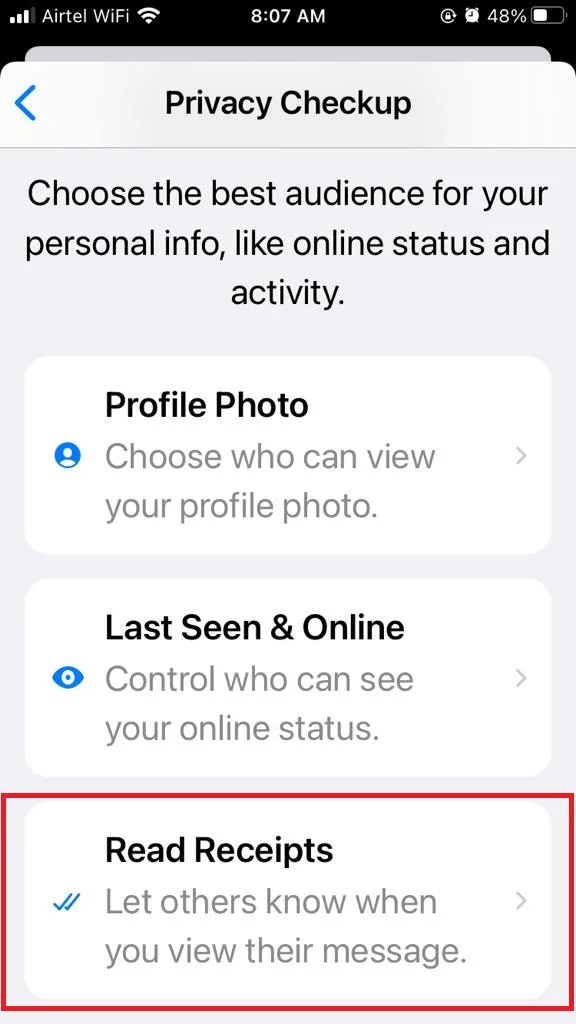
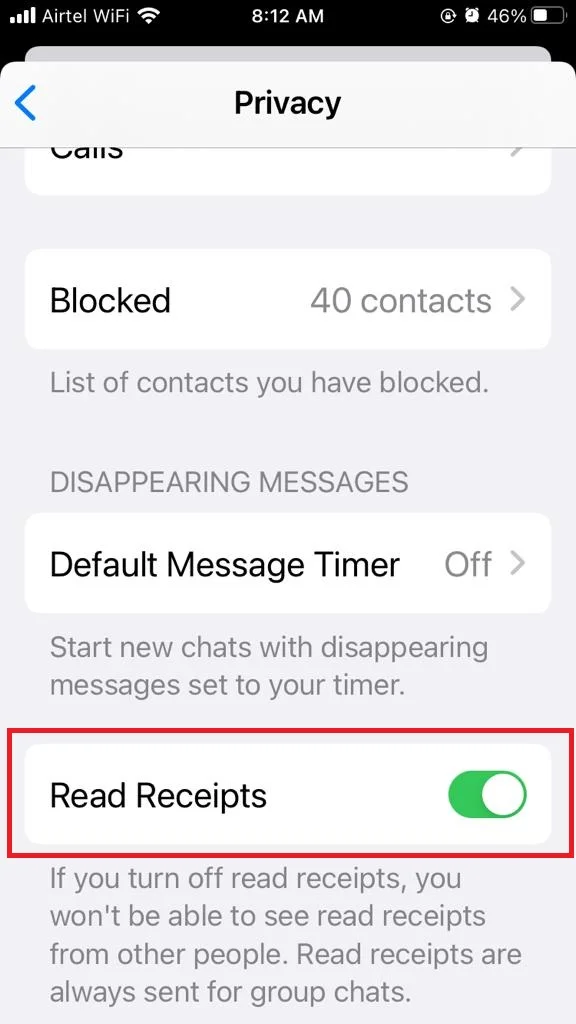
Third Option of WhatsApp Privacy Checkup: Add More Privacy to Your Chats
Tap on Add More Privacy to Your Chats. You will get here three options: Default Message Timer, Show Preview, and End-to-end Encrypted Backups.
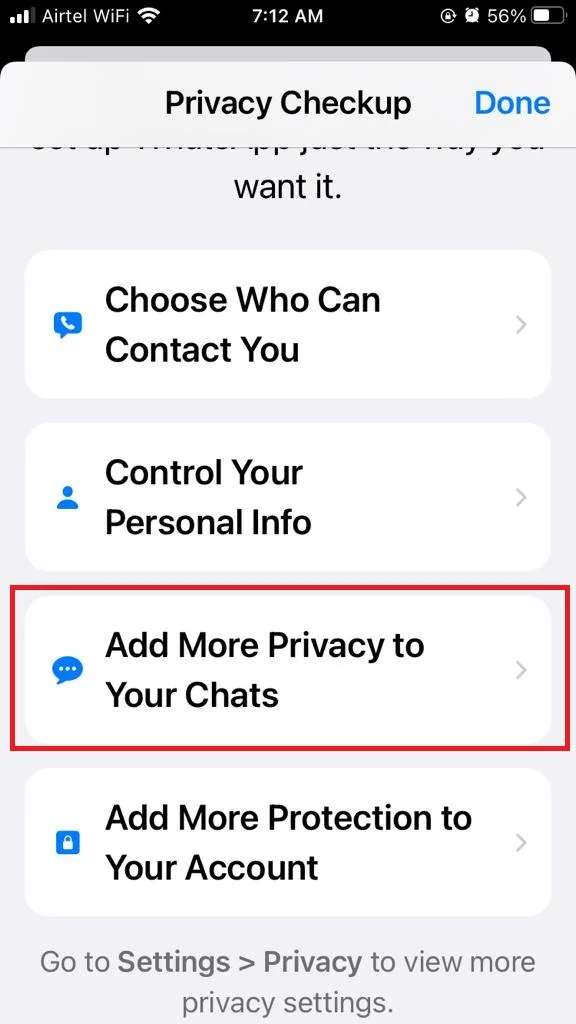
1. Default Message Timer: From here you can automatically vanish your messages after a specific scheduled time.
- Tap on Default Message Timer.
- Tap anyone of your choice to set your default message timer from available options.
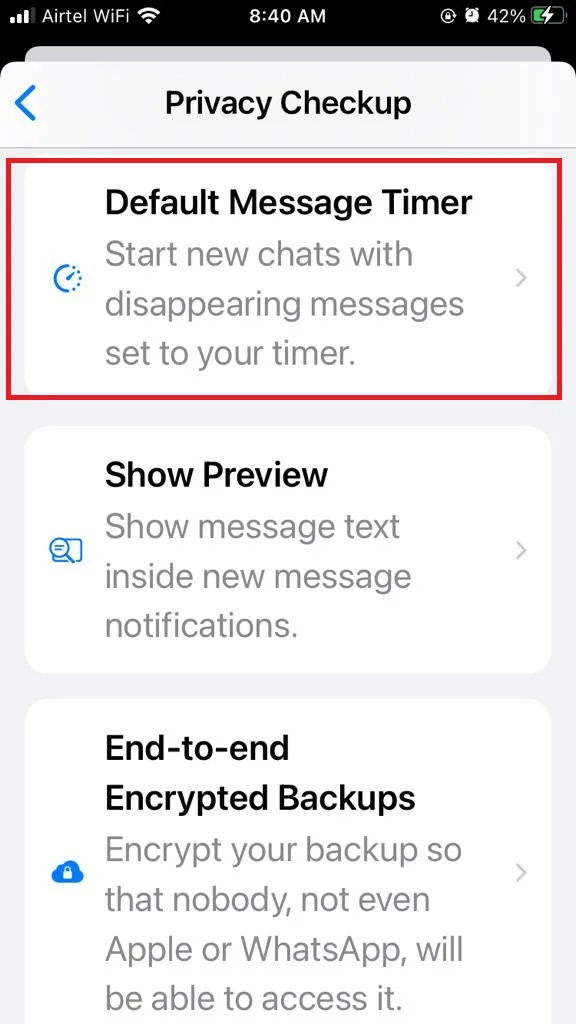
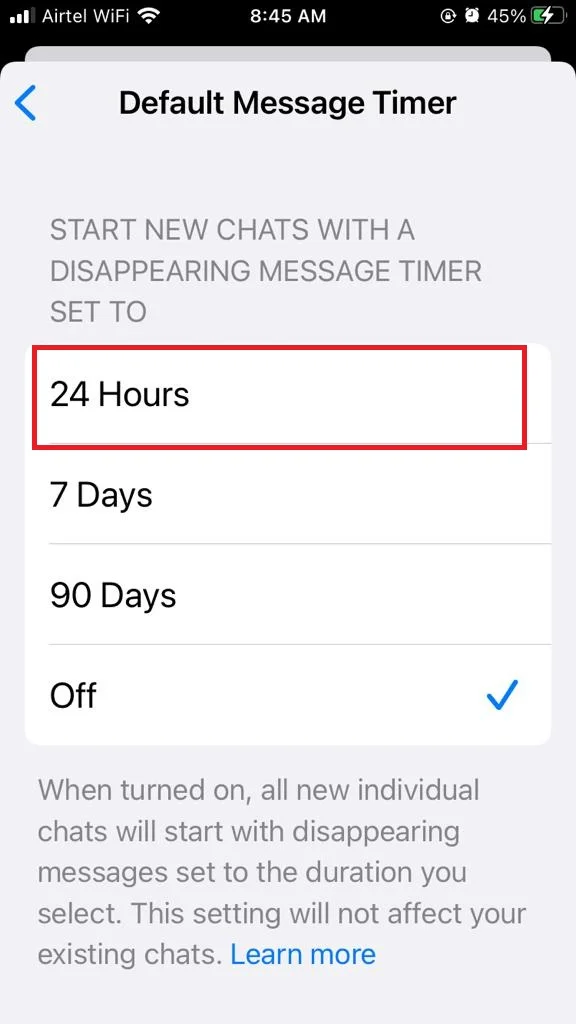
2. Show Preview: From here you can hide your received message preview from notifications so that no one can see it in public.
- Tap on Show Preview.
- Disable the toggle for Show Preview.
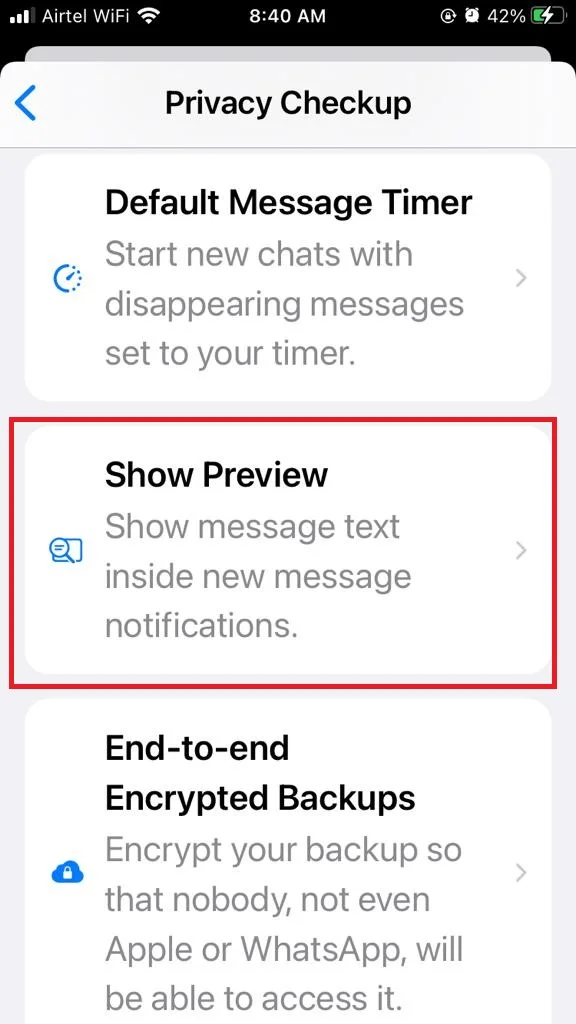
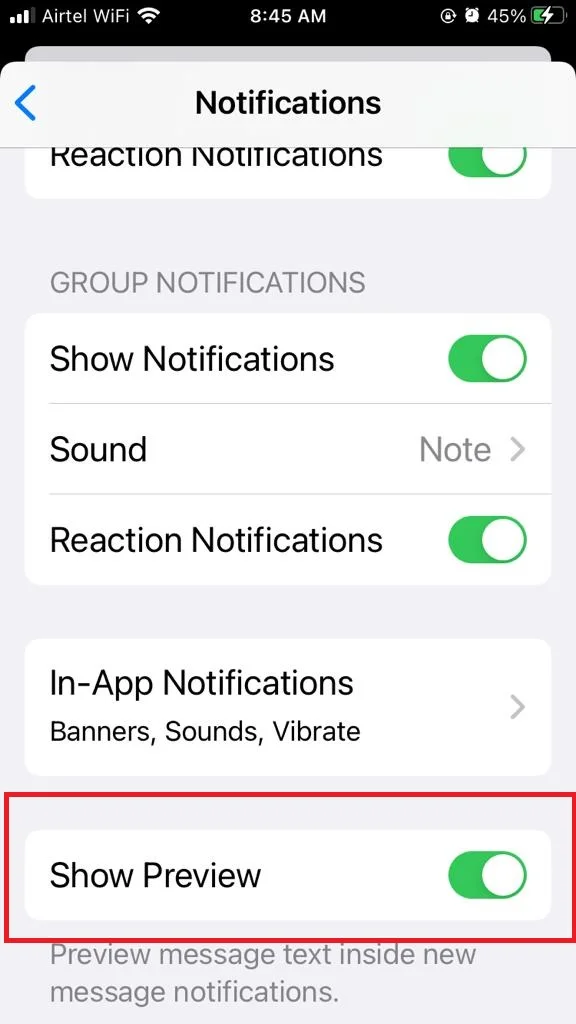
3. End-to-end Encrypted Backups: Your chats, as well as their backups, will now be both safe and secure. Even Apple and WhatsApp cannot access and read your backup data.
- Tap on End-to-end Encrypted Backups.
- Again, tap on End-to-end Encrypted Backup.
- Now tap on Turn On.
- Tap on Create Password.
- Enter a password of your choice.
- Click on Next.
- Retype the same Password.
- Click on Next.
- Now tap on Create.
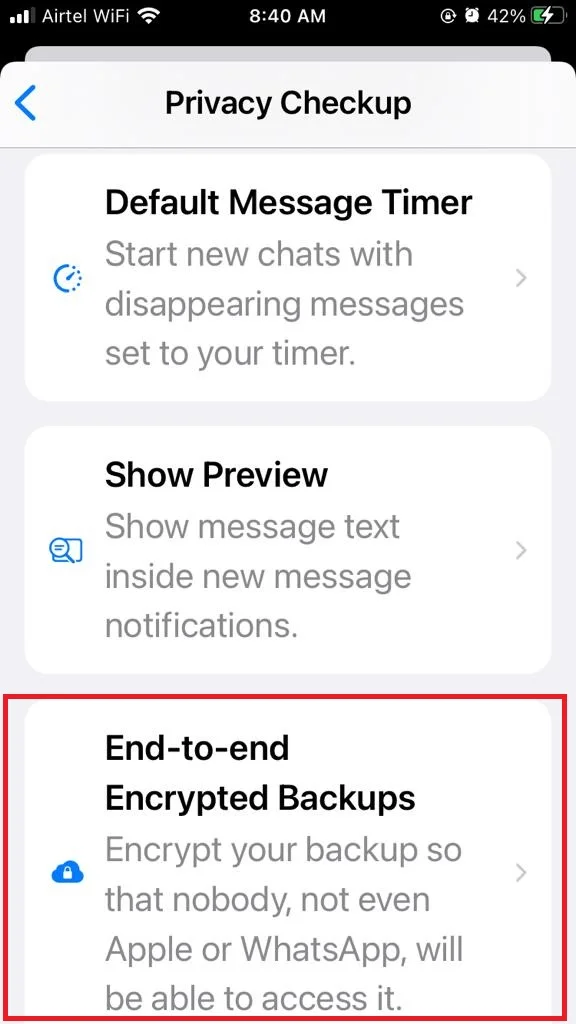
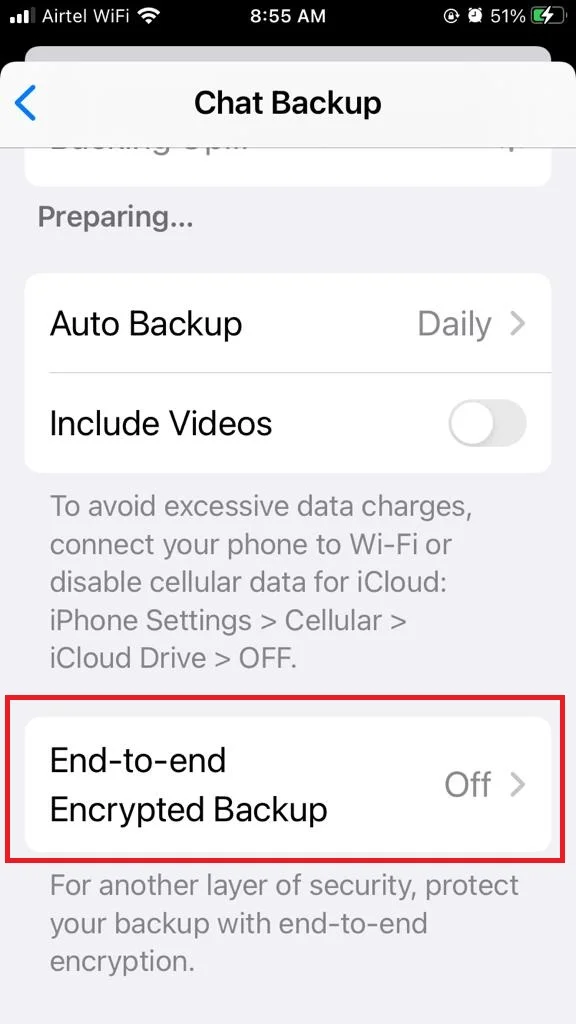
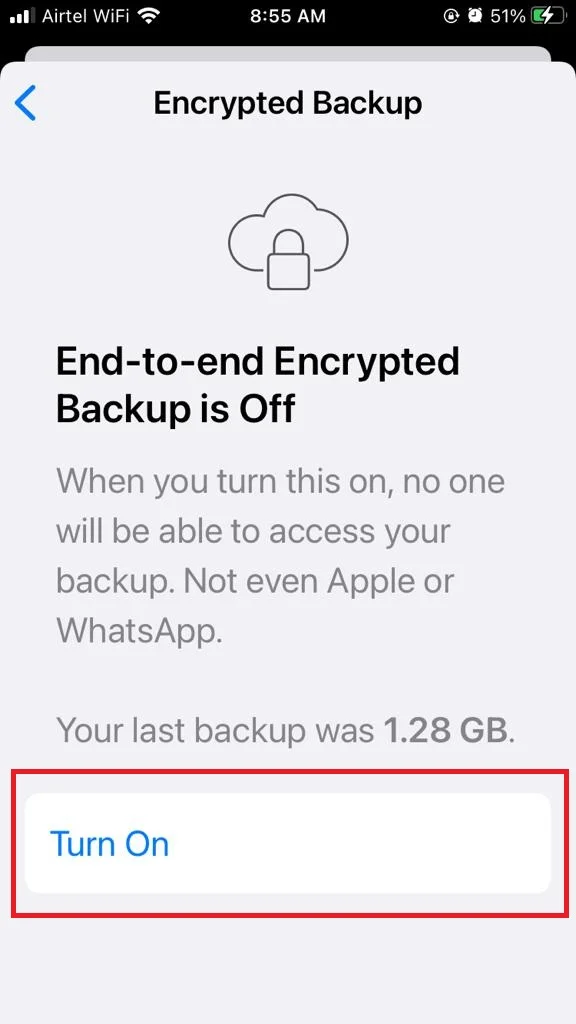
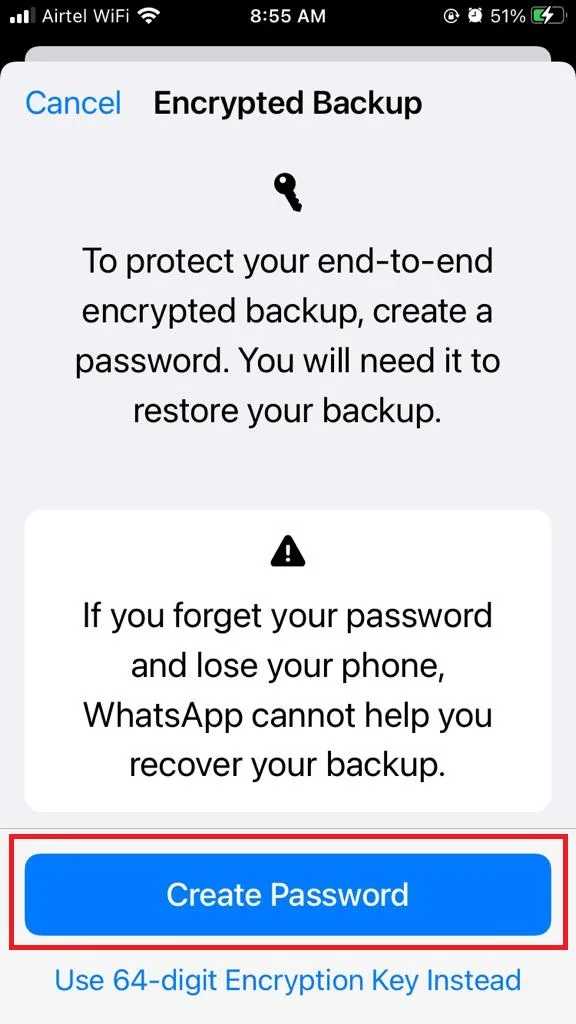
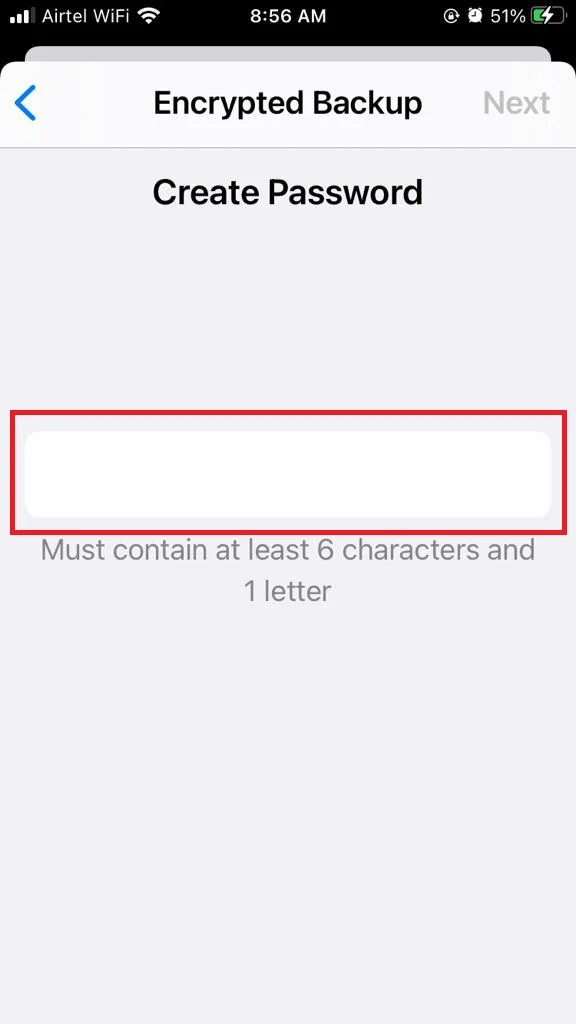
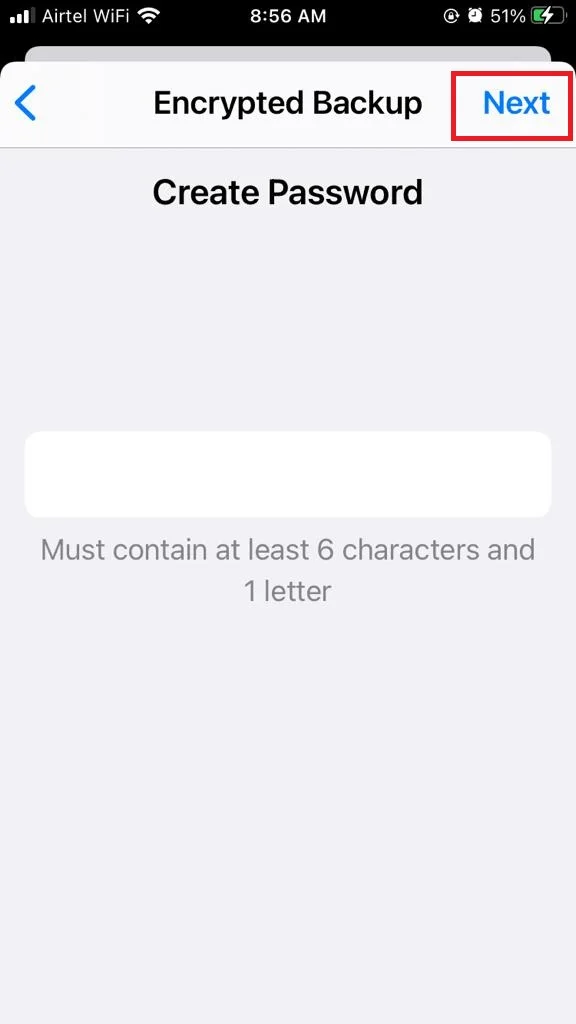
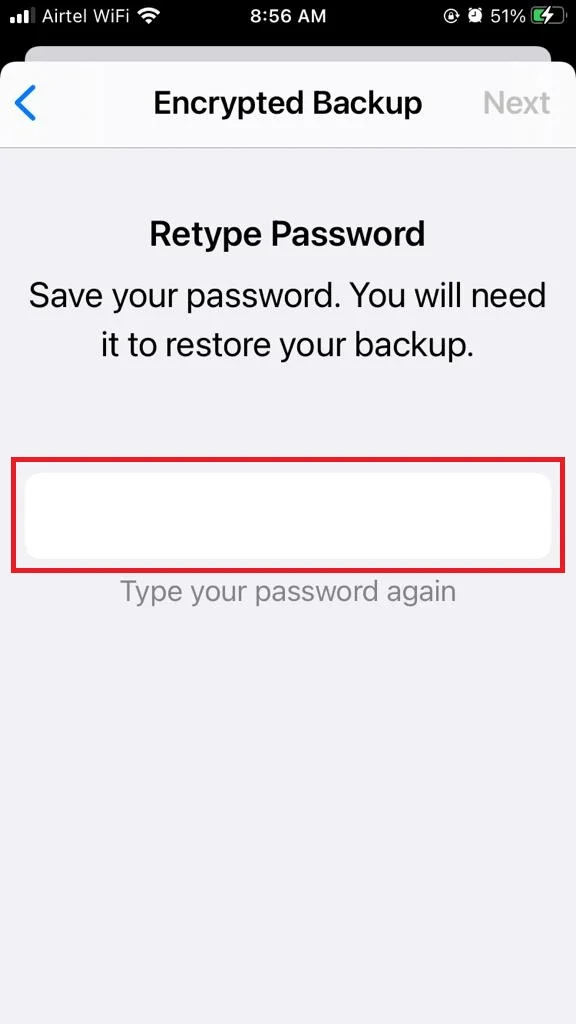
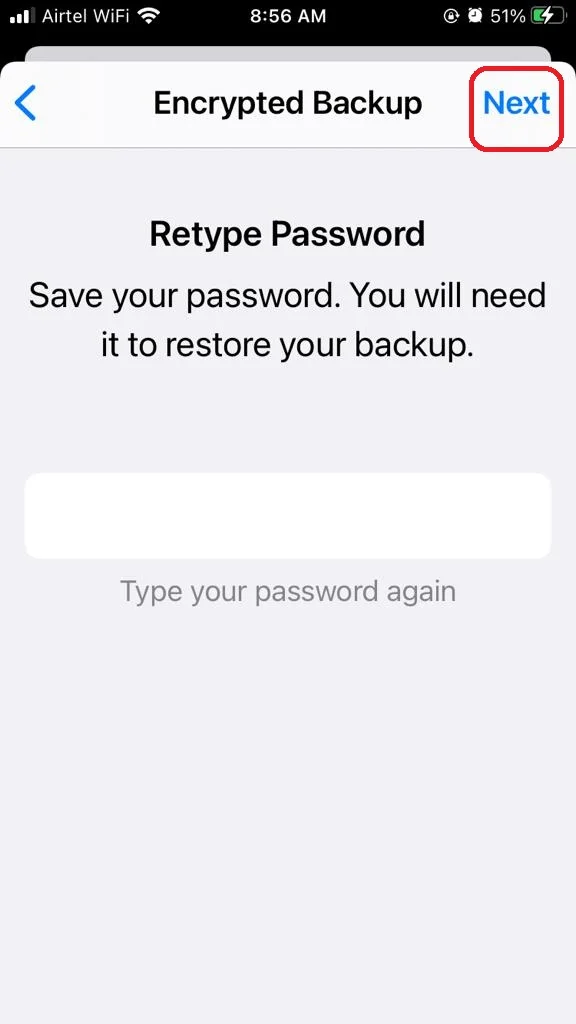
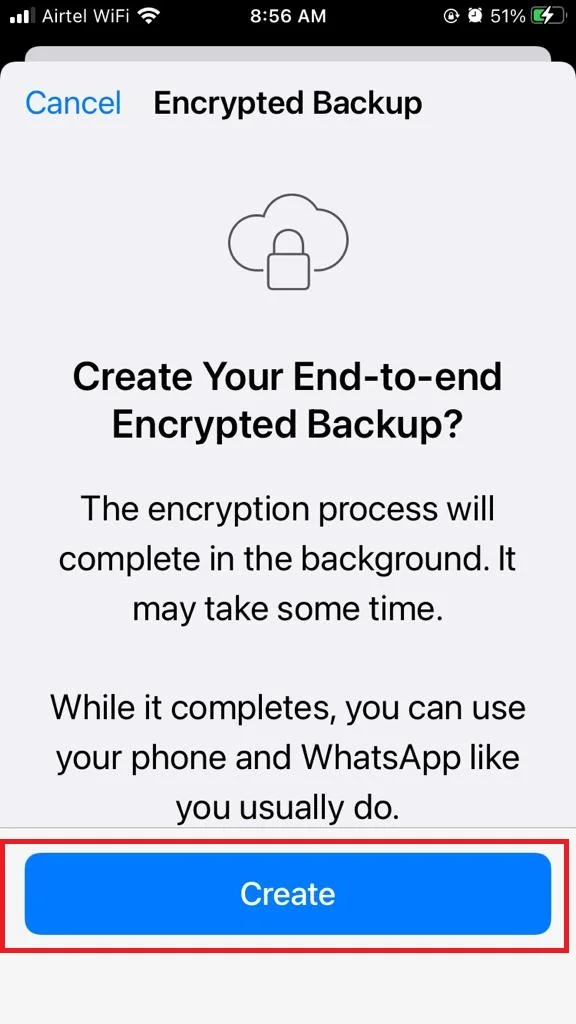
Fourth Option of WhatsApp Privacy Checkup: Add More Protection to Your Account
Tap on Add More Protection to Your Account. You will get here two options: Screen Lock and Two-step Verification.
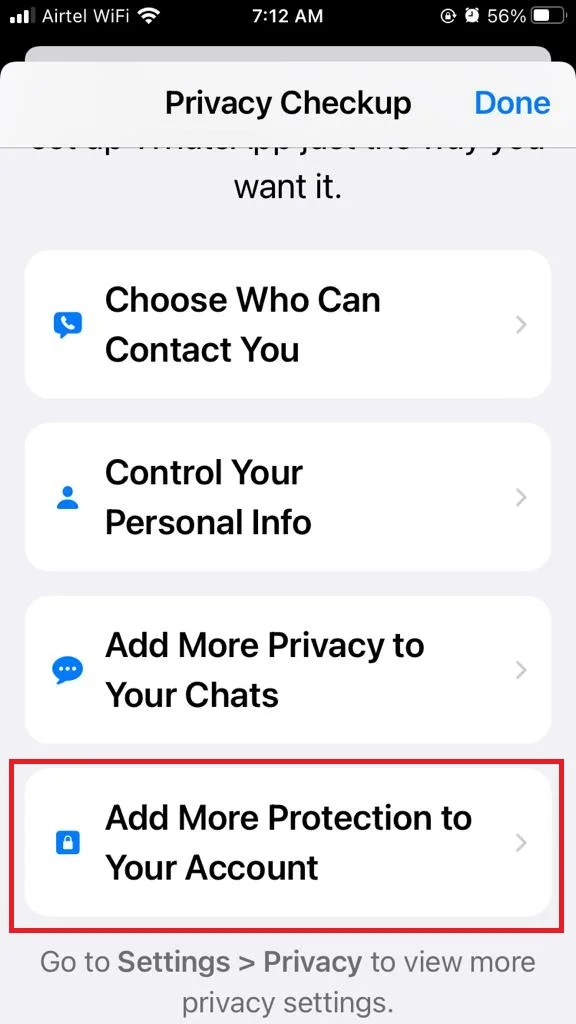
1. Screen Lock: From here you can set Touch ID or Face ID to unlock and open your WhatsApp the same as you unlock your iPhone.
- Tap on Screen Lock.
- Turn on the toggle for Require Touch ID or Require Face ID depending on the model of your iPhone.
- Tap on the time limit as per your requirement.
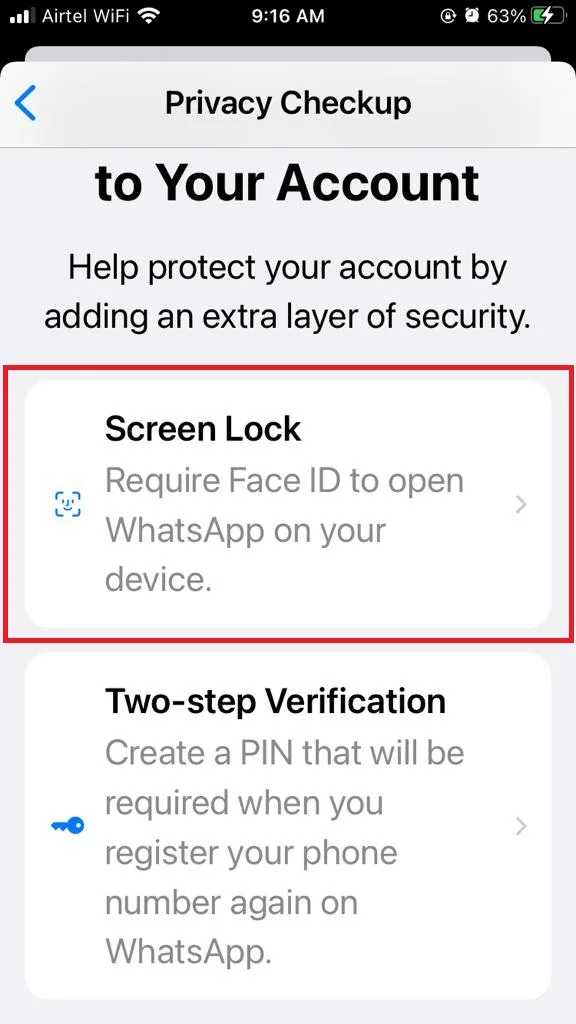
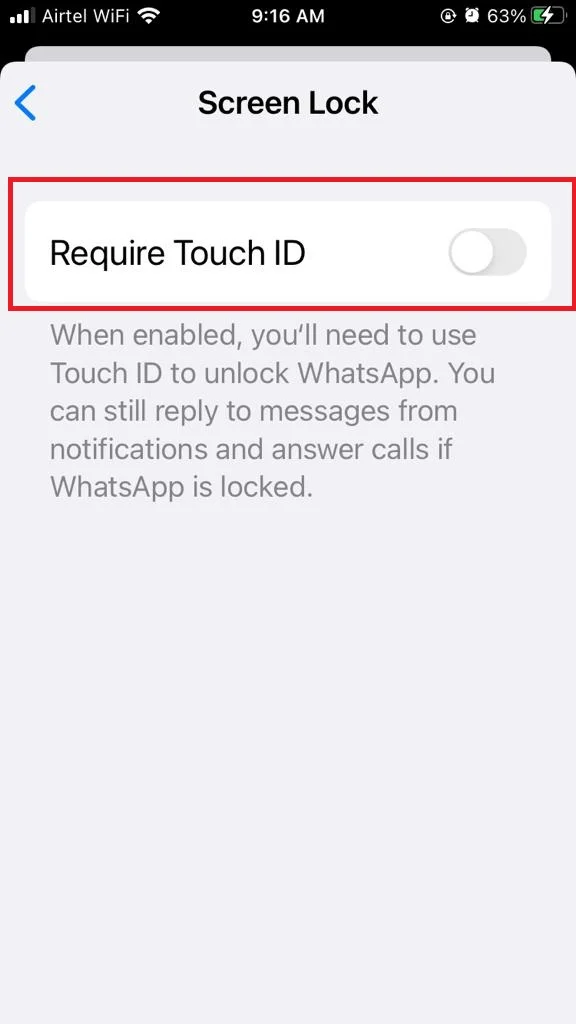
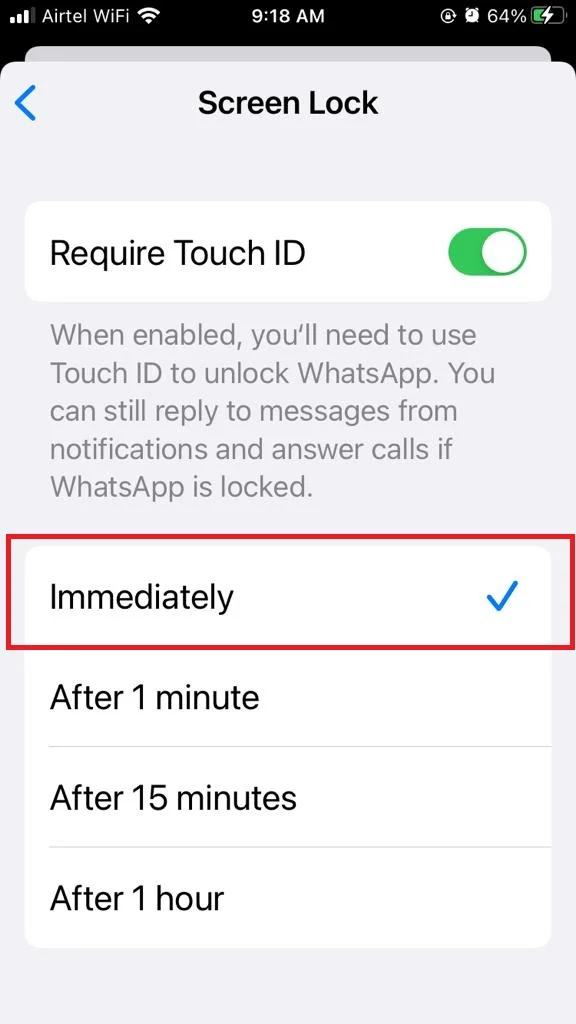
2. Two-Step Verification: From here you can create a PIN which will be required when you register your phone number again on WhatsApp.
- Tap on Two-Step Verification.
- Tap on Turn On.
- Create a 6-digit PIN. Enter the PIN of your choice.
- Confirm Your PIN.
- Add an Email and tap on Next.
- Confirm Email and tap on Done.
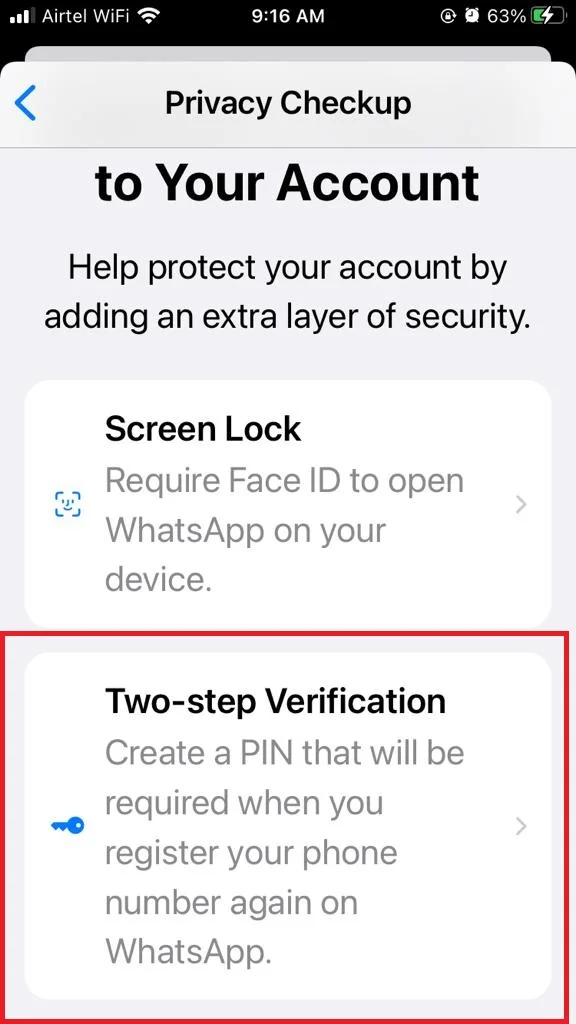
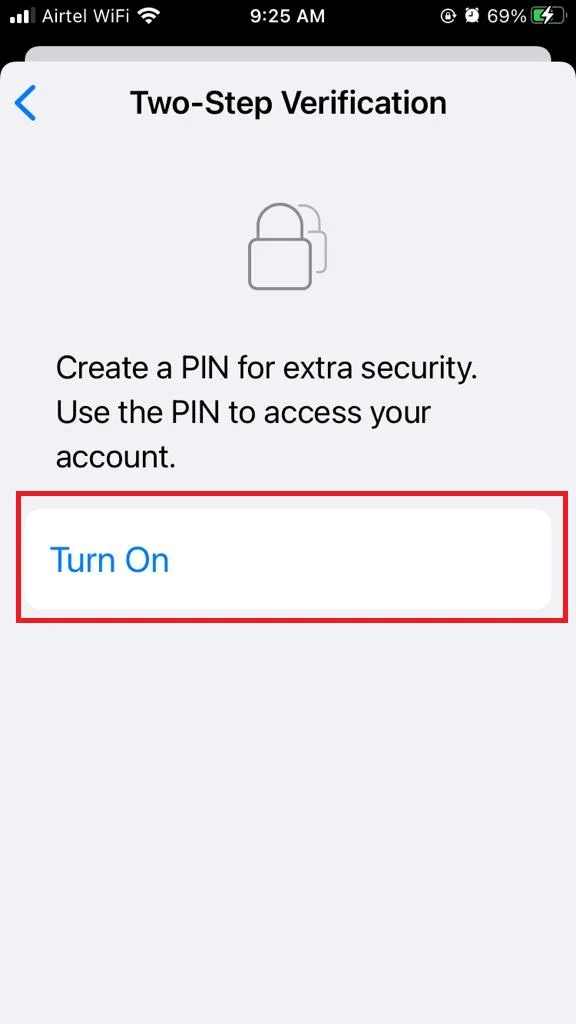
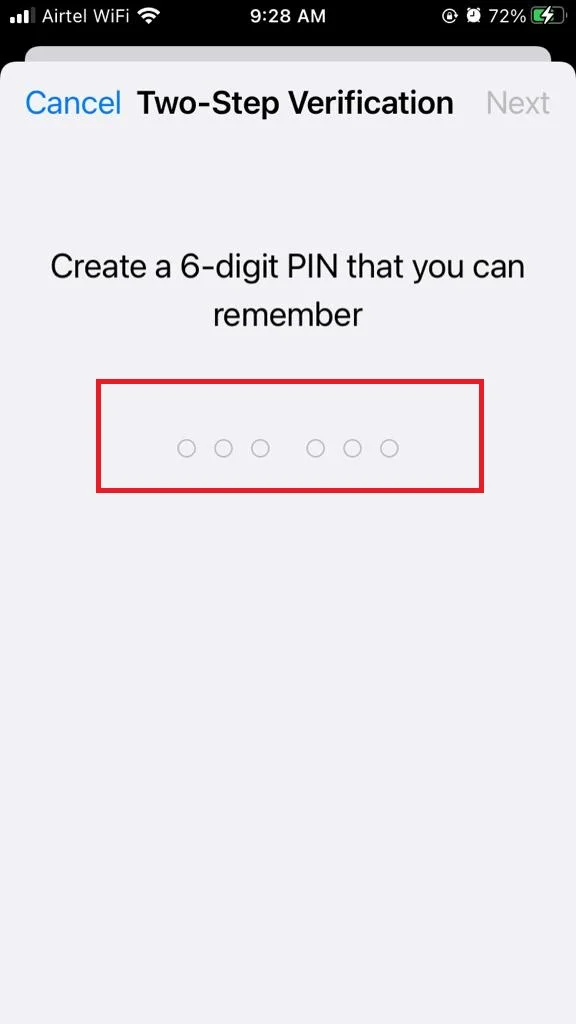

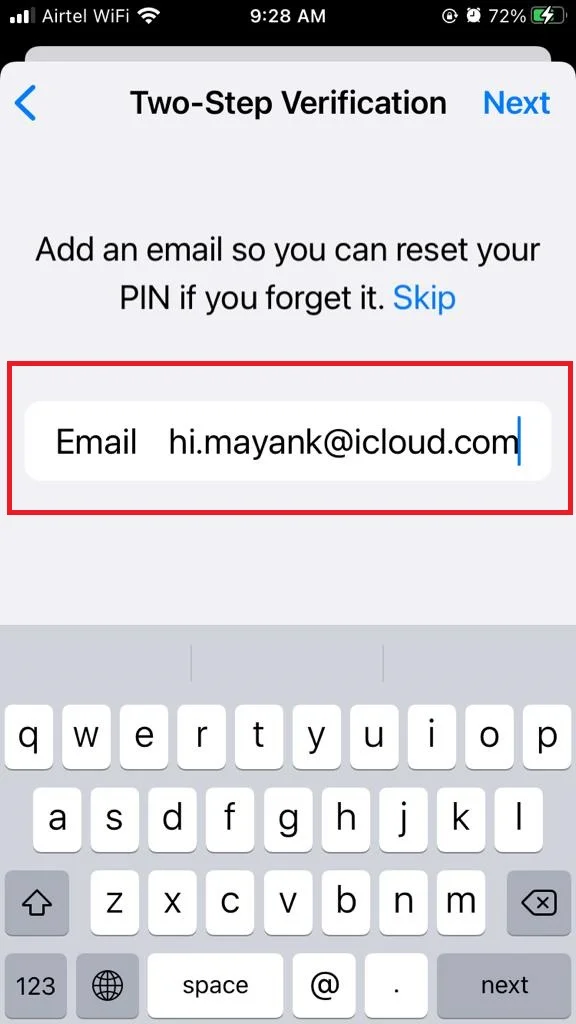
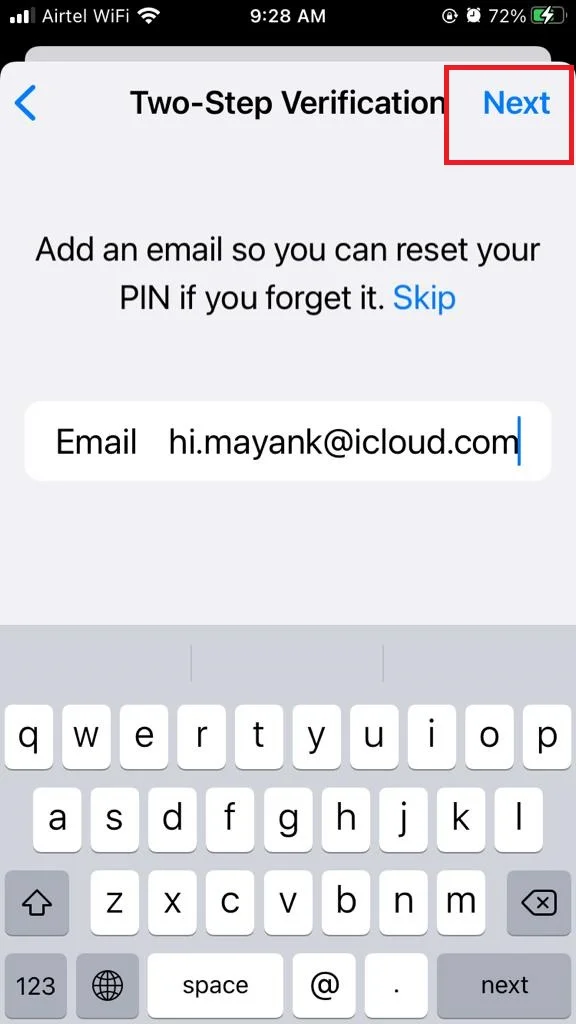
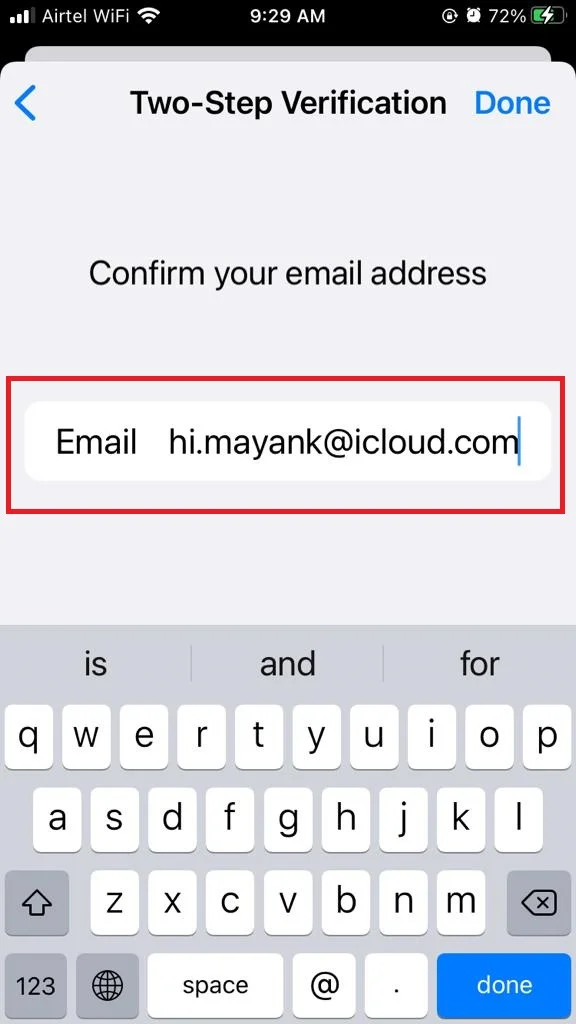
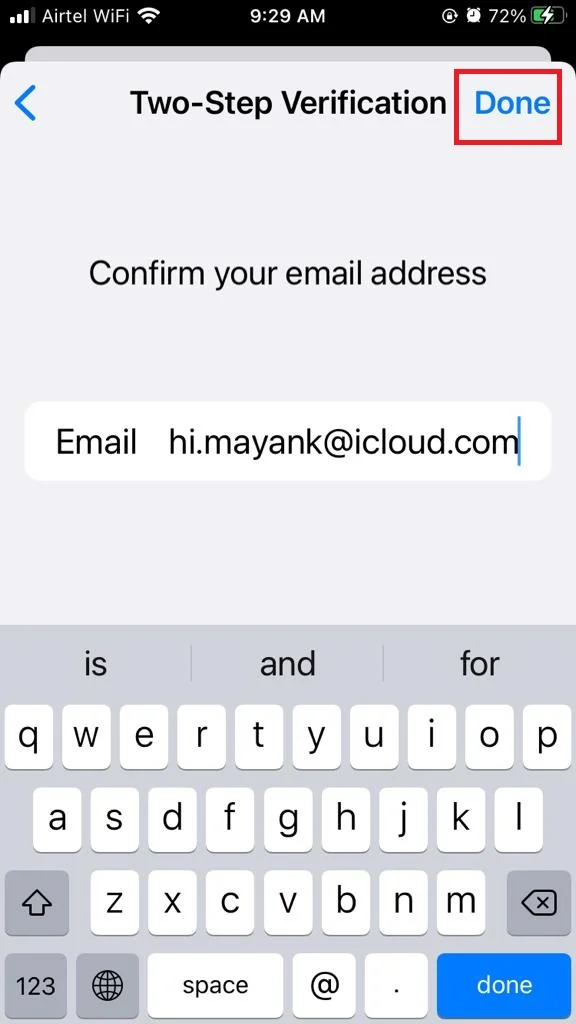
Conclusion
That’s it! You’ve learned how to use WhatsApp Privacy Checkup on your iPhone. Now you can easily manage who can see your profile, status, and last seen, as well as who can message or call you. You can also set your settings for groups and blocked contacts. Remember, you can always change your privacy preferences anytime you want.
Must Read
Please comment and Contact Us for any discrepancies. Follow MambaPost on Facebook, Twitter, and LinkedIn. For the latest Tech News checkout at MambaPost.com.

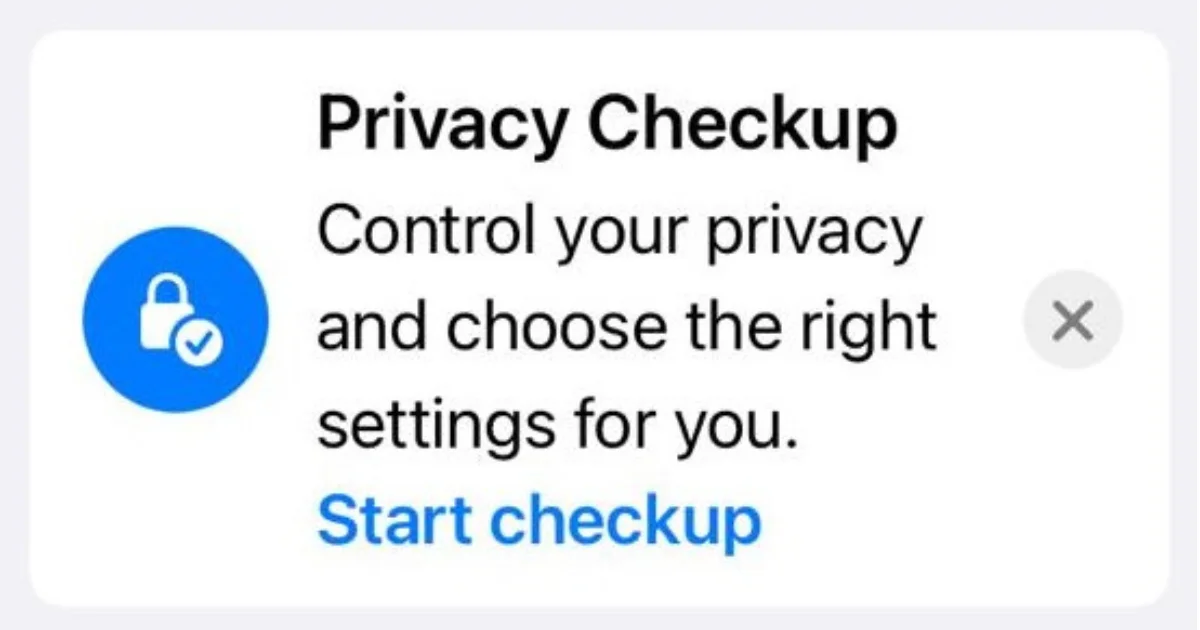
3 thoughts on “How to use WhatsApp Privacy Checkup on Your iPhone?”
Comments are closed.