You probably have a problem with your iPhone ear speaker not working properly. You do not need to worry about this because you are not alone in this problem. This is a common issue that many iPhone users face, and it can be very frustrating. But don’t panic, there are some easy ways to fix it. In this blog post, we will show you how to fix iPhone ear speaker not working problem in no time. Let’s see it in detail.
Fix iPhone Ear Speaker Not Working
1. Clean with a soft-bristled brush to fix the iPhone ear speaker not working
First of all, you need to make sure that the problem is not caused by something simple, like a dirty or blocked ear speaker. Sometimes, dust or debris can get stuck in the speaker and prevent the sound from coming out. To clean the ear speaker, you can use a soft-bristled brush or a toothpick to gently remove any kind of dirt. Be careful not to damage the speaker or poke anything inside the phone.
2. Check volume settings to fix the iPhone ear speaker not working Problem
If cleaning the ear speaker doesn’t help, you might want to check the volume settings on your iPhone. Maybe you accidentally turned down the volume or muted the sound. To adjust the volume, you can use the buttons on the side of your phone. Make sure that the volume slider is not too low and that the mute switch is not on.
3. Restart iPhone to fix the iPhone ear speaker not working Problem
Another possible reason why your iPhone ear speaker is not working is that you have a software glitch. Sometimes, the iOS system can cause some bugs or conflicts that affect the sound quality or functionality of your phone. To fix this, restart your iPhone.
To restart your iPhone, you need to press and hold the power button until you see the slide to power off option on the screen. Now slide it and wait for your iPhone to turn off. After 30-45 seconds, press and hold the power button until you see the Apple logo.
4. Update the iOS to fix the iPhone ear speaker not working Problem
Another possible reason why your iPhone ear speaker is not working is that you have a faulty update. Sometimes, the iOS system has older updates that affect the sound quality or functionality of your iPhone. To fix this, you can try to update your iPhone to the latest version.
- To update your iPhone, tap on the Settings App.
- Tap on General.
- Now tap on Software Update.
- Tap on Download and Install if there is a new version available.
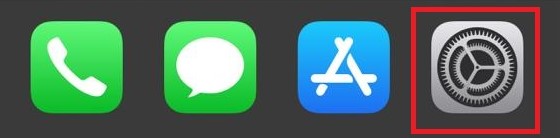
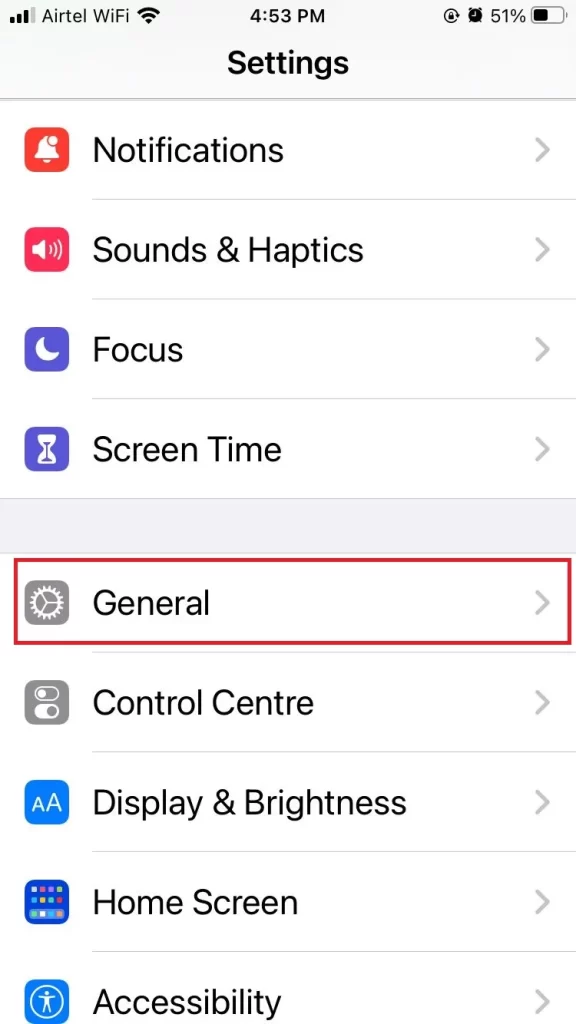
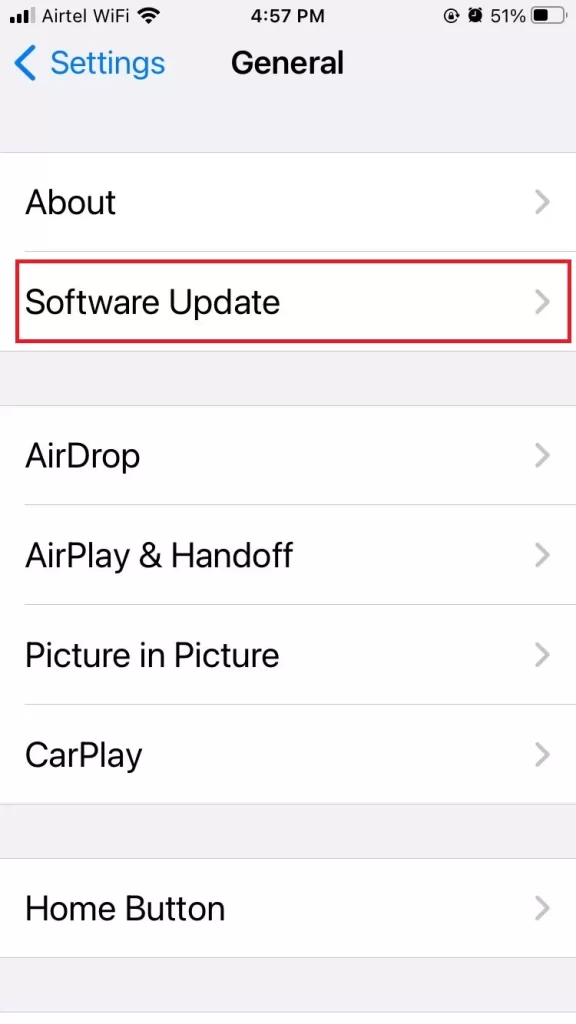
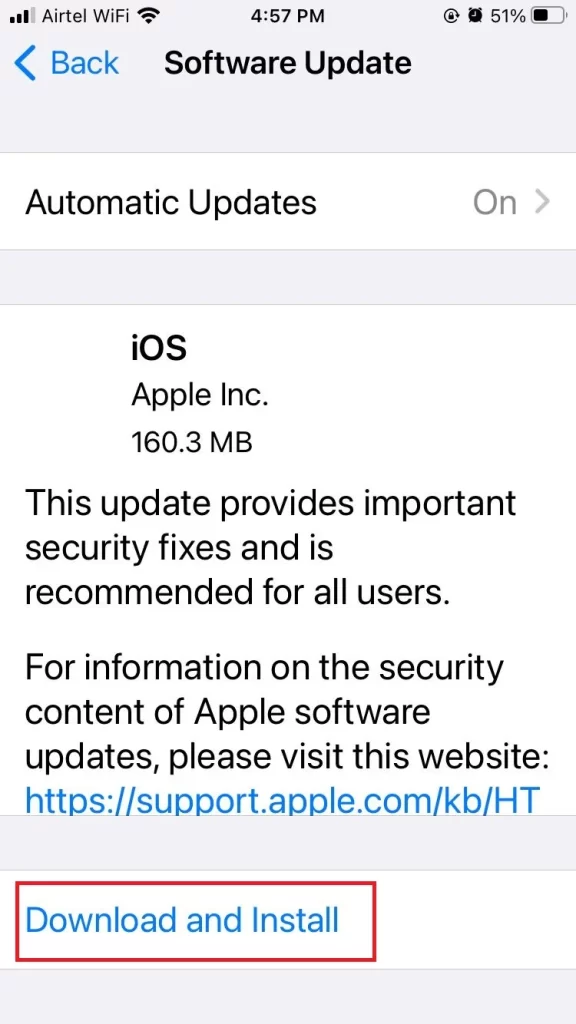
5. Turn On – Turn Off Airplane Mode
If you encounter any network problems, you can turn on and off the Airplane mode might fix the iPhone ear speaker not working problem. It’s worth a try to see if it helps refresh your network connection. Let’s see how to do it.
- To access the Control Center, simply swipe downwards from the top right corner of your screen. However, if you are using an older iPhone version with Touch ID, swipe upwards from the bottom center of the screen instead.
- Tap on Airplane Mode to Turn on. After a few 30 seconds tap on Airplane Mode to Turn Off airplane mode.
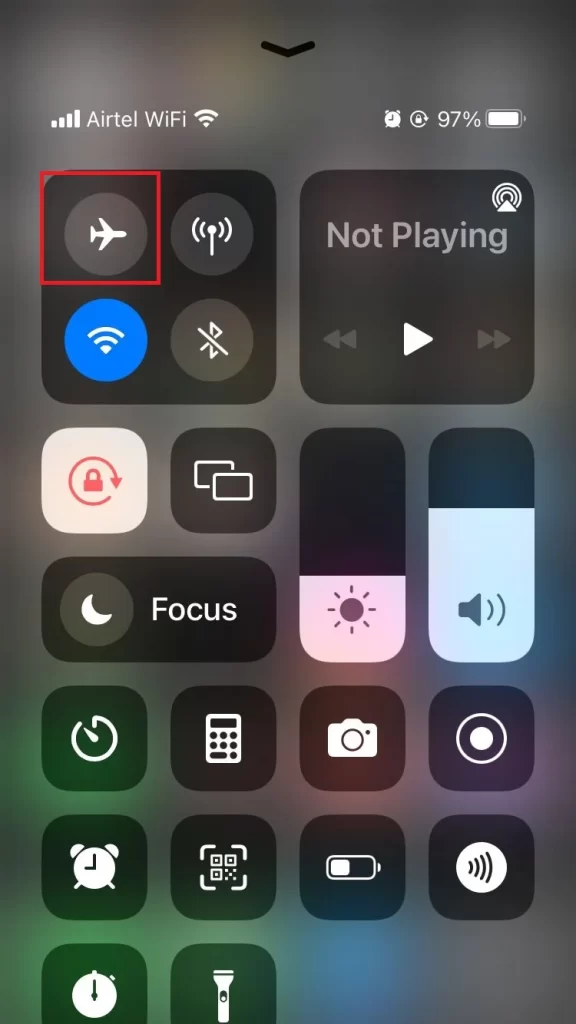
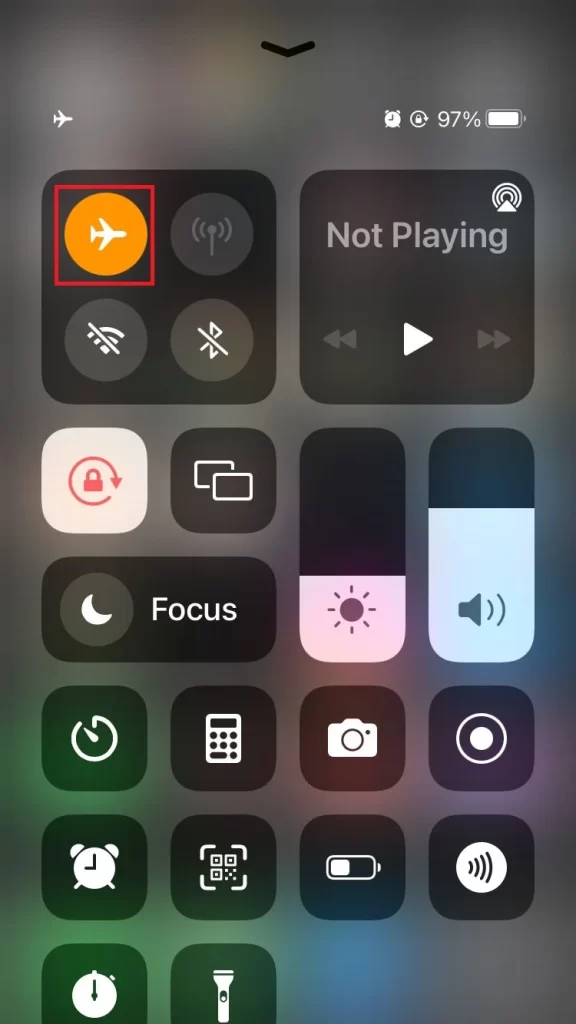
6. Disconnect Bluetooth to fix the iPhone ear speaker not working Problem
If you frequently switch between your iPhone and Bluetooth headset while on voice calls, you might encounter difficulty hearing through the ear speaker. Additionally, if you have a Bluetooth headset connected to your iPhone, there is a chance it could automatically switch to that device due to a bug. Let’s see how to fix it.
- Tap on the iPhone Settings App.
- Tap on Bluetooth.
- Now disable the toggle for Bluetooth.
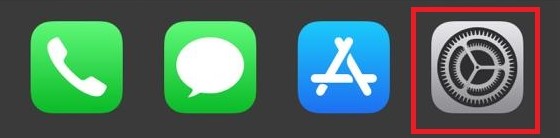
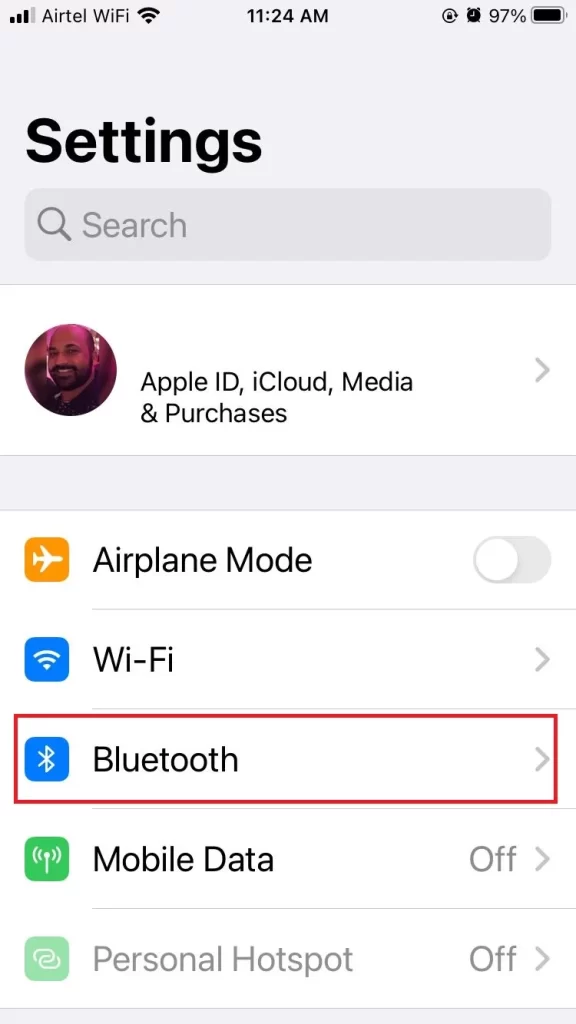
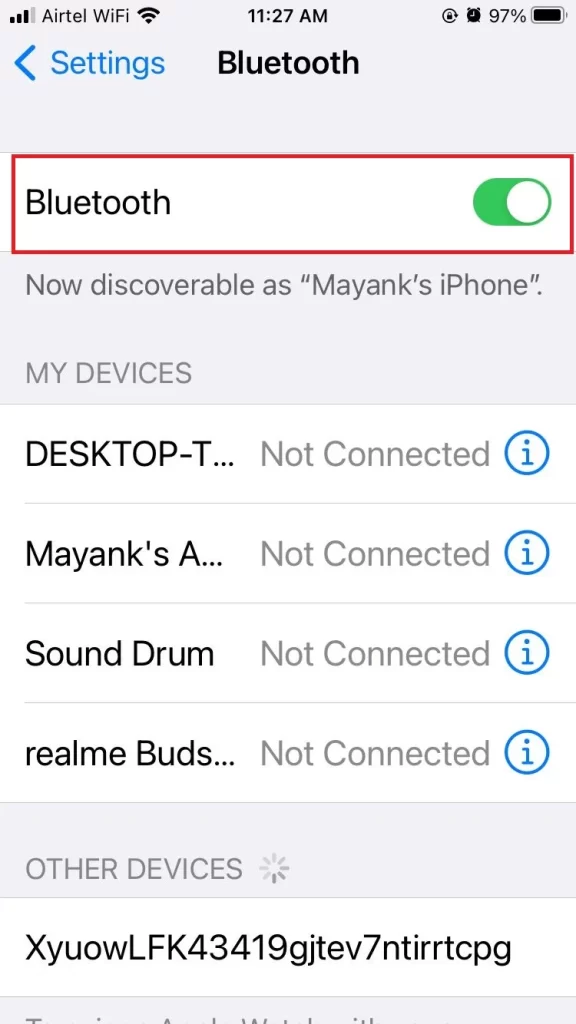
7. Disable Noise Cancellation
One of the most useful features of your iPhone is noise cancellation, as it helps to block out background noise. However, there are times when it can affect the performance of your ear speaker. Give it a shot by disabling noise cancellation to see if it resolves the problem. Let’s see how to do this.
- Tap on the Settings App.
- Tap on Accessibility.
- Now tap on Audio/Visual under HEARING.
- Turn the toggle off for Phone Noise Cancellation.
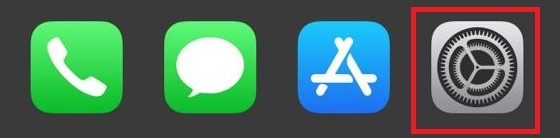
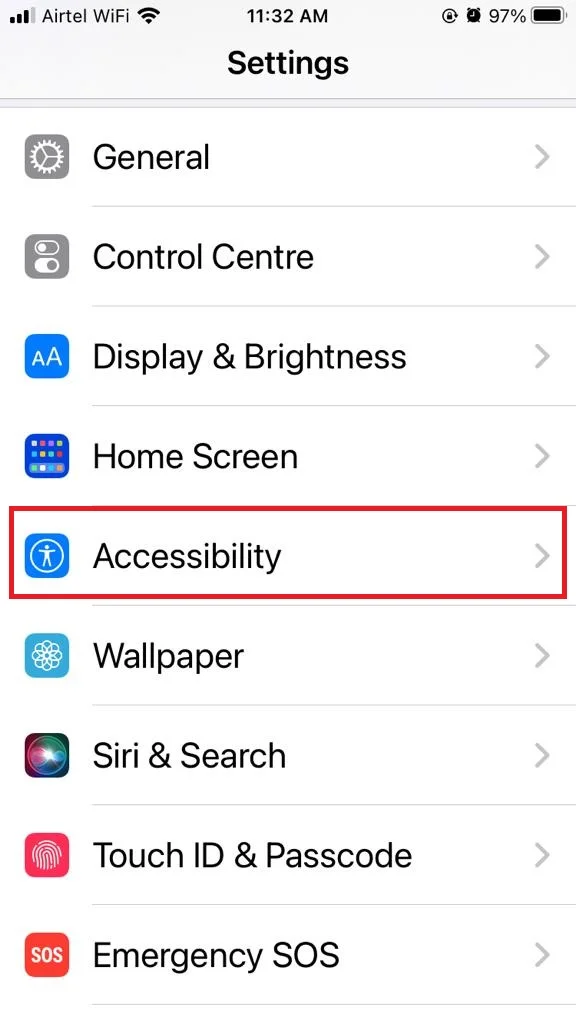
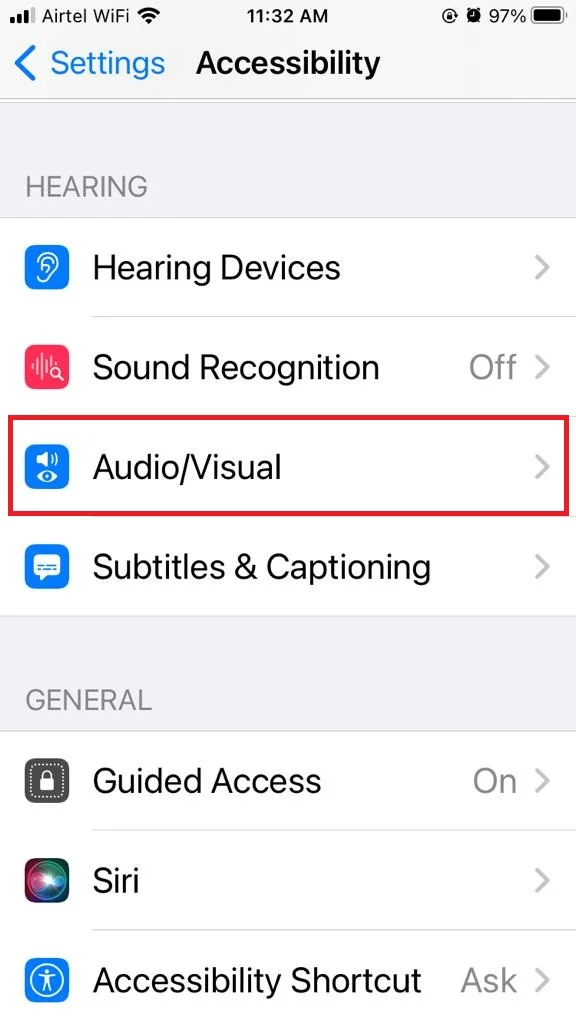
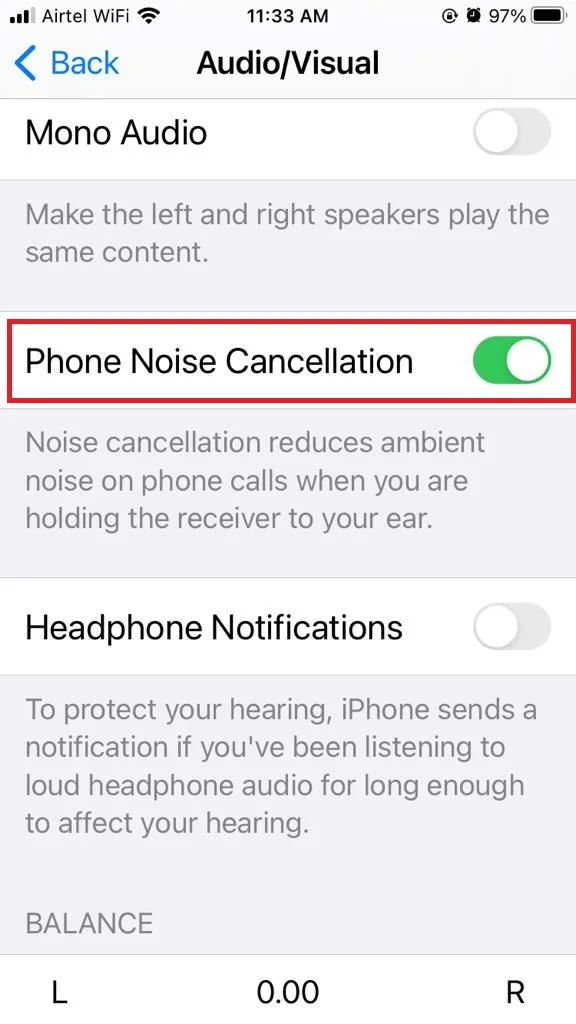
8. Factory Reset Your iPhone
If none of the steps can fix the iPhone ear speaker not working problem then the last option is to reset your iPhone settings. Let’s see how to do this.
- Tap on the Settings App.
- Tap on General.
- Now, tap on the option Transfer or Reset iPhone.
- Here you need to tap on Erase All Content and Settings.
- Tap on Continue.

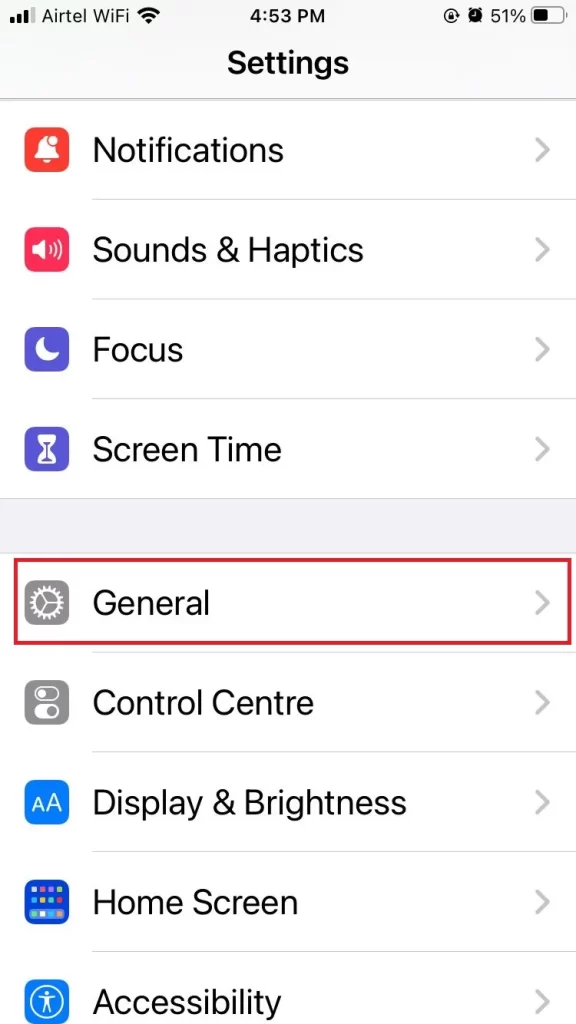
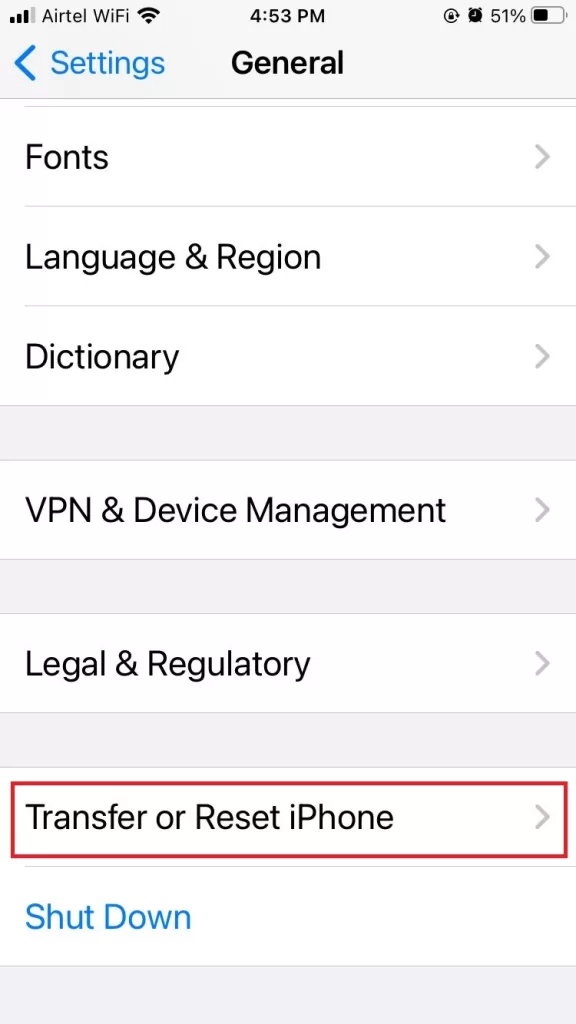
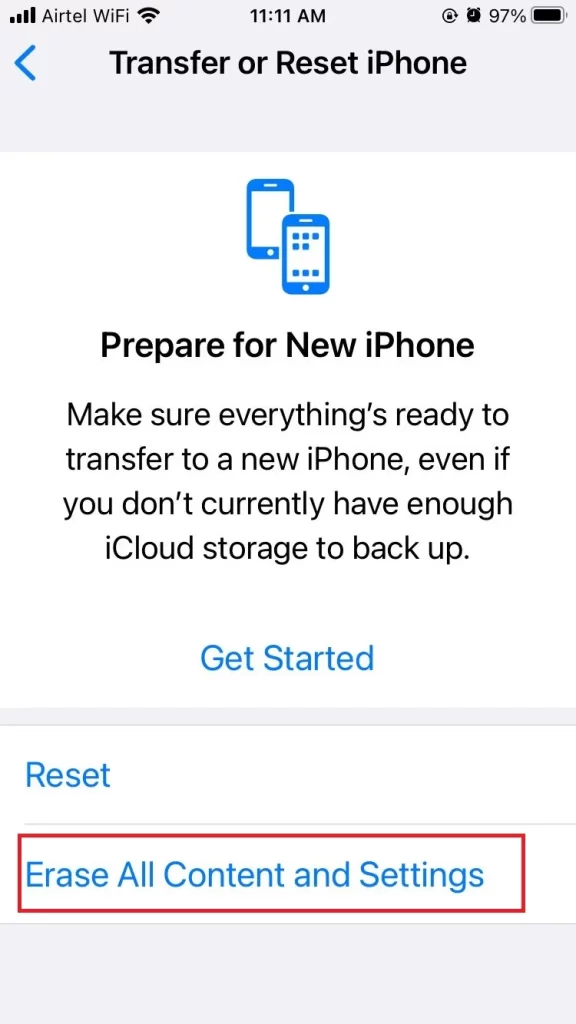
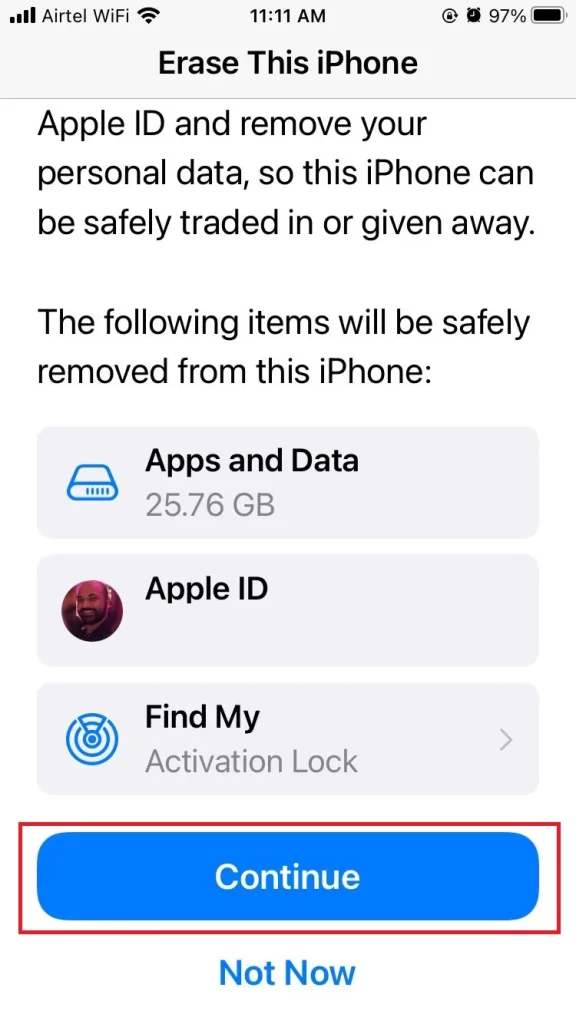
9. Contact Apple Customer Care
If none of these methods work, you might have a hardware problem with your iPhone ear speaker. This means that there is something wrong with the physical components of your iPhone, such as a loose connection or a broken wire. In this case, you will need to contact Apple Support or an authorized service provider to get your iPhone repaired or replaced. You can also check if your iPhone is still under warranty or covered by AppleCare+ to save some money.
Conclusion
These are a few easy ways to fix the iPhone ear speaker not working problem. Whether it’s a software glitch, a dirty speaker, a loose connection, a broken part, or water damage, you can try these solutions and get your phone back to normal. No need to panic or spend a fortune on a new device. Just follow these steps and enjoy your calls, music, and podcasts again.
Must Read
- How to Fix Flashlight Not Working Problem on iPhone?
- How to Fix Guided Access Not Working Problem on iPhone?
Please comment and Contact Us for any discrepancies. Follow MambaPost on Facebook, Twitter, and LinkedIn. For the latest Tech News checkout at MambaPost.com.


4 thoughts on “How to Fix iPhone Ear Speaker Not Working Problem?”
Comments are closed.