If you are reading this, you probably have a problem with your iPhone screen dimming randomly. I know how annoying that can be, especially when you are trying to watch a video, play a game, or read an article. You might think your phone is broken but don’t worry, it’s not. There are some simple fixes you can try to solve this issue and get your screen back to normal brightness. Let’s see how to fix iPhone screen dims randomly issue.
1. Disable iPhone Auto-Brightness if the iPhone screen dims randomly
First of all, you should check your brightness settings. Sometimes, your phone might automatically adjust the brightness based on the ambient light or the battery level. Let’s see how to disable iPhone auto brightness.
- Tap on the iPhone Settings app.
- Tap on Display & Brightness.
- Adjust the brightness slider manually to your preference
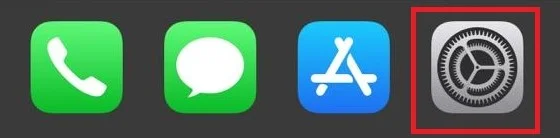
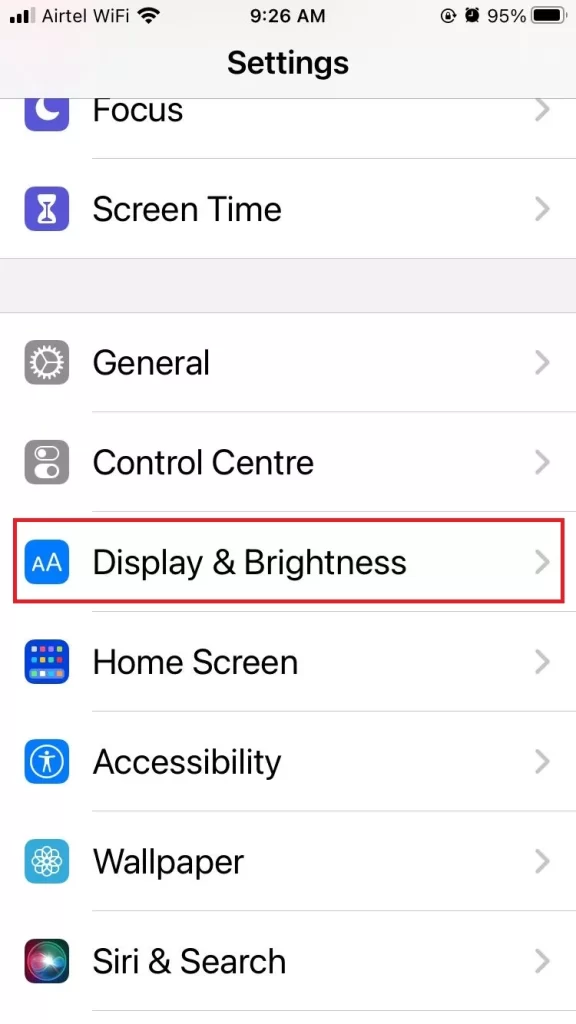
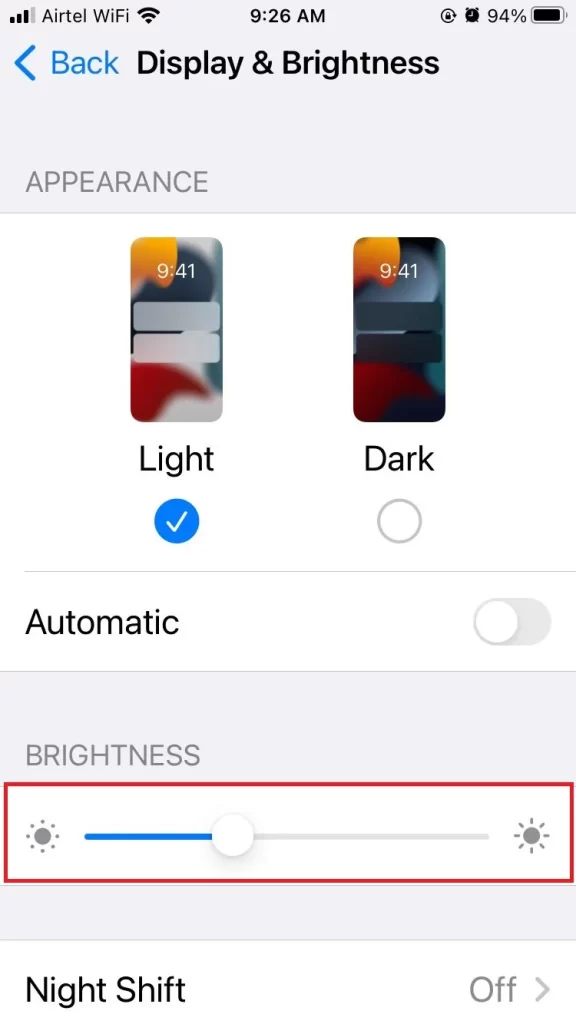
OR
- Tap on the iPhone Settings app.
- Tap on Accessibility.
- Now tap on Display & Text Size.
- Turn off the toggle for Auto-Brightness.
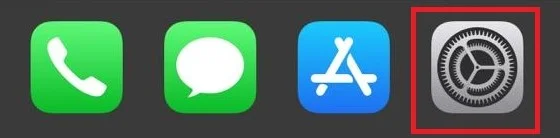
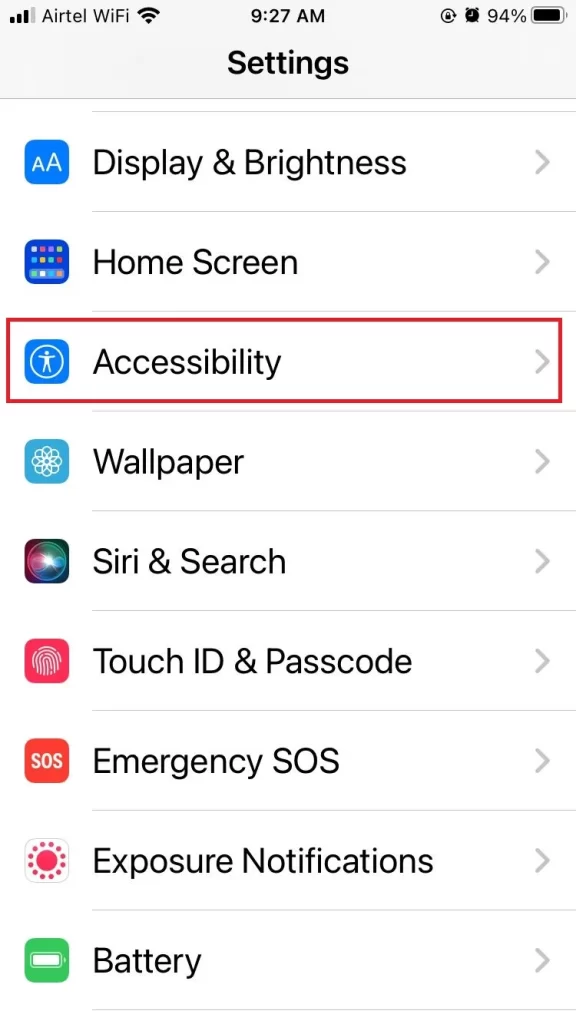
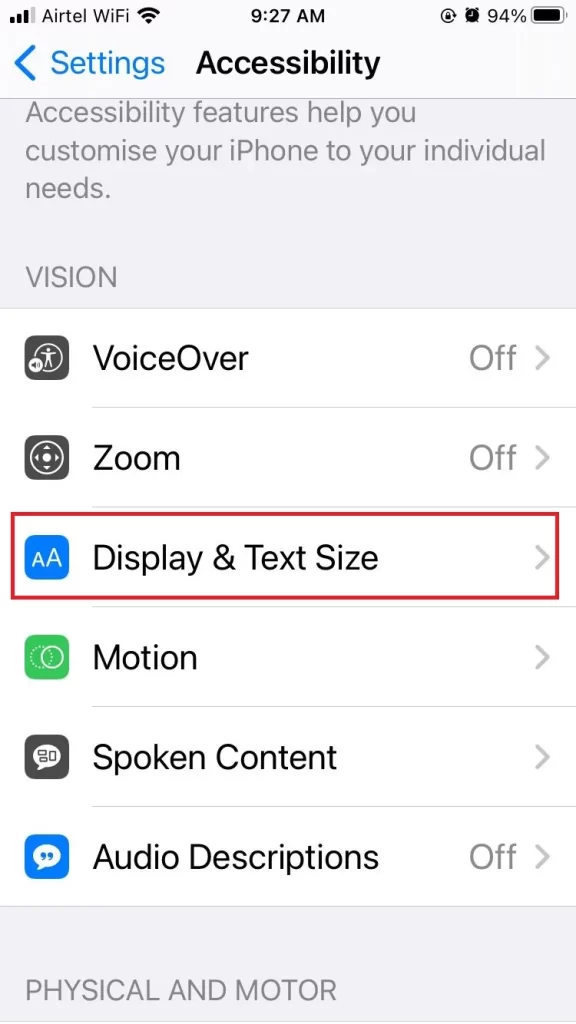
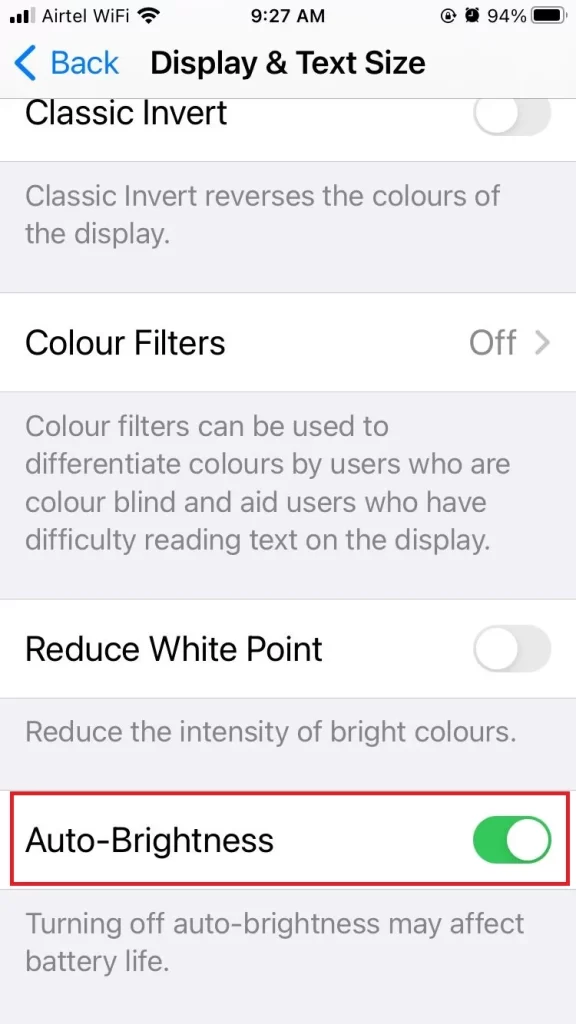
2. Turn-Off Low Power Mode if the iPhone screen dims randomly
Another thing you should check is the Low Power Mode. This feature is designed to save battery life by reducing some functions, including screen brightness. You can tell if your phone is in Low Power Mode by looking at the battery icon on the top right corner of the screen. If it’s yellow, that means it’s on. To disable it, follow the below steps.
- Tap on the iPhone Settings app.
- Tap on Battery.
- Now turn off the toggle for Low Power Mode.
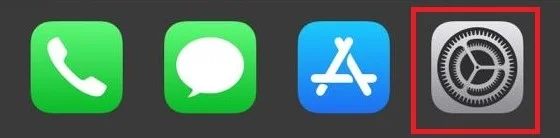
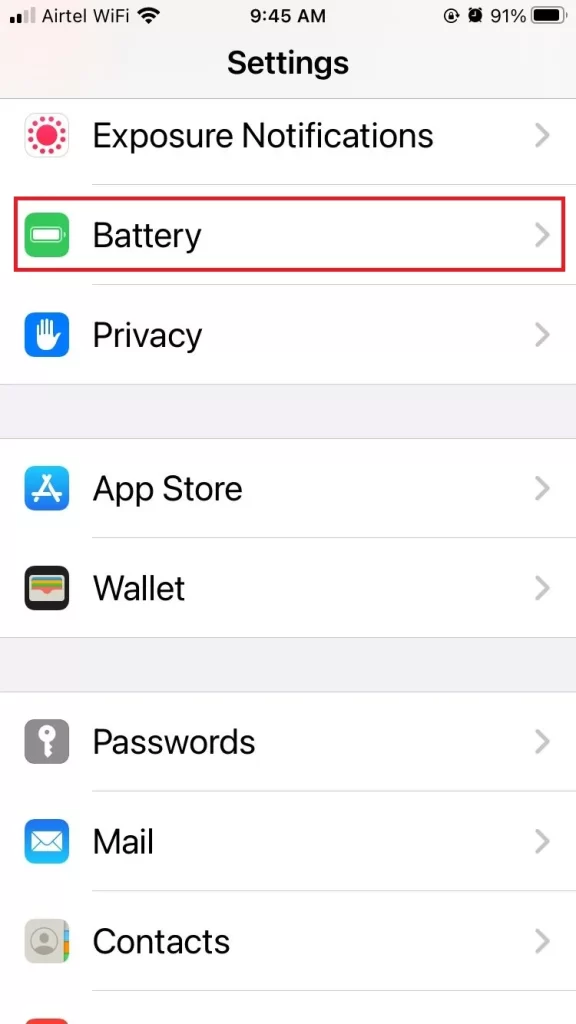
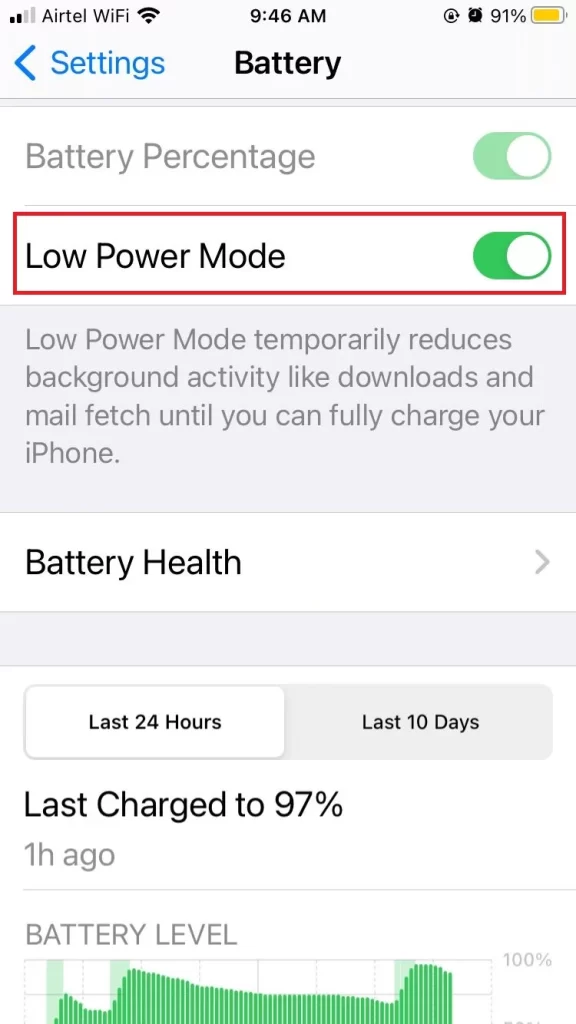
3. Turn-Off Always on Display if the iPhone screen dims randomly
If you have a 14 Pro or later model, the Always On Display feature is likely responsible for the random screen dimming. Let’s see how to turn off this.
- Tap on the iPhone Settings app.
- Tap on Display & Brightness.
- Now scroll down and tap on Always On Display.
- Turn off Always On Display.
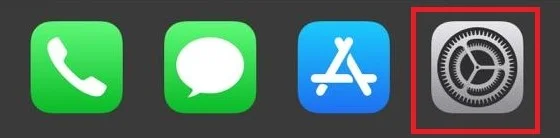
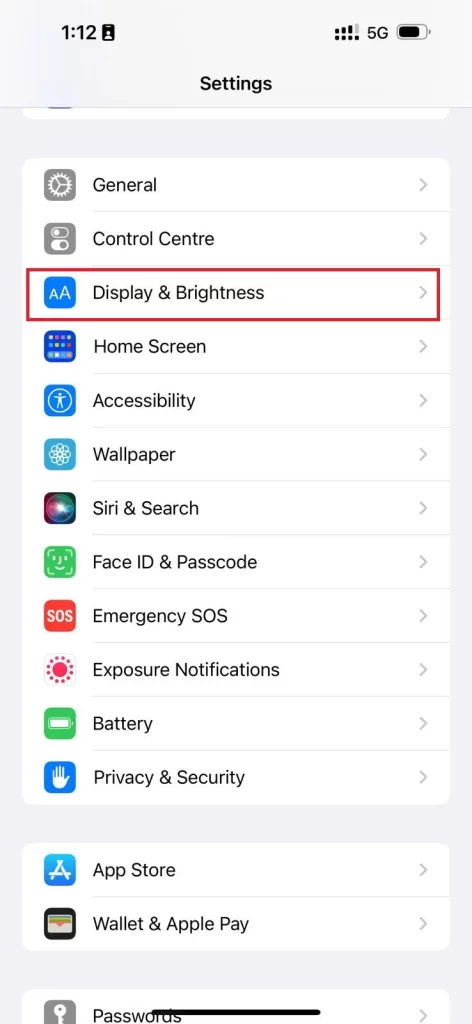
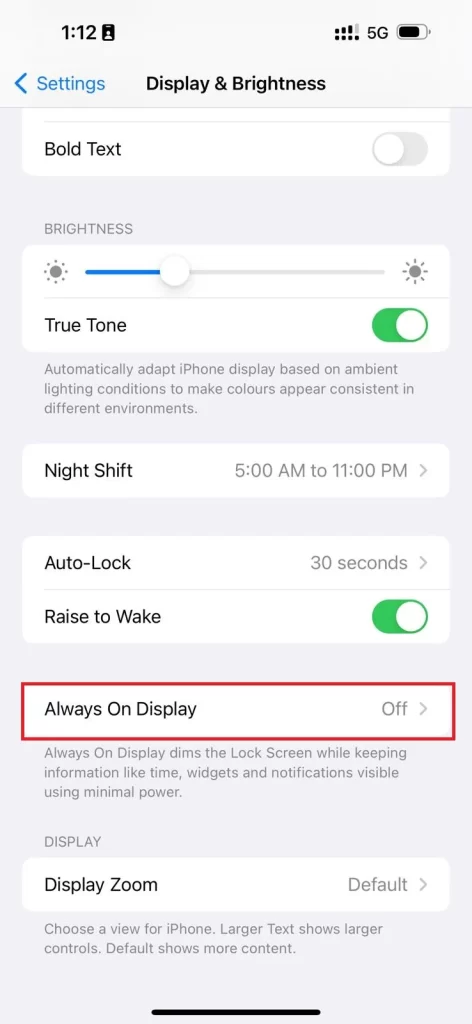
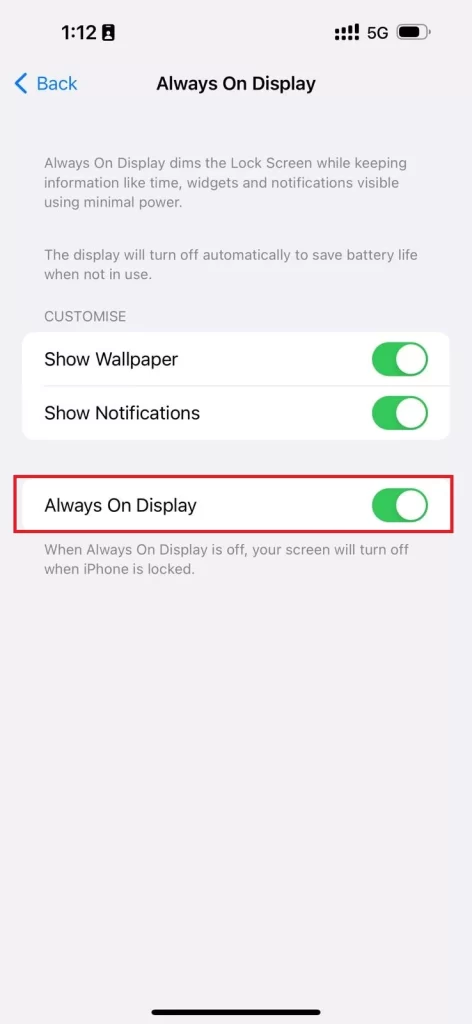
4. Disable the Dark Mode of Your iPhone
When you enable dark mode, it turns your iPhone’s background black with text in white. Sometimes because of this, your iPhone screen dims randomly. Let’s see how to fix it.
- Tap on the iPhone Settings app.
- Tap on Display & Brightness.
- Now tap on the radio button Light to disable Dark Mode.
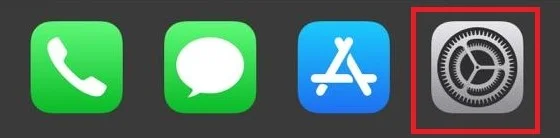
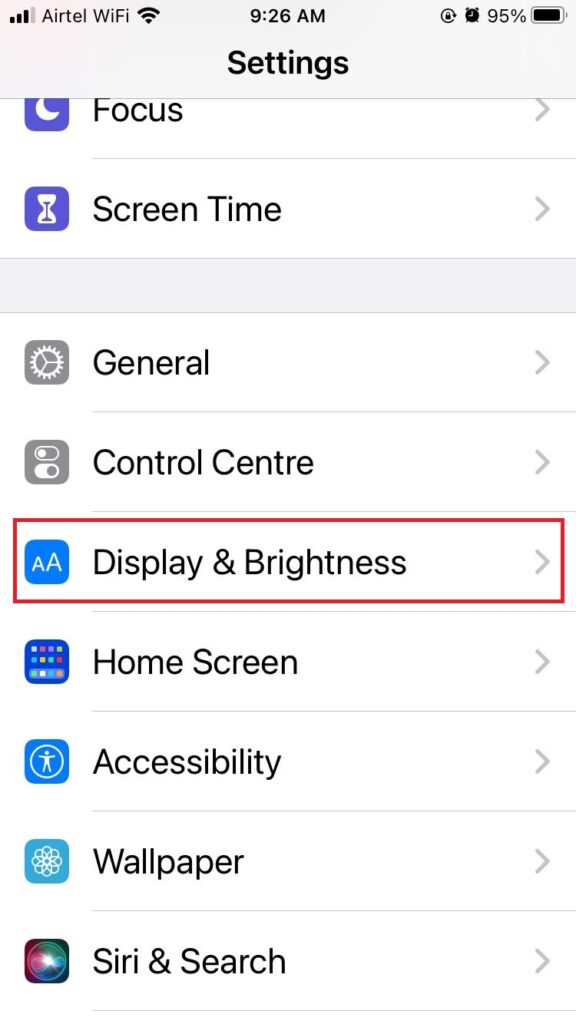
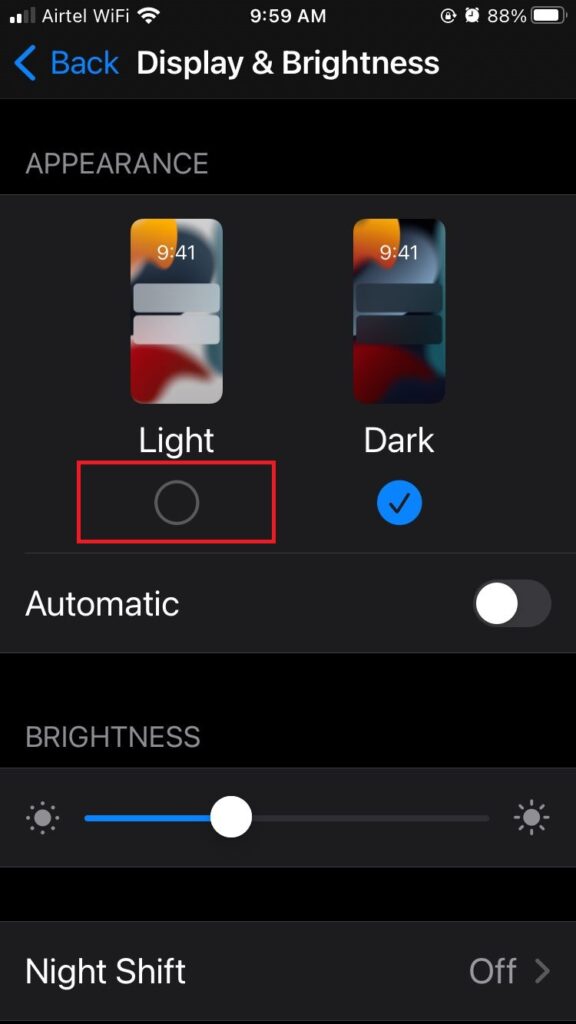
5. Turn Off Reduce White Point
White Point is a display option that tones down the brightness of vivid colors. Once you activate it, your screen might seem a bit dimmer than usual. Let’s see how to turn off or disable it.
- Tap on the iPhone Settings app.
- Tap on Accessibility.
- Now tap on Display & Text Size.
- Turn off the toggle for Reduce White Point.
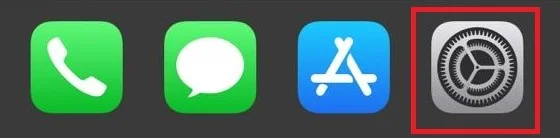
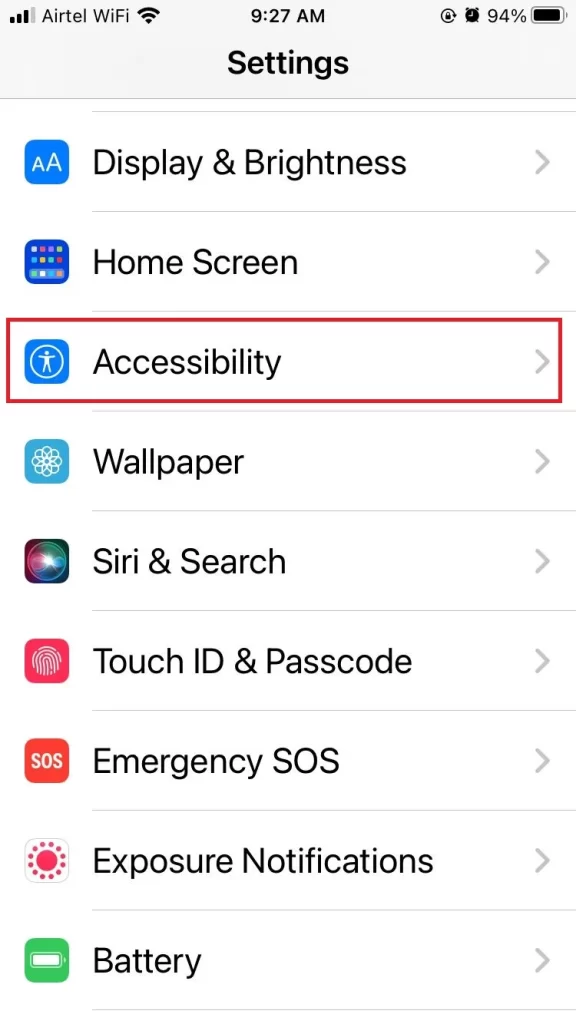
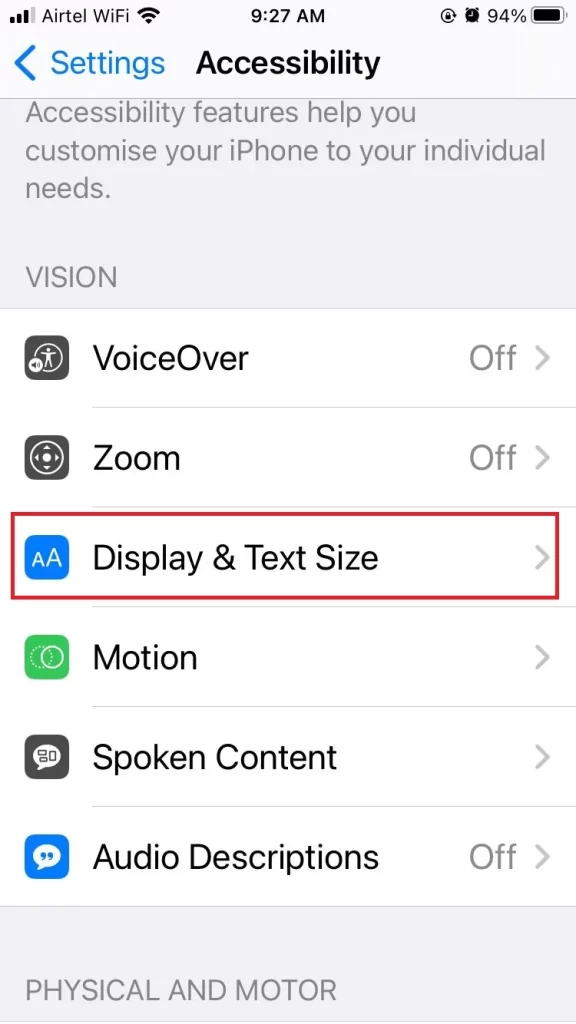
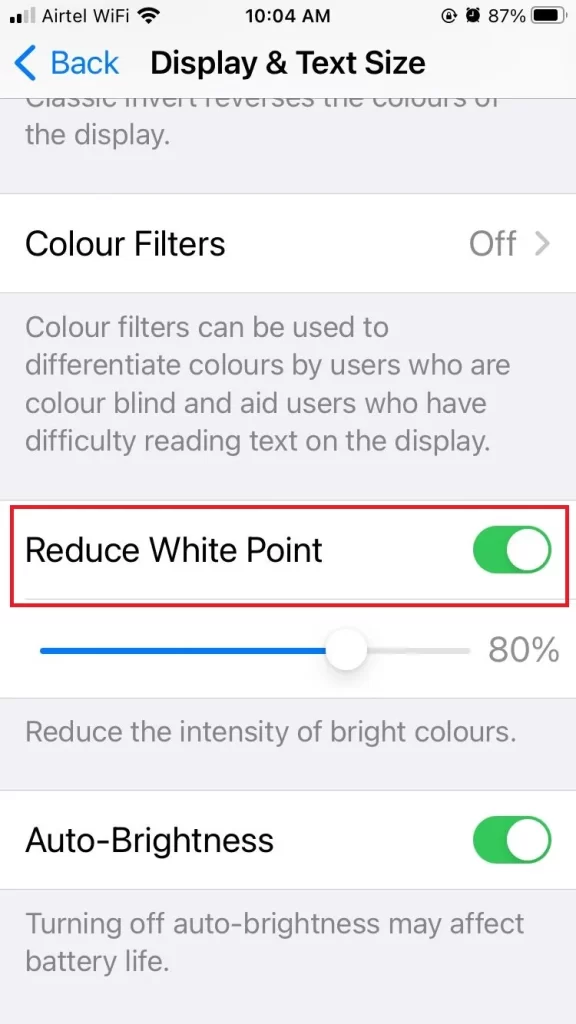
6. Disable Night Shift if the iPhone screen dims randomly
Sometimes your iPhone screen dims randomly because of the night shift. You need to disable it. Let’s see how to do this.
- Tap on the iPhone Settings app.
- Tap on Display & Brightness.
- Now tap on the Night Shift.
- Turn off the toggle for Schedule or Adjust the COLOUR TEMPERATURE slider manually instead of turning the toggle off.
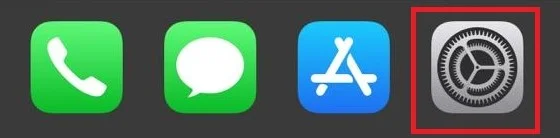
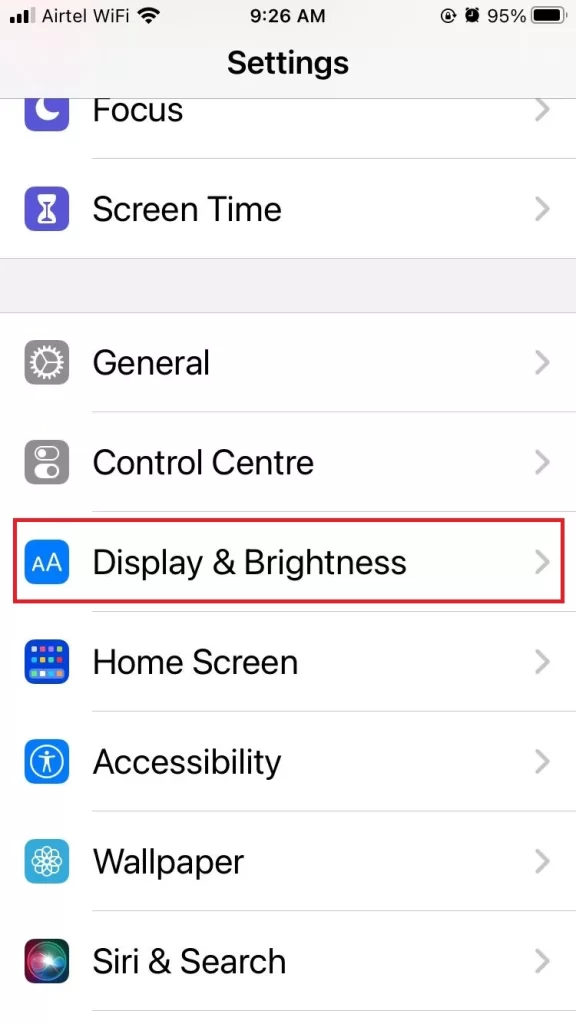
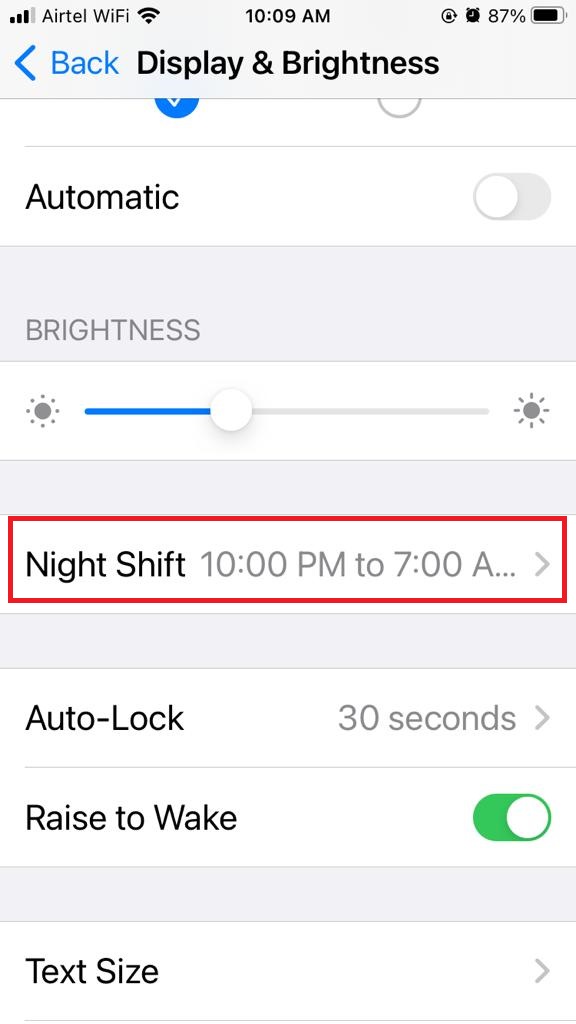
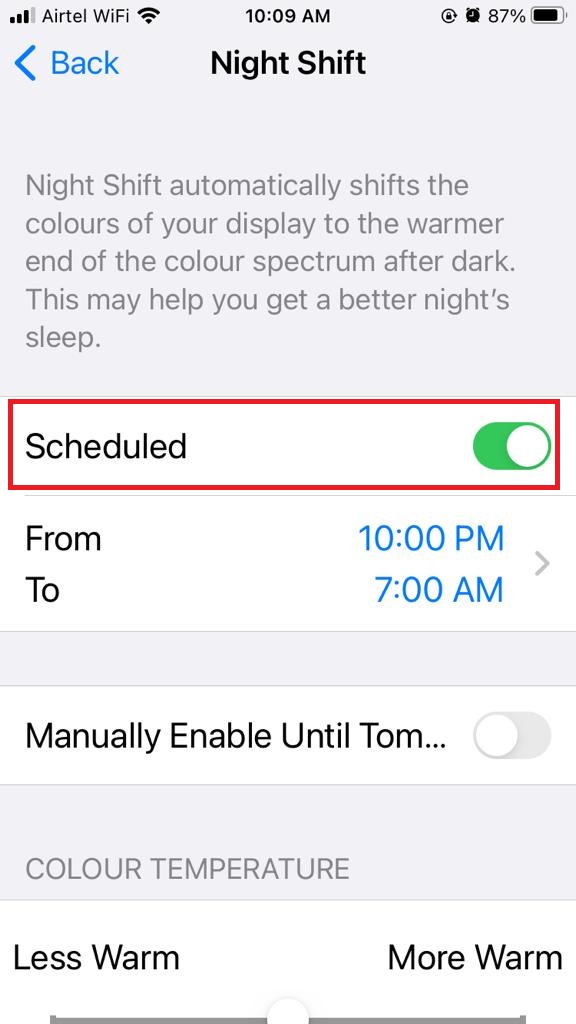
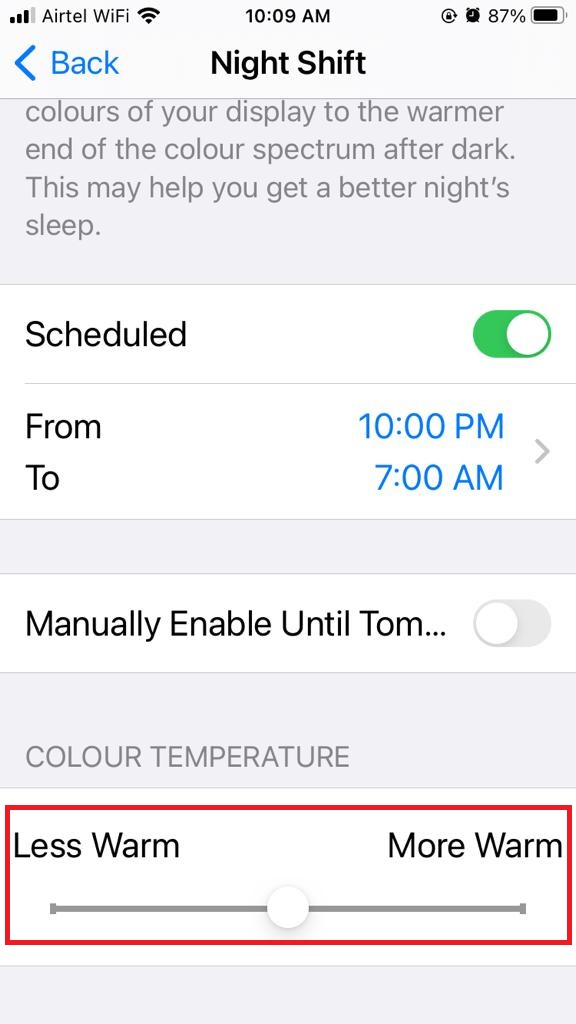
7. Extend Auto-Lock Time for Your iPhone
Usually, the iPhone locks after 30 seconds as a security measure. Thanks to its smart screen detection, it stays on while you’re looking at it, but dims and locks when you glance away for some time.
If you prefer a longer display time, you can easily adjust how long it takes for your iPhone screen to dim and lock by following these simple steps:
- Tap on the iPhone Settings app.
- Tap on Display & Brightness.
- Now tap on Auto-Lock.
- Now select as per your preference.
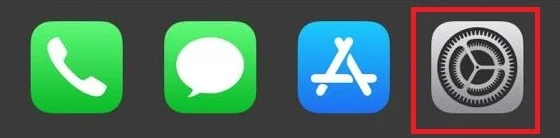
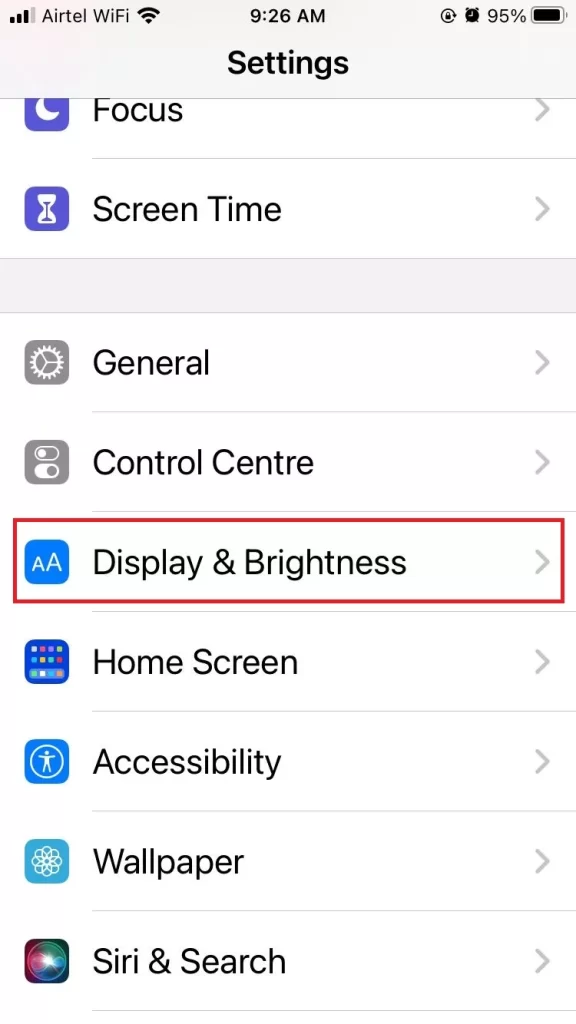
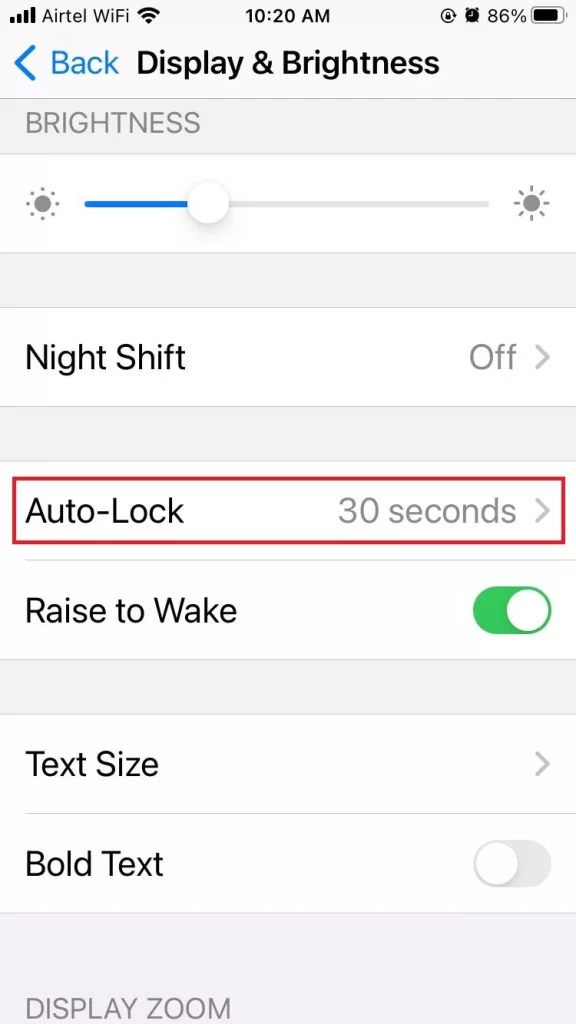
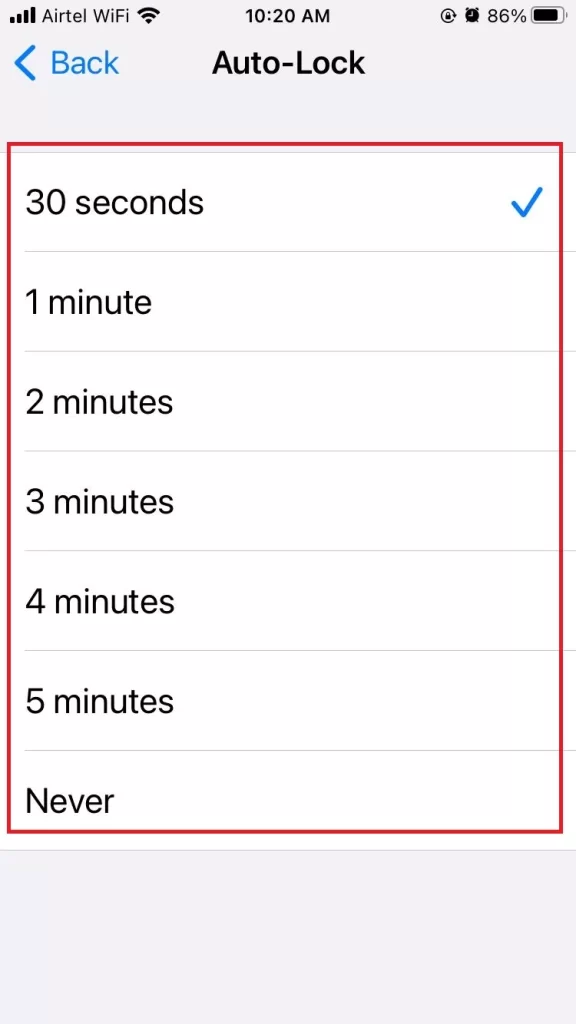
8. Update the iOS if the iPhone screen dims randomly
If you still facing problems then let’s update your iOS to its latest version and check whether your problem is solved or not. Let’s see how to do this.
- Tap on the iPhone Settings App.
- Tap on General.
- Now tap on Software Update.
- Tap on Download and Install.
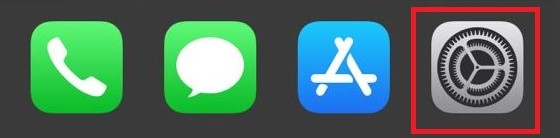
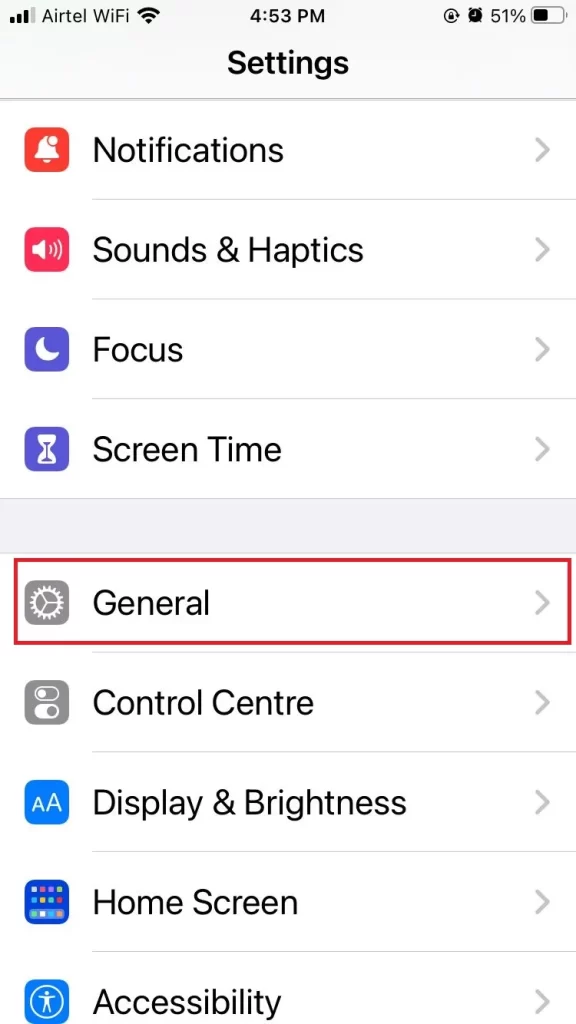
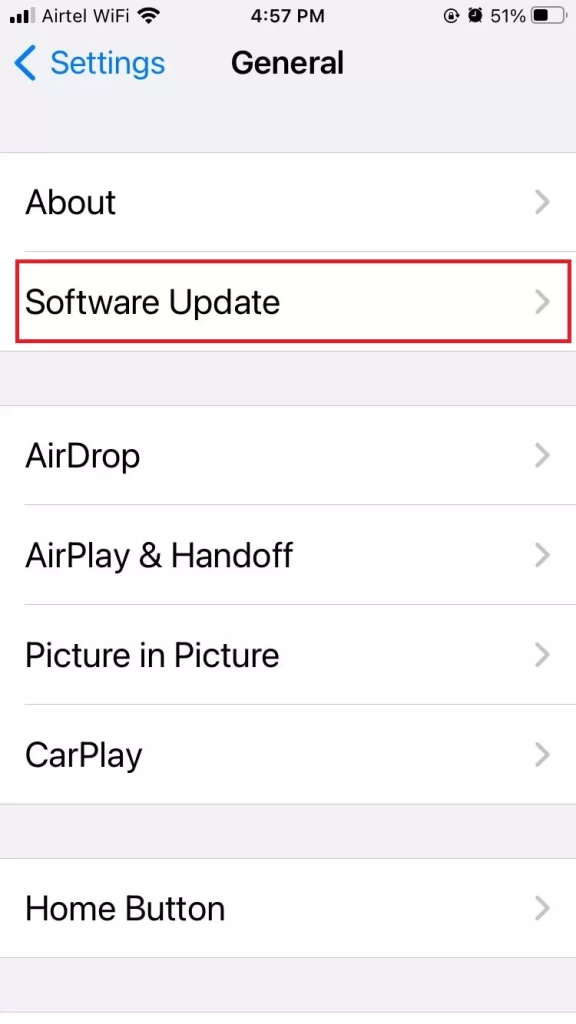
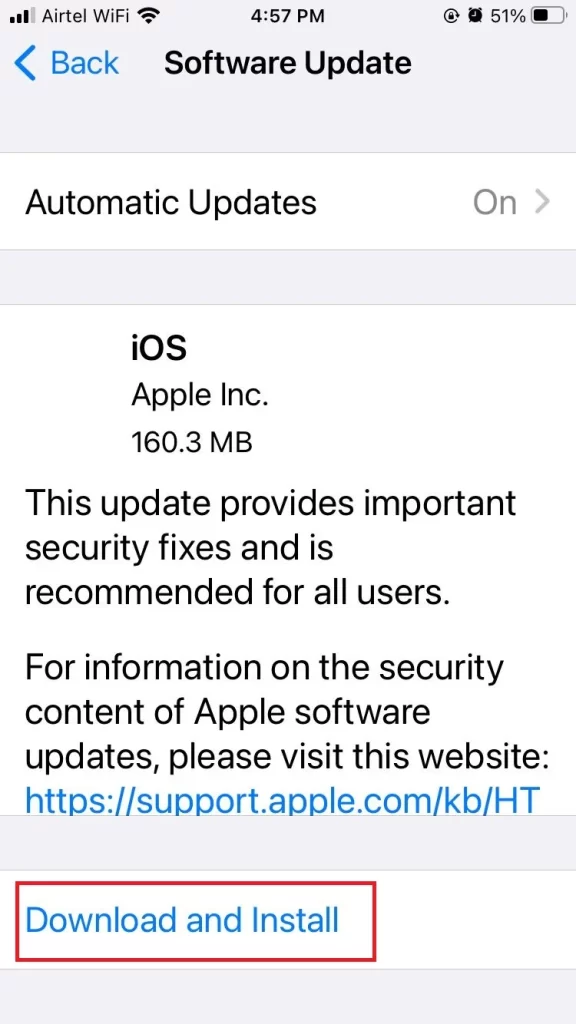
9. Reset All Settings
If none of these solutions work then you need to reset all settings for iPhone. Let’s see how to do this.
- Tap on the iPhone Settings App.
- Tap on General.
- Now tap on Transfer or Reset iPhone.
- Tap on Reset.
- Tap on Reset All Settings.
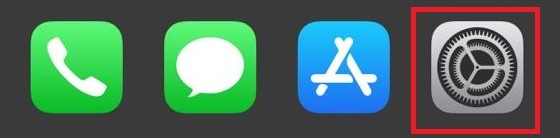
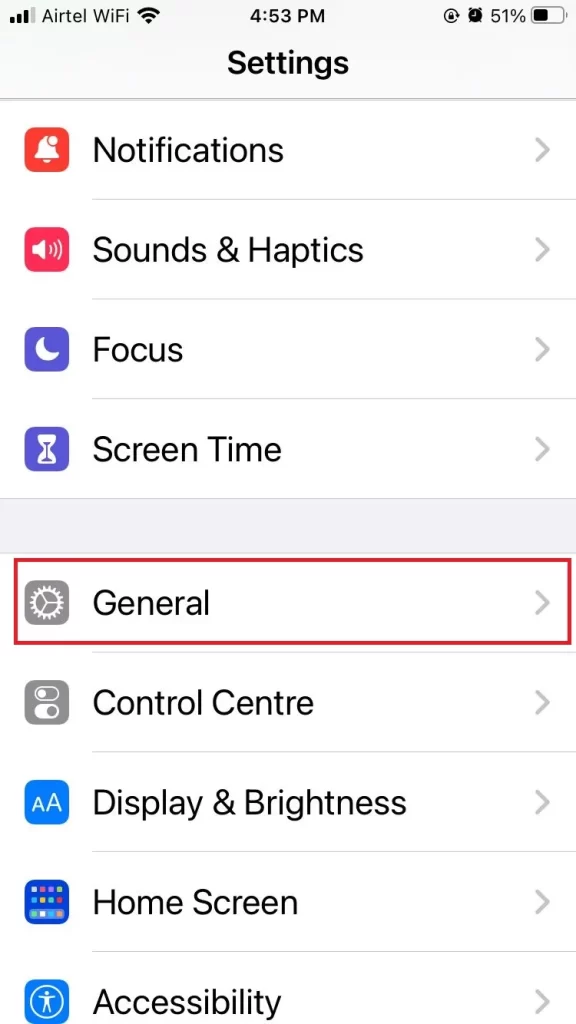
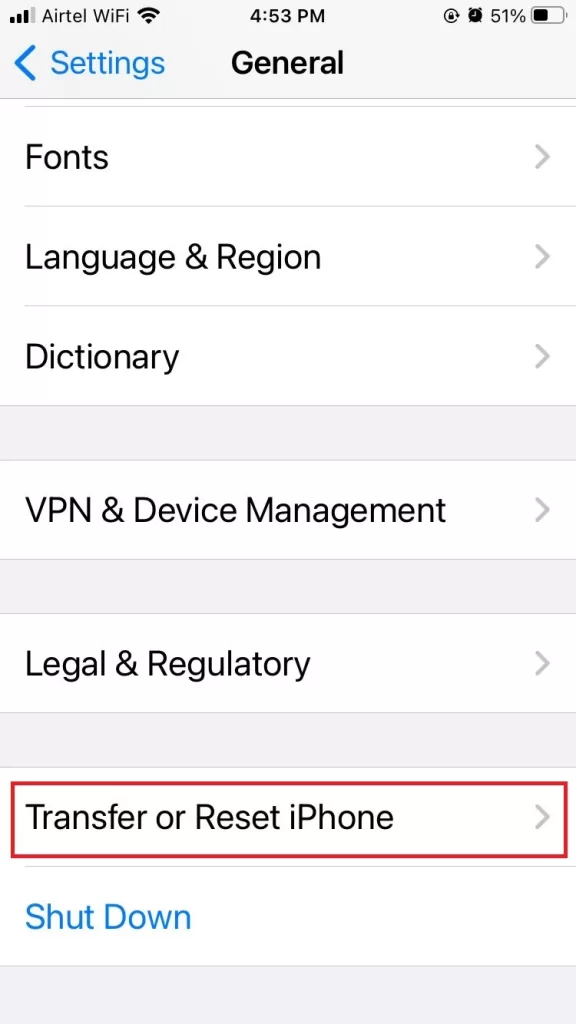
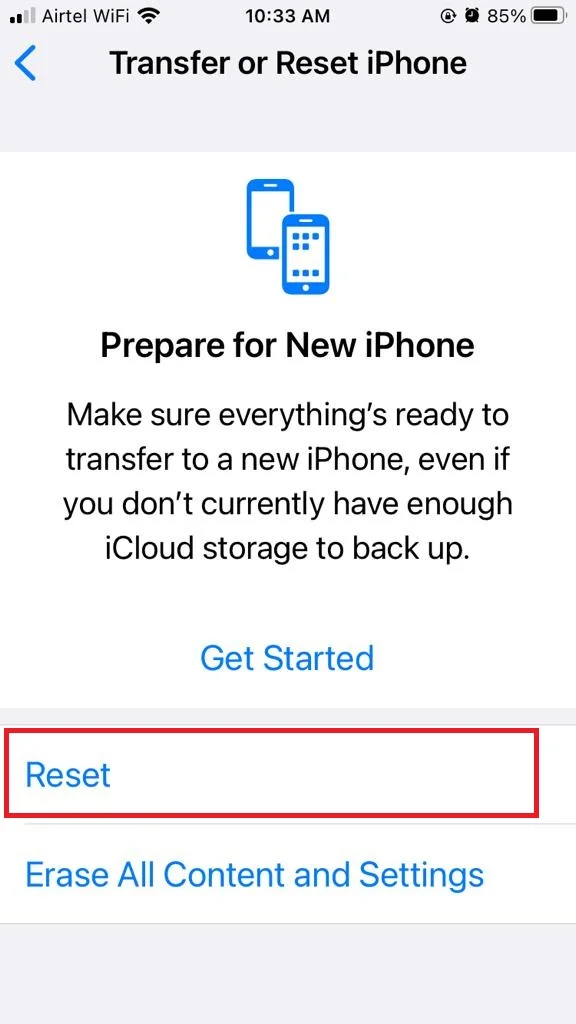
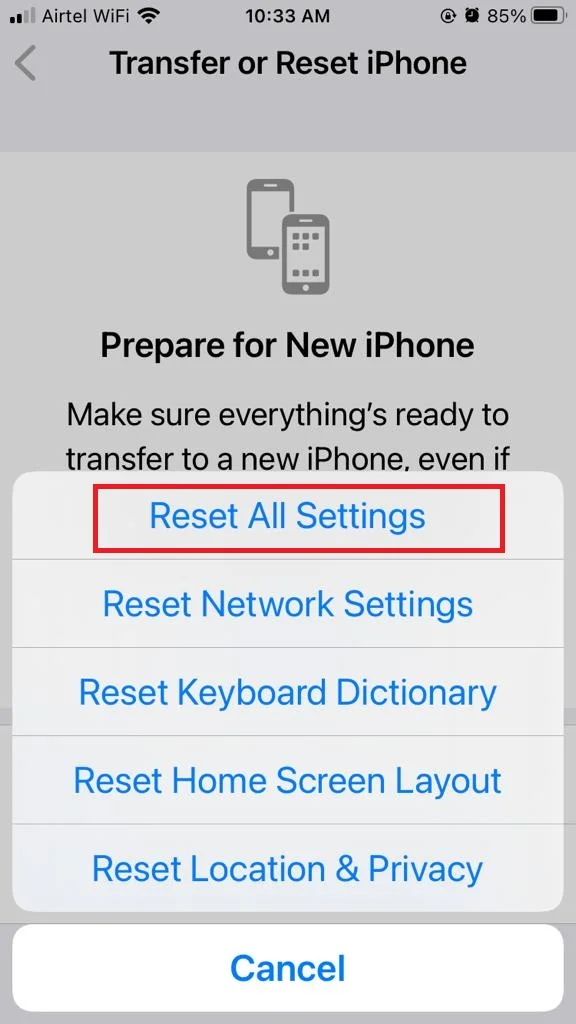
10. Factory Reset Your iPhone if the iPhone screen dims randomly
If none of the steps can fix the problem of the iPhone screen dimming randomly, then the last option you can try is to reset your iPhone settings. Let’s see how to do this.
- Tap on the iPhone Settings app.
- Tap on General.
- Now, tap on the option Transfer or Reset iPhone.
- Here you need to tap on Erase All Content and Settings.
- Tap on Continue.
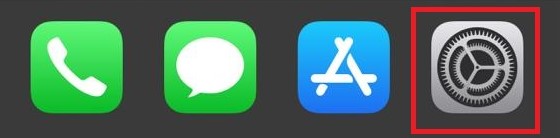
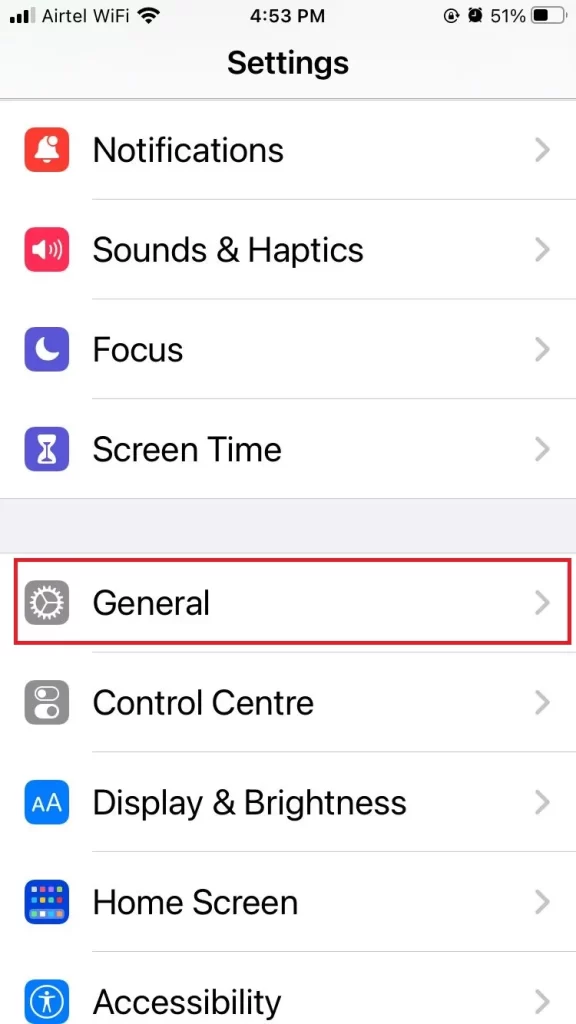
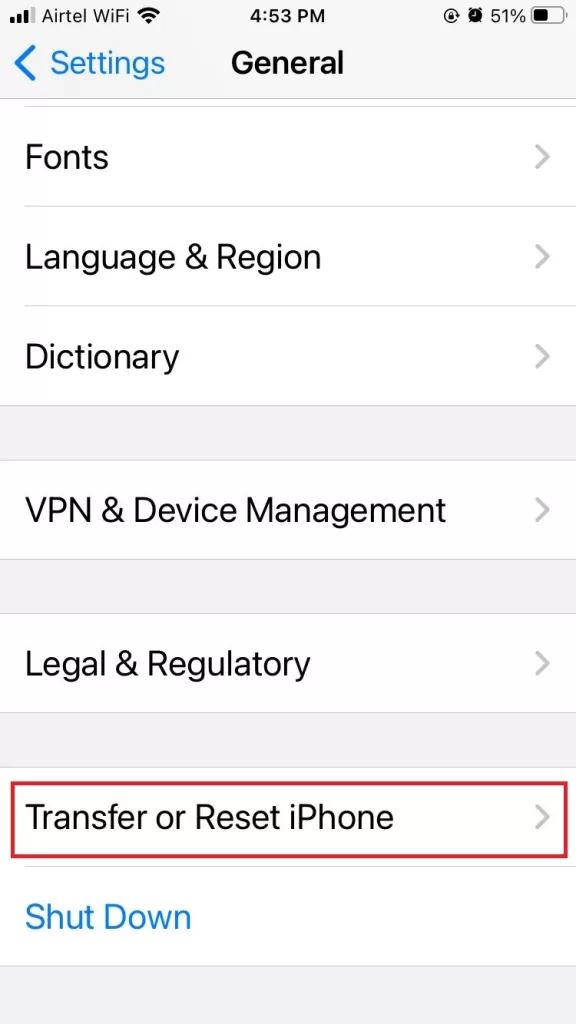
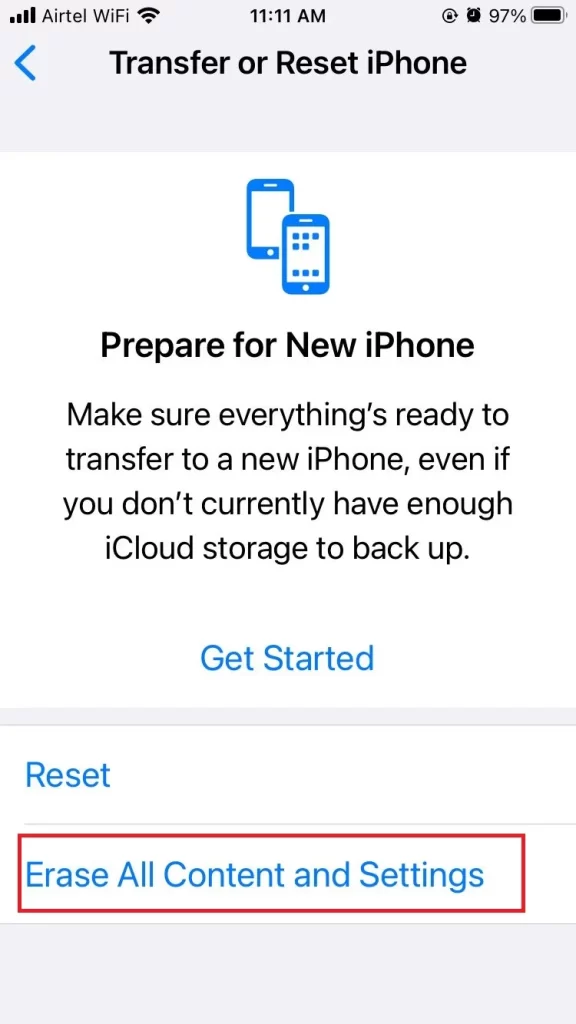
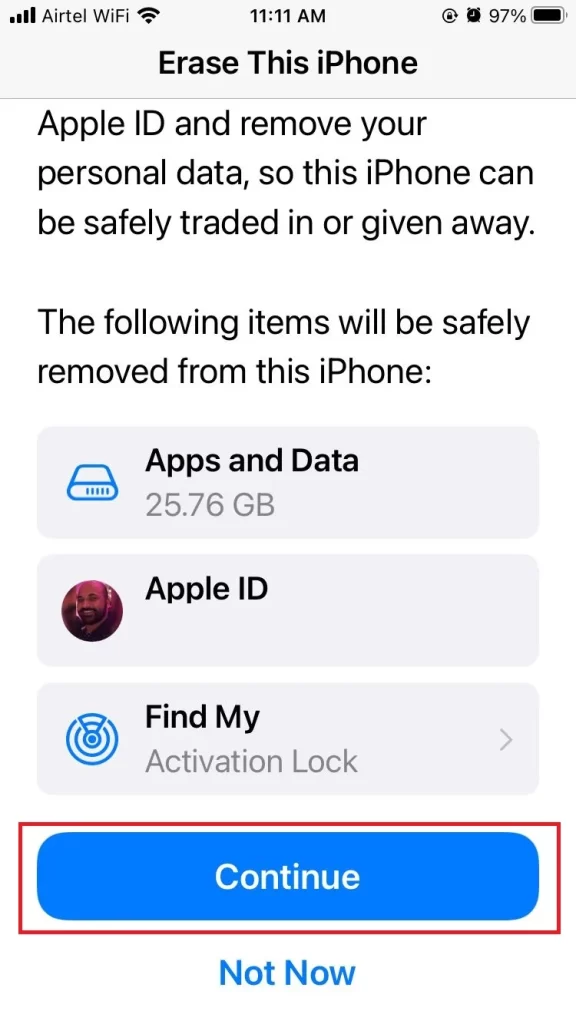
Check whether your problem is solved or not. If not, then the last option is to Contact Apple Support.
11. Contact Apple Support
If you tried all options and still none of these solutions work, you might have a hardware issue with your phone. In that case, you should contact Apple Support or visit an Apple Store to get it checked out. They might be able to fix it or replace it for you.
Conclusion
Now you have learned how to fix the annoying problem of your iPhone screen dimming randomly. You need to follow these simple steps and your problem will be solved. Remember to check your settings, update your software, and adjust your brightness. If all these steps fail, you need to contact Apple Support or visit an authorized service provider.
Must Read
- How to Fix the Issue of iPhone Ear Speaker Not Working?
- How to Fix the Issue of Battery Icon Not Showing on iPhone?
Please comment and Contact Us for any discrepancies. Follow MambaPost on Facebook, Twitter, and LinkedIn. For the latest Tech News checkout at MambaPost.com.

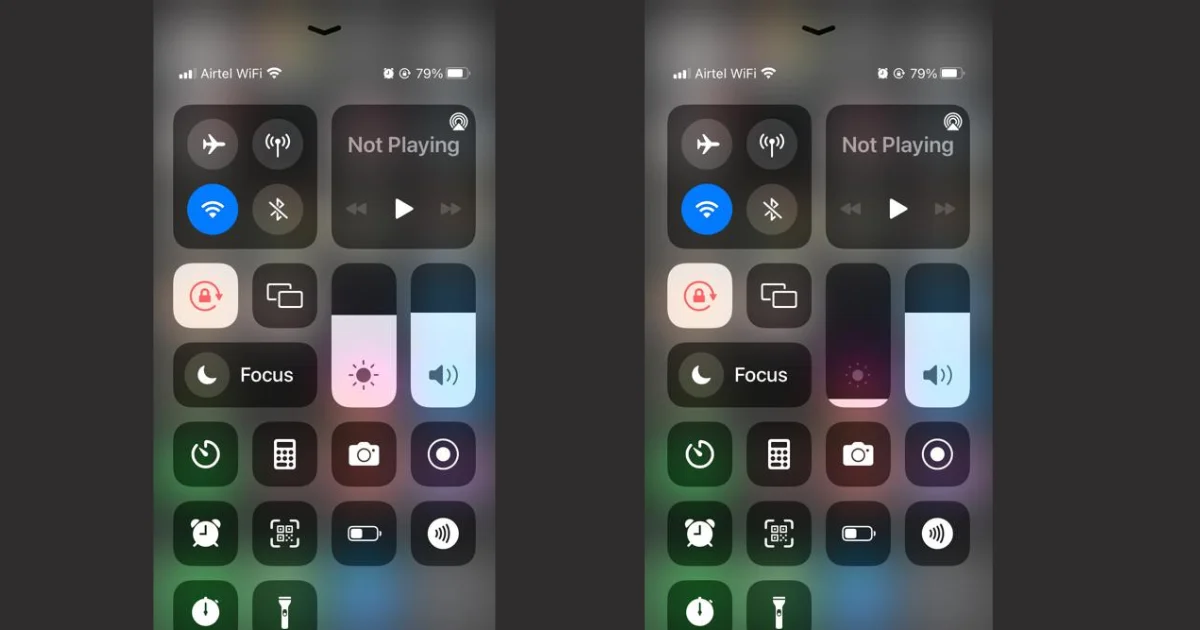
4 thoughts on “iPhone Screen Dims Randomly. How to Fix It?”
Comments are closed.