If you are looking for a way to write content faster and easier, you might want to check out the new feature in Google-Docs called “Help me write”. This feature uses artificial intelligence to suggest relevant phrases, sentences, and paragraphs based on your topic and tone. Let’s see how to use AI to write content in Google-Docs.
Activate “Help me write” AI to Write Content IN Google-Docs
Let’s see how to enable the “Help me write” feature in Google Docs to write content.
- Visit Duet AI for Google Workspace.
- Click on SIGN UP.
- Scroll Down to Consumer Acknowledgment. Check marks all boxes and click on Submit.
- Now click on nine-dots rectangular icon and open Google Docs.
- Now click on + (Plus icon).
- Here you will see the Help me write floating button. Click on the Help me write button.
- After clicking on the Help me write floating button a window will be opened for taking user prompts.
- Here you need to Enter a Prompt for writing a letter or a blog post or social media post or poem or a story, i.e., anything you want to write. For example, here we are given a prompt “Write a story on the country India”.
- Now click on Create.
- Your story has been created. This way you can use AI to write content in Google-Docs. Now click on Insert to add your story to Google Docs. Now your story has been added to Google Docs.
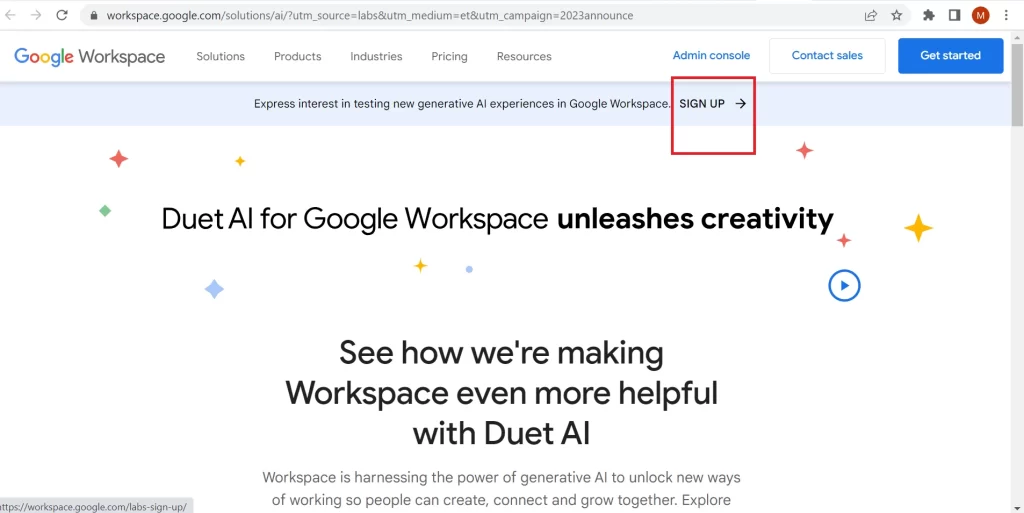
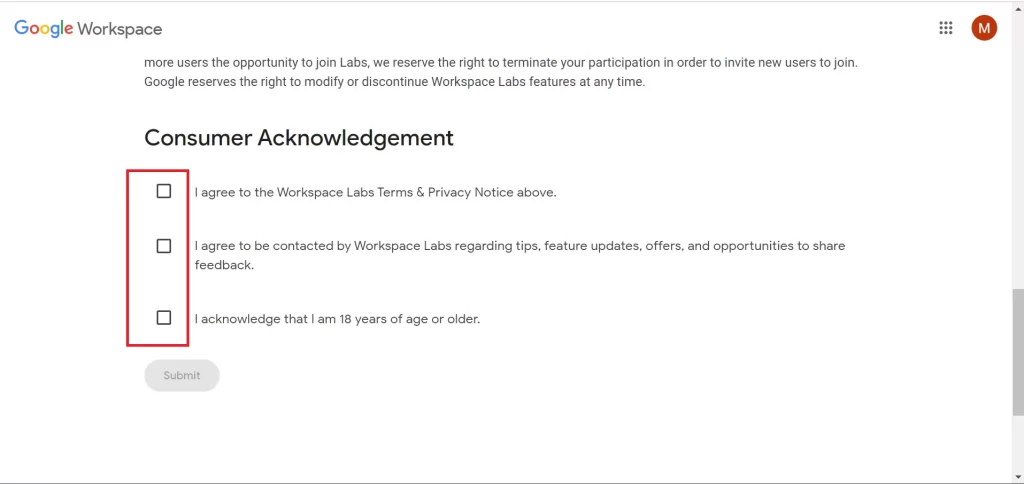
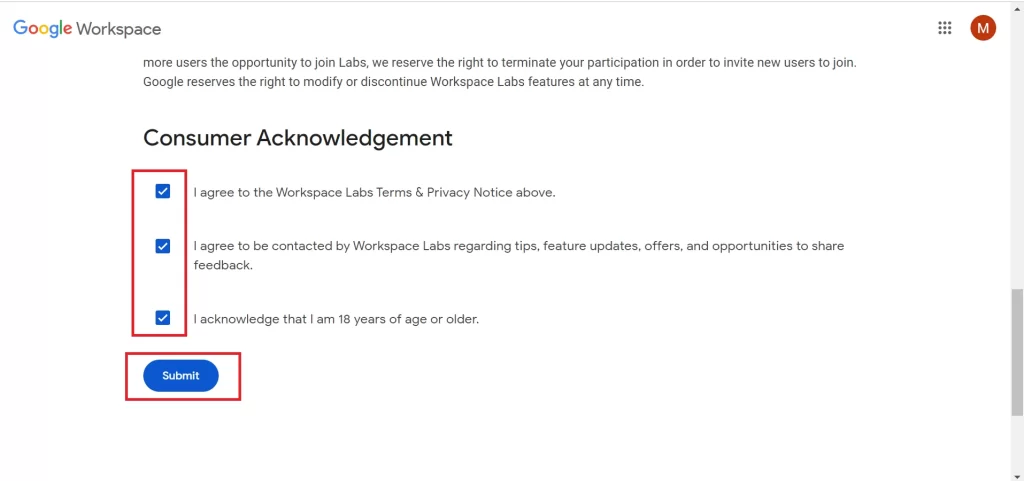
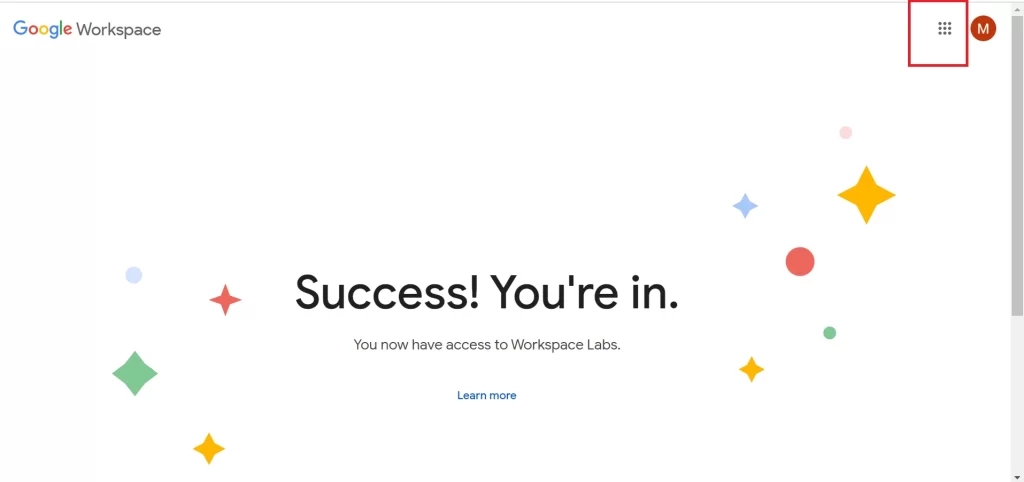
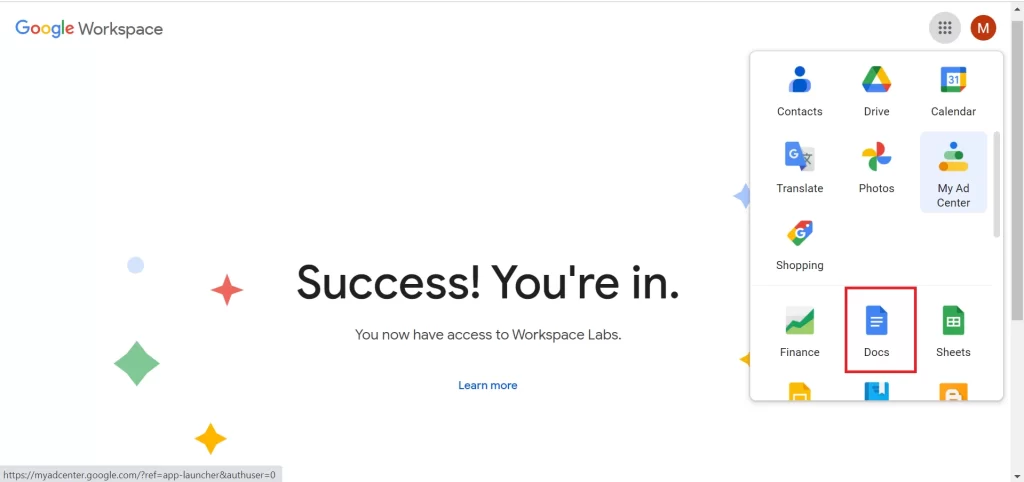
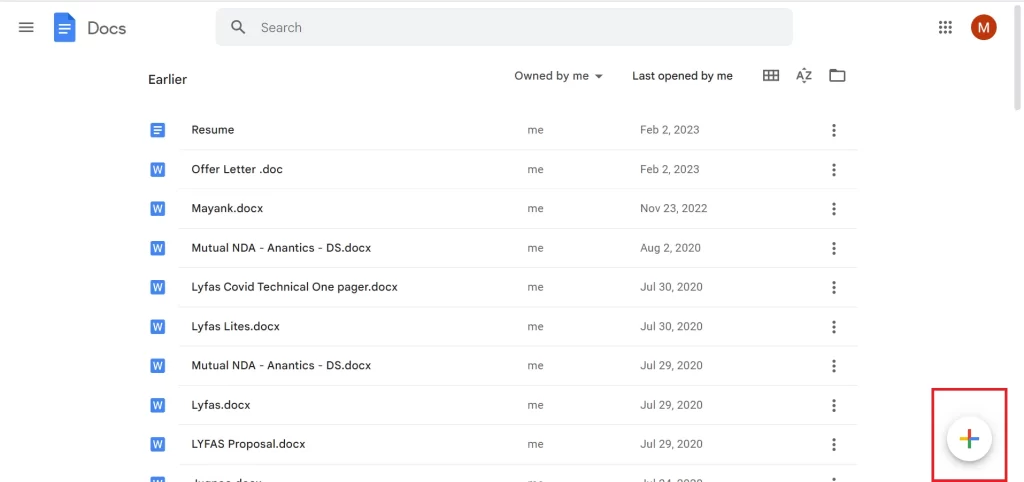
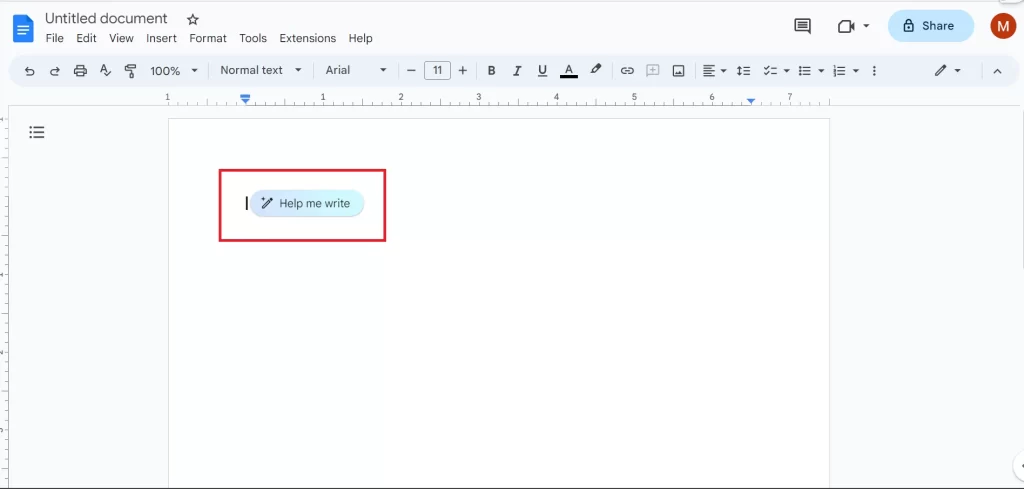
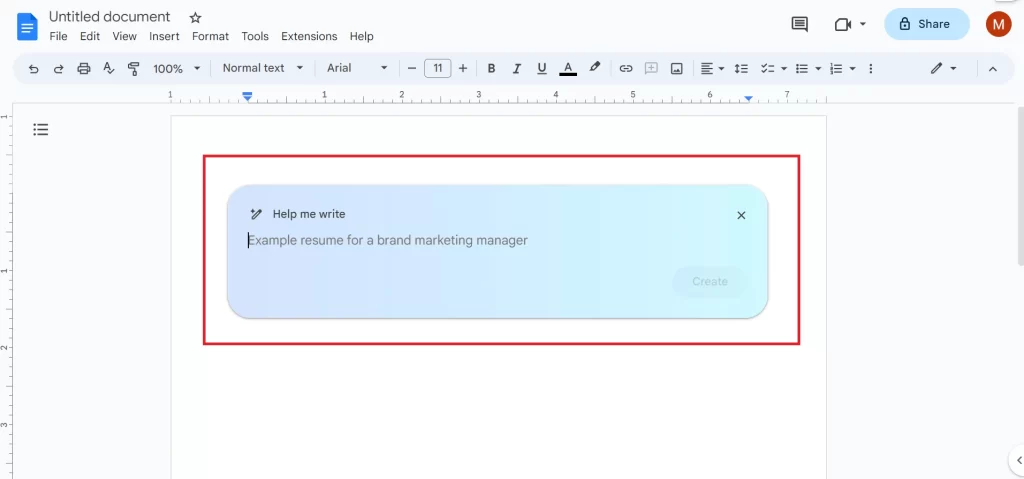
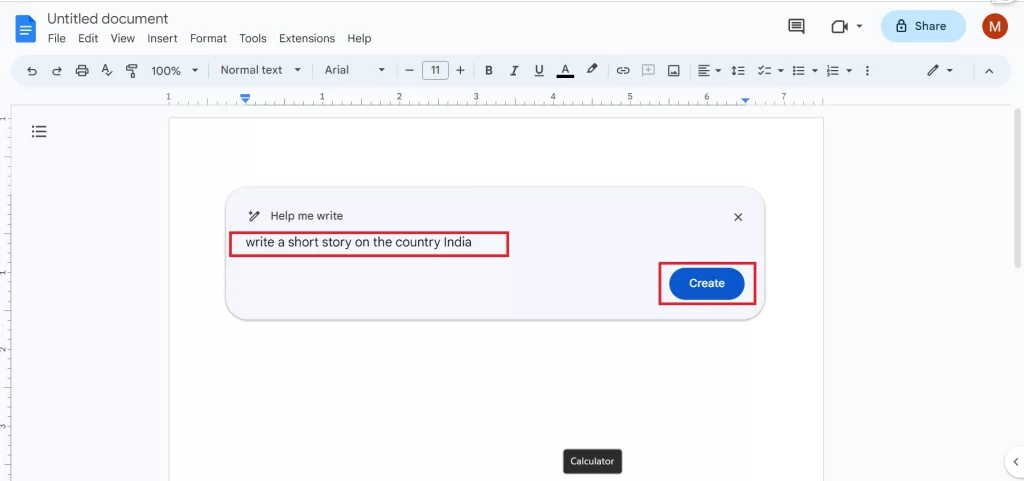
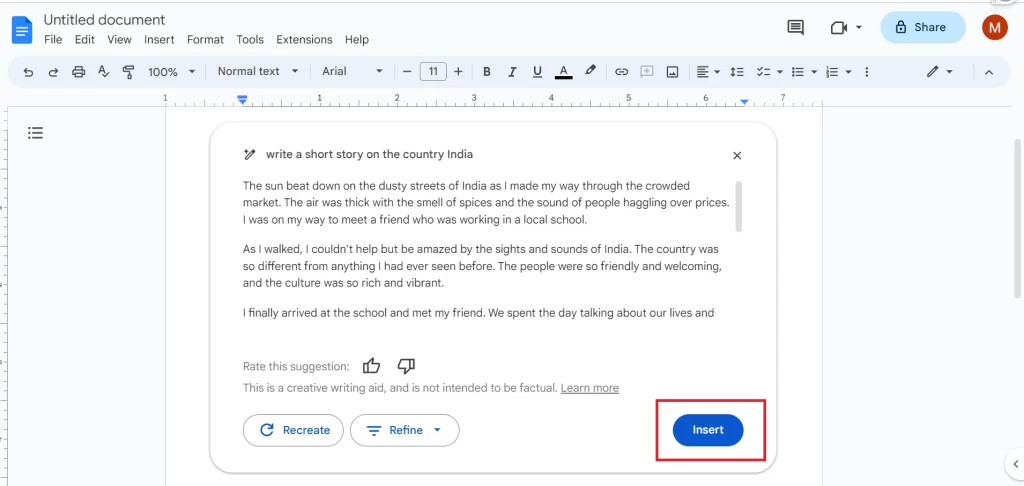
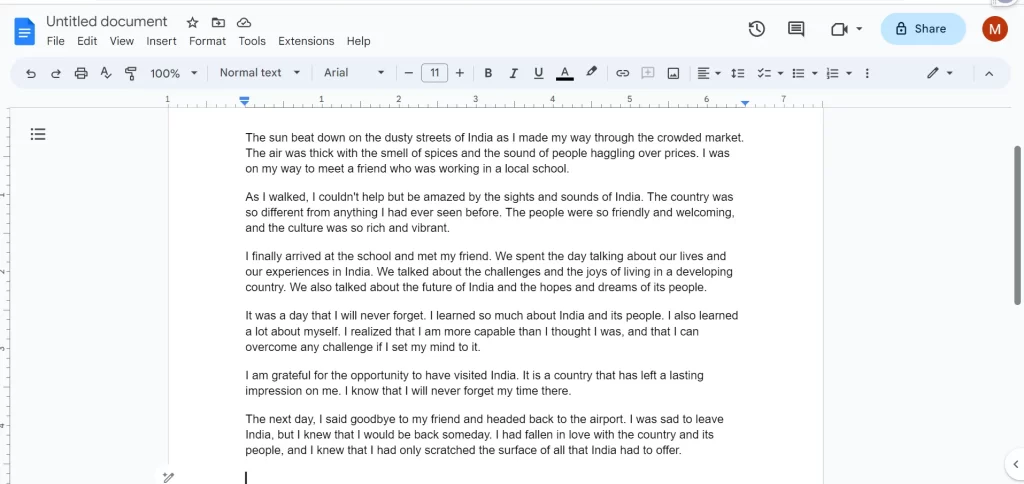
How to Refine AI-Generated Content in Google Docs
If you don’t like the content created by AI then you can refine it also as per your needs.
- Before clicking on Insert (to add your story to Google Docs) click on Recreate or Refine. When you click on Recreate, it will rewrite your story or article again.
- When you click on Refine then you will see a drop-down list with options Formalise, Shorten, Elaborate, and Rephrase. Choose according to your need.
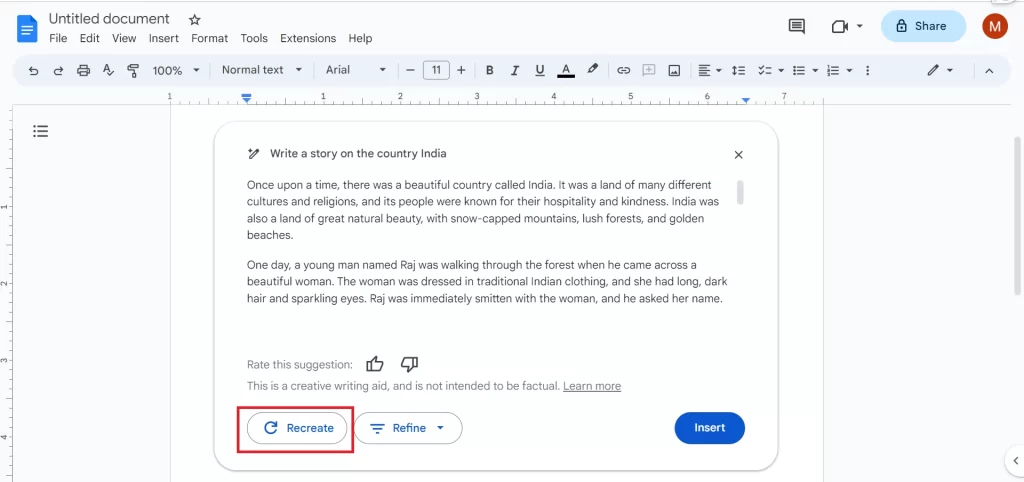
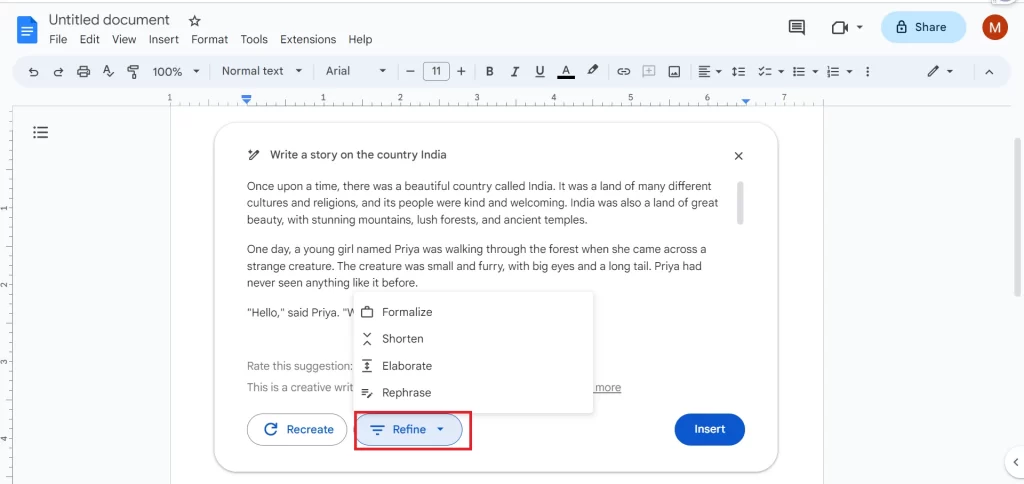
Now you have successfully refined the content according to your needs.
If you want to directly Refine any paragraph from Google Docs itself then:
- Select the paragraph you want to refine.
- Right-click on it.
- Now click on Refine the selected text.
- Now click on any one of the given four options Formalise, Shorten, Elaborate, and Rephrase according to your need.
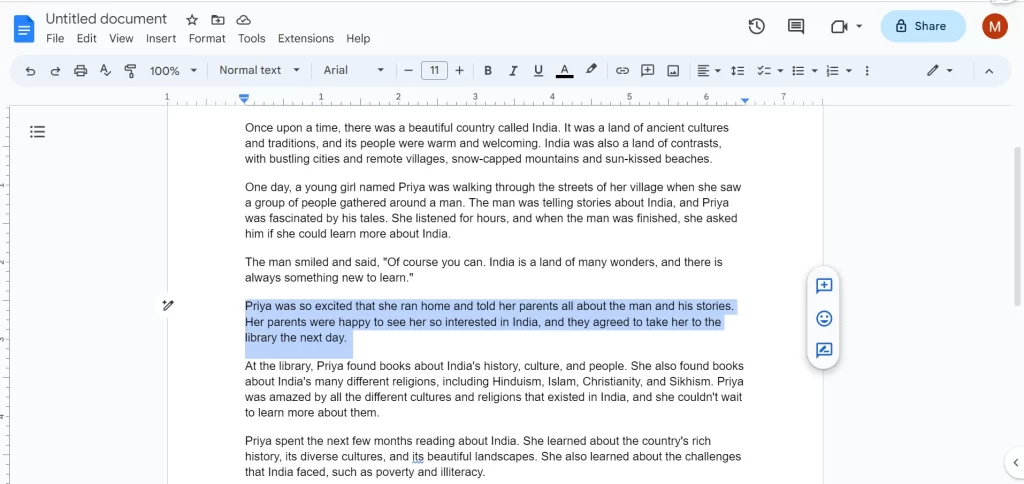
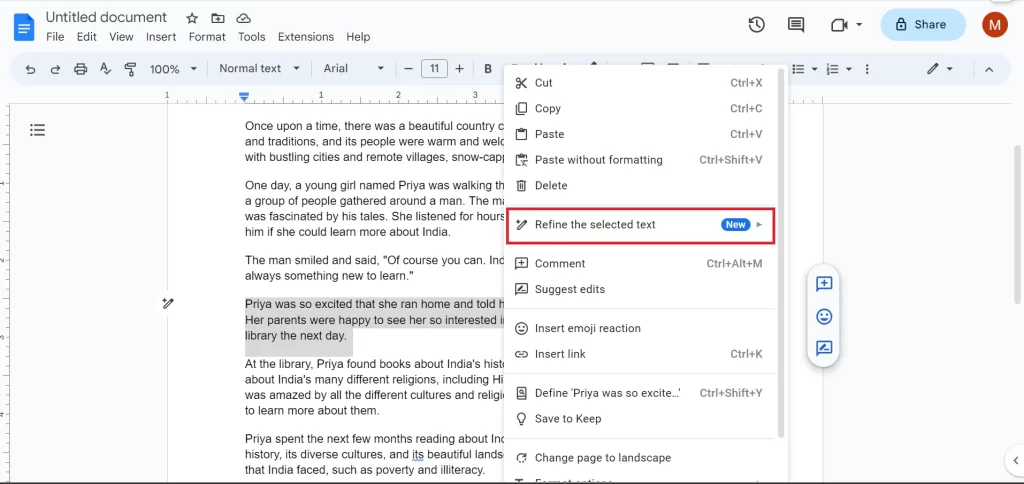
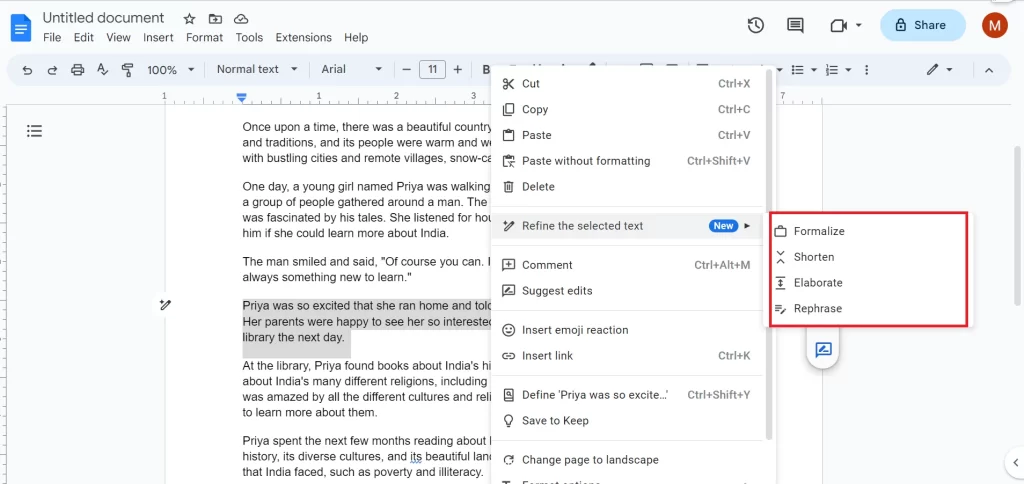
Now you have successfully refined the paragraph according to your needs.
Deactivate “Help me write” AI (Used for Writing Content IN Google-Docs)
If you want to deactivate or disable the “Help me write” AI feature in Google Docs, you can do it very easily.
- Click on Tools.
- Now click on opt out of the Labs.
- Finally, click on Confirm.
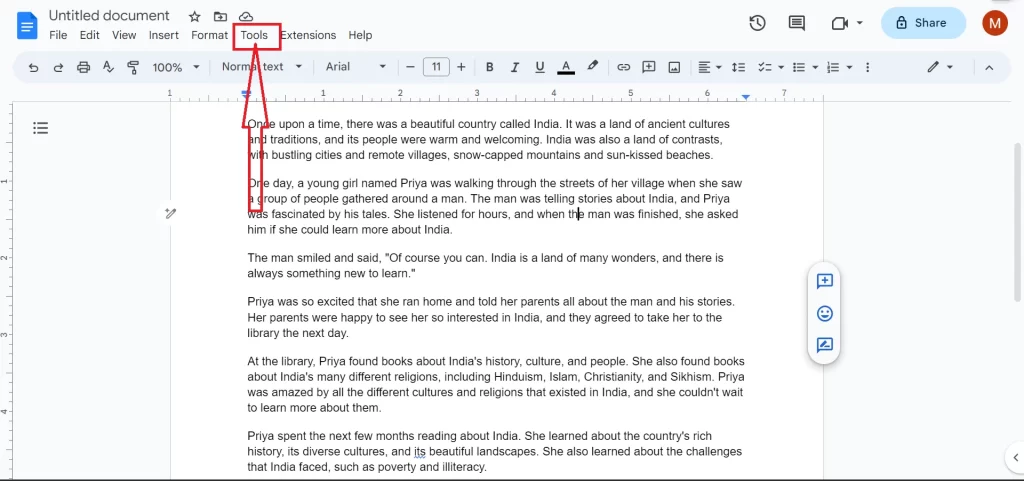
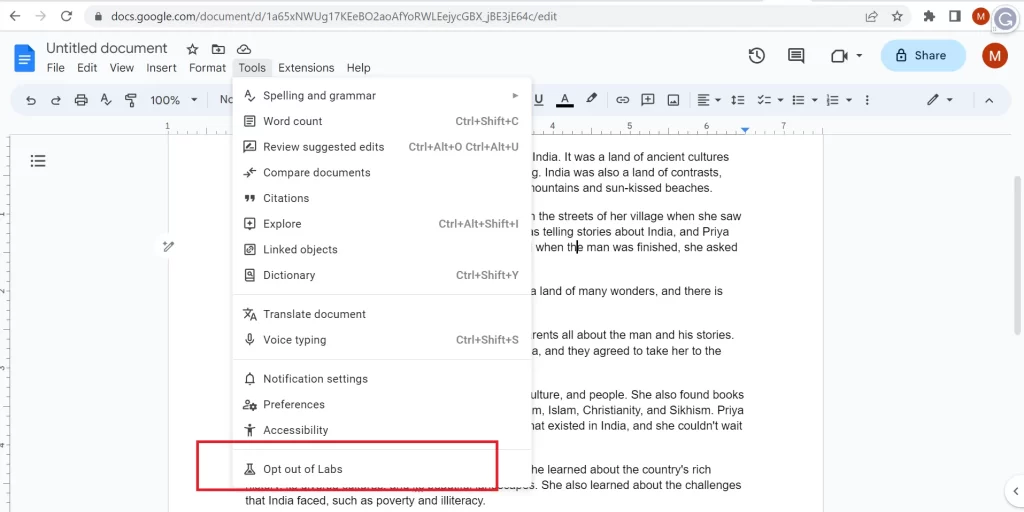
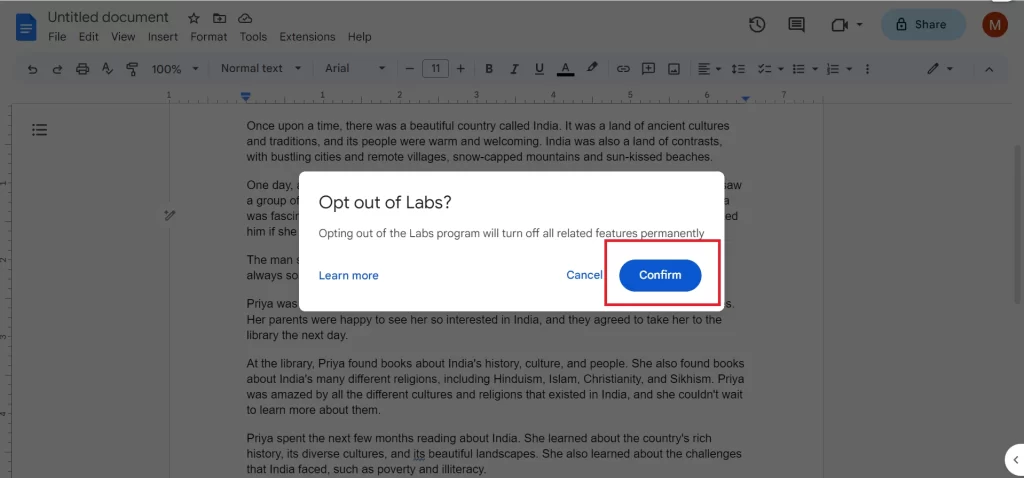
Now you successfully disable the Help me write AI feature in Google Docs.
Conclusion
Now you have seen how to use AI to write content in Google Docs. These are the way you can use AI to write content, regenerate content and refine content in Google Docs. The “Help me write” AI feature suggests relevant phrases and sentences based on your topic and tone. Enabling this feature is as simple as signing up on Duet AI for Google Workspace and clicking on the “Help me write” floating button in Google Docs. You can easily refine the AI-generated content by choosing options like Formalise, Shorten, Elaborate, or Rephrase. If you ever want to disable the feature, just head to the Tools menu, opt out of the Labs, and confirm your choice. With AI assistance, writing content in Google Docs becomes faster, easier, and more efficient.
Must Read
How to Clear DNS Cache on Android?
Is Artificial Intelligence an Existential Threat to Humanity?
Please comment and Contact Us for any discrepancies. Follow MambaPost on Facebook, Twitter, and LinkedIn. For the latest Tech News checkout at MambaPost.com.

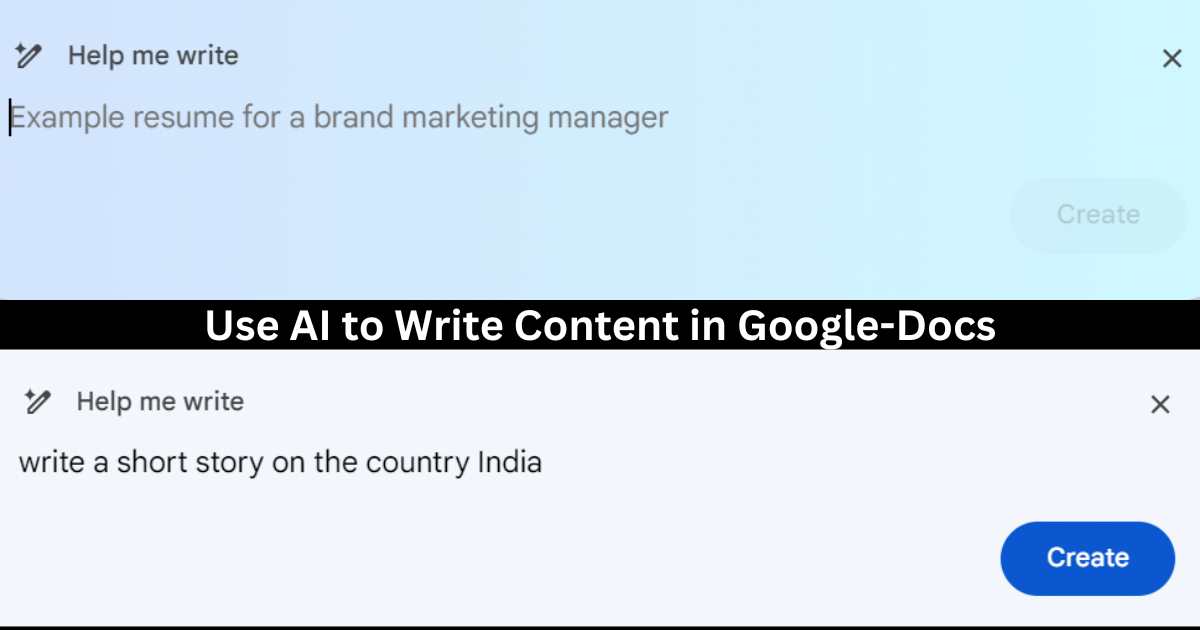
2 thoughts on “How to Use AI to Write Content IN Google-Docs”
Comments are closed.